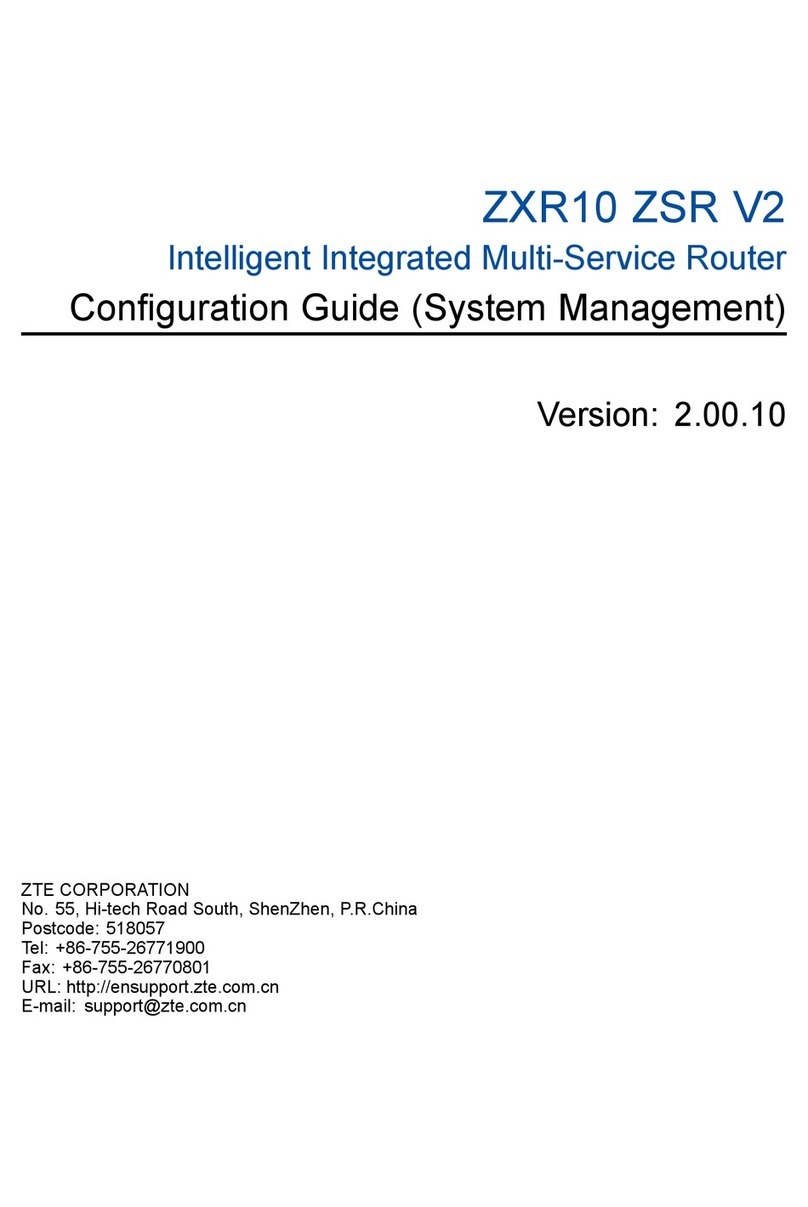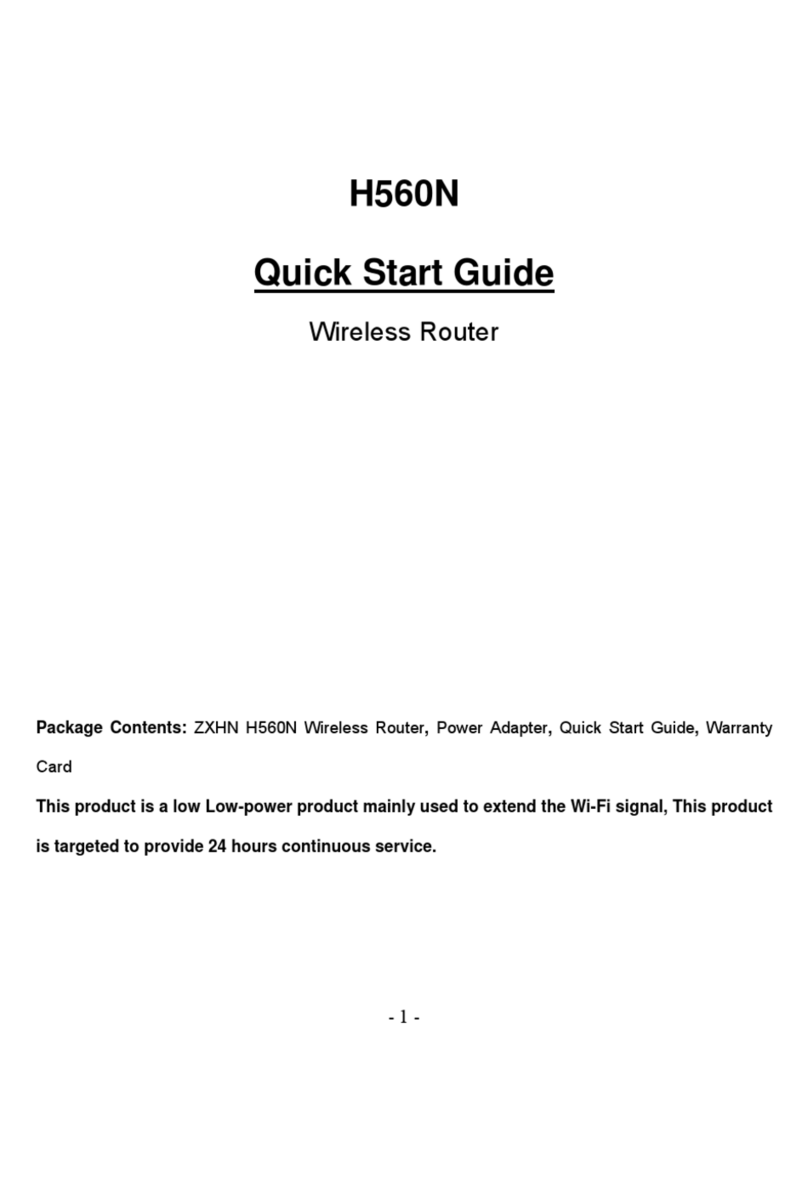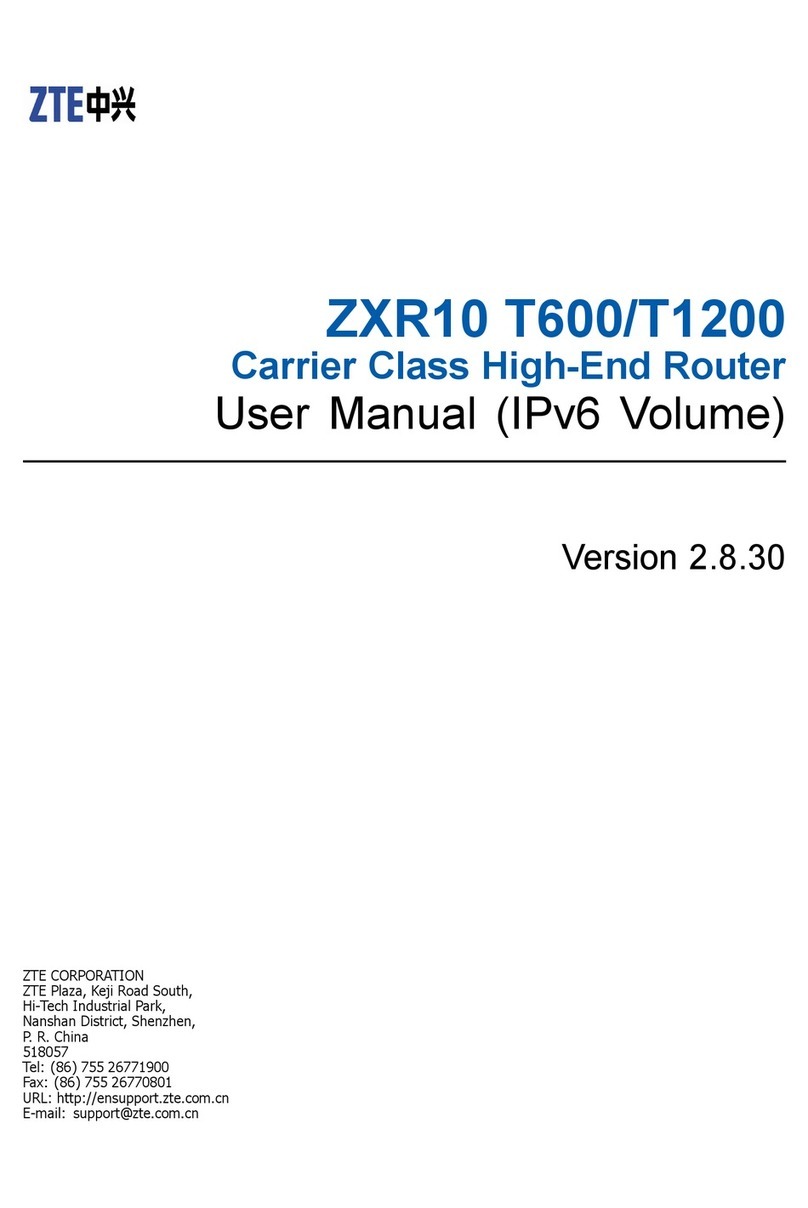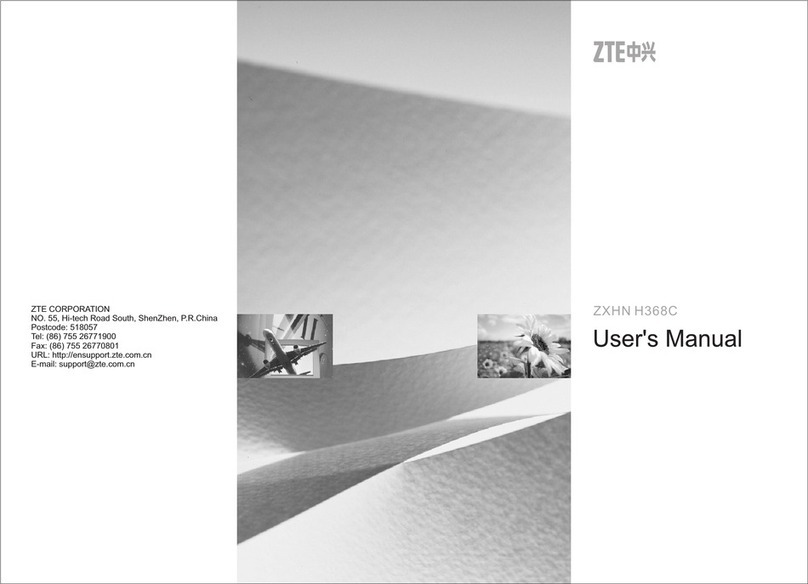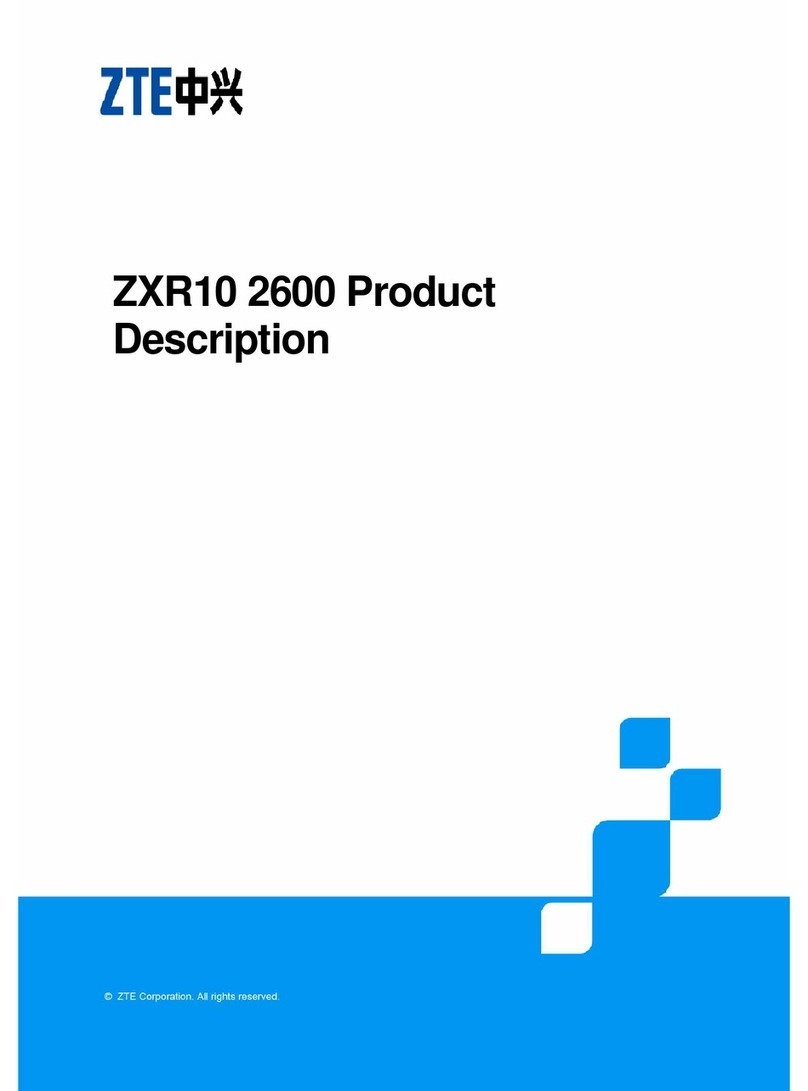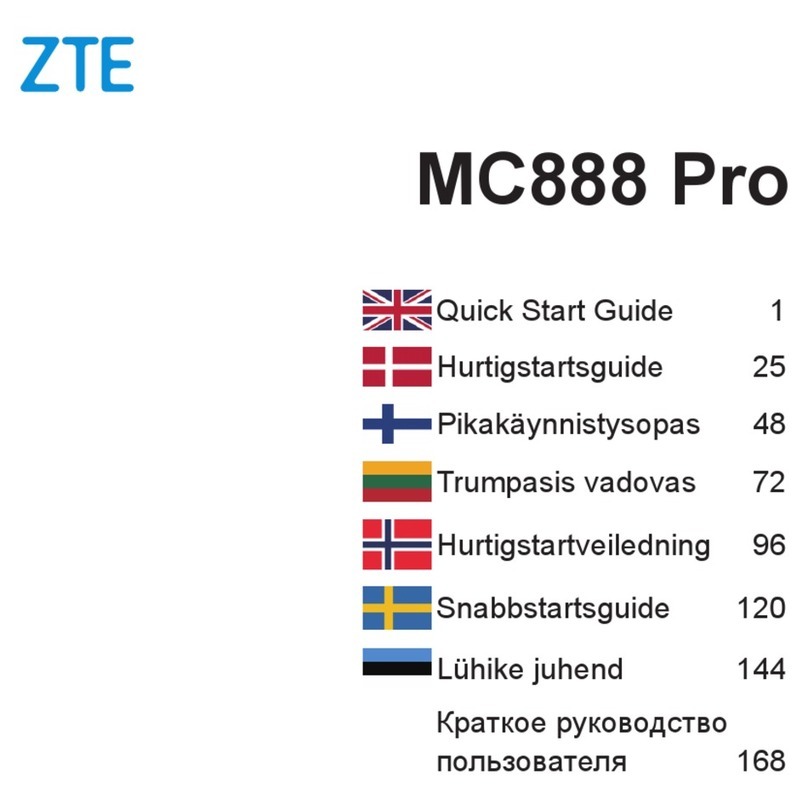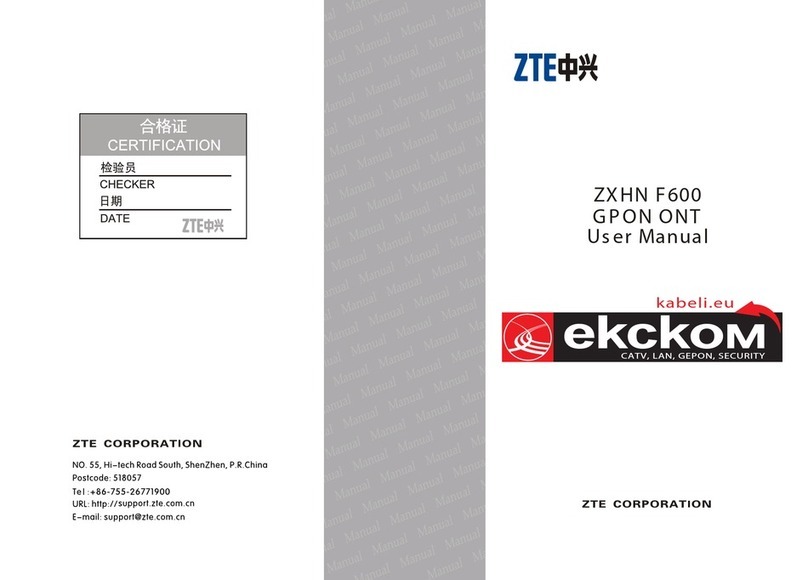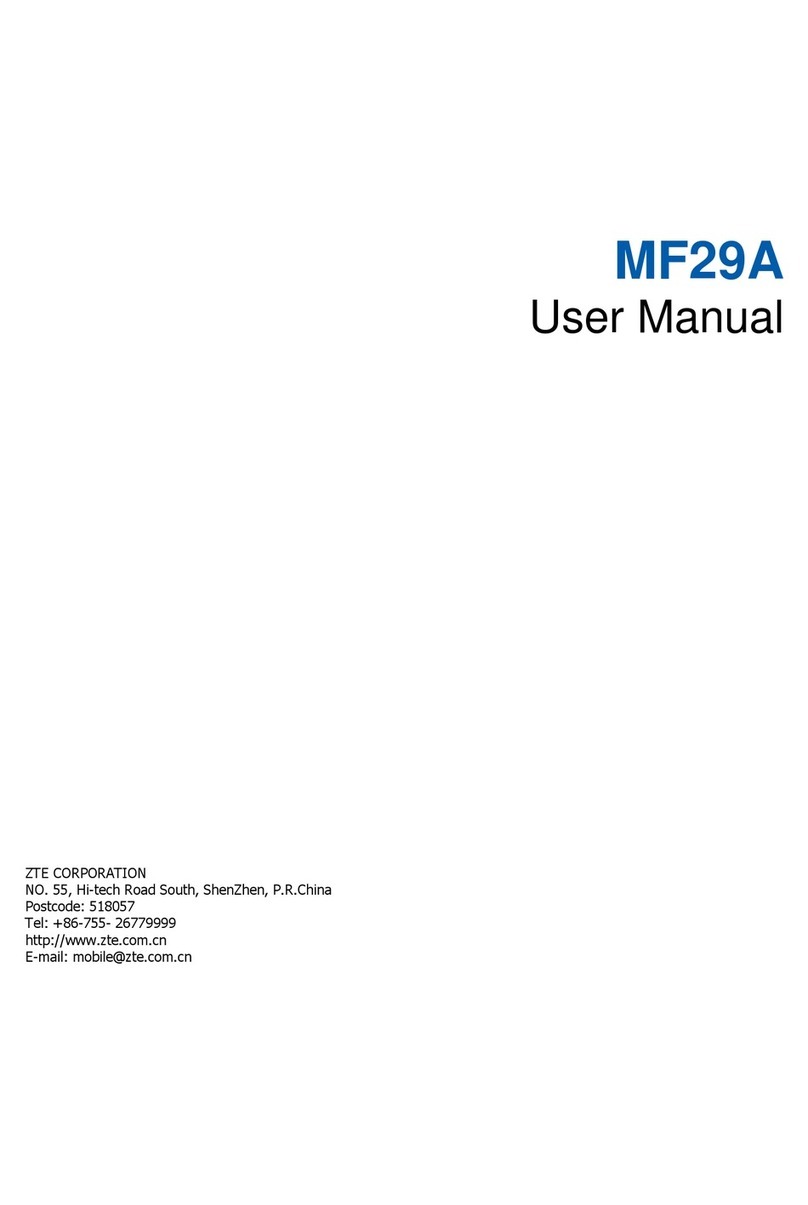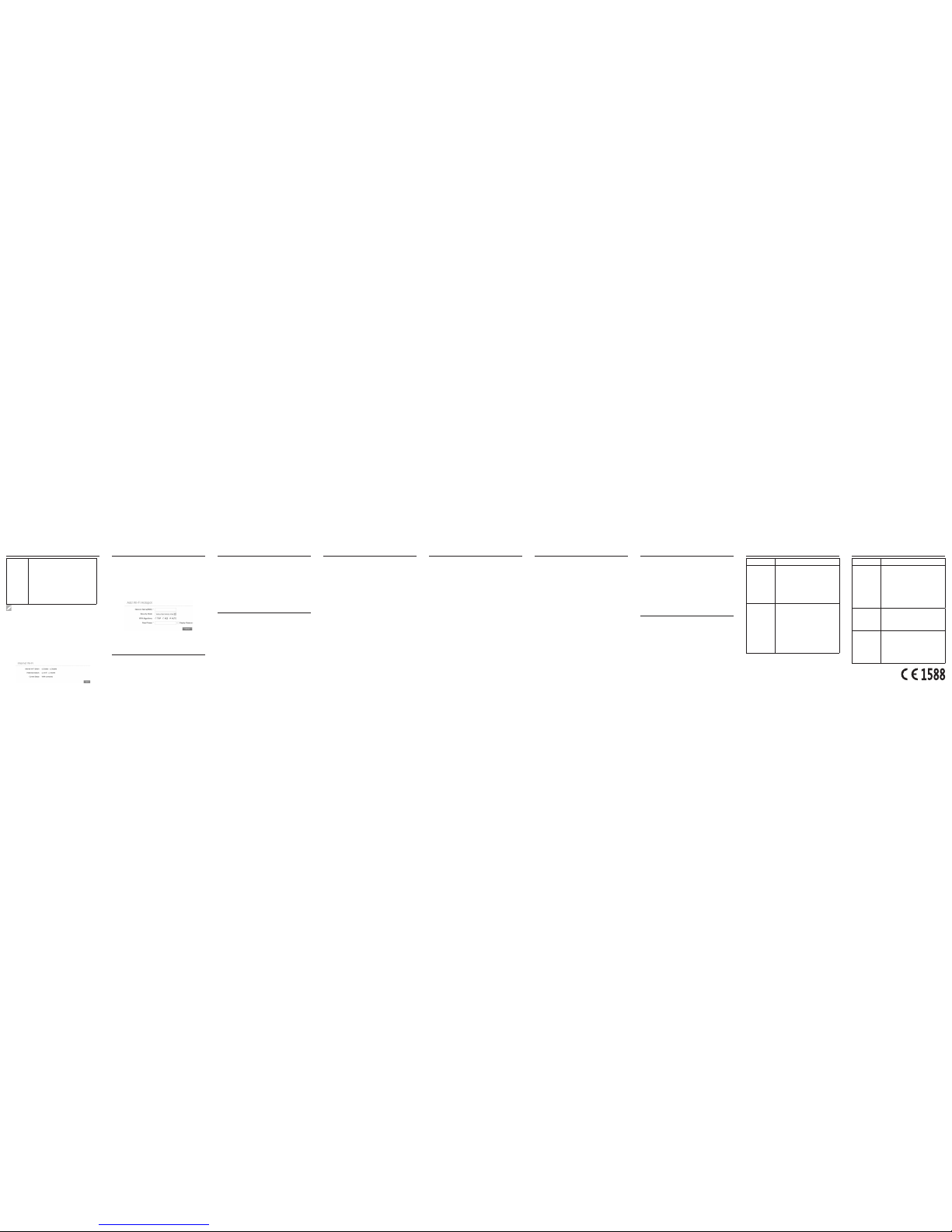5. ConnecttotheWi-Fihotspot.
Thefollowingtwomethodsareforyourreference.
u Selecta Wi-Fi hotspotlisted in theWi-Fi Hotspot
area, enter a passphrase in the Pass Phrase text
boxandclickApply.
uClick Add,enter theWi-Fi hotspotinformation inthe
AddWi-FiHotspotarea,andclickApply.
Afterthe clientdeviceis connectedtothe Wi-Fihotspot
successfully,youcanaccesstheInternet.
Thefollowing procedure describeshow to congurethe
InternetProtocol inthe Windows7 operatingsystemfor
yourWi-Ficonnection.
1. Right-clickNetworkandselectProperties.
2. Select Change adapter settings.
3. Right-clickWireless Network Connectionand
select Properties.
4. Select Internet Protocol Version 4 (TCP/IPv4),and
click Properties.
5. Select Obtain an IP address automatically and
Obtain DNS server address automatically, and
click OK.
To the Owner
• Ifinadequately shielded,some electronic devices,for
example,theelectronic systemofvehicles,may be
affectedby the electromagnetic interference caused by
the device. Consultthe manufacturers of such devices
beforeusingthedeviceifnecessary.
• Operatingthedevicemayinterferewithmedical
instrumentssuchashearing aidsandpacemakers.
Alwayskeep thedevice more than20 centimetersaway
fromsuchmedical instrumentswhenyourdevice is
powered on. Power offthe device if necessary. Consult
aphysician orthe manufacturersof medical instruments
beforeusingthedeviceifnecessary.
• Beaware of the usagelimitation when using thedevice
atplaces such as oil warehouses or chemicalfactories,
where there are explosive gases orexplosive products
beingprocessed.Poweroffthedeviceifnecessary.
• Do not use electronic transmission devices in aircrafts,
atpetrolstations orinhospitals. Observeandobey
allwarningsigns, andpower offthedevice inthese
conditions.
• Do not touch the inner antenna area unless necessary.
Otherwisetheperformanceofthedevicemaybe
affected.
• Donot use thedevice in an enclosedenvironment or
where heat dissipation is poor.Prolonged work in such
spacemaycause excessiveheat andraiseambient
temperature, which may lead to automatic shutdown of
thedeviceforyoursafety.Inthecaseofsuchevent,cool
thedeviceina well-ventilatedplacebeforeturning onfor
normaluse.
• Keepthedevice out of the reach of smallchildren. The
devicemaycauseaninjuryifusedasatoy.
• Whenthe device is operating, do not touchthe metallic
parts.Failingtodosomaycauseburns.
To the Users
• Useoriginalaccessoriesoraccessoriesthatare
authorized.Using any unauthorizedaccessories may
affecttheperformance ofthe deviceandviolate the
relatednationalregulationsabouttelecomterminals.
• Avoidusingthedevicenearorinsidemetallic
constructionsorestablishmentsthatcanemit
electromagneticwaves,becausesignalreceptionmaybe
affected.
• The device is not waterproof. Keep the device dry and
storeitinashadyandcoolplace.
• Donotusethedeviceimmediatelyafterasudden
temperaturechange, because dew may begenerated
insideandoutsidethedevice.Donot useituntilit
becomesdry.
• Handlethe device carefully.Do not drop, bend orstrike
it.Otherwisethedevicemaybedamaged.
• Only qualifiedpersonnel can dismantle and repair the
device.
• Anoperatingtemperaturebetween-10°Cand+45°Cand
humiditybetween5%and95%arerecommended.
Using Battery
Donotchange thebuilt-inrechargeable batteryin your
devicebyyourself.The batterycanonly bechangedby ZTE
orZTEauthorizedserviceprovider.
Limited Warranty
Thiswarrantydoes notapply todefects orerrorsin the
productcausedby:
i. Reasonableabrasion.
ii. Endusers’failuretofollowZTE’sinstallation,
operationormaintenanceinstructionsorprocedures.
iii. End users’mishandling,misuse,negligence,or
improperinstallation,disassembly,storage,servicing
oroperationoftheproduct.
iv. Modificationsor repairs notprovided by ZTEor a
ZTE-certiedindividual.
v. Powerfailures, surges,fire,flood, accidents,and
actions of third parties or other events outside ZTE’s
reasonablecontrol.
vi. Usageof third-party productsor usage inconjunction
withthird-partyproductsif suchdefectsaredue tothe
combinedusage.
vii. Anyother causebeyond therange ofnormal usage
intendedfortheproduct.
End users haveno right to reject or return the product, or
receivea refund forthe product fromZTE under theabove-
mentionedsituations.
Thiswarranty isend users’soleremedy andZTE’s sole
liabilityfordefectiveor nonconformingitems,and isinlieuof
allotherwarranties,expressed,impliedorstatutory,including
but notlimited to the implied warranties of merchantability
andfitnessforaparticularpurpose,unlessotherwise
requiredunderthemandatoryprovisionsofthelaw.
Limitation of Liability
ZTEshall notbe liablefor any lossof profitsor indirect,
special, incidental or consequential damages resulting from
orarisingoutoforinconnectionwithusingofthisproduct,no
matterwhetherornotZTEhadbeenadvised,kneworshould
have knownof the possibility of such damages, including,
but not limitedto lost prots, interruption of business, cost
ofcapital,cost ofsubstitute facilitiesor product,orany
downtimecost.
Copyright©2015ZTECORPORATION.
Allrightsreserved.
No partof this publication may be excerpted, reproduced,
translatedorutilizedin anyformor byanymeans,electronic
ormechanical,includingphotocopyingandmicrolm,without
thepriorwrittenpermissionofZTECorporation.
The manualis published by ZTE Corporation. We reserve
theright tomake modifications onprint errorsor update
specicationswithoutpriornotice.
Version No.: R1.0
Edition Time:March3,2015
Manual No.: 079584507137
Manual
1. Log in to the 4G Mobile Hotspot
congurationpage.
2. Select Settings > Network
Settings > Dial-up Settings >
WAN Connection Mode > Manual,
andthenclickApply.
3. Select Home,andclickConnect or
Disconnect.
NOTE:Tomodify theparameters ofyour device,log
intothe4GMobileHotspotcongurationpage.
Internet Wi-Fi Mode
1. Logintothe4GMobileHotspotcongurationpage.
2. Select Settings > Internet Wi-Fi.
3. Set the Internet Wi-Fi Switchand Preferred
Network,andclickApply.
4.YouneedtosetInternet Wi-Fi Switch to Enableand
Preferred Network to Wi-Fi.
TroubleshootingTroubleshootingWarning and Notice
LEGAL INFORMATION
Warning and NoticeWarning and Notice Warning and NoticeAccessing the Internet
Conguring Your PC
Accessing the Internet
Problem Recommended Action
Theconnection
betweenyour
deviceandaPC
throughaUSB
cablecannotbe
established.
• Installthesoftware,andrunthe
installationprogramintheMy
Computer/Smartbro Pocket Wi
path.
• Ifthedriverofyourdeviceis
abnormal,reinstallthesoftware.You
needtouninstallthesoftwarerst.
Theconnection
betweenyour
deviceanda
clientthrough
Wi-Ficannotbe
established.
• EnsurethattheWi-Fifunctionis
enabled.
• Refreshthenetworklistandselect
thecorrectSSID.
• ChecktheIPaddress,andensure
thatyourclientcanautomatically
obtainanIPaddress.
Problem Recommended Action
Theclient
connectedtothe
devicecannot
accessthe
Internet.
• Ensurethatyour(U)SIMcardis
available.
• Changethelocationandndaplace
withgoodsignal.
• CheckthesettingsoftheWAN
connectionmode.
• Contactyourserviceproviderand
conrmyourAPNsettings.
Theclientcannot
accessthe
InternetinInternet
Wi-Fimode.
• EnsurethattheWLANdevicehas
alreadybeenconnectedtotheInternet.
• EnsurethatyourdeviceandtheWLAN
deviceareindifferentsubnets.
The4GMobile
Hotspot
conguration
pagecannotbe
visited.
• Enterthecorrectaddress.Thedefault
addressishttp://192.168.1.1or
http://www.smartbrosettings.net.
• Useonlyonenetworkadapterinyour
PC.
• Donotuseanyproxyserver.
Conguring Your PC
Warning and Notice