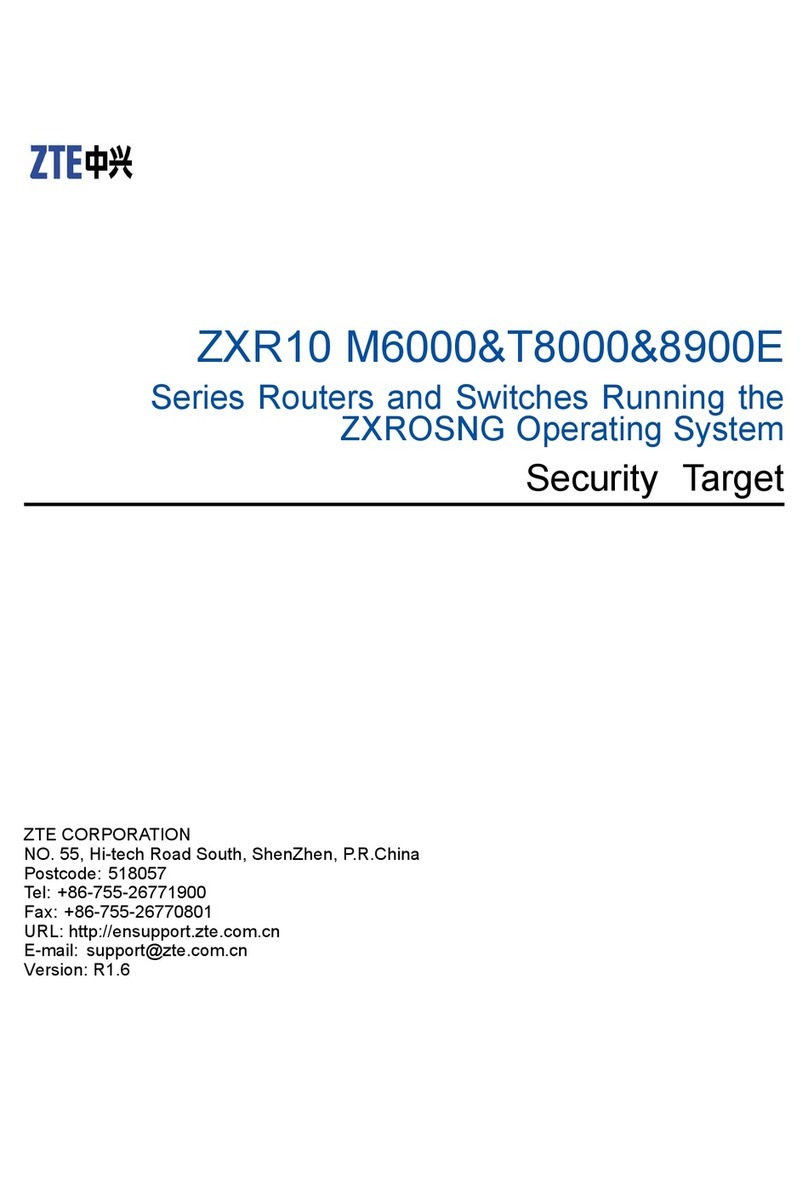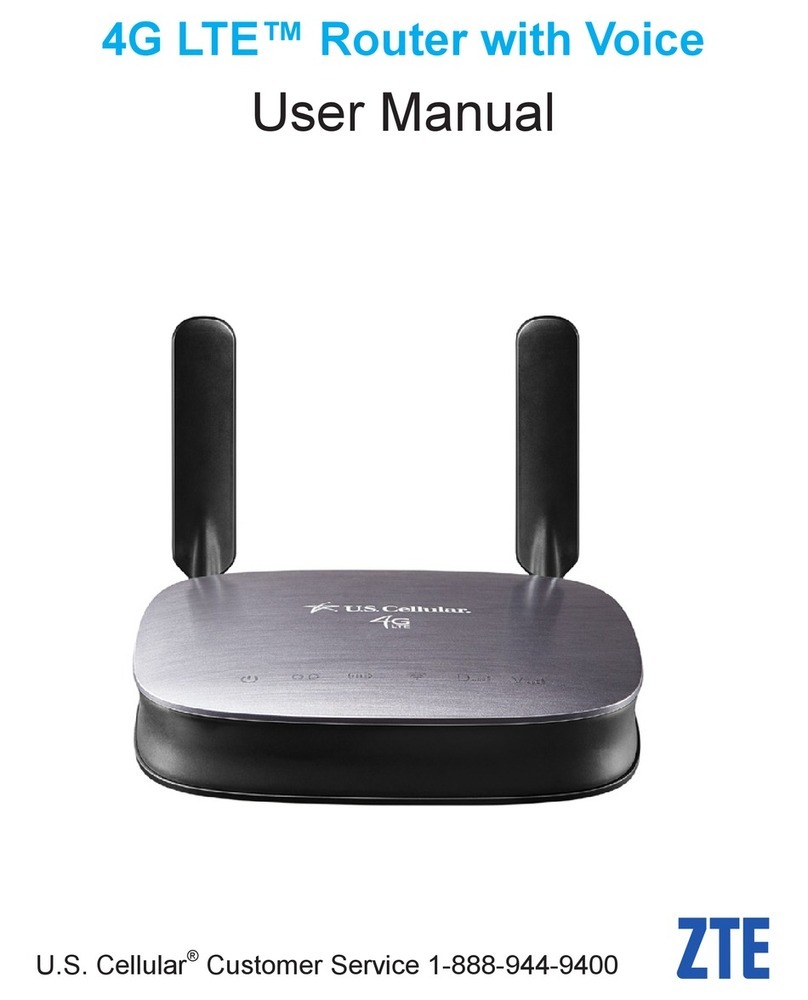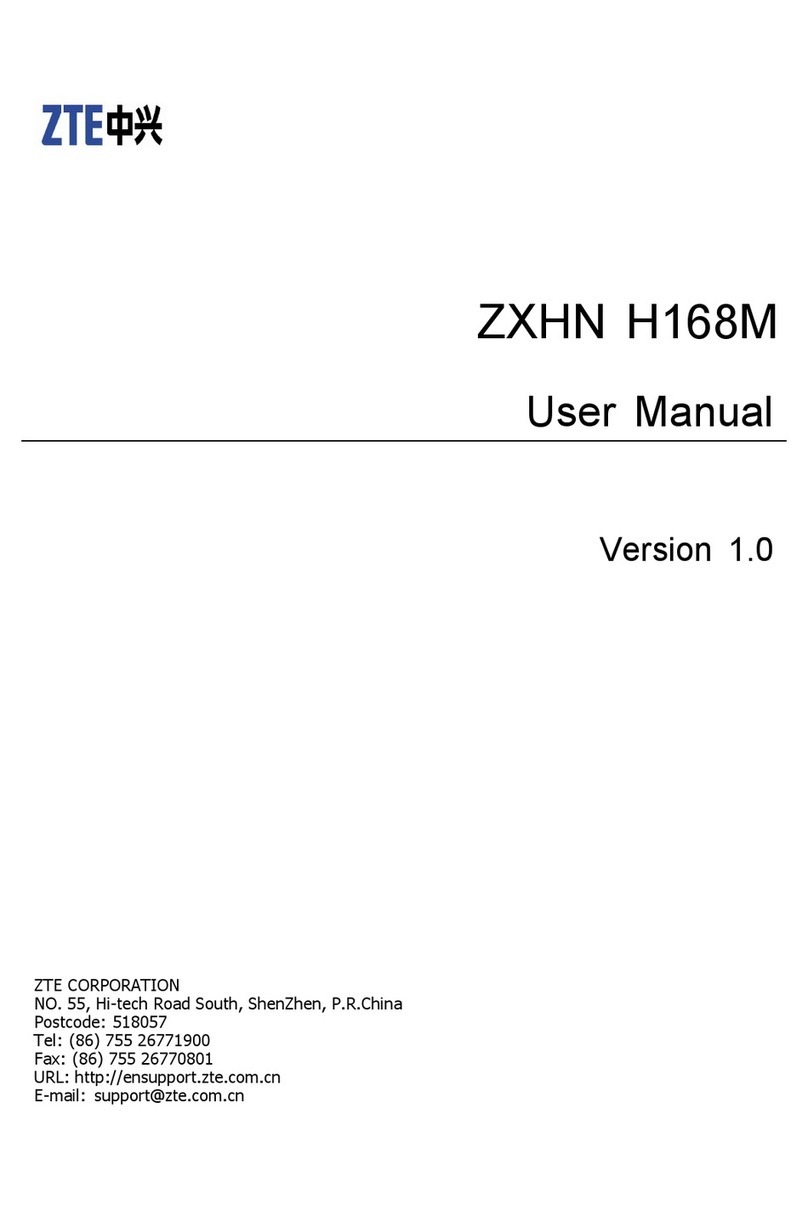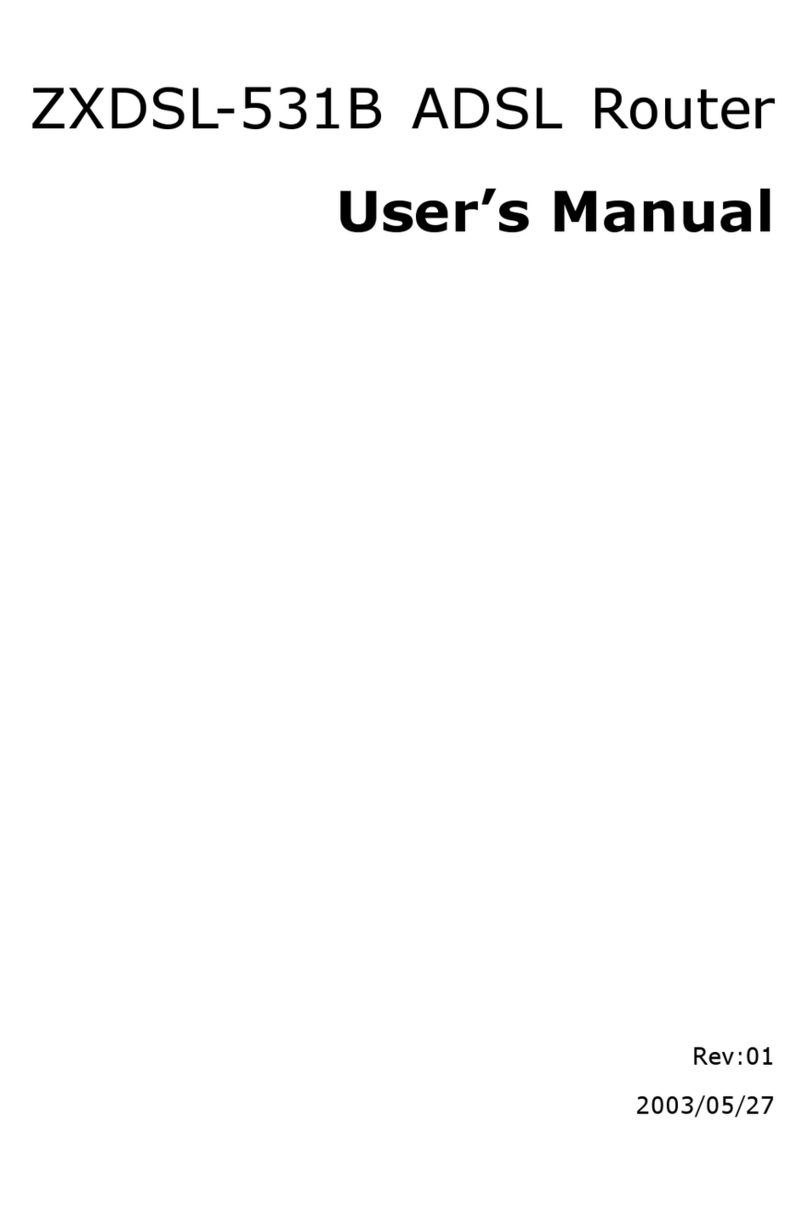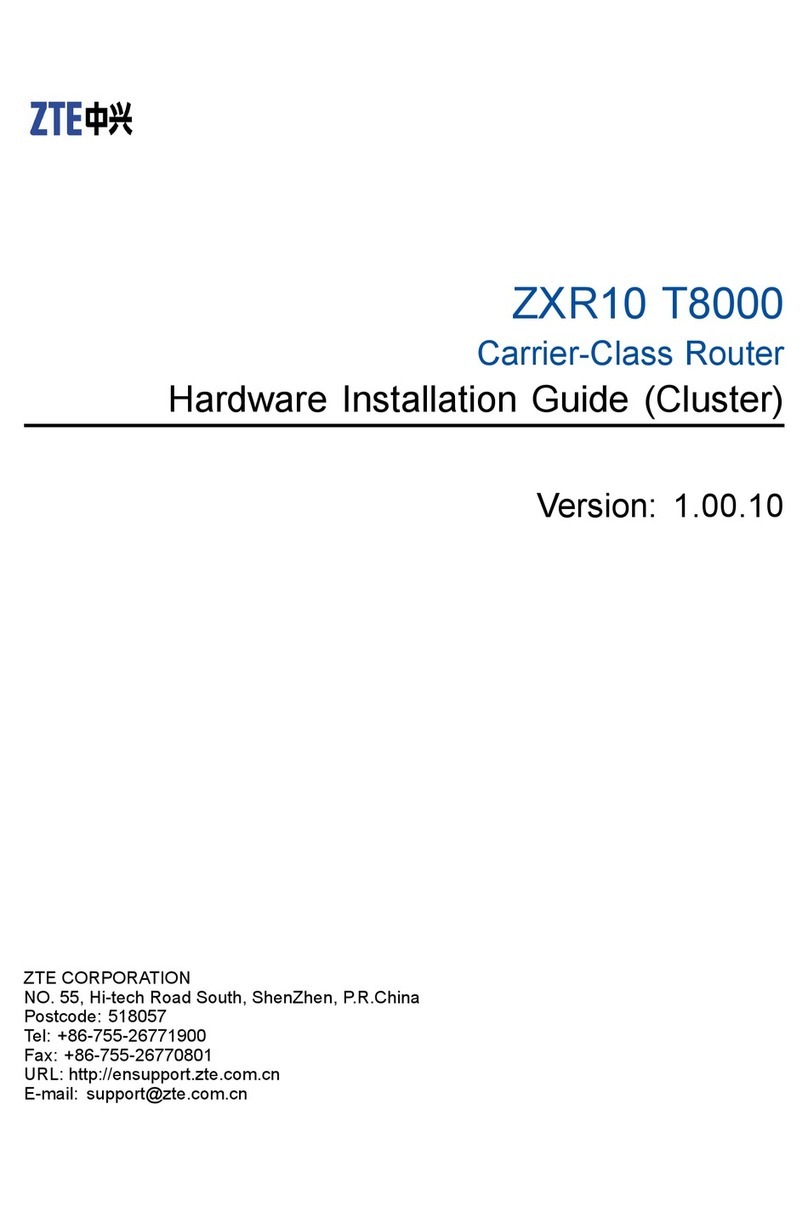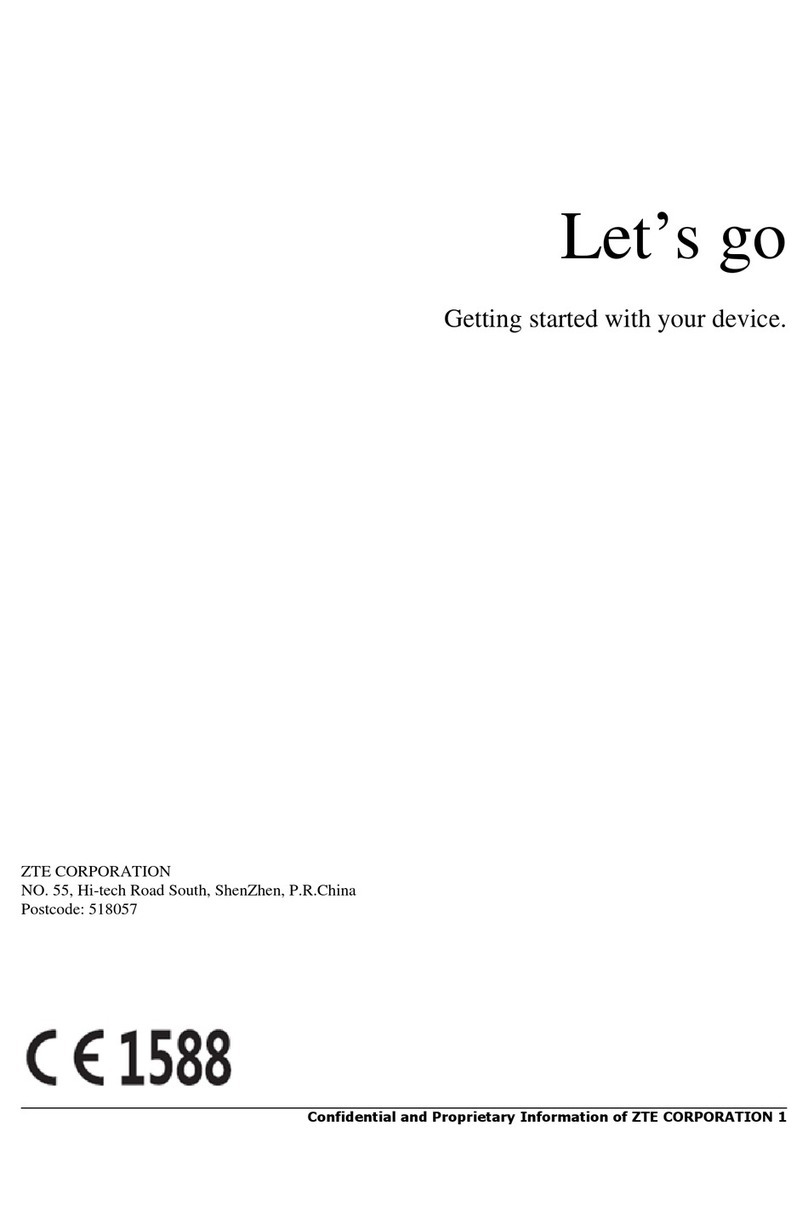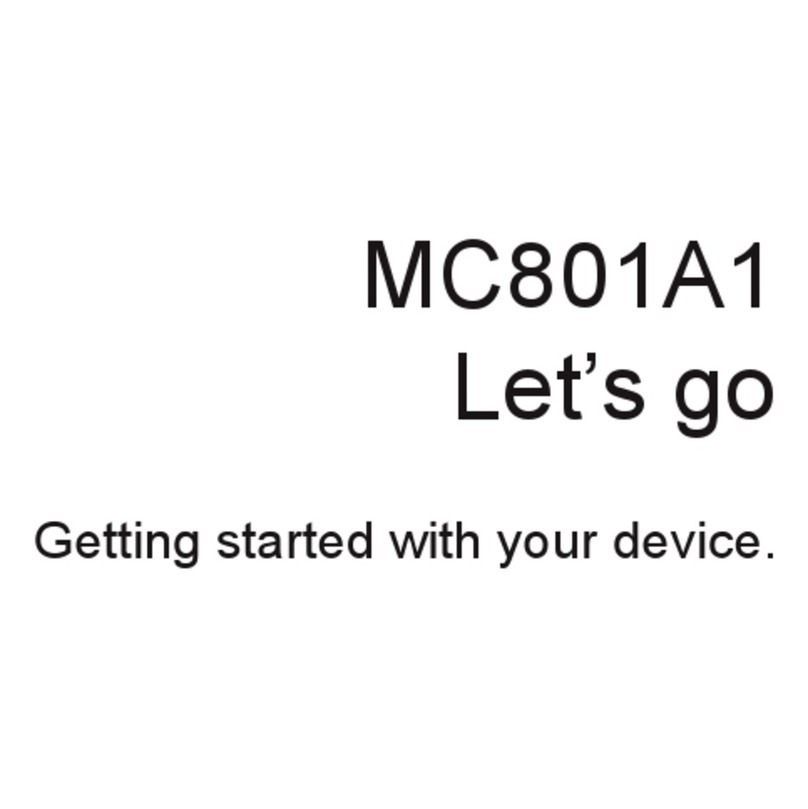Chapter 1 - Introduction
Confidential and Proprietary Information of ZTE CORPORATION 3
Indicator Color Description
Internet Green
Steady on: the connection is established and the IP
address is allocated. In multi-WAN connection mode,
it indicates that the default routing WAN connection is
established.
Flashing: Data is transmitting. The flashing frequency
indicates the LAN traffic.
Off: The device is not powered on; ADSL link is not
established; ADSL is operating in Bridge mode; IP or
PPP link is abnormal.
DSL Green
Steady on: ADSL link is established.
Flashing: ADSL link is establishing.
Off: ADSL link is not established.
LAN1
LAN2
LAN3
LAN4
Green
Steady on: The LAN connection is established but no
data transferring.
Flashing: Data is transmitting. The flashing frequency
indicates the LAN traffic.
Off: The device is not powered on or the LAN
connection has not been established.
Wi-Fi Green
On: The wireless port is enabled.
Flashing: Data is transmitting. The flashing frequency
indicates the WLAN traffic.
Off: The device is not powered on or the wireless port
is disabled.
WPS Green
On: The wireless terminal device is connected
through WPS successfully. The indicator turns off five
minutes later.
Slowly flashing: The wireless terminal device is
connecting with W300 through WPS.
Quickly flashing: There is an error when the wireless
terminal is connecting to W300 through WPS
Off: There is no wireless terminal device connected to
W300 through WPS or the wireless terminal device
has been connected to W300 through WPS for more
than five minutes.
Ports and Keys
There are ten ports and buttons on the rear panel of W300, as
shown in Figure 2. These ports and buttons are described in Table 3.