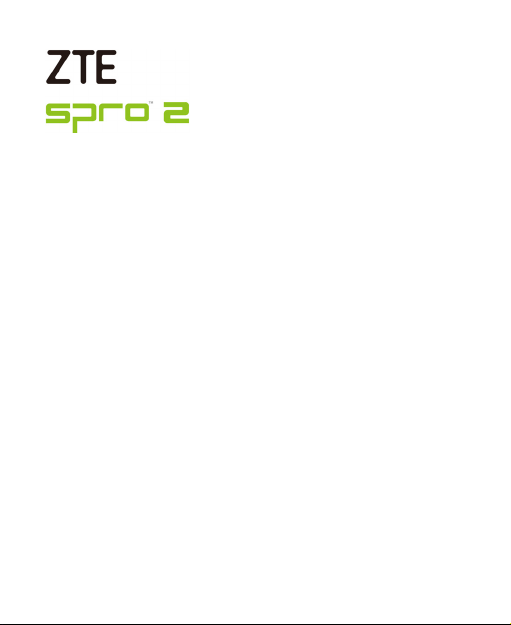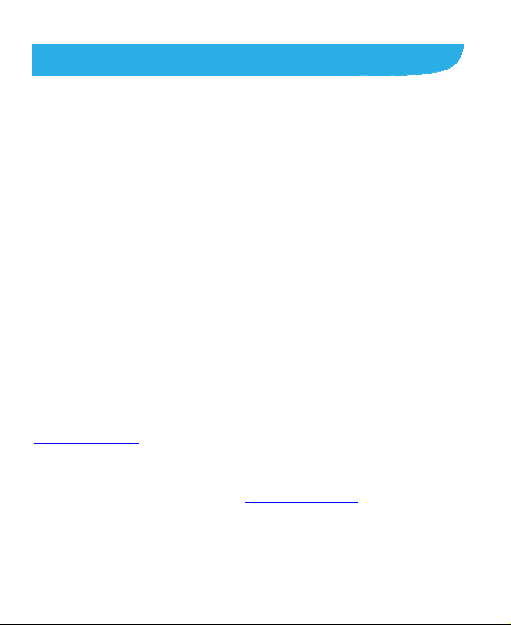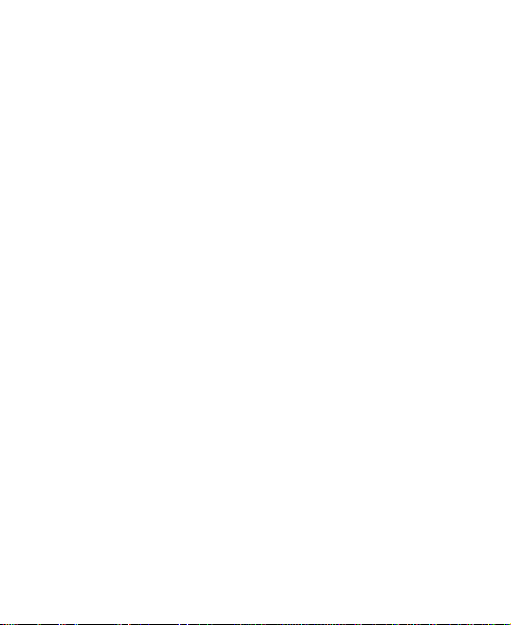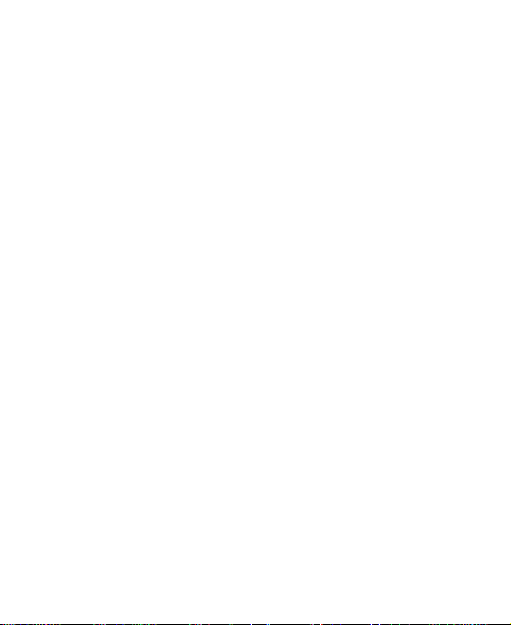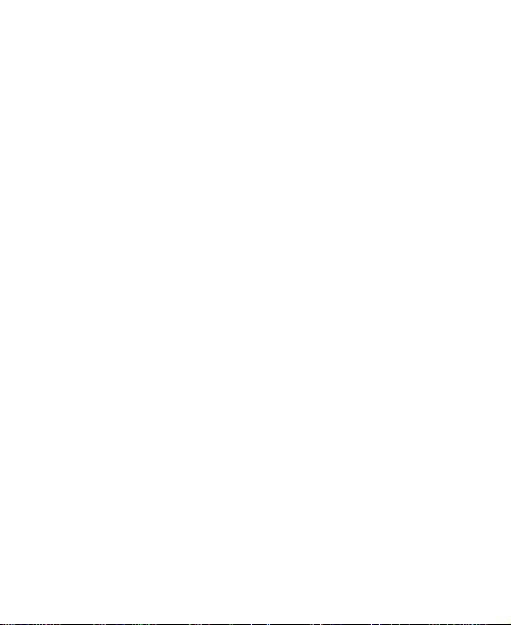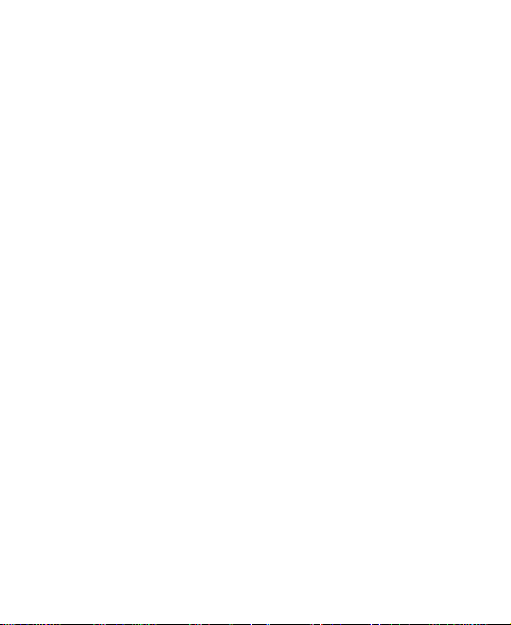9
File Manager..................................................................104
Google+.........................................................................105
Hangouts.......................................................................105
Power Media Player.......................................................105
WPS Office....................................................................106
YouTube ........................................................................106
Google Play™ Store ............................................107
Browsing and Searching for Apps...................................107
Downloading and Installing Apps....................................107
Creating a Google Wallet™ Account...............................108
Managing Your Downloads.............................................109
Settings ................................................................110
Network .........................................................................110
Device ...........................................................................112
Local..............................................................................115
Projector Settings...........................................................120
Troubleshooting...................................................122
For Your Safety ....................................................126
General Safety...............................................................126
Radio Frequency (RF) Energy........................................127
FCC Compliance............................................................128
CTIA Requirements........................................................130
Distraction......................................................................131
Product Handling ...........................................................131