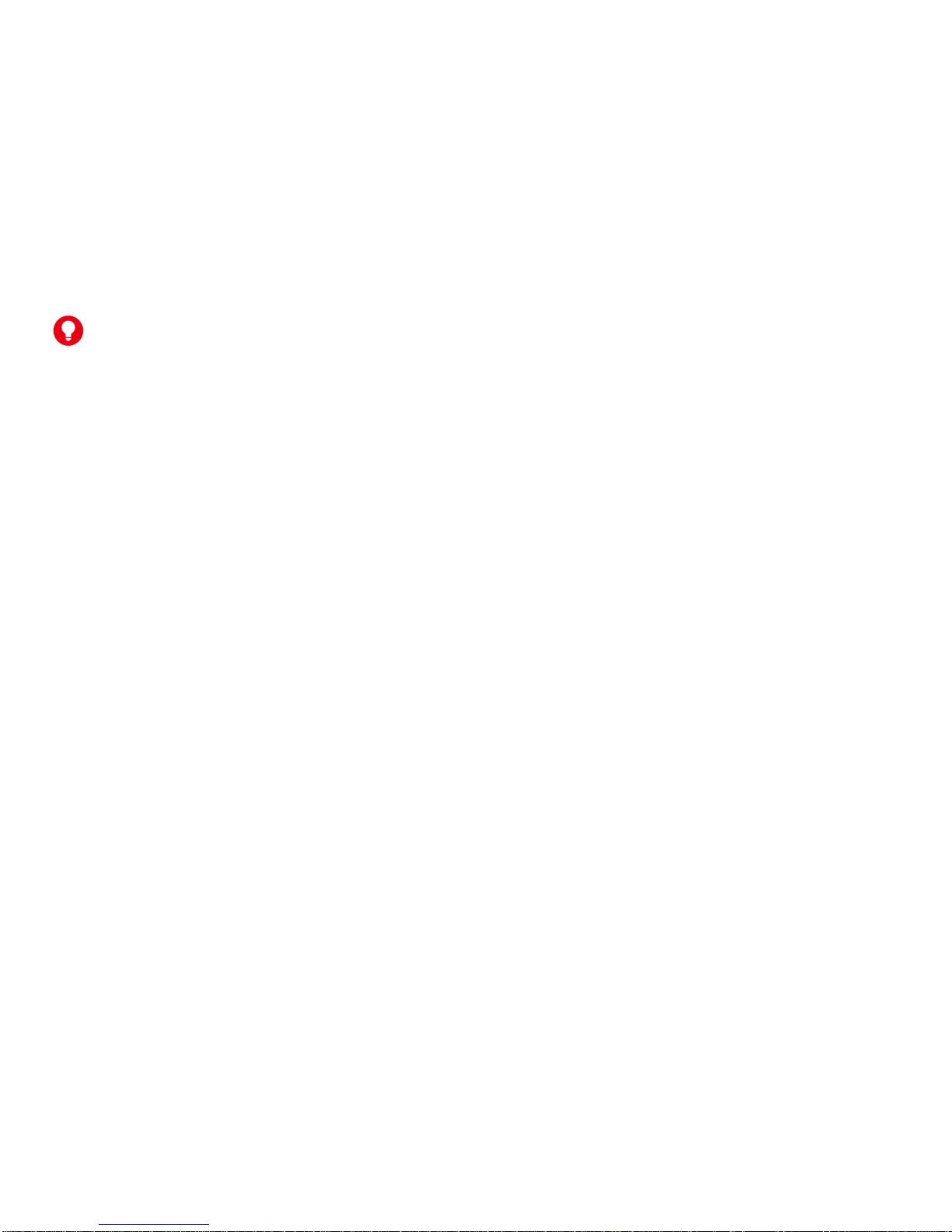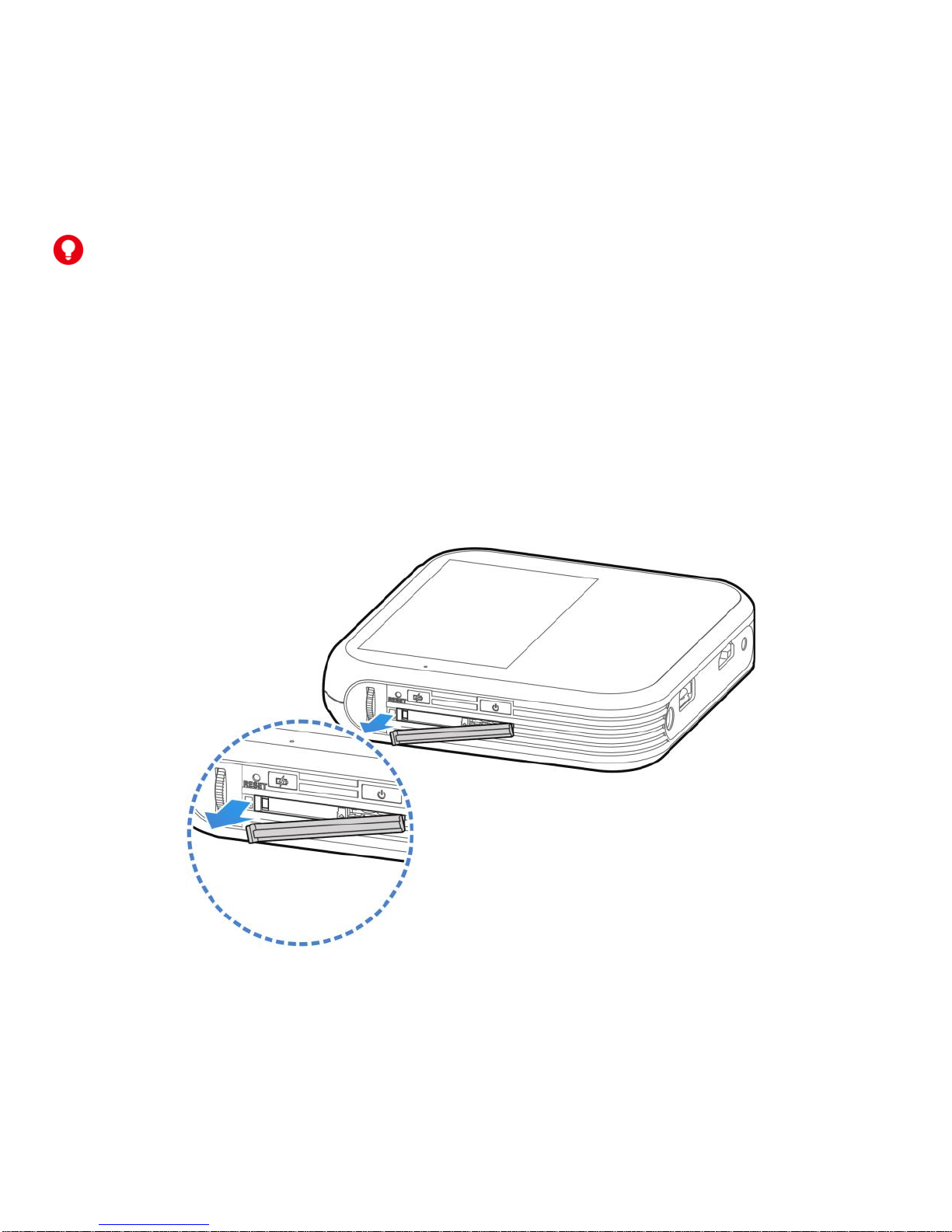2
LEGAL INFORMATION
Copyright © 2014 ZTE CORPORATION.
All rights reserved.
No part of this publication may be quoted, reproduced, translated or used in
any form or by any means, electronic or mechanical, including photocopying
and microfilm, without the prior written permission of ZTE Corporation.
Notice
ZTE Corporation reserves the right to make modifications on print errors or
update specifications in this guide without prior notice.
We offer self-service for our smart terminal device users. Please visit the
ZTE official website (at www.zteusa.com) for more information on
self-service and supported product models. Information on the website
takes precedence.
Visit http://www.zteusa.com to download the user manual. Just click
Support > Manuals from the home page and then select your location,
product type, and name to search for related support information.
Disclaimer
ZTE Corporation expressly disclaims any liability for faults and damages
caused by unauthorized modifications of the software.
Images and screenshots used in this guide may differ from the actual
product.