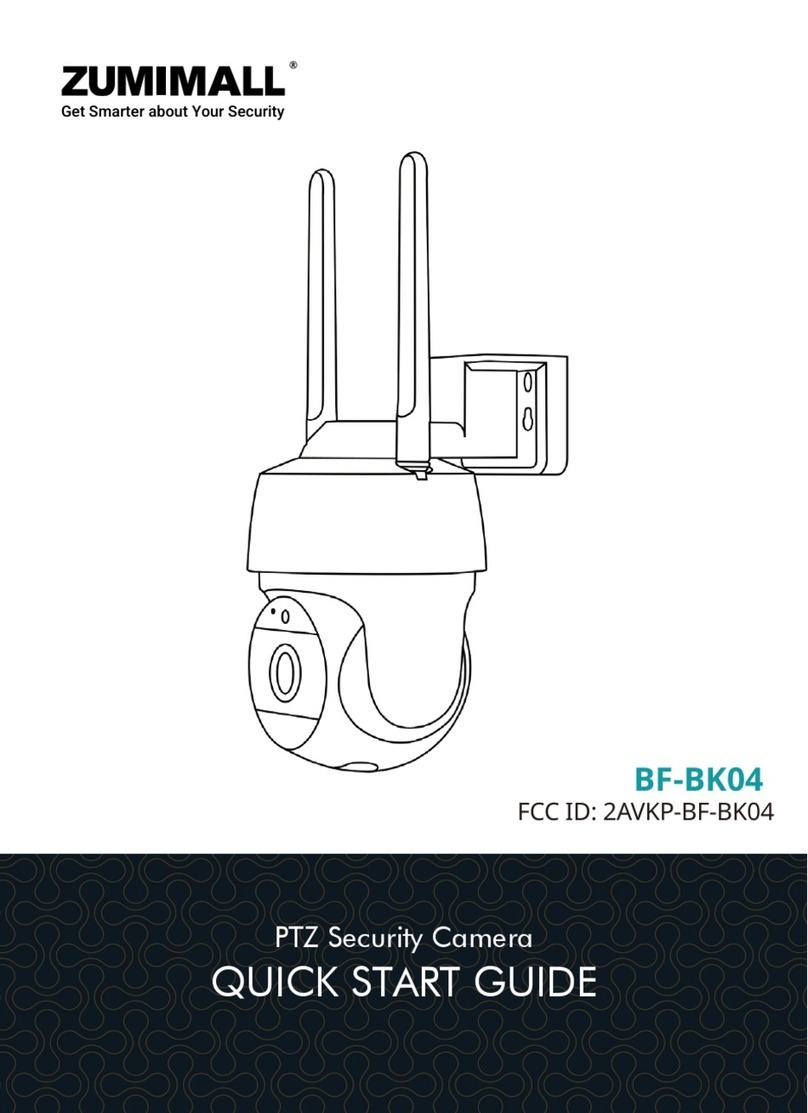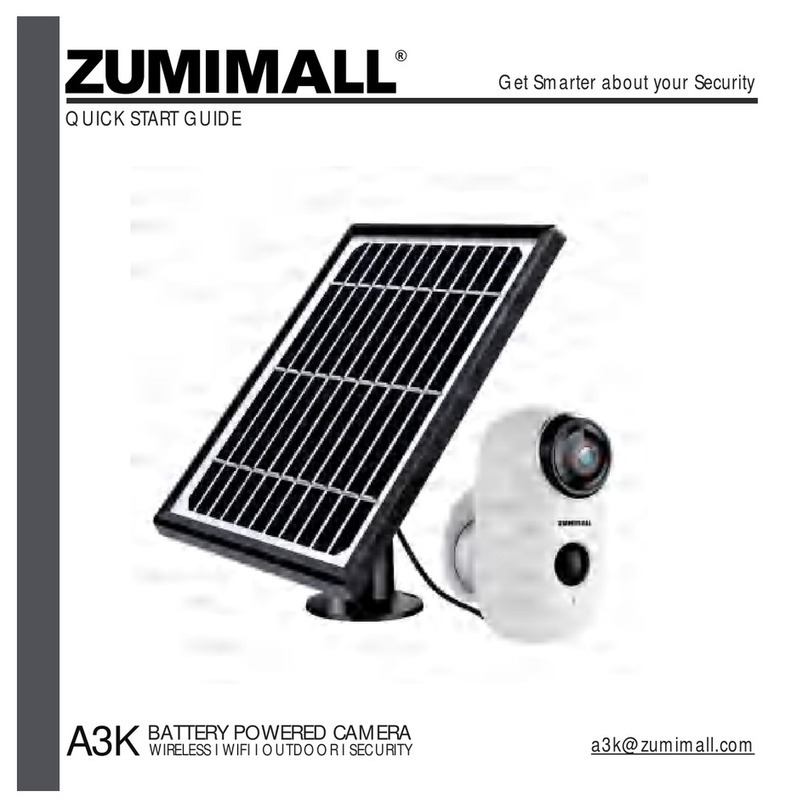1. What’s in the Box -----------------------------------------P1
2. Product Diagram -----------------------------------------P2
3. Reset Camera -------------------------------------------P3
4. Download and Install App ----------------------------------P4
5. Account Registration --------------------------------------P5
6. Add Camera to App --------------------------------------P5
6.1 Preparations for Connection ------------------------------P5
6.2 Connect Camera to App --------------------------------P6
7. Camera Installation ---------------------------------------P8
8. Important Notes -----------------------------------------P8
9. Monitoring Area ------------------------------------------P9
10. Device Menu --------------------------------------------P10
11. Two-Way Audio ------------------------------------------P1 1
12. PIR Body Detection --------------------------------------- P1 1
12.1 Body Detection Alarm Setting ----------------------------P1 1
12.2 Alarm Notifications ------------------------------------P12
12.3 Record/Playback/Delete -------------------------------P12
INDEX PAGE