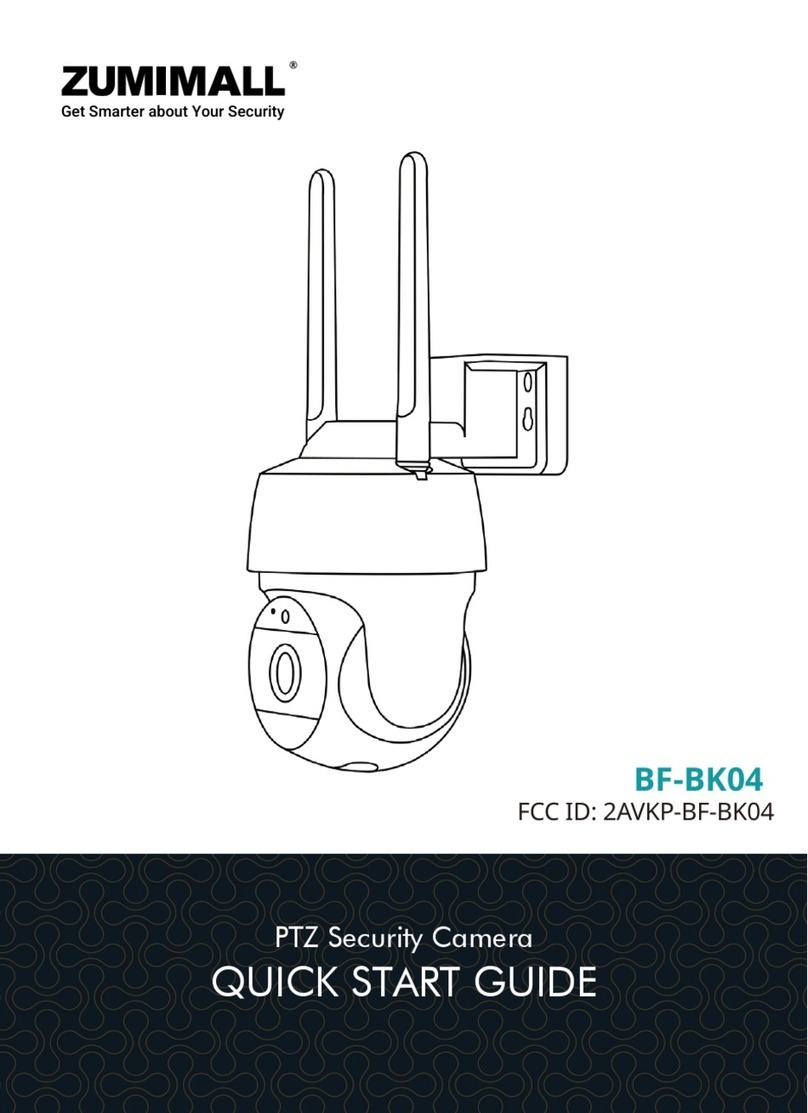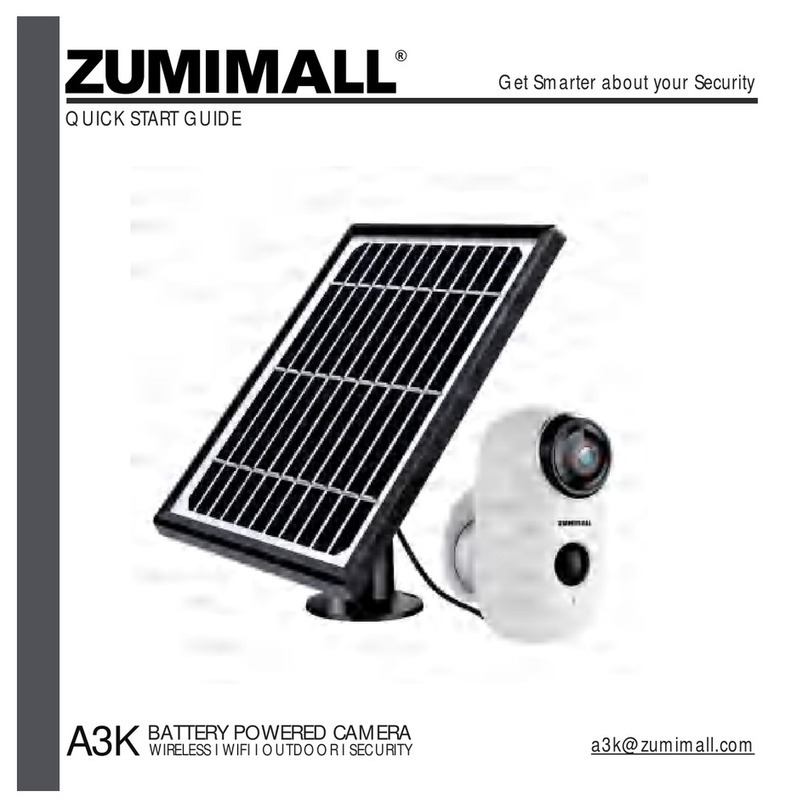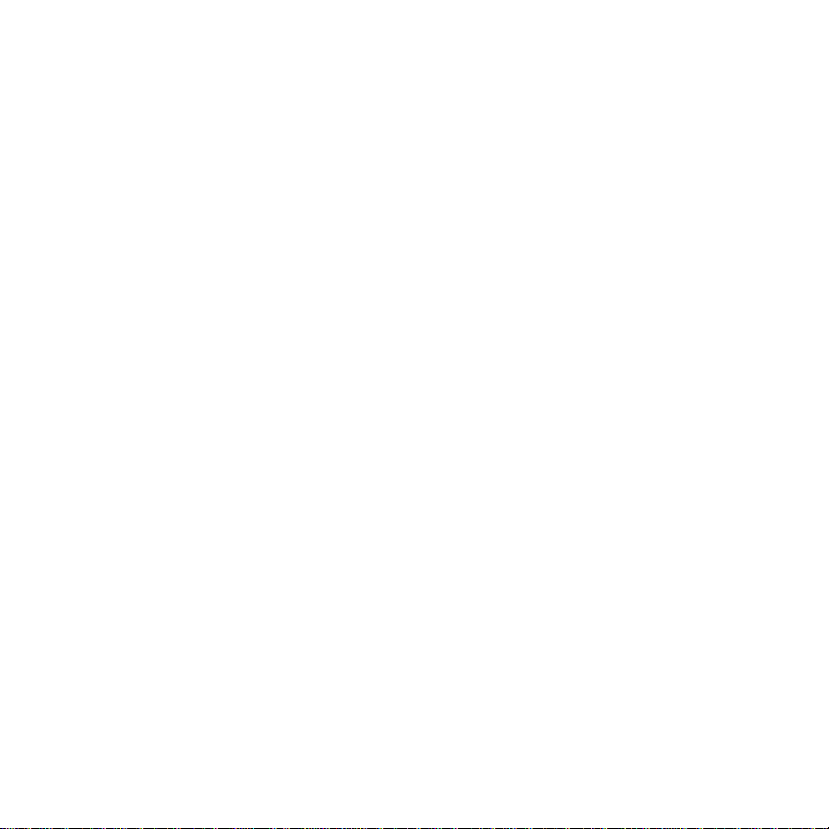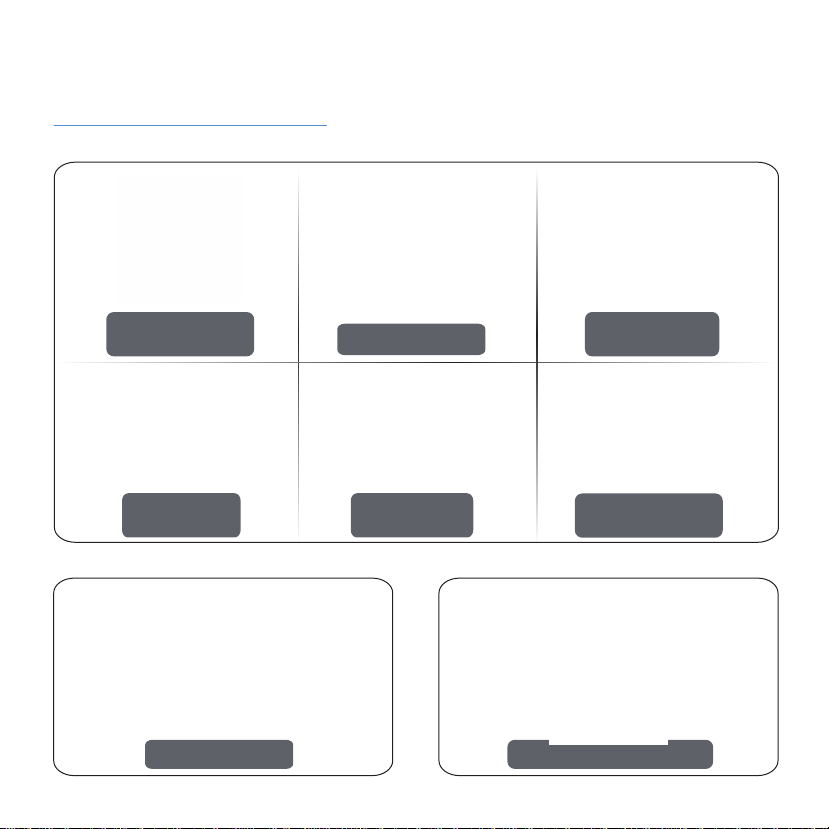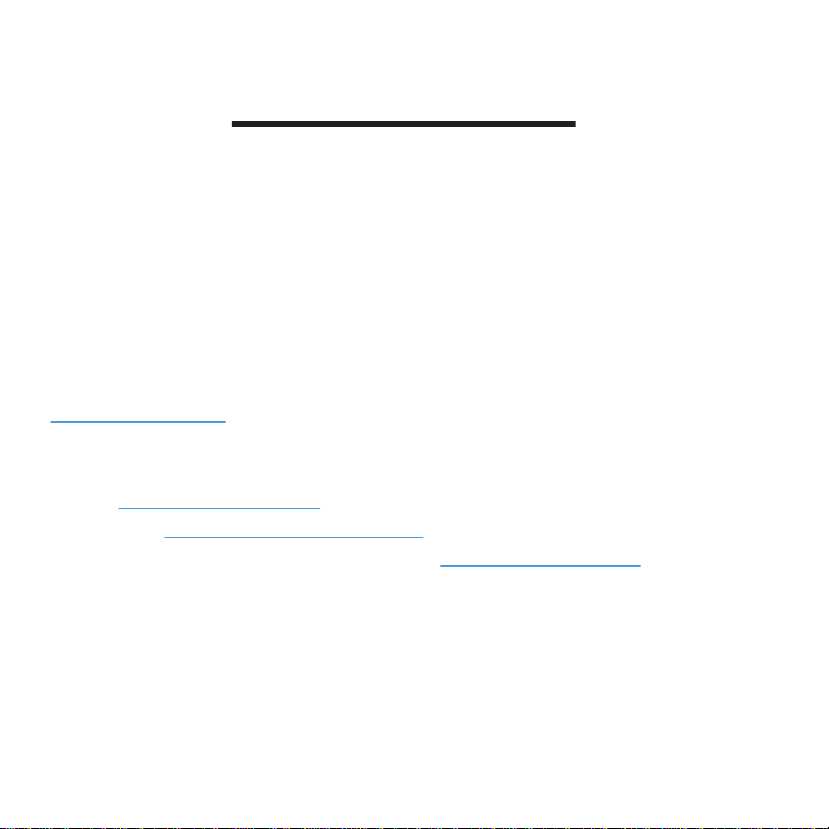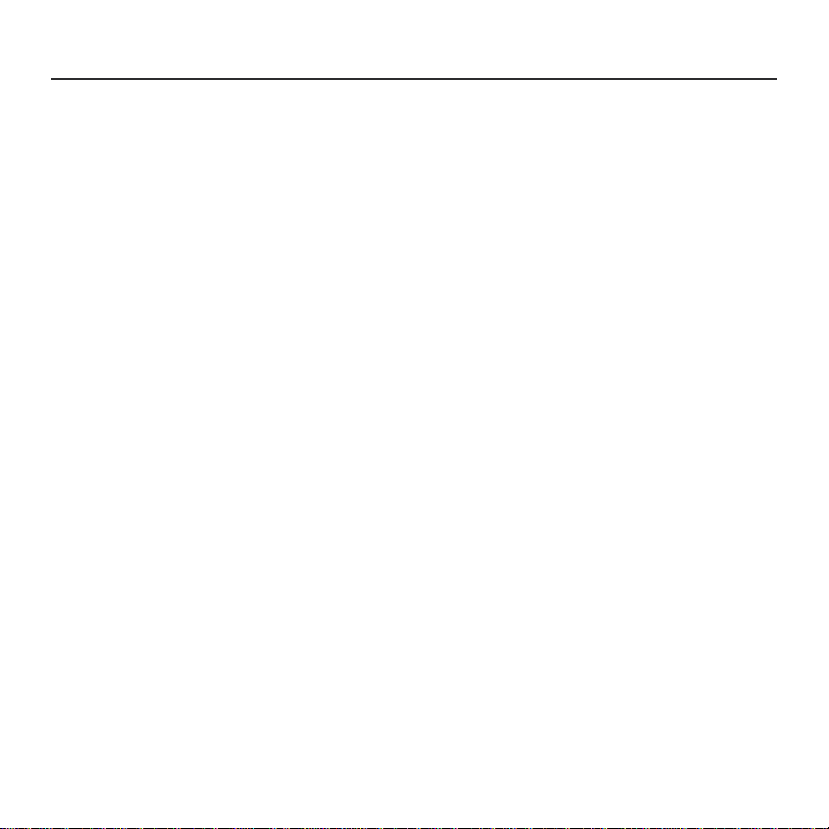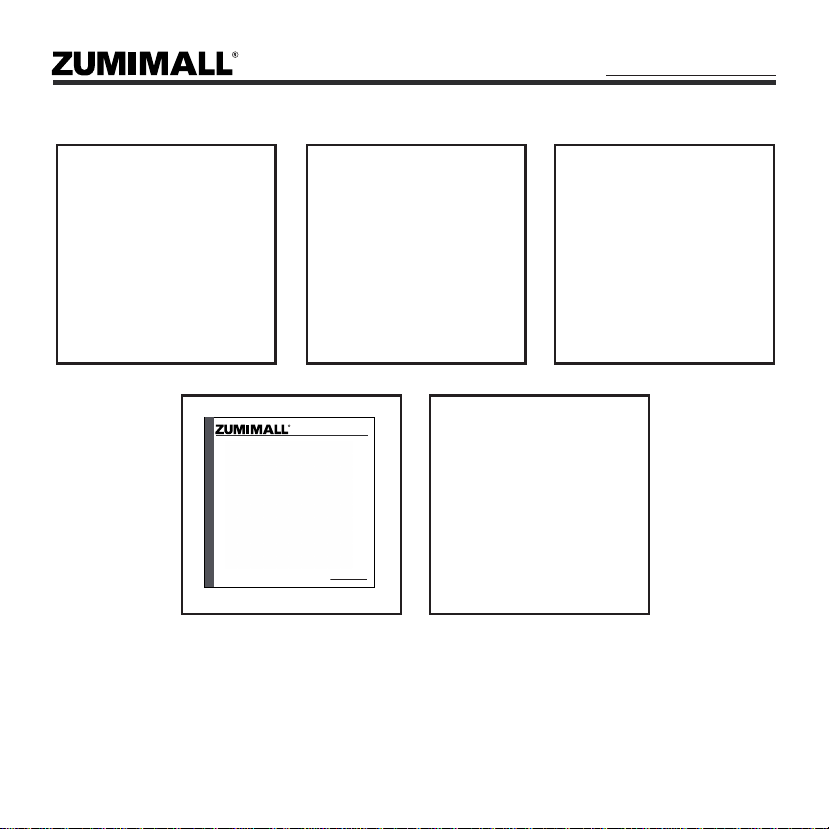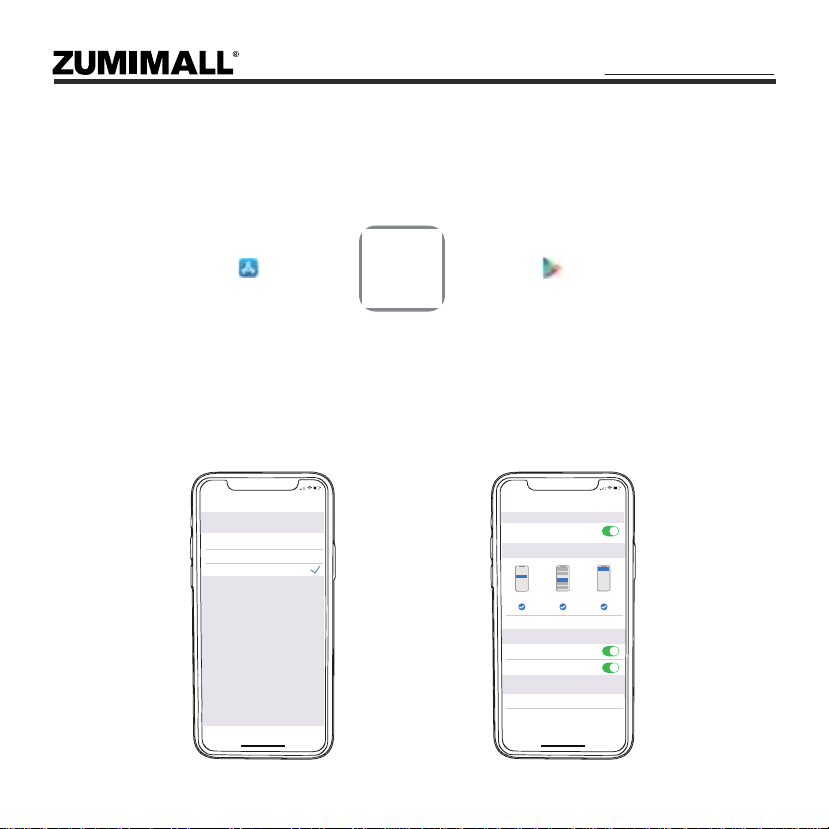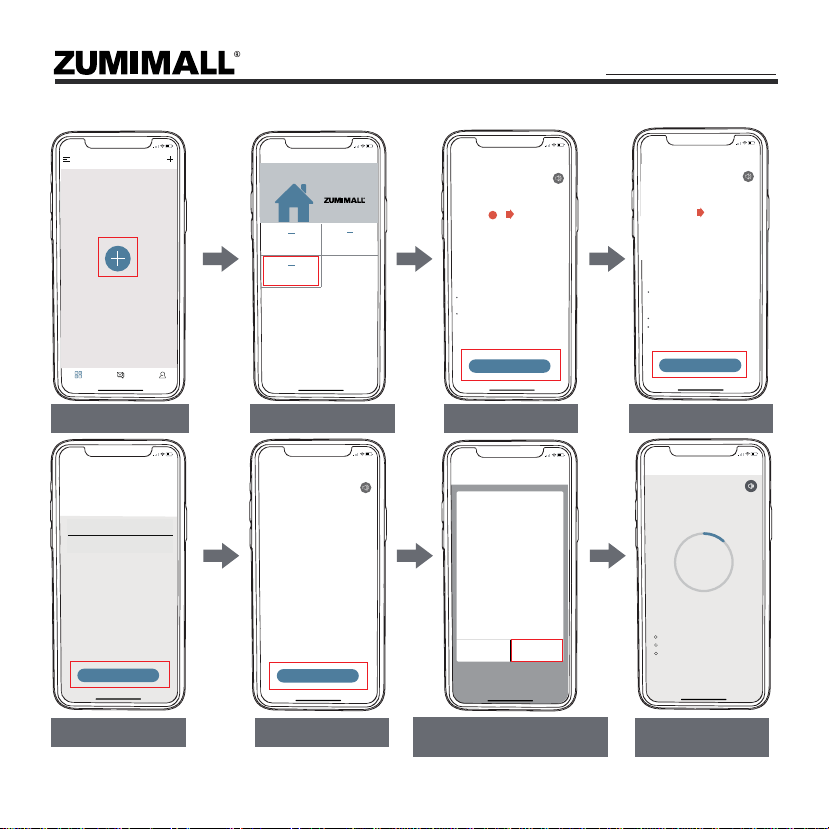1. What’s in the Box -------------------------------------------------------------------------------P1
2. Product Diagram -------------------------------------------------------------------------------P2
3. Download & Install App -----------------------------------------------------------------------P3
4. Account Registration ---------------------------------------------------------------------------P4
5. Camera Setup --------------------------------------------------------------------------------P4.5
5.1 Preparations for connection --------------------------------------------------------------P4
5.2 Connect Camera to App ------------------------------------------------------------------P5
6. Camera Installation ----------------------------------------------------------------------------P6
7. Monitoring Area --------------------------------------------------------------------------------P6
8. Important Notes --------------------------------------------------------------------------------P7
9. Device Menu ------------------------------------------------------------------------------------P8
10. Camera Settings ------------------------------------------------------------------------------P9
11. PIR Body Detection ---------------------------------------------------------------------------P9
11.1 Body Detection Alarm Setting ------------------------------------------------------P9.10
11.2 Alarm Notifications --------------------------------------------------------------------P10
11.3 Records Playback & Delete -----------------------------------------------------------P10
12. Two-Way Audio ------------------------------------------------------------------------------P11
13. Battery Management -----------------------------------------------------------------------P11
14. Multi Device Management ----------------------------------------------------------------P12
15. Reset ------------------------------------------------------------------------------------------P13
16. Storage Methods ----------------------------------------------------------------------------P14
17. Trouble Shooting ------------------------------------------------------------------------P15.16
INDEX PAGE