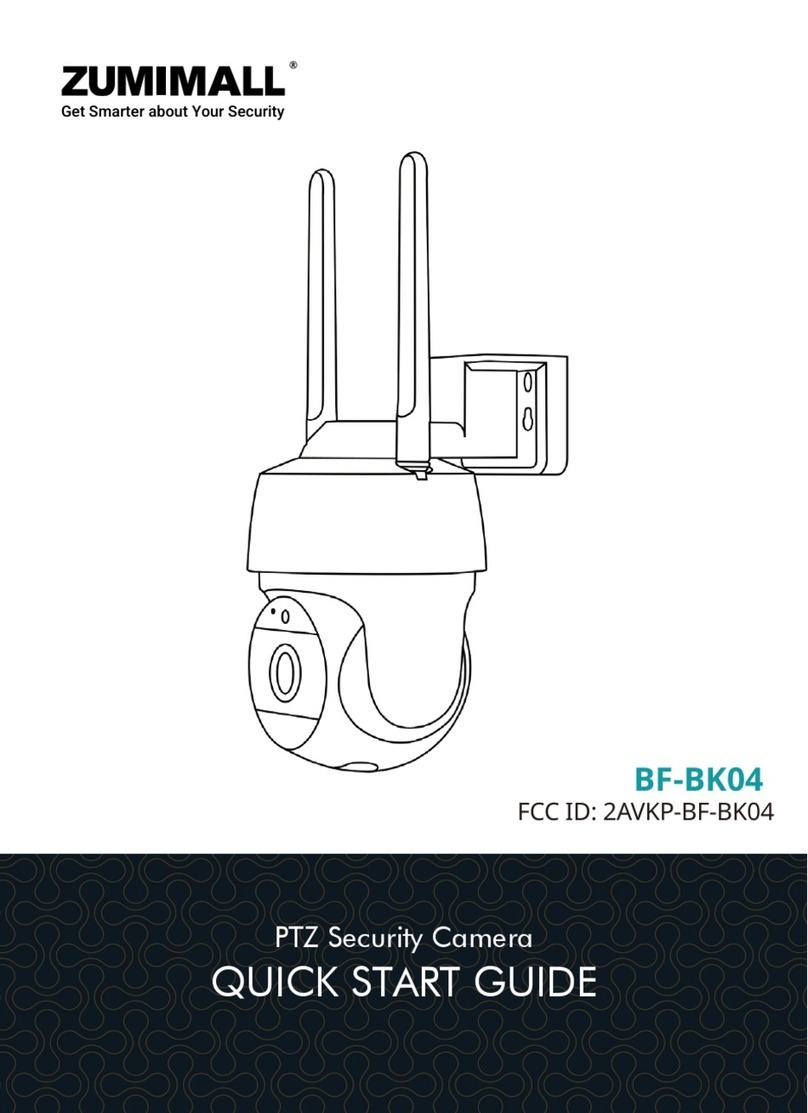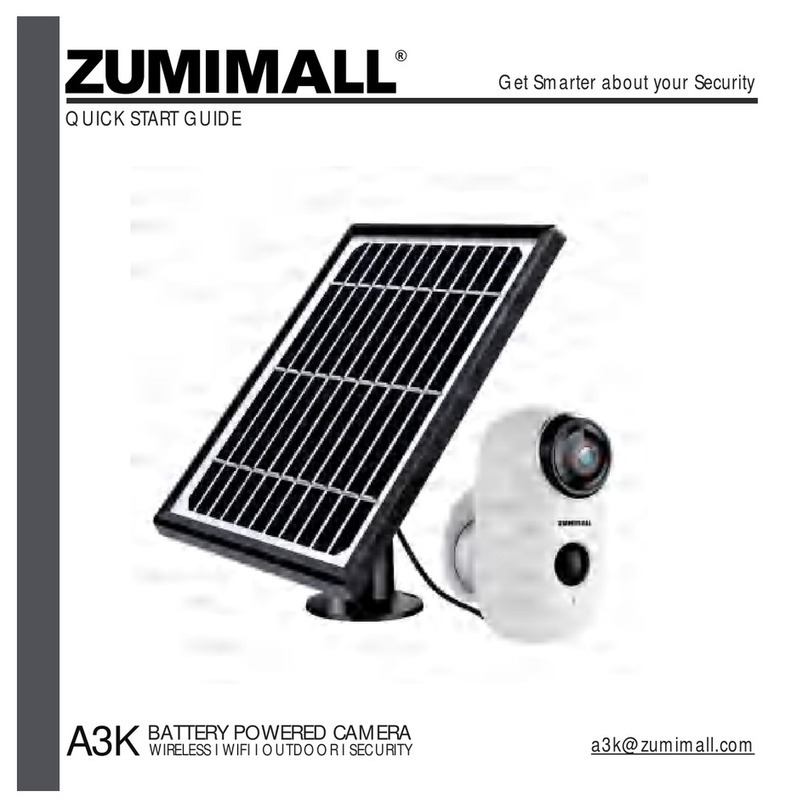This camera does not support 7*24 hours all day recording, it is an event recording
camera. It is only triggered when body motion is detected. Here are system's reactions:
① Alarm notifications with sounds from App.
② Pictures/videos automatically stored in Micro SD Card or Cloud.
8.2 Alarm Notification
PIR Body Detection defaults to be on
'
High
'
level. But it is adjustable.
Please refer to the pictures below.
8.1 Body Detection Alarm Setting
8. PIR Body Detection
Sensitivity
LOW: 1-3
MID: 4-7
HIGH: 8-10
NOTE: The higher the sensitivity is, the longer distance the PIR can detect. Accordingly, the battery will
drain faster.
Detecting Distance (For moving and living objects)
13-16ft(4-5meters)
16-23ft(5-8meters)
23-42ft(8-13meters)
Tap on
'
...
'
Set it upSelect
'
Motion Setting
'
5:51
060238708
Bit Rate:10.74KB/s WiFi:97%
2020-10-08 15:30:10
HD
Live
Screenshot
Motion Detection
Record
History Cloud
<
Intercom
5:51
Settings
<
Receive Alert Notifications
Device Share
>
Device Information
>
Installation Guide
>
Basic Function
>
Power Saving settings
>
Motion Detection
>
Recording management
>
Device Version
Delete the Device
>
Cloud Storage Service
>
Album
5:50
Motion Detection
Motion Detection
After turning it on,you can montior the human behavior who
stands in front oh the device and send alarms. it is possible
to choose different detection sensitivities.
After Detection sensitivity is supported to select from 1 to 10,
Higher the value, easier to trigger the motion detection and
alarm.turning it on,you can montior the human behavior who
stands in front oh the device and send alarms. it is possible
to choose different detection sensitivities.
Set the time period of th alarm, the device only triggers an
alarm event during this time period
Time Setting
<
Off
2 minutes
5 minutes
The Alert will be triggered only when
human motion is detected.
Day Detection
Night Detection
10 minutes
Detection sensiticity
Alarm interval
Alert Plan
<
1 2 3 4 5 6 7 8 9 10
7
PTZ