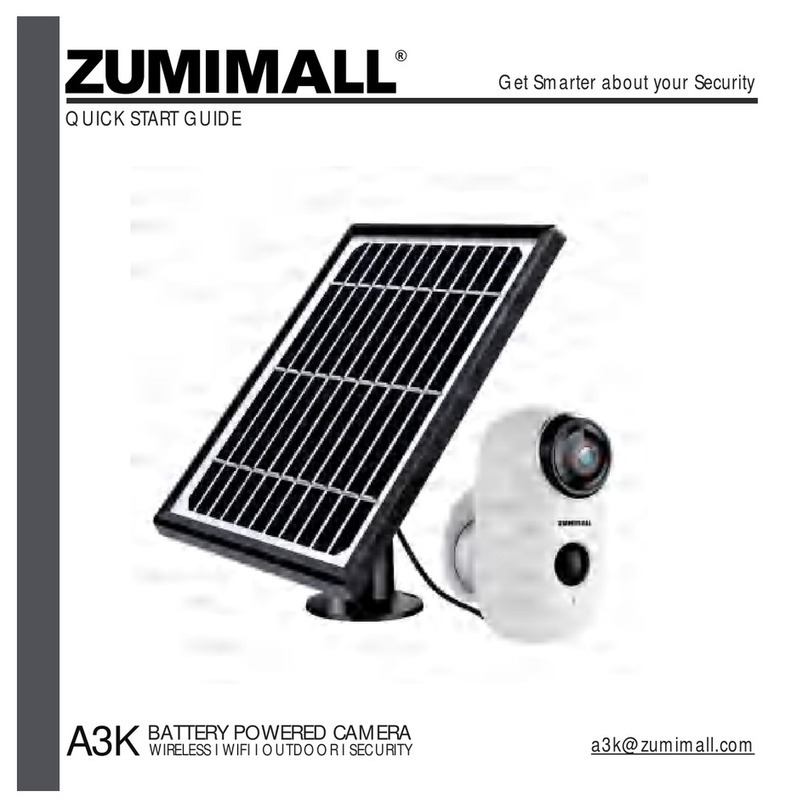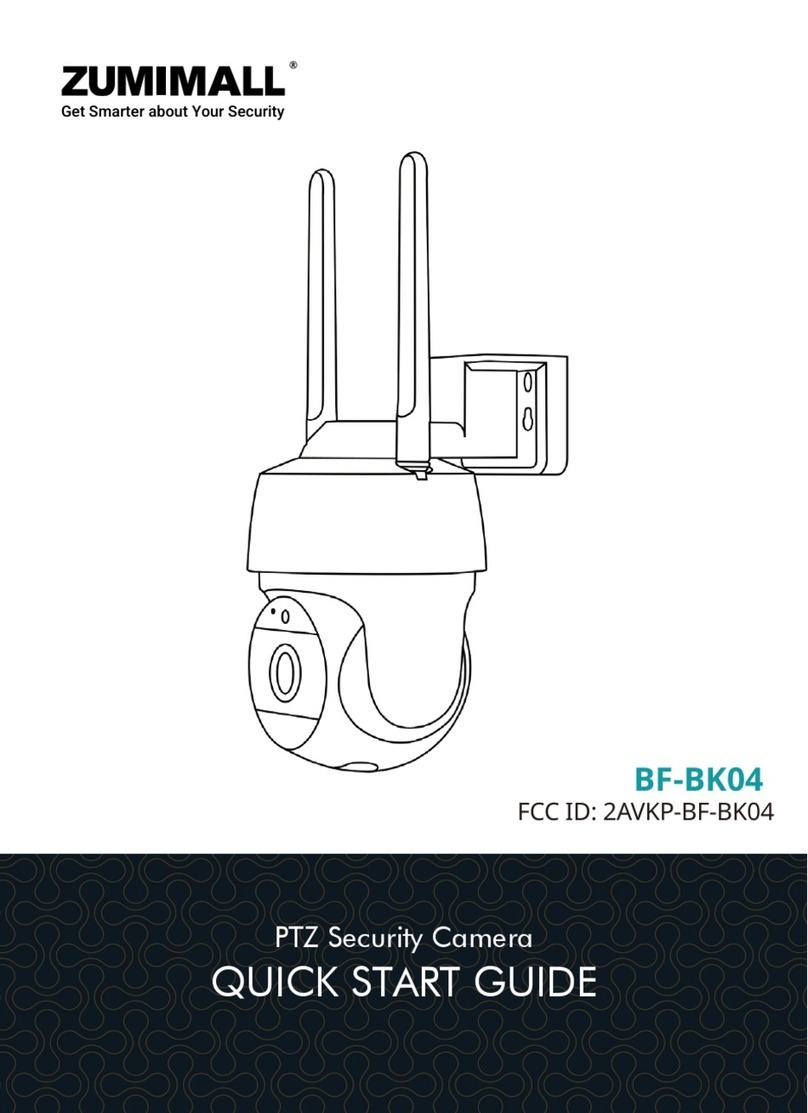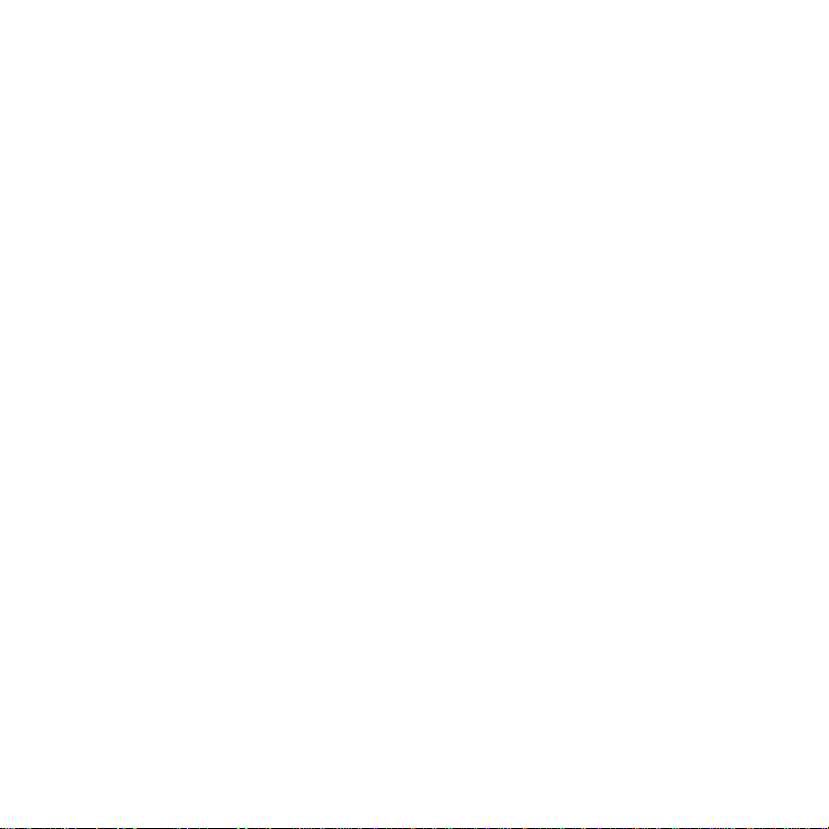1. What's in the Box -------------------------------------------------------------------------------P1
2. Camera Diagram ------------------------------------------------------------------------------P2
3. Download & Install App ---------------------------------------------------------------------P3.4
4. Account Registration ---------------------------------------------------------------------------P5
5. Camera Settings --------------------------------------------------------------------------------P5
5.1 Preparations Before Connection ----------------------------------------------------------P5
5.2 Connect Camera to App -------------------------------------------------------------------P6
6. Camera Installation ----------------------------------------------------------------------------P7
6.1 Installation Tips ------------------------------------------------------------------------------P7
6.2 Installation Steps ----------------------------------------------------------------------------P8
7. Solar Panel -------------------------------------------------------------------------------P9.10.11
8. Device Menu -----------------------------------------------------------------------------------P12
8.1 Device Page --------------------------------------------------------------------------------P12
8.2 Live Page ------------------------------------------------------------------------------------P13
8.3 History Page ------------------------------------------------------------------------P14.15.16
8.4 Cloud Page ---------------------------------------------------------------------------------P17
9. Camera Settings --------------------------------------------------------------------------P17.18
9.1 Multi-User Sharing -----------------------------------------------------------------P18.19.20
9.2 Basis Function ------------------------------------------------------------------------------P21
9.3 Motion Detection -----------------------------------------------------------------------P22.23
9.4 Recording Management ------------------------------------------------------------------P24
9.5 Cloud Storage Service --------------------------------------------------------------------P24
9.6 Delete the Device --------------------------------------------------------------------------P24
INDEX PAGE