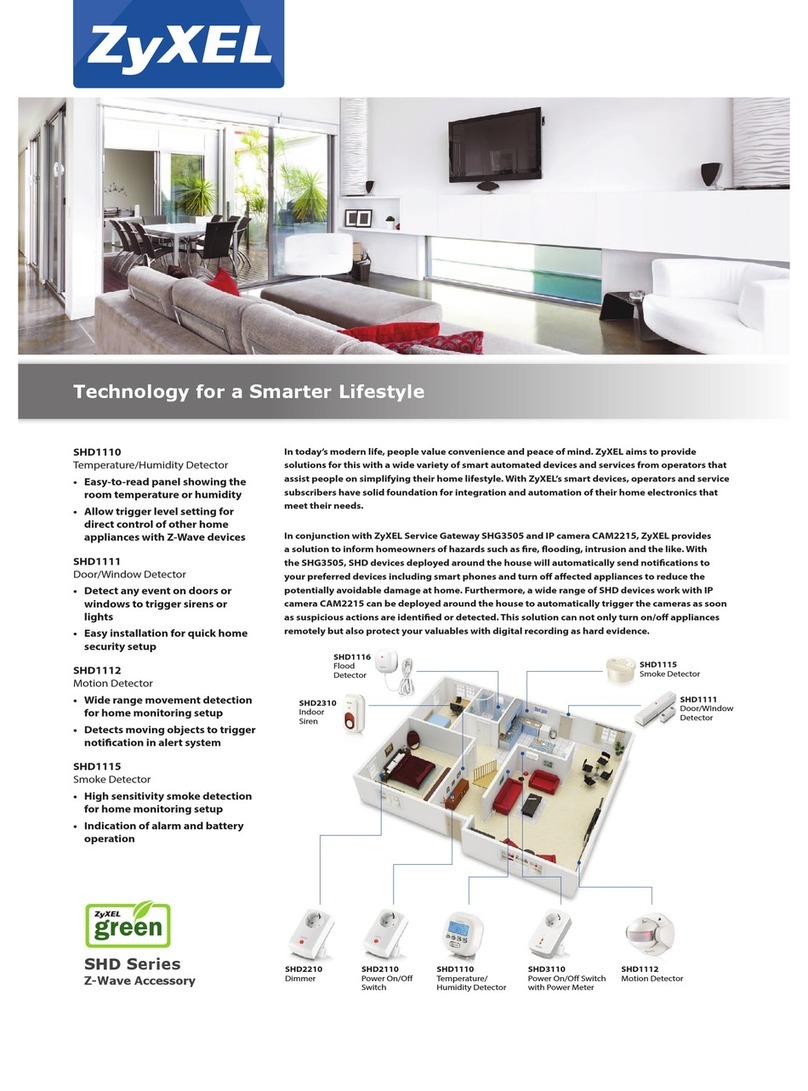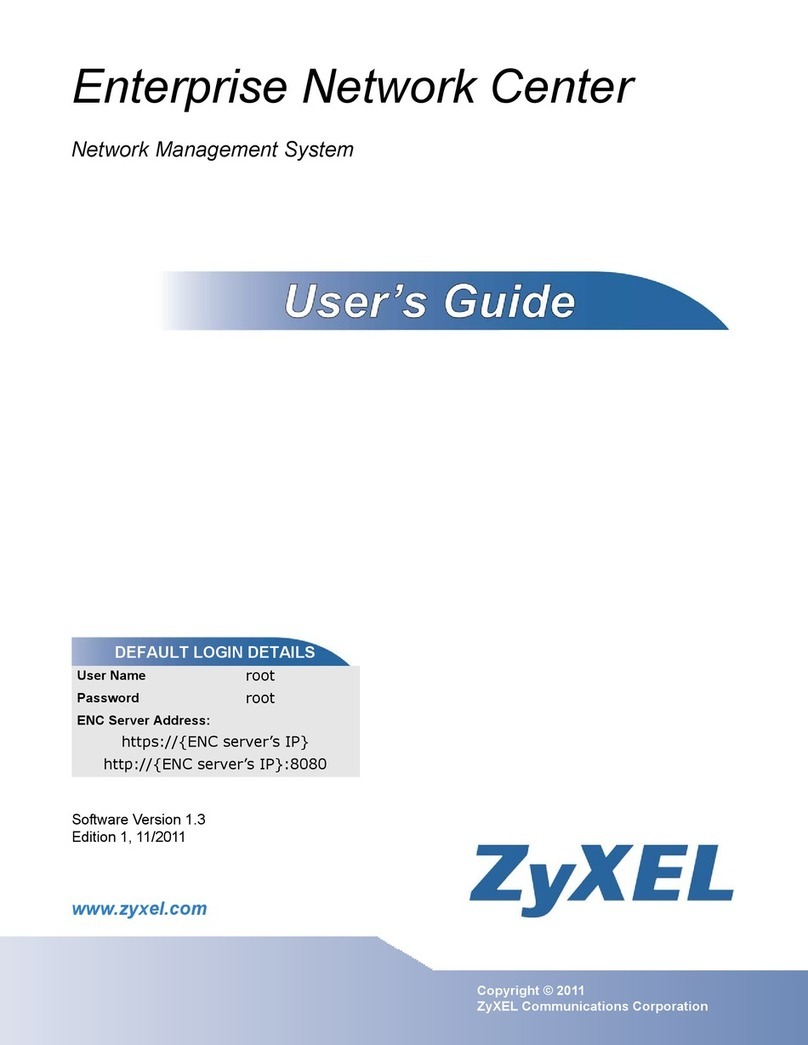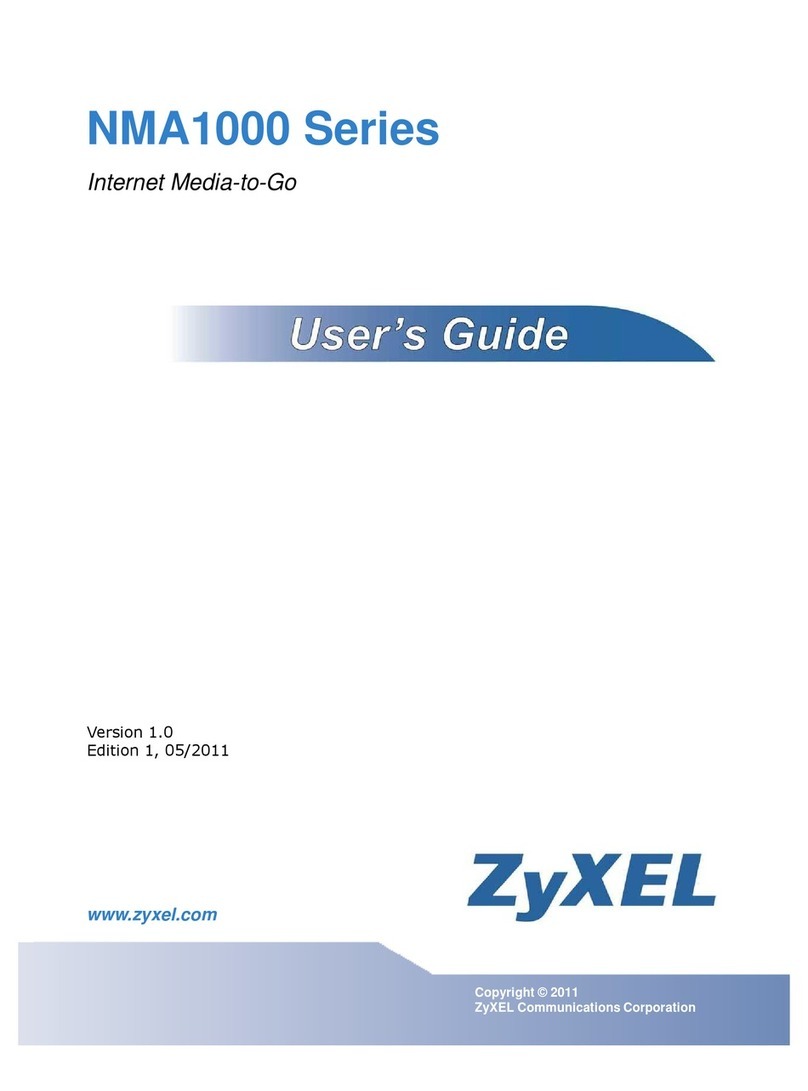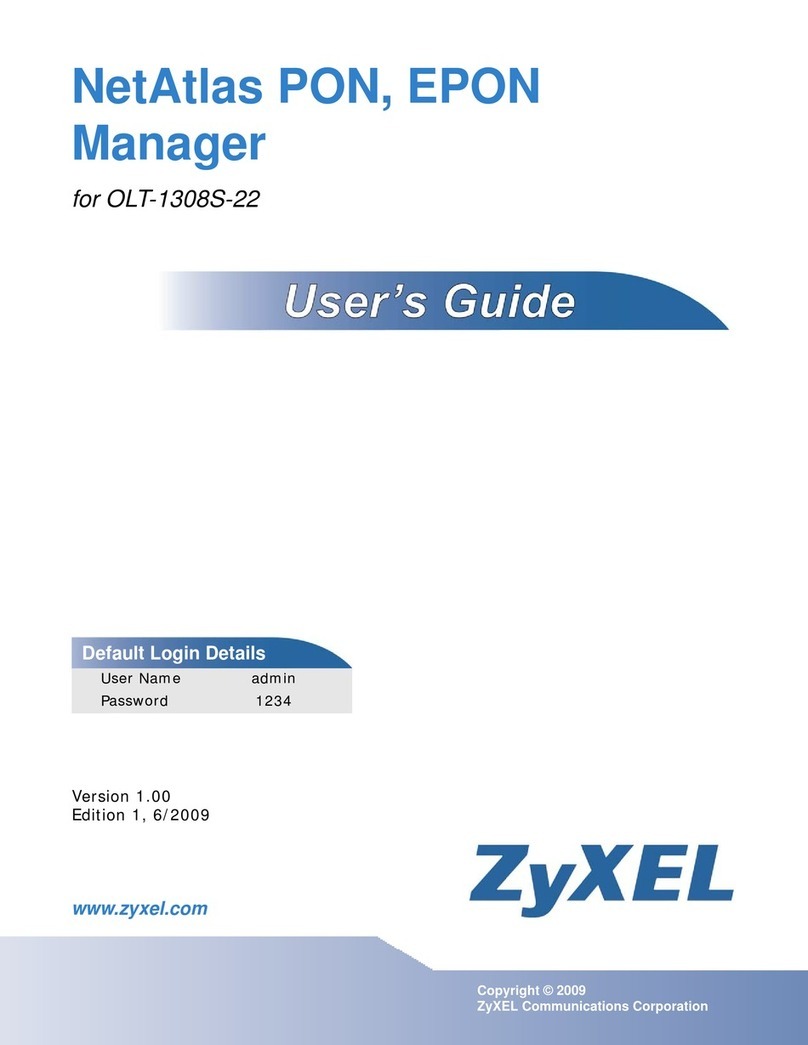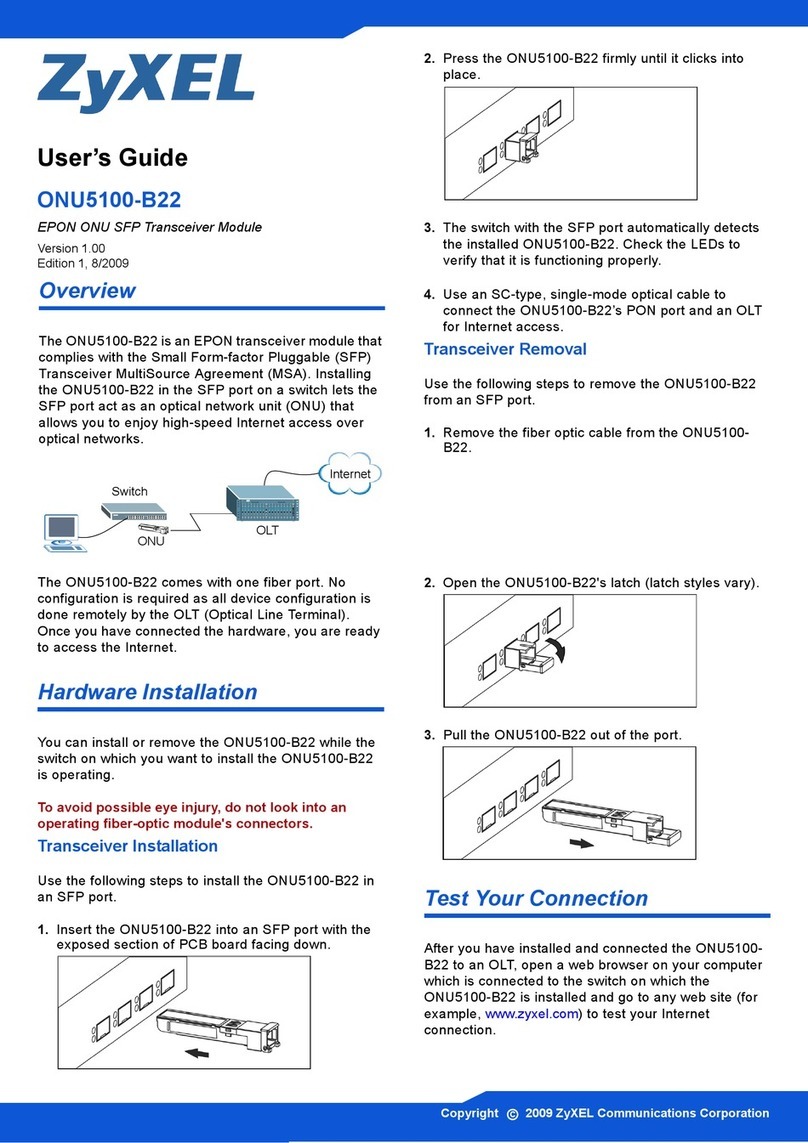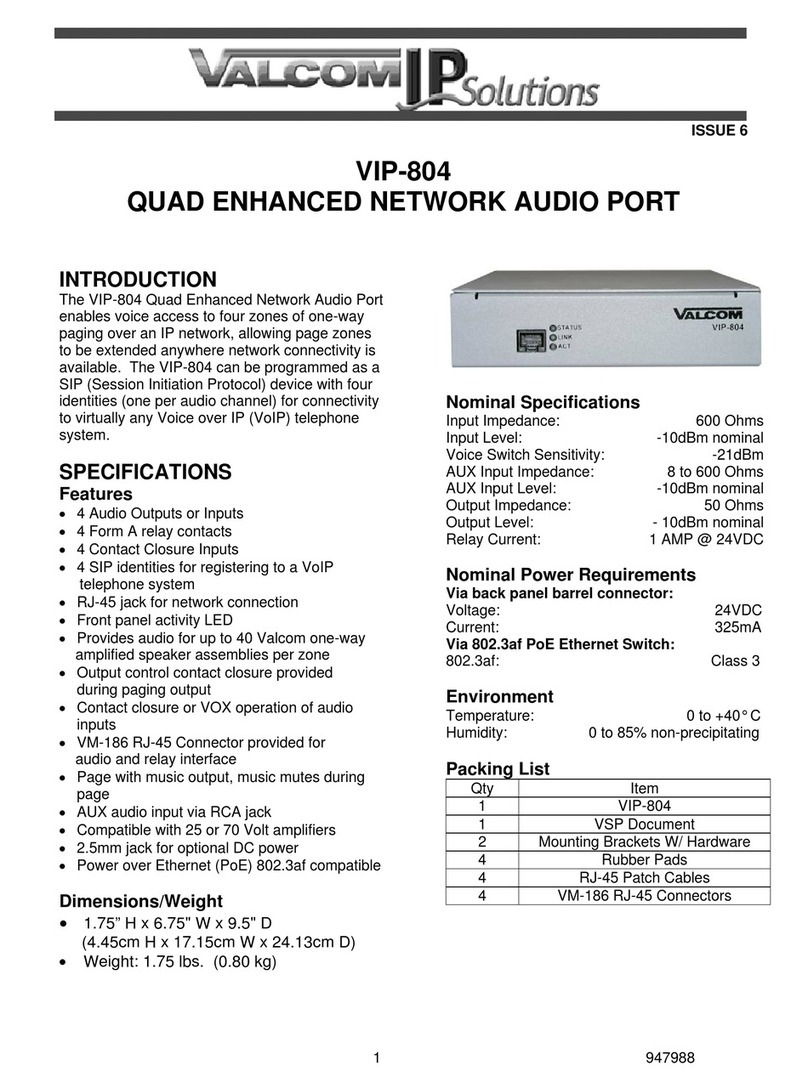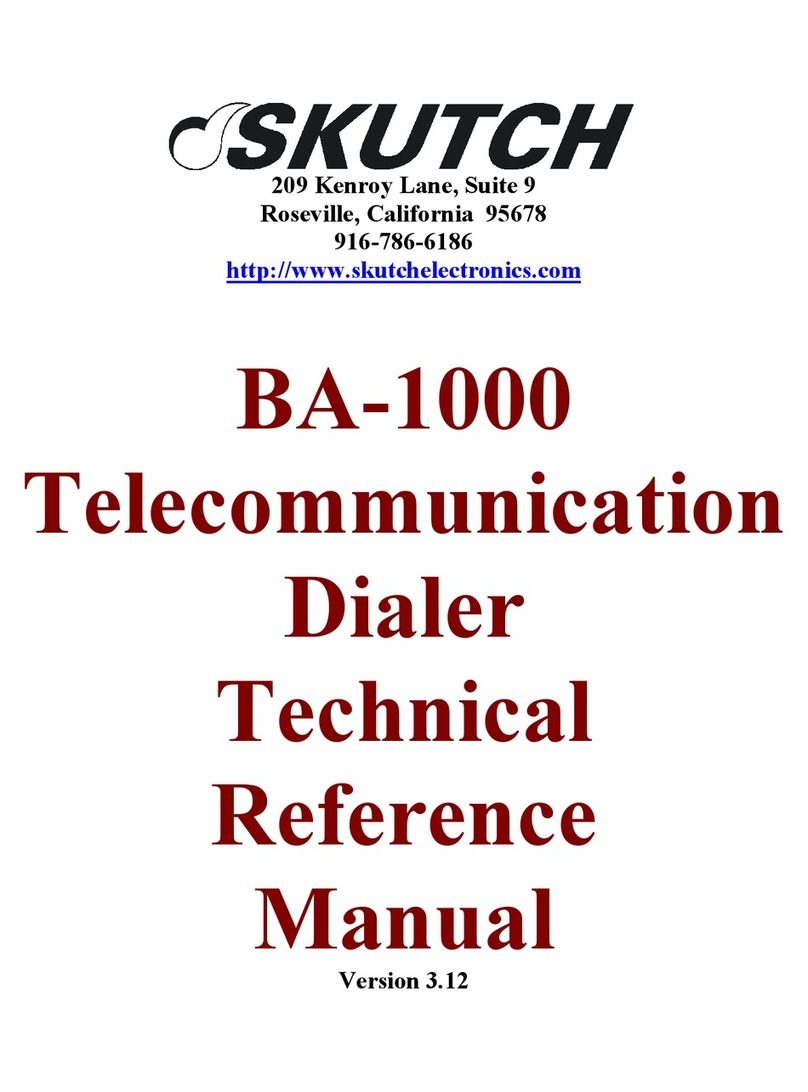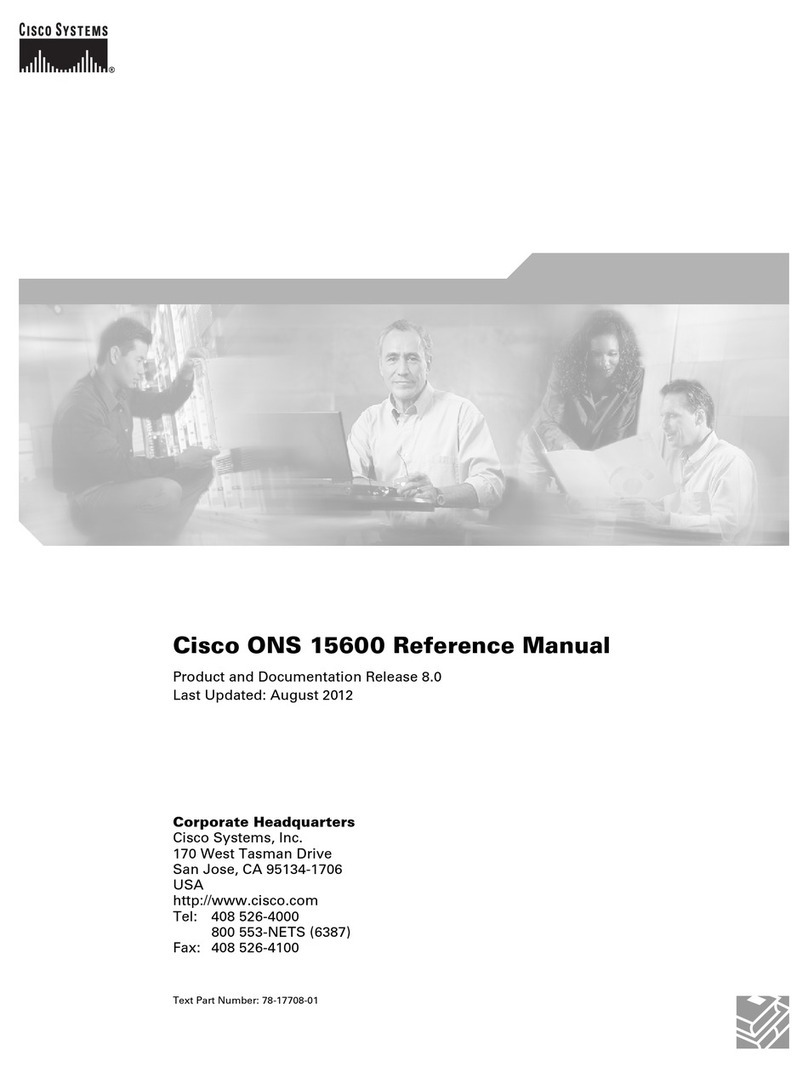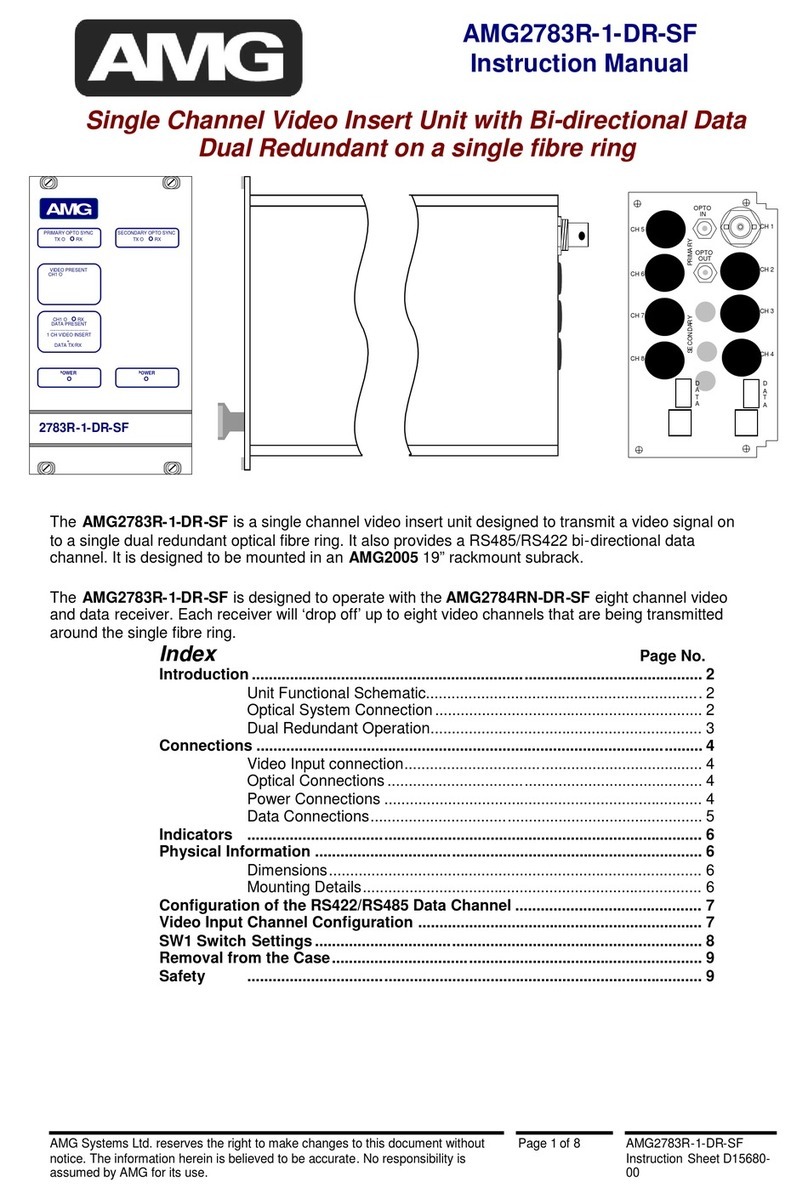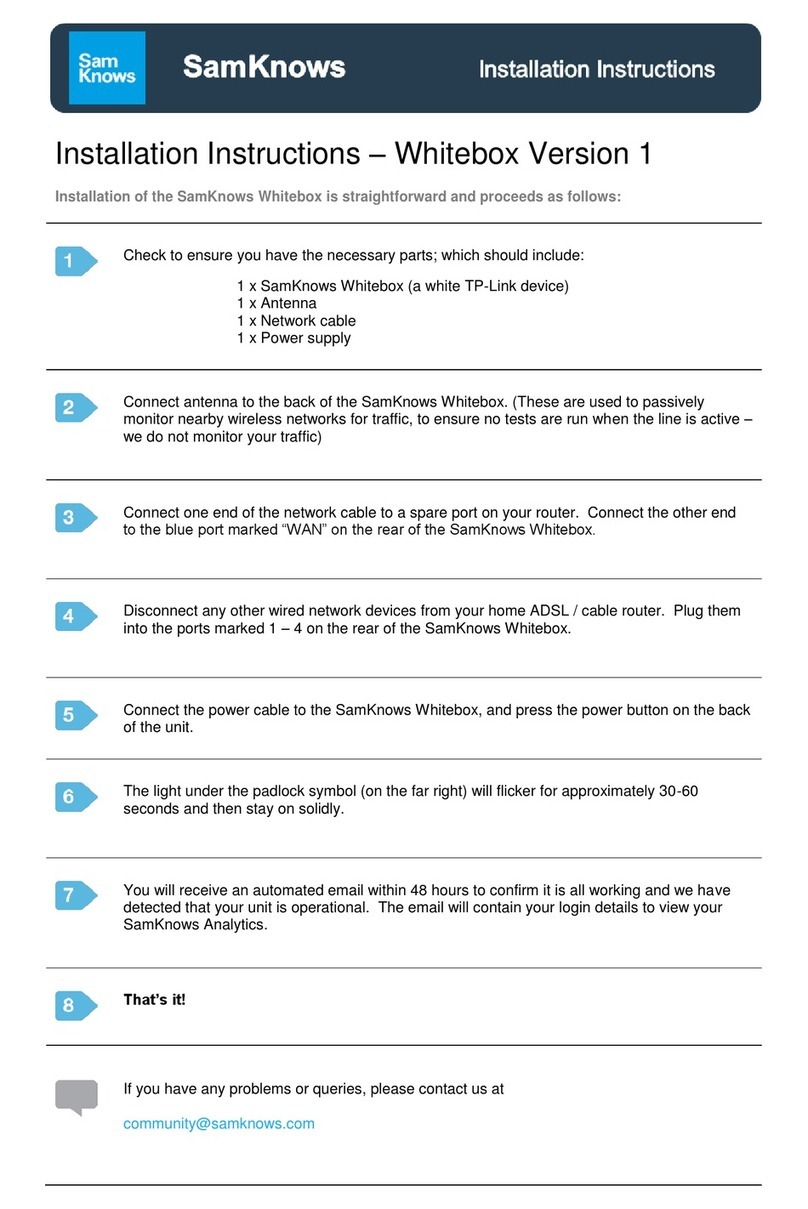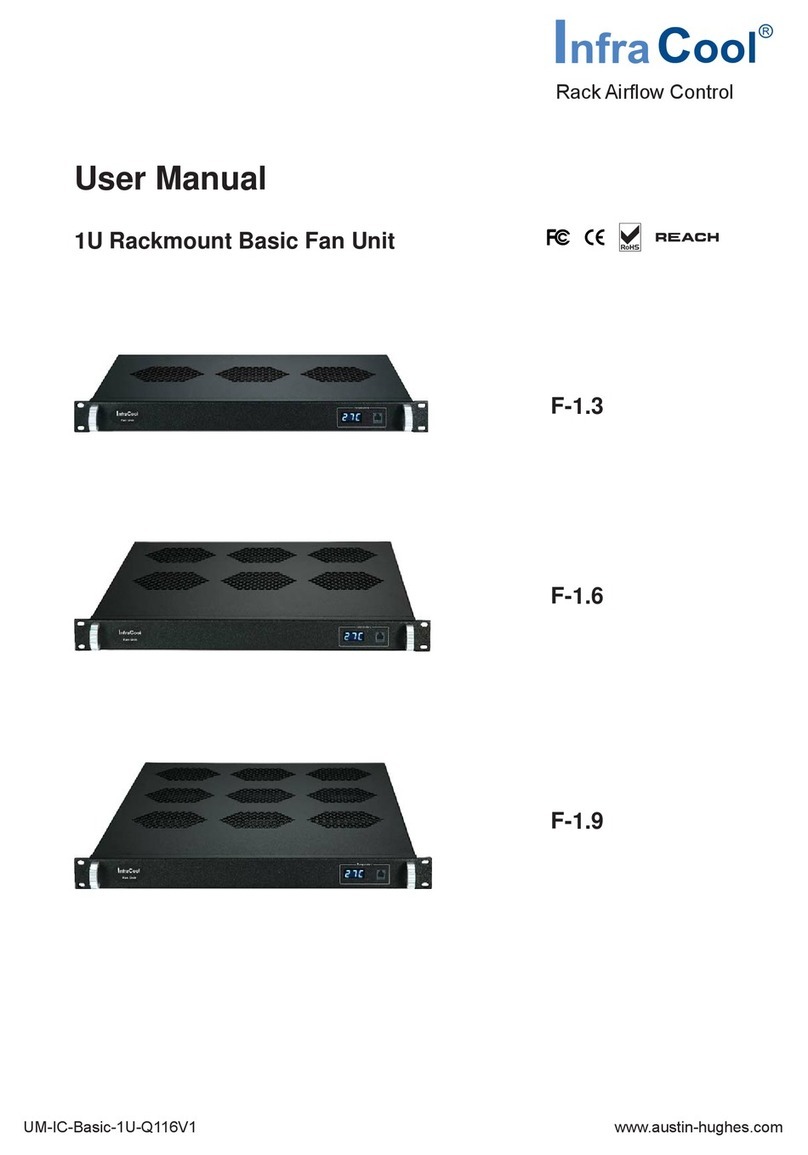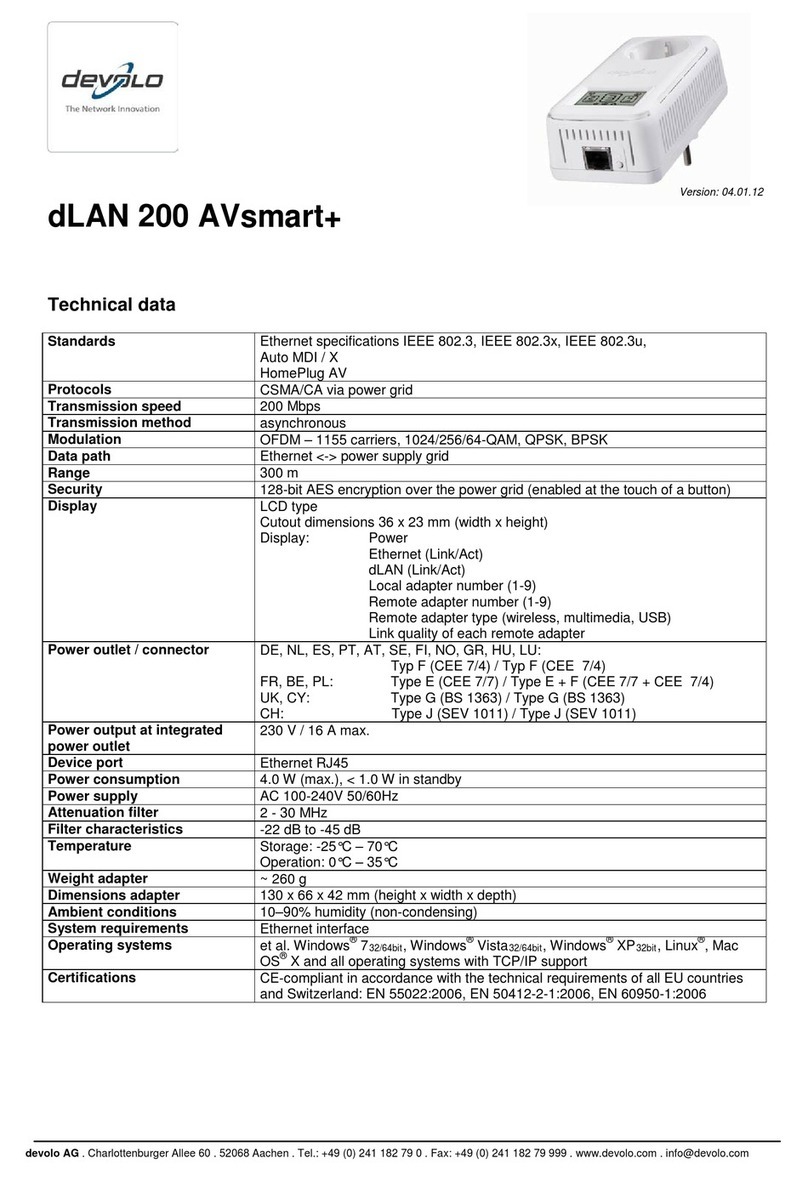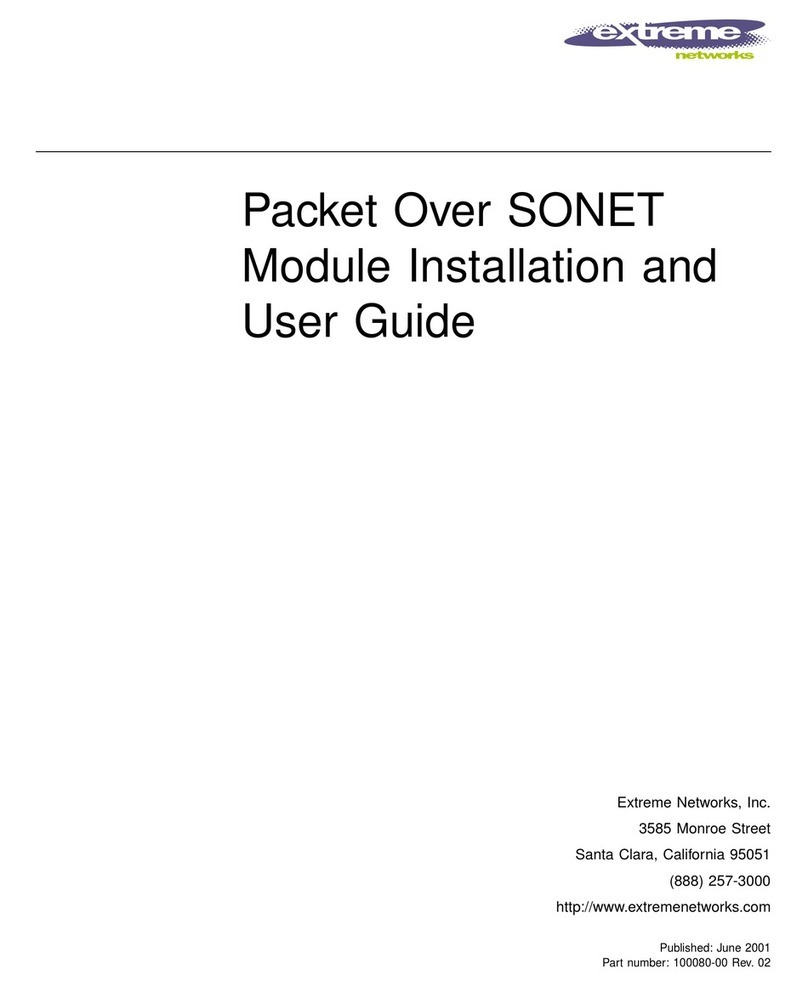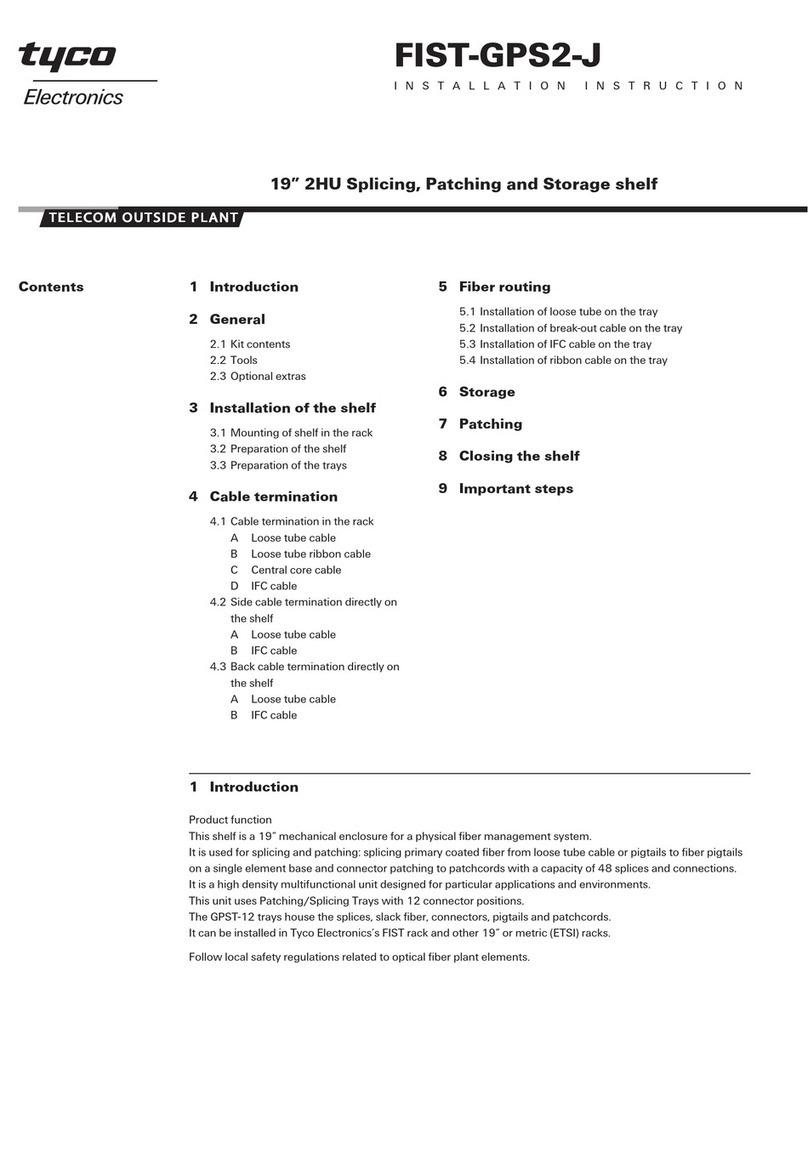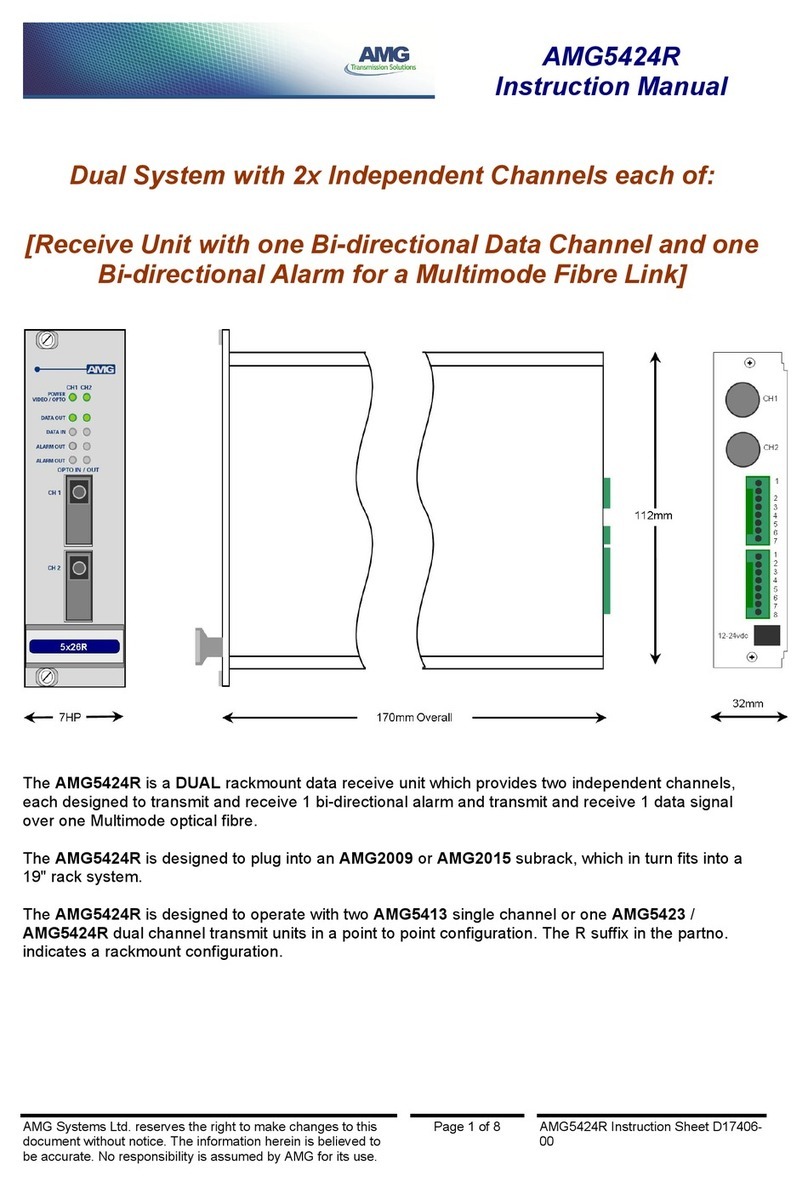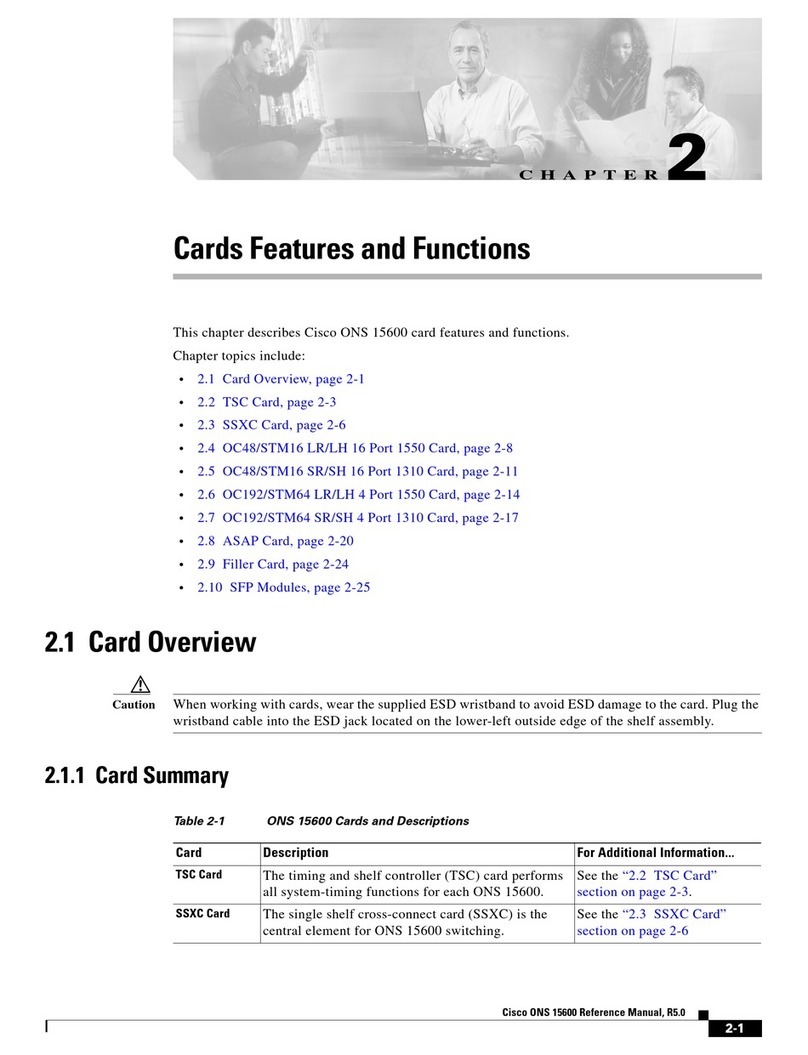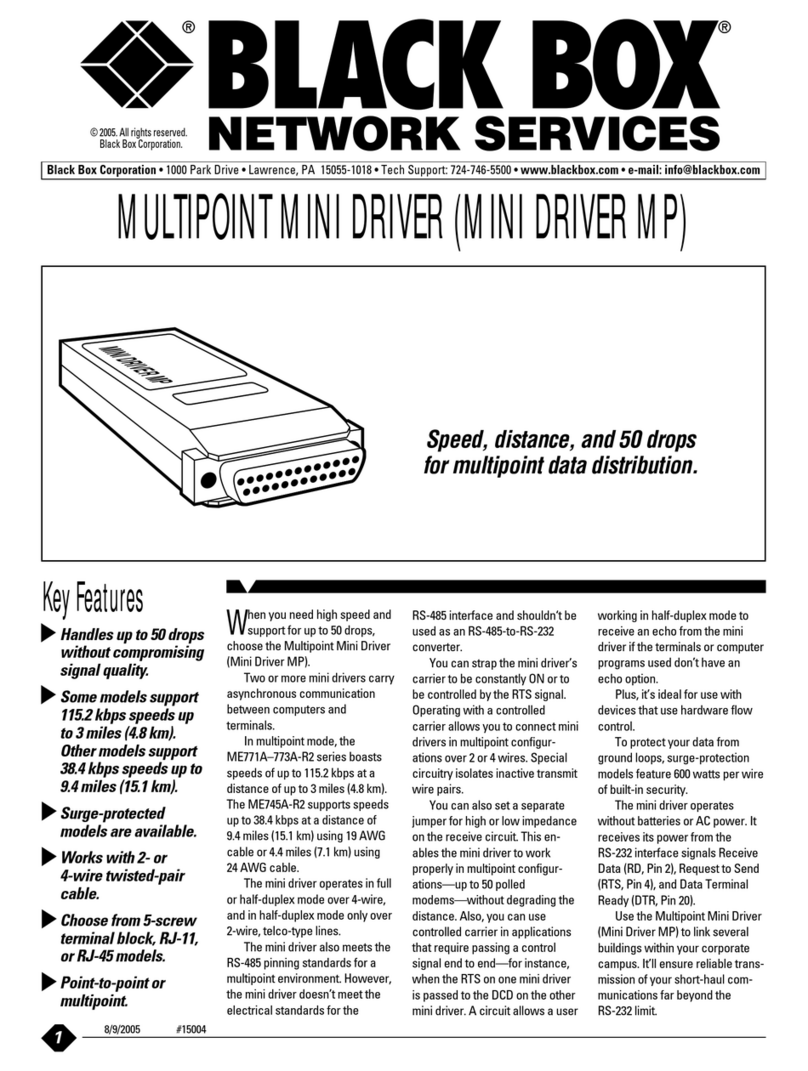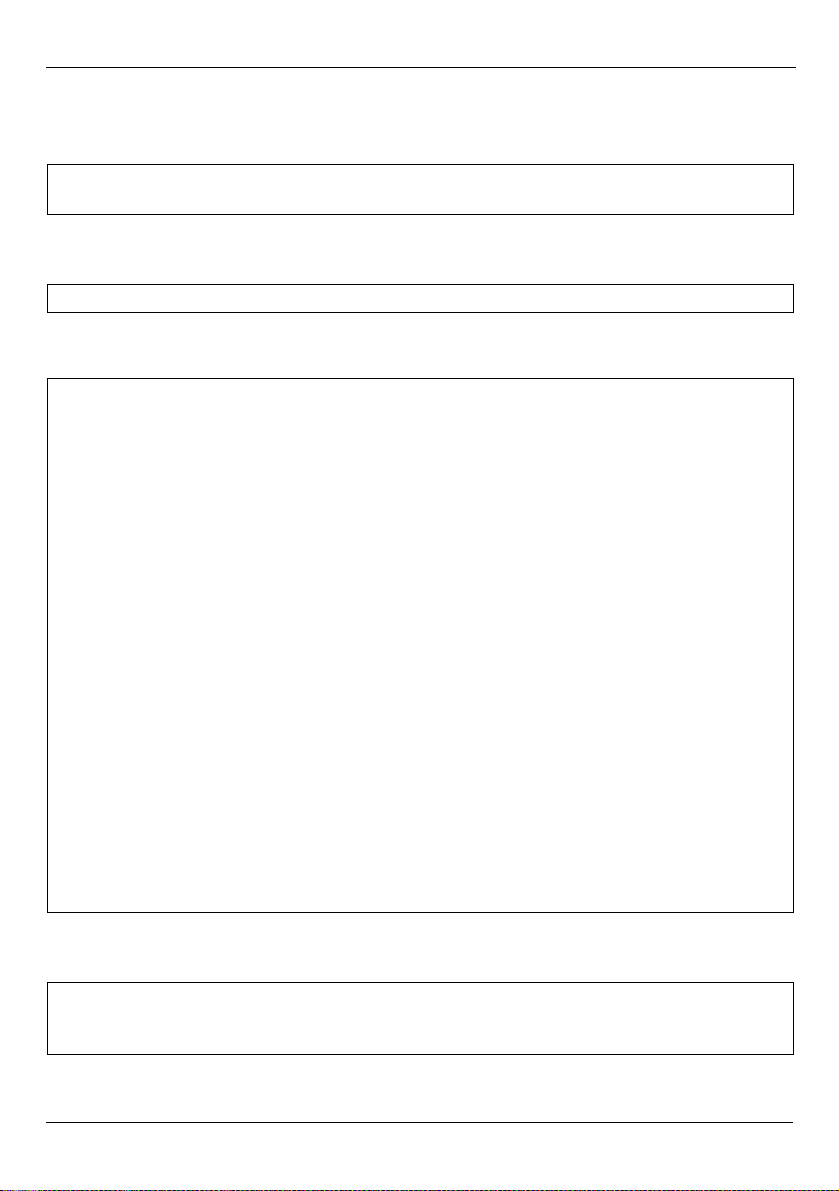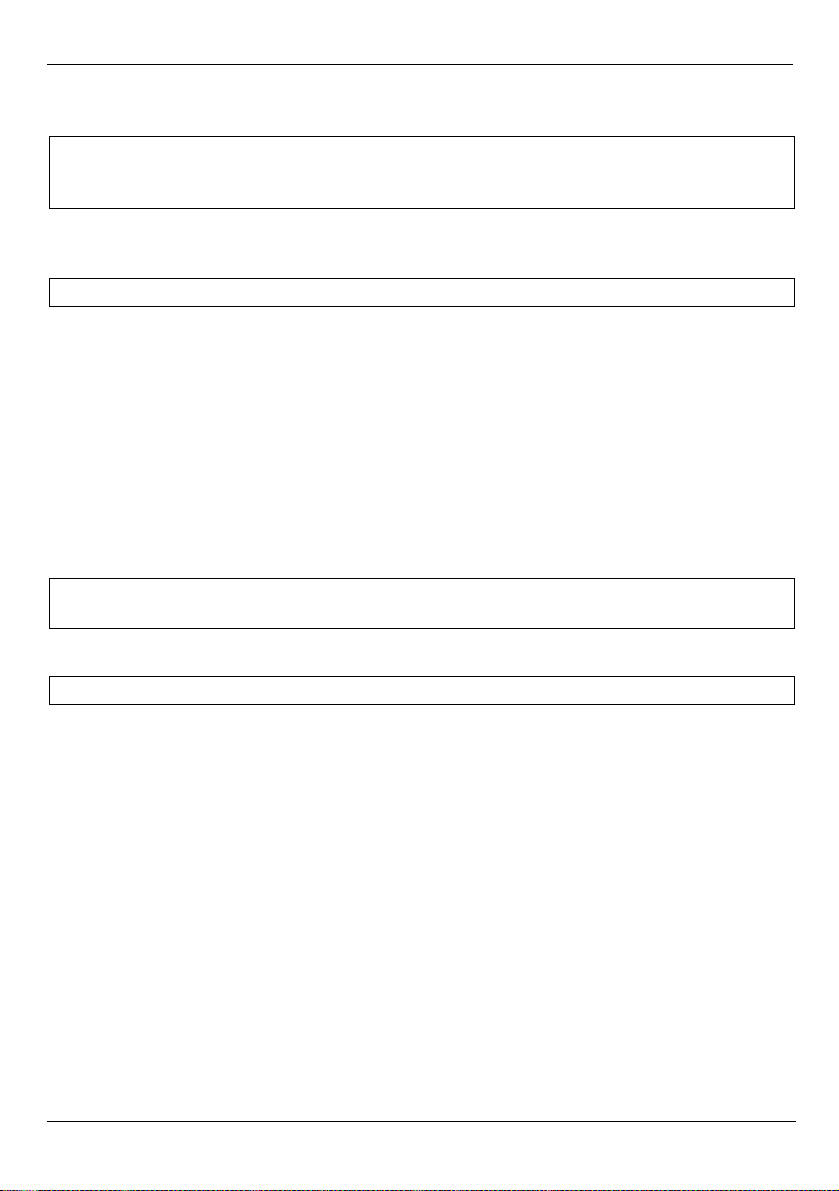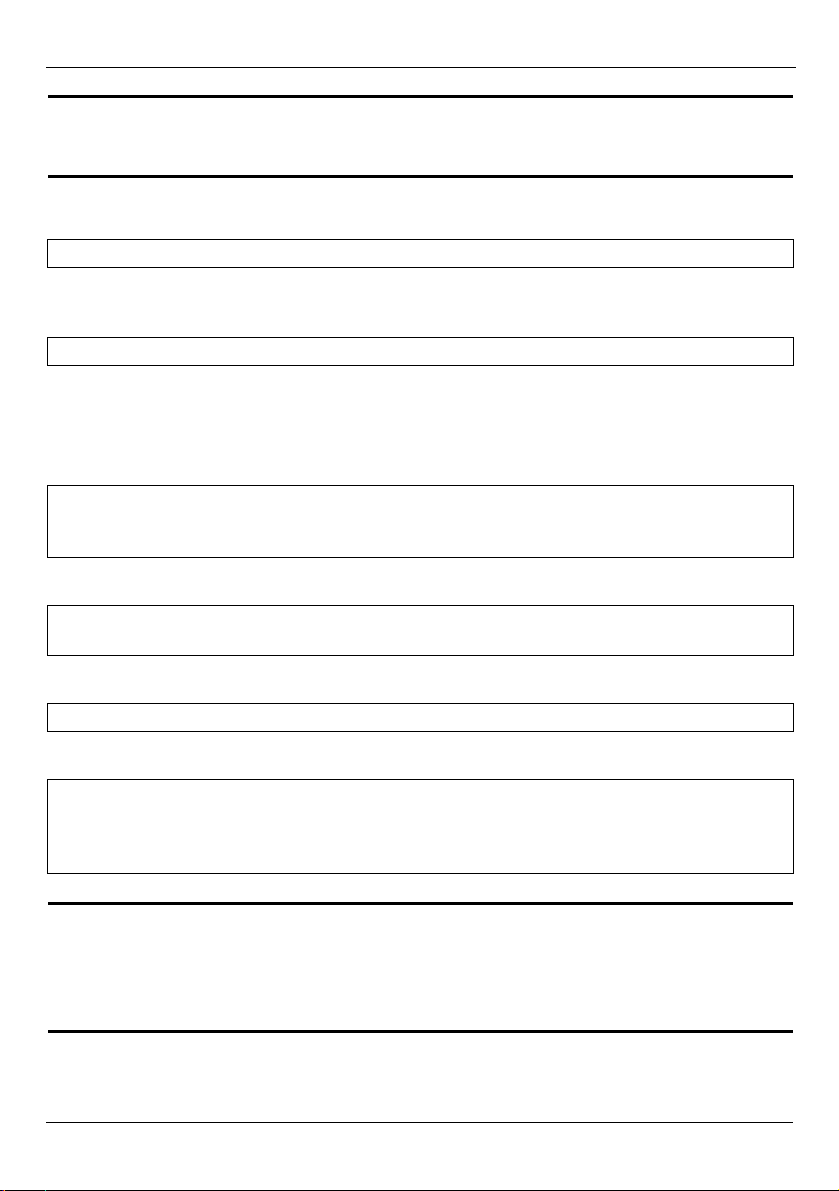NetAtlas EPON Manager Quick Start Guide
6
4Copy the MySQL installation file (for example, mysql-standard-4.1.8-sun-
solaris2.9-sparc.tar.gz) to the /usr/local directory.
5Enter the command to uncompress the MySQL installation file.
6Create a symbolic link mysql to the installation directory (in this example, the
mysql-standard-4.1.8-sun-solaris2.9-sparc directory).
7In the installation directory, enter scripts/mysql_install_db to run the
MySQL installation program.
8Set the owner and the group membership of the MySQL directory and its files by
typing:
$ gunzip mysql-standard-4.1.8-sun-solaris2.9-sparc.tar.gz
$ tar xvf mysql-standard-4.1.8-sun-solaris2.9-sparc.tar
$ ln -s mysql-standard-4.1.8-sun-solaris2.9-sparc mysql
$ cd mysql
$ scripts/mysql_install_db
Installing all prepared tables
040224 16:12:53 ./bin/mysqld: Shutdown Complete
To start mysqld at boot time you have to copy support-files/
mysql.server
to the right place for your system
PLEASE REMEMBER TO SET A PASSWORD FOR THE MySQL root USER !
This is done with:
./bin/mysqladmin -u root -p password 'new-password'
./bin/mysqladmin -u root -h blade150 -p password 'new-password'
See the manual for more instructions.
NOTE: If you are upgrading from a MySQL <= 3.22.10 you should run
the ./bin/mysql_fix_privilege_tables. Otherwise you will not be
able to use the new GRANT command!
You can start the MySQL daemon with:
cd . ; ./bin/safe_mysqld &
You can test the MySQL daemon with the benchmarks in the 'sql-bench'
directory:
cd sql-bench ; run-all-tests
Please report any problems with the ./bin/mysqlbug script!
The latest information about MySQL is available on the web at
http://www.mysql.com
Support MySQL by buying support/licenses at https://order.mysql.com
$ chown –R root /usr/local/mysql
$ chown –R mysql /usr/local/mysql/data
$ chgrp –R mysql /usr/local/mysql