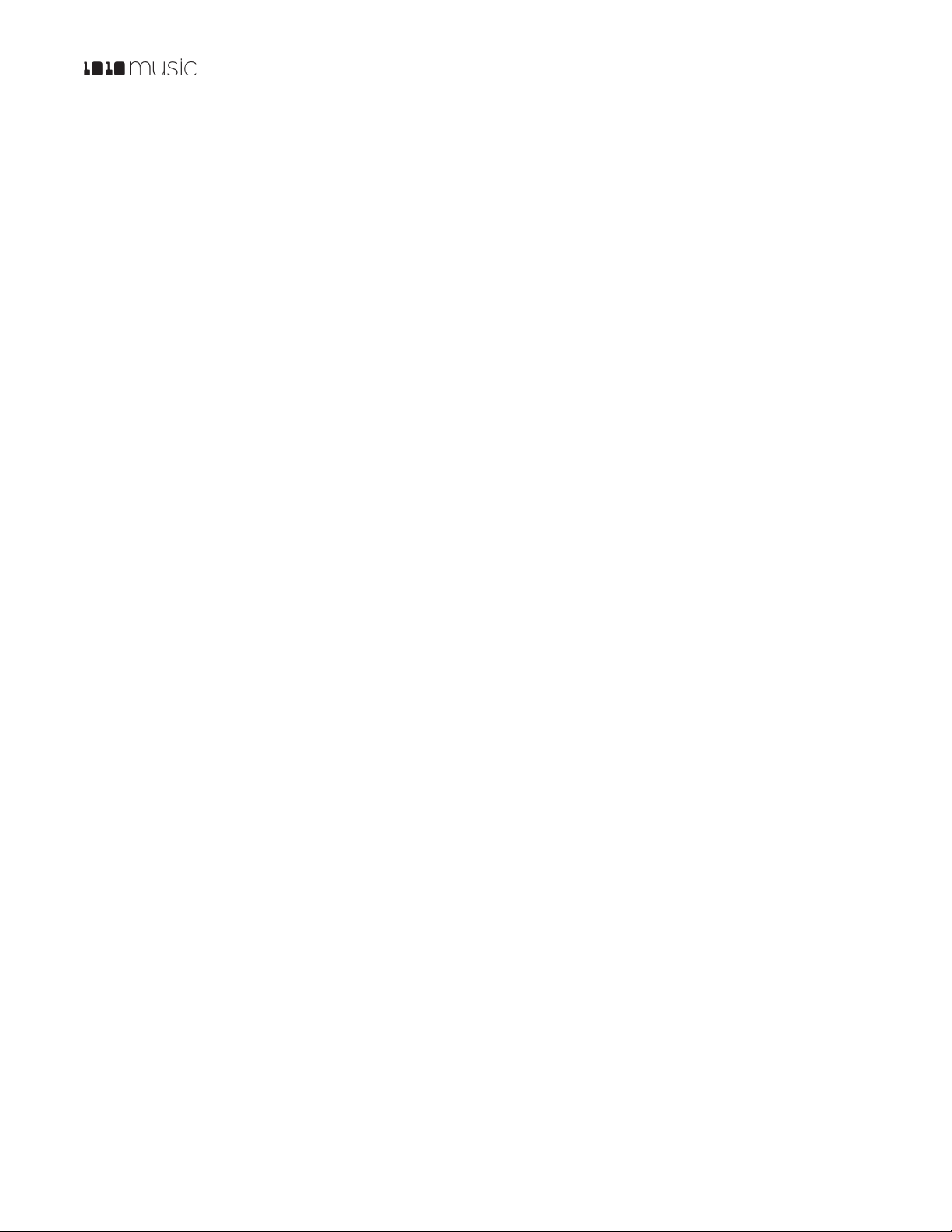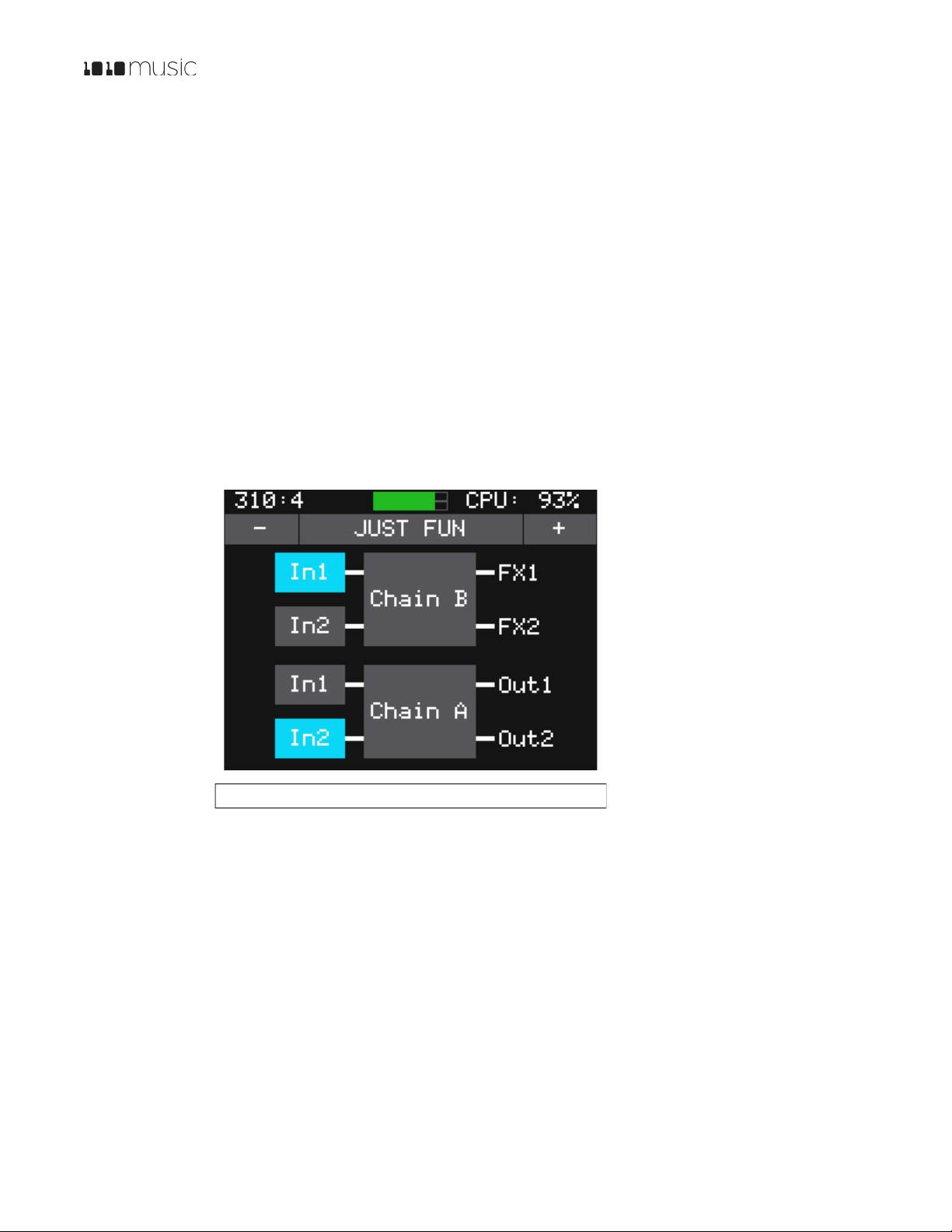P. 7Fxbox 2.0 User Manual 1/22/19
3:54 PM
v. 2.0 Copyright ©1010music LLC 2019
Setup Fxbox
In this section we will discuss how to install the fxbox module in a Eurorack, insert the microSD card, and configure some
general settings.
Choose an Orientation
Fxbox can be configured so that the user interface will be right side up with either the touchscreen at the top of the module,
or at the bottom. We originally designed the module to run with the touchscreen on the top of the module, and the text on
the faceplate right side up. If you are running the module in a tabletop skiff and want to be able to access the touchscreen
without reaching over the cables, install the module with the touchscreen at the bottom. That means the text on the front
panel will be upside down. (You can purchase a flipped faceplate on our website.) Think about how you want to use the
module and decide on the orientation that will work for your setup. We will talk about how to flip the user interface when we
configure the general module settings.
Note:
•When the user interface is flipped, the alignment of the knobs will be slightly higher than the on screen elements
that they control. However, the general orientation mapping will be correct.
Rack Installation
Fxbox is compatible with a Eurorack that has a +12V power connection and uses the
standard 16-pin ribbon cable to connect to the rack. You should always power down the
Eurorack when connecting new modules. Remove fxbox from the packing material and
attach the ribbon cable to the back of the module. The cable is the same on both ends so
it does not matter which end is inserted into the module. However, the connector must be
in the correct orientation. The connector on the module is keyed so the ribbon cable
won’t fit in the wrong orientation. The correct orientation places the edge of the ribbon
cable with the red line on the left side of the module as shown in Figure 4 to the right.
Next, connect the other end of the ribbon cable to the power supply for your Eurorack.
When connecting to the Eurorack power supply, extra care is needed because not all
power supplies are keyed to ensure correct orientation. The ribbon cable should be
connected to the power supply so that the edge of the ribbon cable with the red line is
aligned with the −12V pins on the power supply bus. When you power up, watch closely to
make sure that the module powers up. If the touch screen doesn’t respond right away, turn
off the rack and confirm the cable orientation. 1010music modules do contain some
protection to prevent burning out the module it may not work indefinitely. Don’t power up yet.
Install the module into your rack using screws in the four corners of the faceplate to mount the module to the rails of your
Eurorack.
Next make sure the microSD card that came with the module is inserted into the Memory Card Slot. Most modules
come with the microSD card already inserted. The card should be inserted with the straight edge closest to the touchscreen.
Now you can power up the rack. The module should start up in less than 10 seconds and you will see the Main screen as
shown in Figure 3: Main Screen Overview above.
Note:
•A microSD card must be inserted into fxbox before you can get started. All presets are stored on the microSD card.
Preset changes are only saved when you choose to save them.