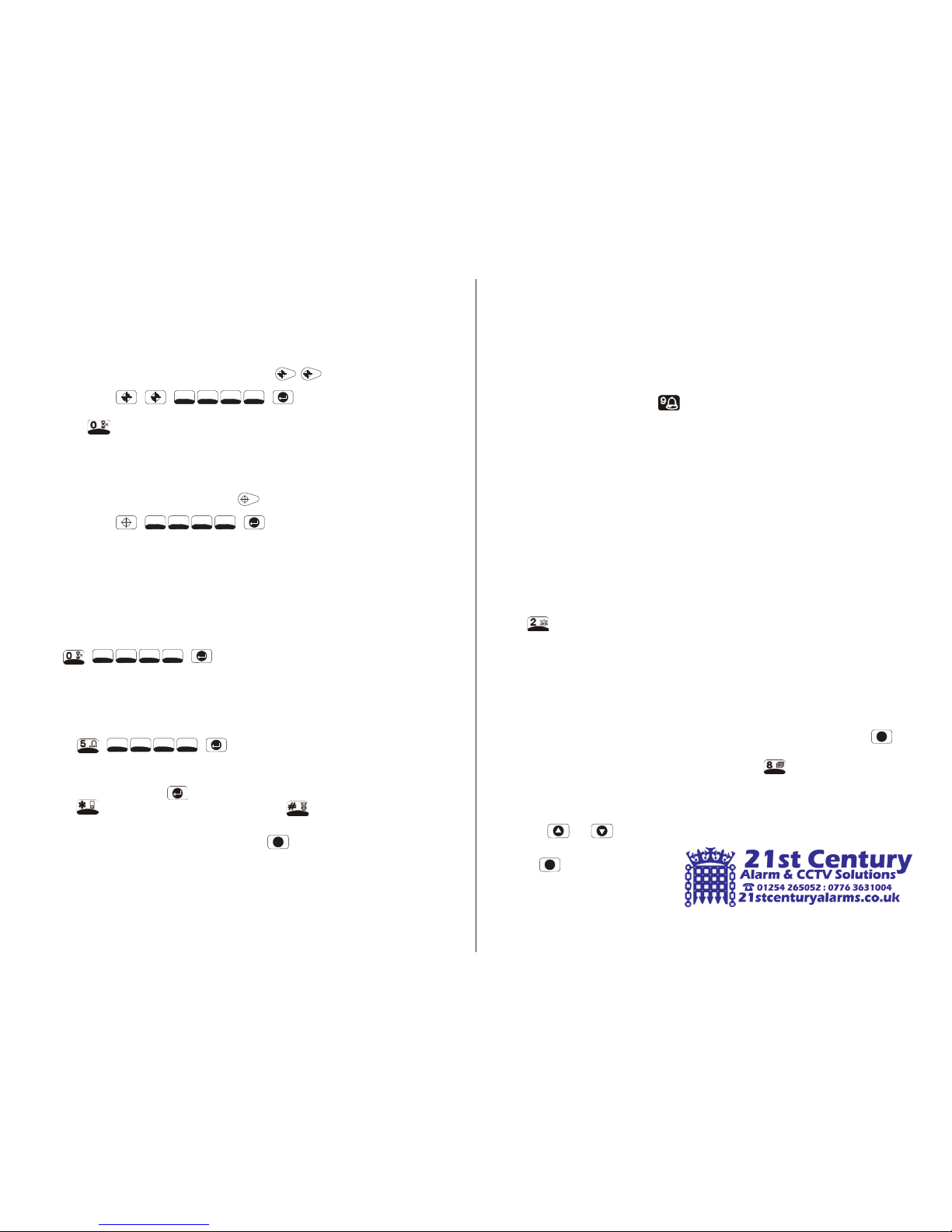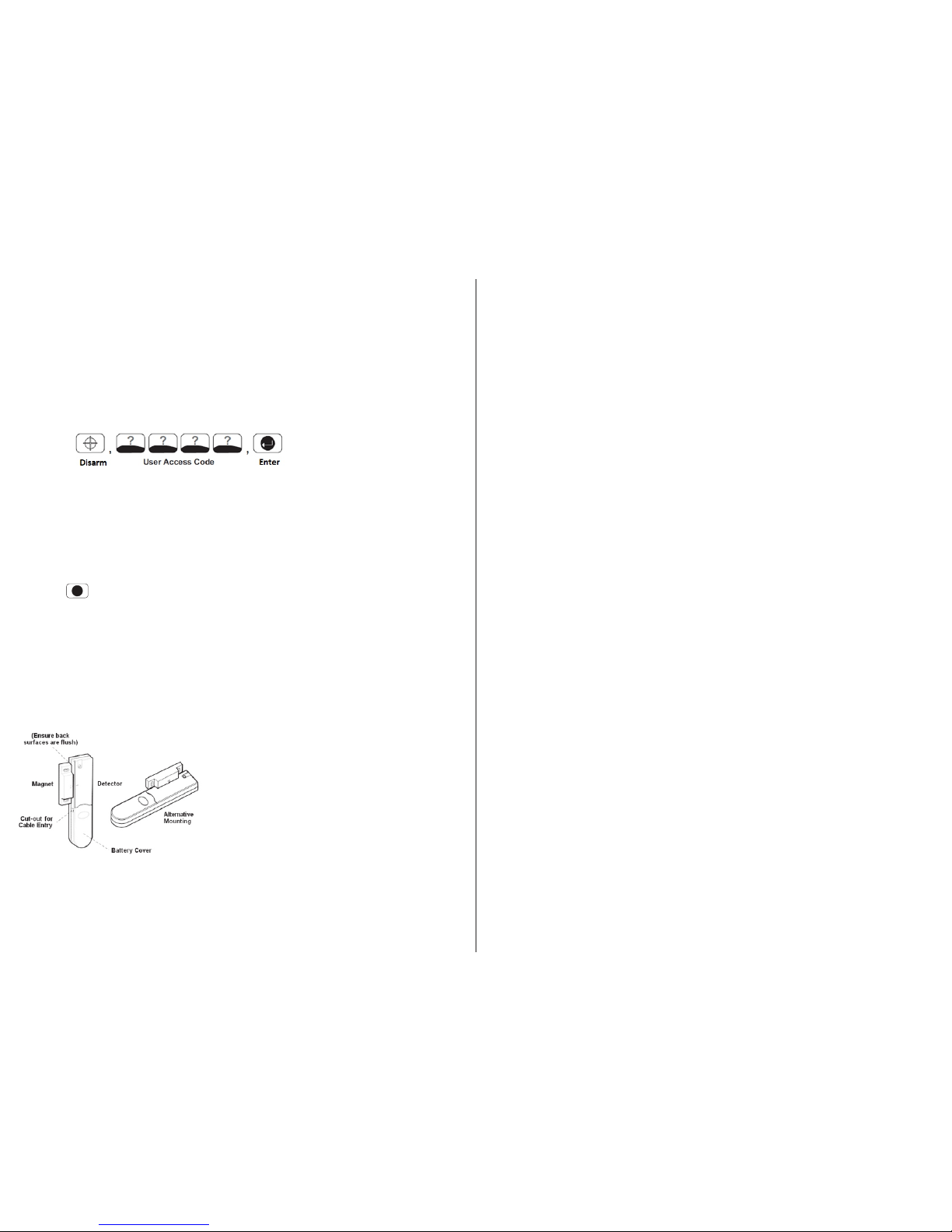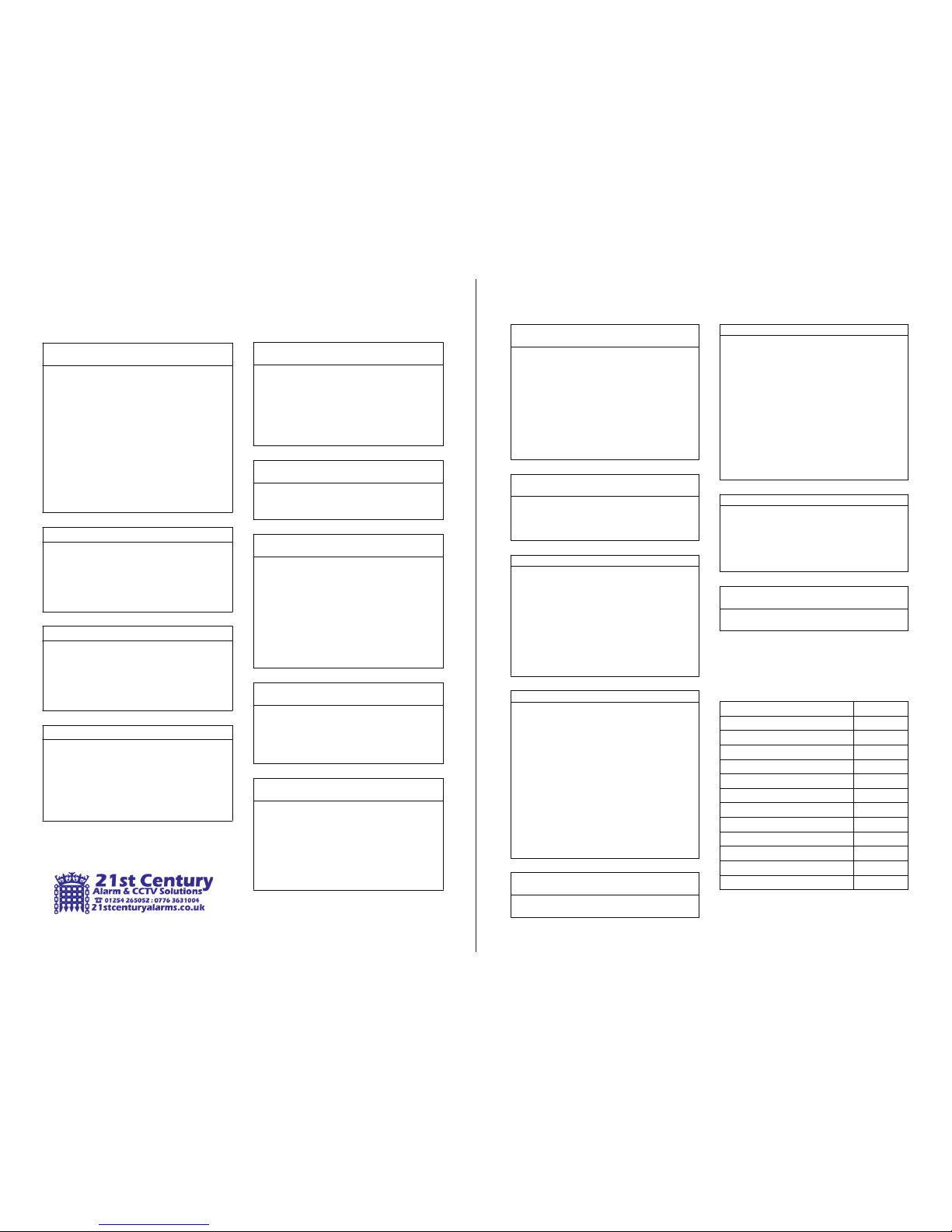Page 08 Page 09
15 - Removing Detectors for Decorating
The LuxHome LCD Wireless Alarm System is Fully Tampered and will activate the Alarm if
tampered with, if you wish to remove a Detector or the Control Panel for Decorating the Alarm
System will need to be placed in “Test Mode” to disable “Tamper”
Method
Passive Infra-Red (PIR)
1. To disable “Tamper” you will need to put the system in “Test Mode”
2. With the system in Standby Mode with the Power LED ON, press:
The system is now in the Test Mode with Tamper disabled
3. Removing a PIR, carefully undo the screw at the bottom of the PIR and put somewhere safe,
....remove the cover, the PIR will be mounted by 1 or 2 screws, unscrew and remove the base.
4. To Replace the PIR base, find to original wall plug(s) and replace the screw(s), making sure
....not to over tighten as this may cause the PIR Housing to warp.
5. Replace PIR cover making sure to align the top of both the PIR and Base, and clip together,
....this must be tight connection, if misaligned or not tight "Tamper" will remain open.
6. Replace the bottom screw at the bottom of the PIR.
7. When finished:
ESC! to leave Test mode and return to
Standby.
Press
Door/Window Contact
It you need to remove a Door or Window Contact, follow Steps 1 and 2 as above.
The Contact Transmitter (long part with Battery) will be Super Glued in Place, to remove you will
need a Razor Blade or Stanley Knife.
Carefully insert the Blade under the Contact and pry free and put somewhere safe.
The Contact (small white magnet) will be held in place by a Sticky pad or Super Glue, follow the
same method as for The Contact Transmitter, and keep with the Contact Transmitter and Contact
together.
When Replacing the Door/Window Contact, fit the magnet
on the Moving Part of the Door and Transmitter on to the
frame, use Super Glue or Sticky Pads, the gap between
the magnet and Transmitter must be no more than 10mm
and the arrow on the Magnet is aligned with the (-) mark
on the Transmitter, the front cover on the Contact needs to
be aligned and closed tight to avoid “Tamper” activations,
follow step 7 as above to leave Test mode and return to
Standby.
It is not recommended that the Control Panel, or Bell Box be removed by the user as these items
st
contain High Voltage, please contact 21 Century Alarms for further information.
16 - Battery Monitoring
PIR and Magnetic Detectors continuously monitor their battery condition. The Control Panel also
monitors the battery condition of all PIR and Magnetic Detectors. If the battery level of any device
drops below acceptable levels then its low battery indication will be activated. In addition if any PIR
or Magnetic Contact detector has a low battery status it will be recorded by the Control Panel and a
message stored in the event log.
17 - Wire Free Siren
Your Siren & Strobe requires very little maintenance. However, a few simple tasks will ensure its
continued reliability and operation.
1 At least once a year, preferably in the autumn, the solar panel on the top of the siren housing
should be cleaned using a soft, damp cloth. This operation will ensure that the solar panel
receives all of the available light.
2 The Siren & Strobe incorporates tamper protection for system security. Should you, for any
reason, have to completely power down the Siren & Strobe (e.g. to move the system to new
premises). You will need to put the Solar Siren into ‘Service Mode’ as described above.
WARNING - The Siren Will Sound
Disconnect the siren rechargeable battery and initial power-up battery.
3 The Siren & Strobe should not be left for long periods with the batteries connected, unless the unit
is able to receive sufficient light to maintain the battery charging circuit. Failure to maintain charge
to the unit will result in the rechargeable battery running unacceptably low. Should this occur, the
unit must be recharged from a mains adaptor. When re-powering the Siren & Strobe fit a new 9V
PP3 leak proof alkaline initial power-up battery to ensure that the system receives sufficient power
until the solar panel can recharge the main battery completely.
4 The main rechargeable battery has a typical life of 4 years and needs no maintenance during
this period, providing the battery is kept charged. The battery will be damaged if it is stored in a
discharged state.
18 - Low Battery Indication
Note: Before removing the battery cover on any device to replace the battery ensure that the system
is put into Test mode to avoid initiating a Full Alarm condition.
The low battery indication for each system component is as follows:
Control Panel:
During a period of mains supply interruption the Control Panel will be powered by the rechargeable
backup batteries. Under normal battery conditions the Power LED on the panel will flash at 1s
intervals. However, under low battery conditions the Power LED will flash at 3s intervals.
Remote Control:
When the Remote Control is operated under low battery conditions the transmit LED will continue
to flash after the button has been released. Under normal battery conditions the LED will
extinguish when the button is released.
PIR Detectors:
Under low battery conditions the LED behind the detector lens will flash when movement is
detected to indicate that the battery needs to be replaced. Under normal battery conditions the
LED does not illuminate unless the PIR detector is in Walk Test mode.