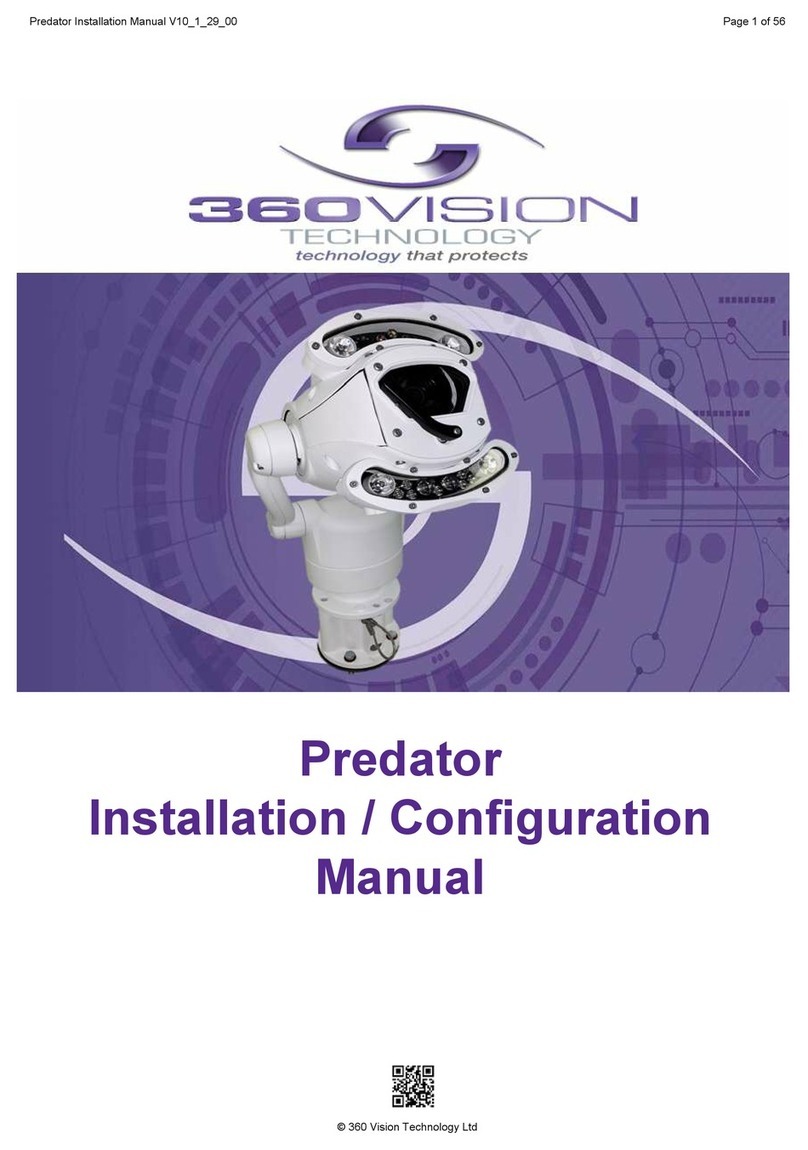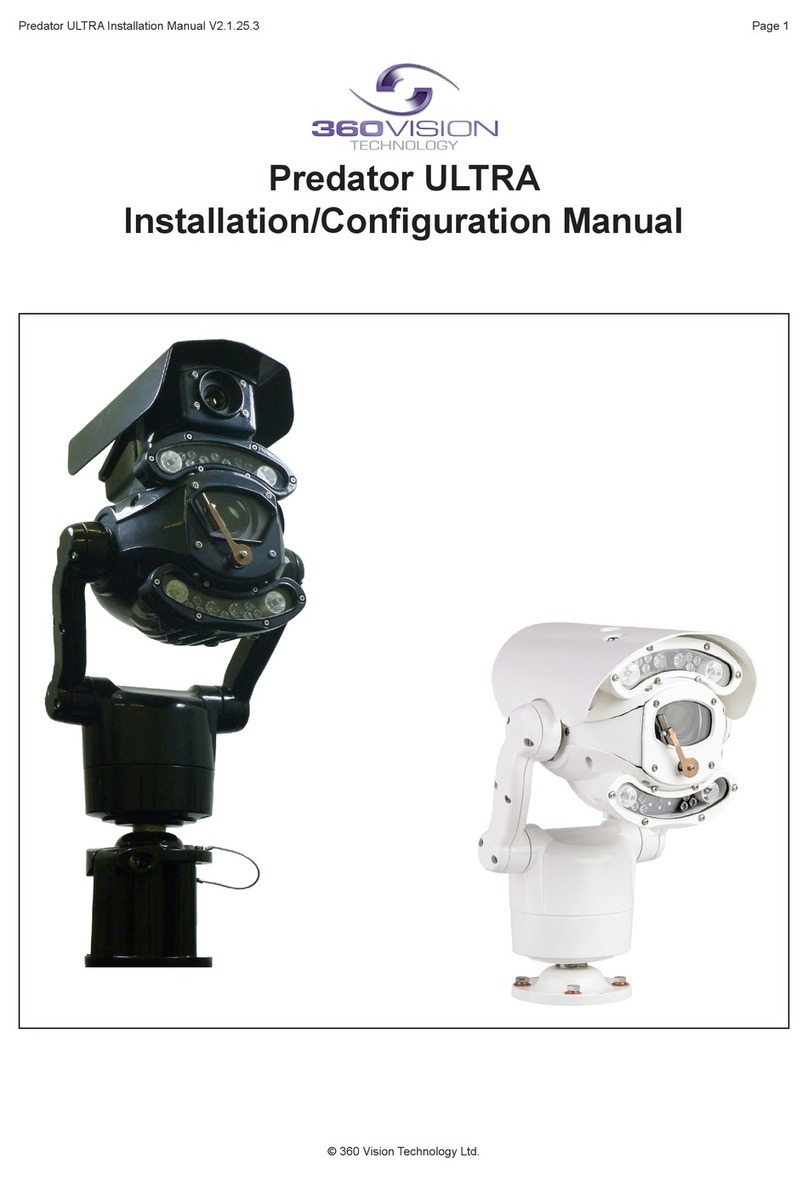4 Connections to Predators with HMA
When the HMA (Hinged Mount Adaptor) is tted to the Predator, the ‘Predator Composite Cable’ is not used.
Connections between the power supply and Predator use conventional cables as detailed below.
24Vac Power connections between Predator PSU and Predator that is tted with HMA
Cable Size No IR IR75 IR100WL IR125
0.75mm² 20m 10m 7.5m 7.5m
1.00mm² 25m 12.5m 10m 10m
1.25mm² 30m 15m 12.5m 12.5m
1.50mm² 40m 20m 15m 15m
2.50mm² 65m 30m 25m 25m
3.00mm² 80m 40m 30m 30m
4.00mm² 100m 50m 40m 40m
Ethernet connections between Predator PSU and Predator that is tted with HMA.
The Ethernet connection uses standard CAT5, CAT5e or CAT6 cables tted with RJ45 connectors.
RJ45 CAT5, CAT5e, CAT6 Cable Signal
Pin 1 White with Orange Band Tx+
Pin 2 Orange Tx-
Pin 3 White with Green Band Rx+
Pin 4 Blue
Pin 5 White with Blue Band
Pin 6 Green Rx-
Pin 7 White with Brown Band
Pin 8 Brown
Gain access to connectors in the HMA
•Ensure that the xed part of the HMA is securely bolted to the top of the pole.
•The hinged part of the HMA (Hinged Mount Adapter) is fastened to the xed part using three M8x25
long hex head bolts. Use a spanner (13mm) to remove the three bolts. Each bolt is tted with a
split spring lock washer, a plain metal washer (which prevents the split washer from damaging the
bre washer) and a bre washer (which prevents the paint on the hinged part from being damaged
unnecessarily.
•Open the hinge taking care that the gasket is not damaged and support the weight of the Predator.
Gently open the HMA until the lanyard is able to take the weight. If the lanyard appears to support the
weight of the Predator, there is no need to continue to support the Predator. The connection circuit
board (PCB-000-0222-01) can now be seen.
Predator Radar Installation Manual_V8_1_28_00
© 360 Vision Technology Ltd