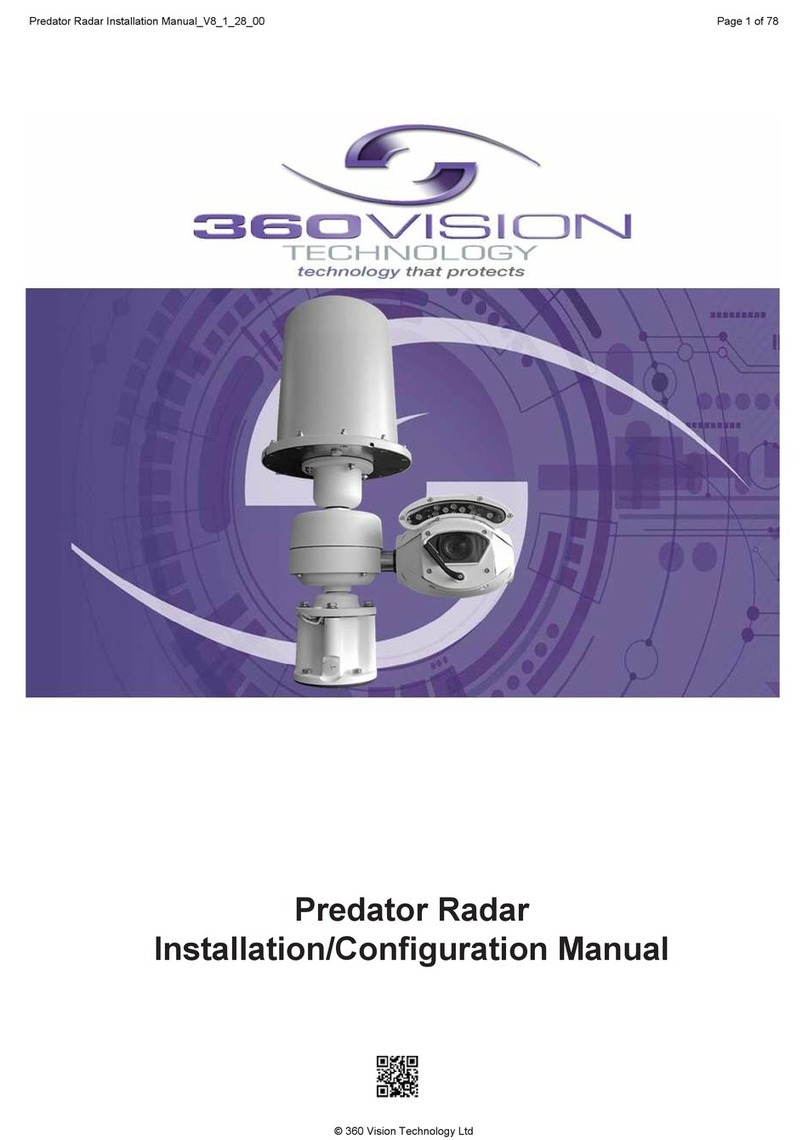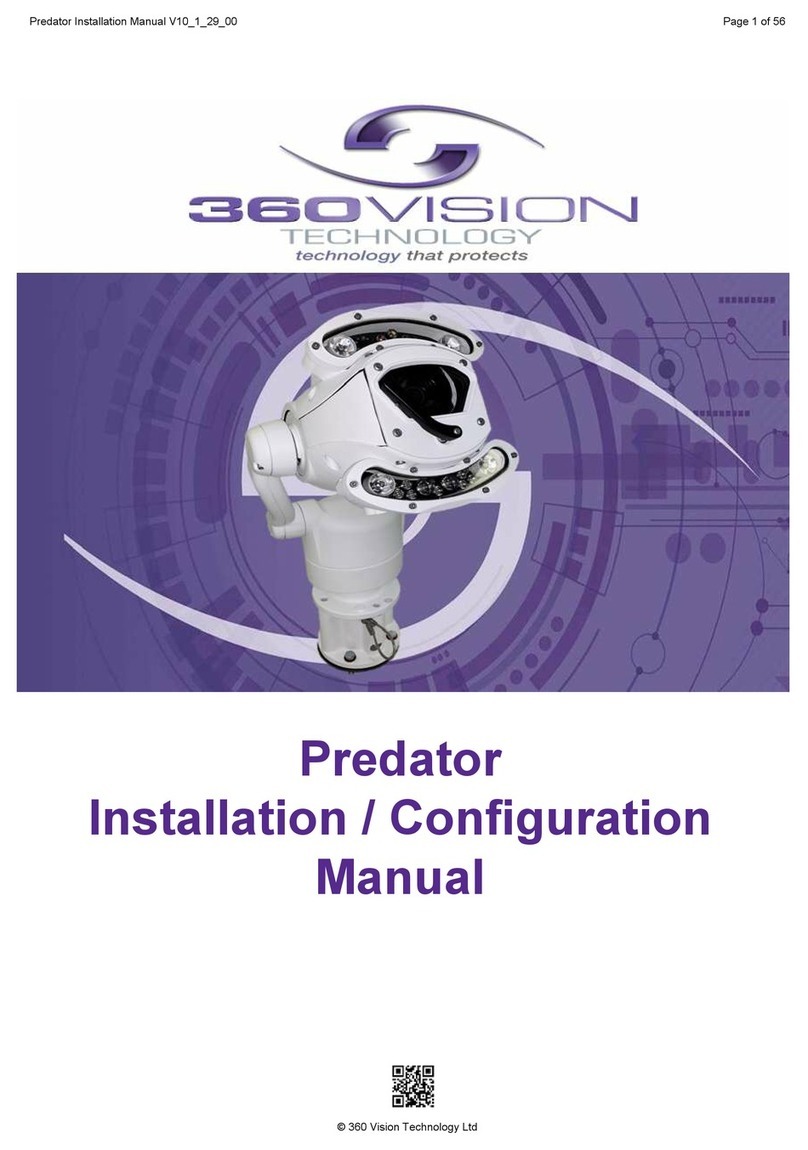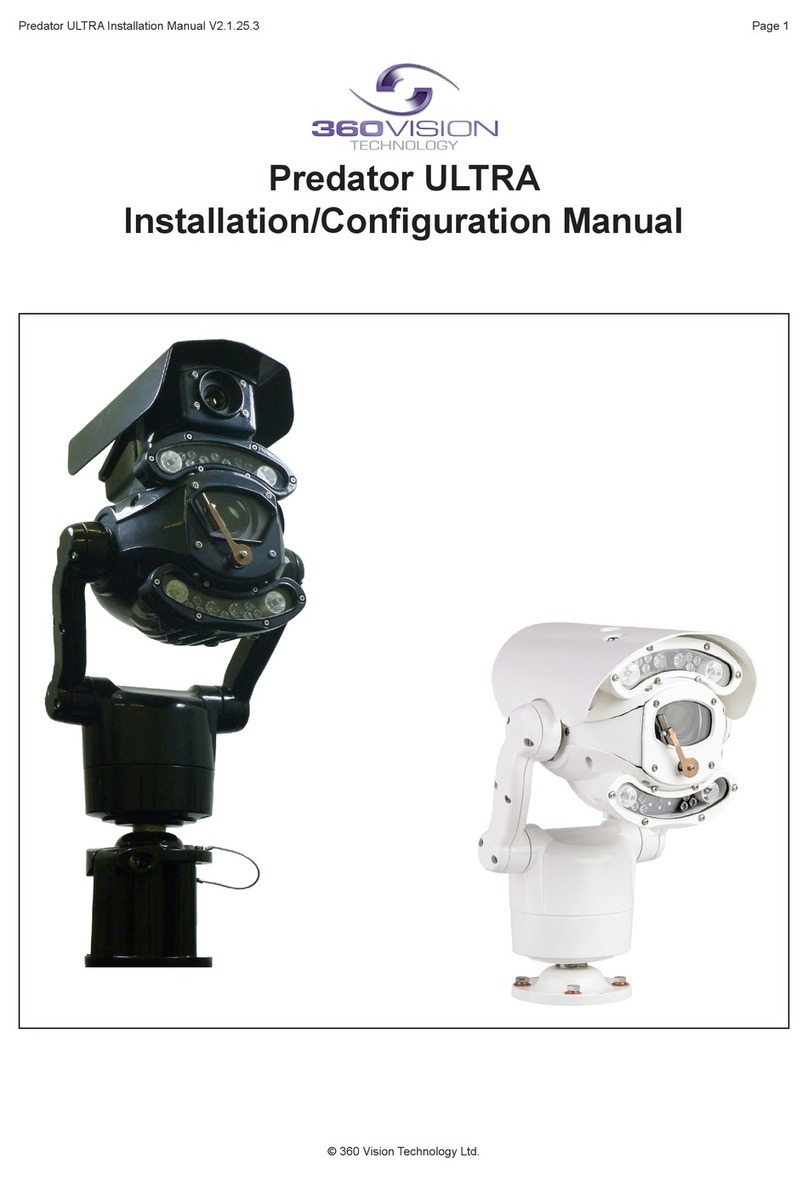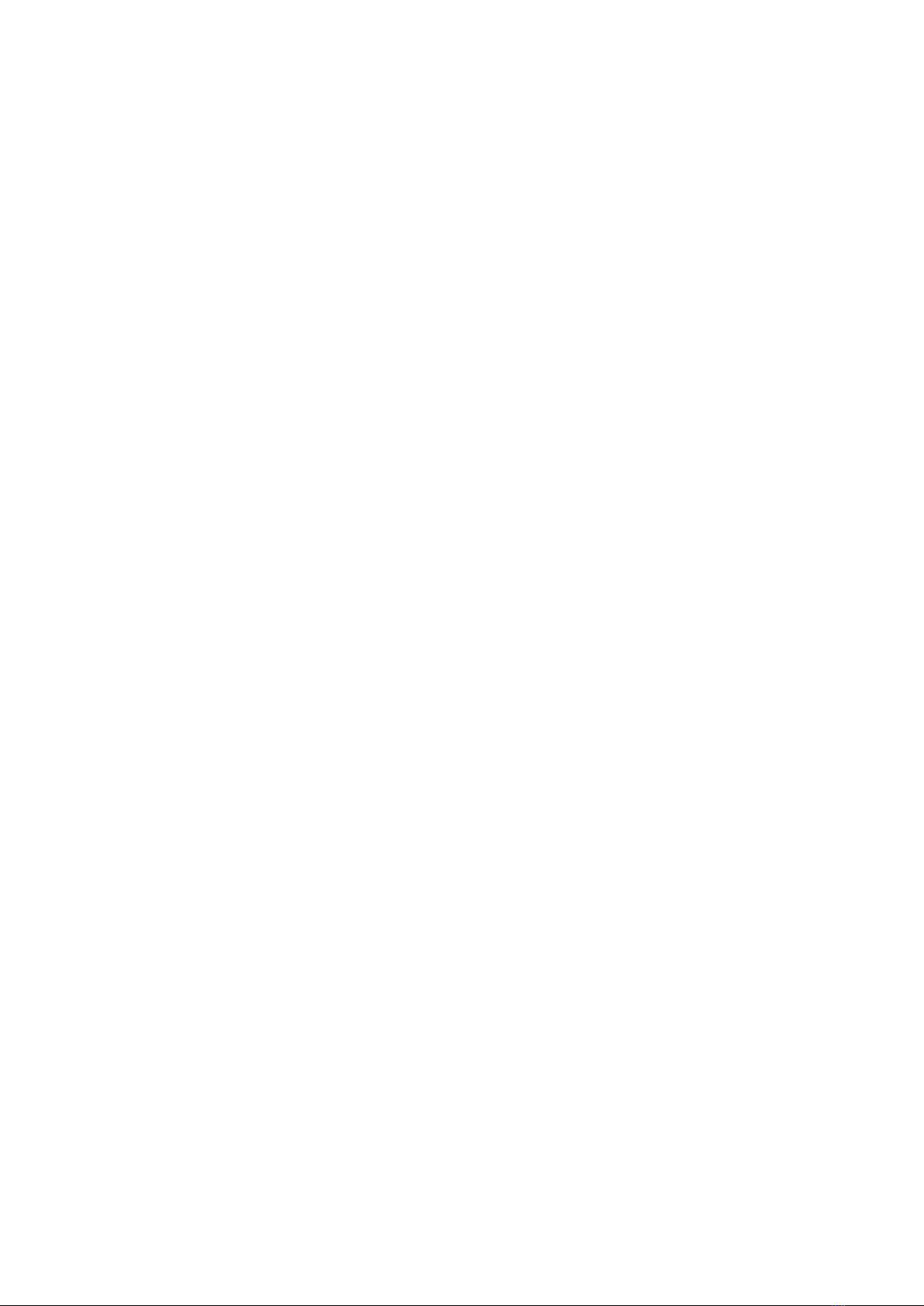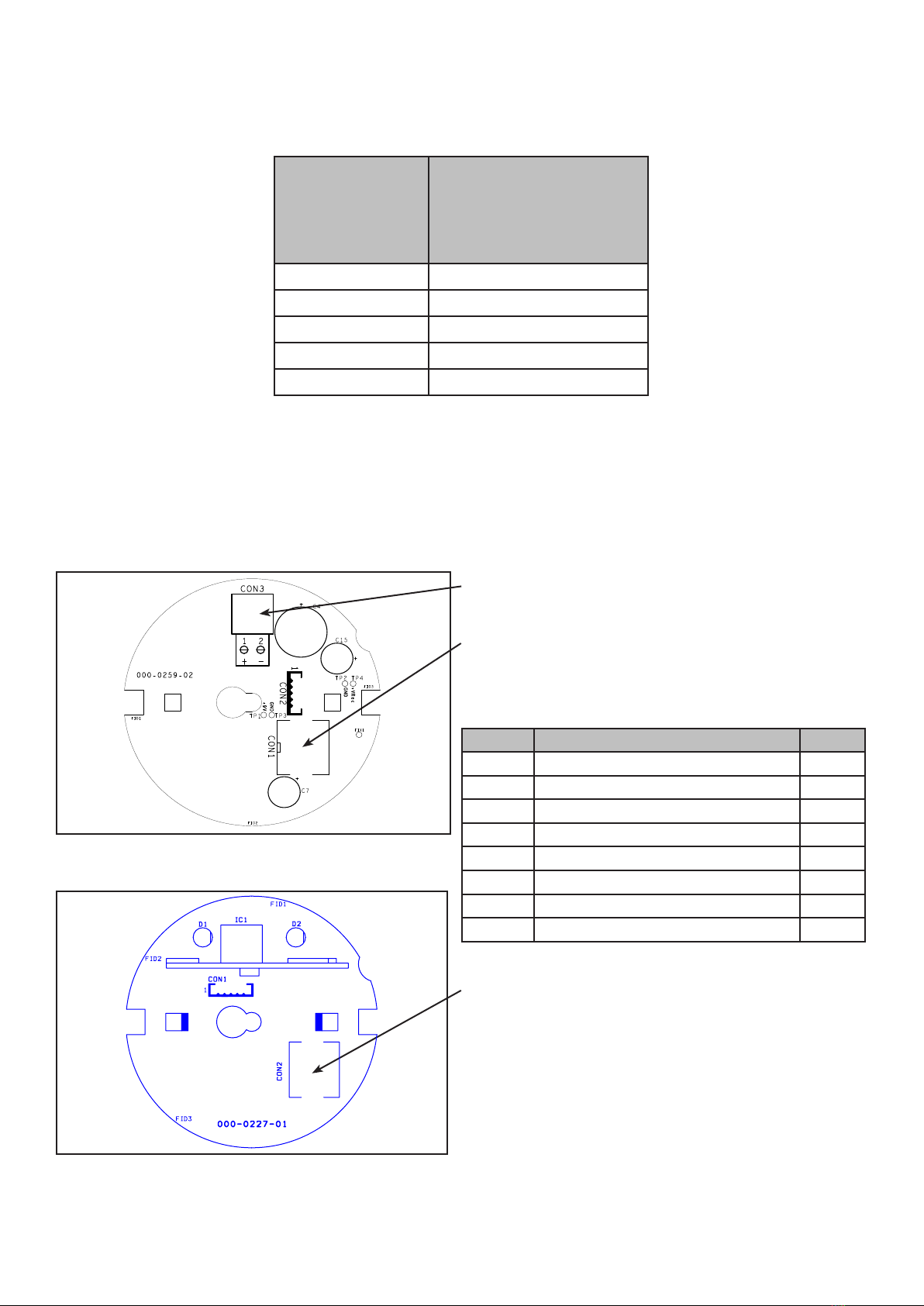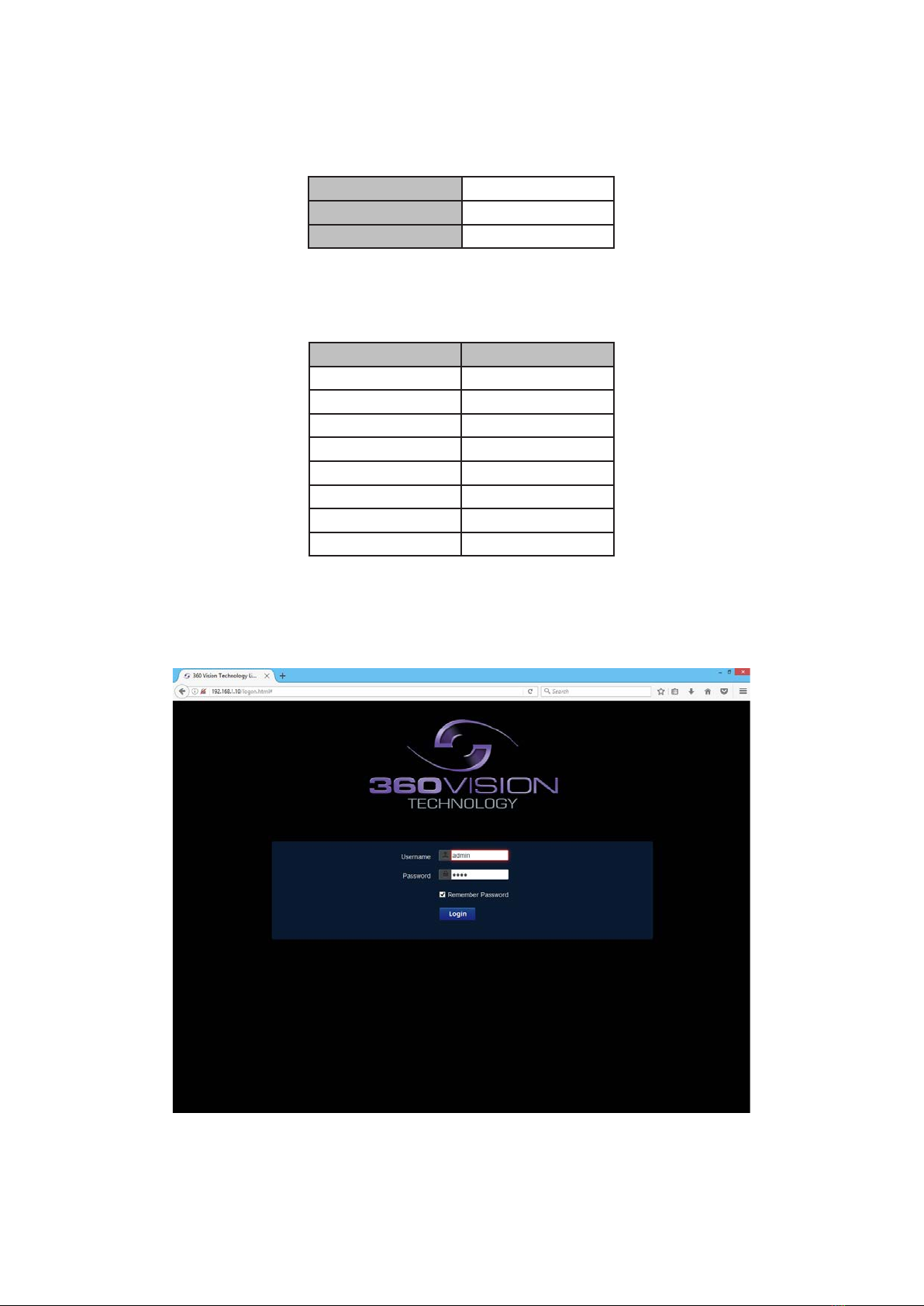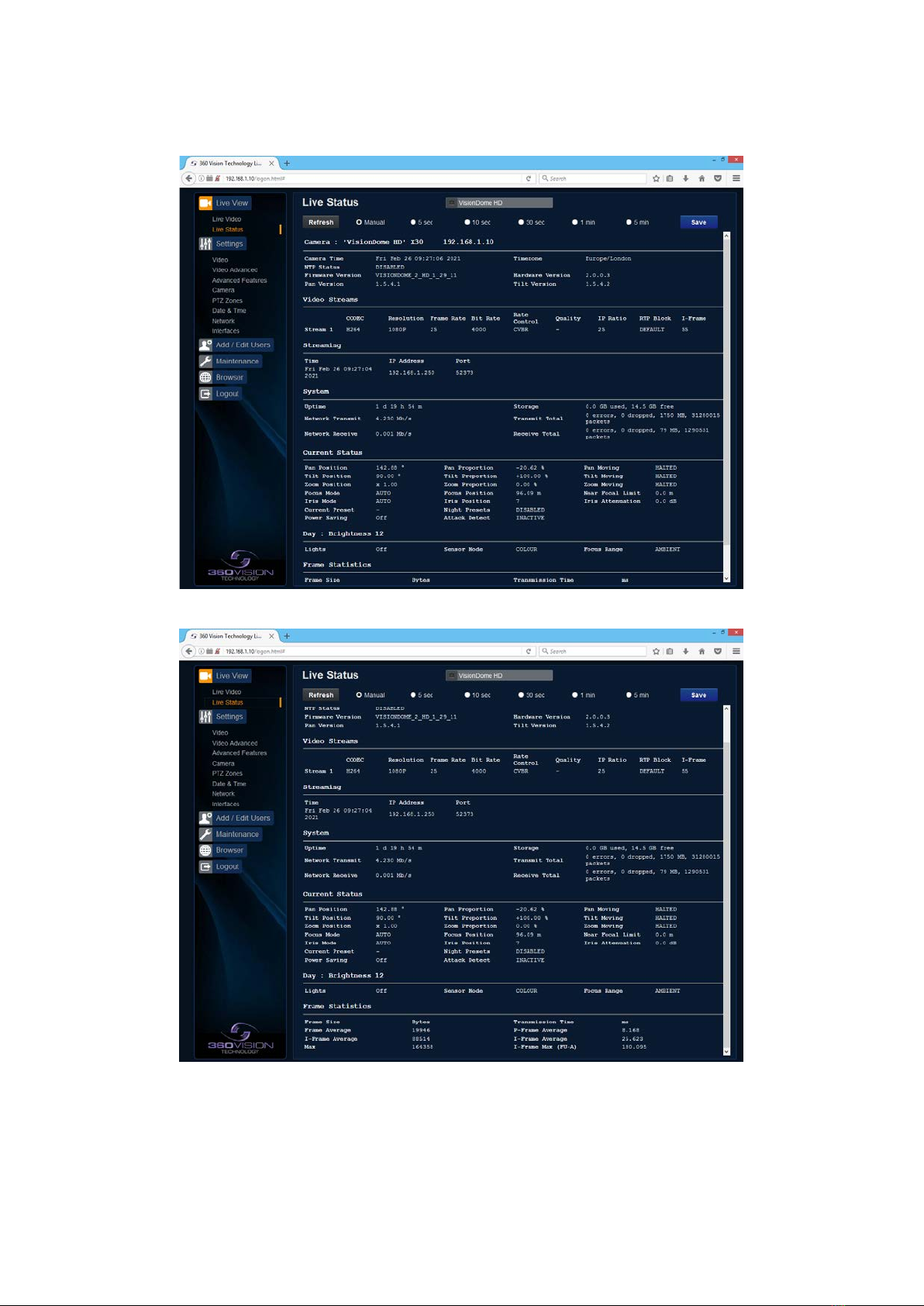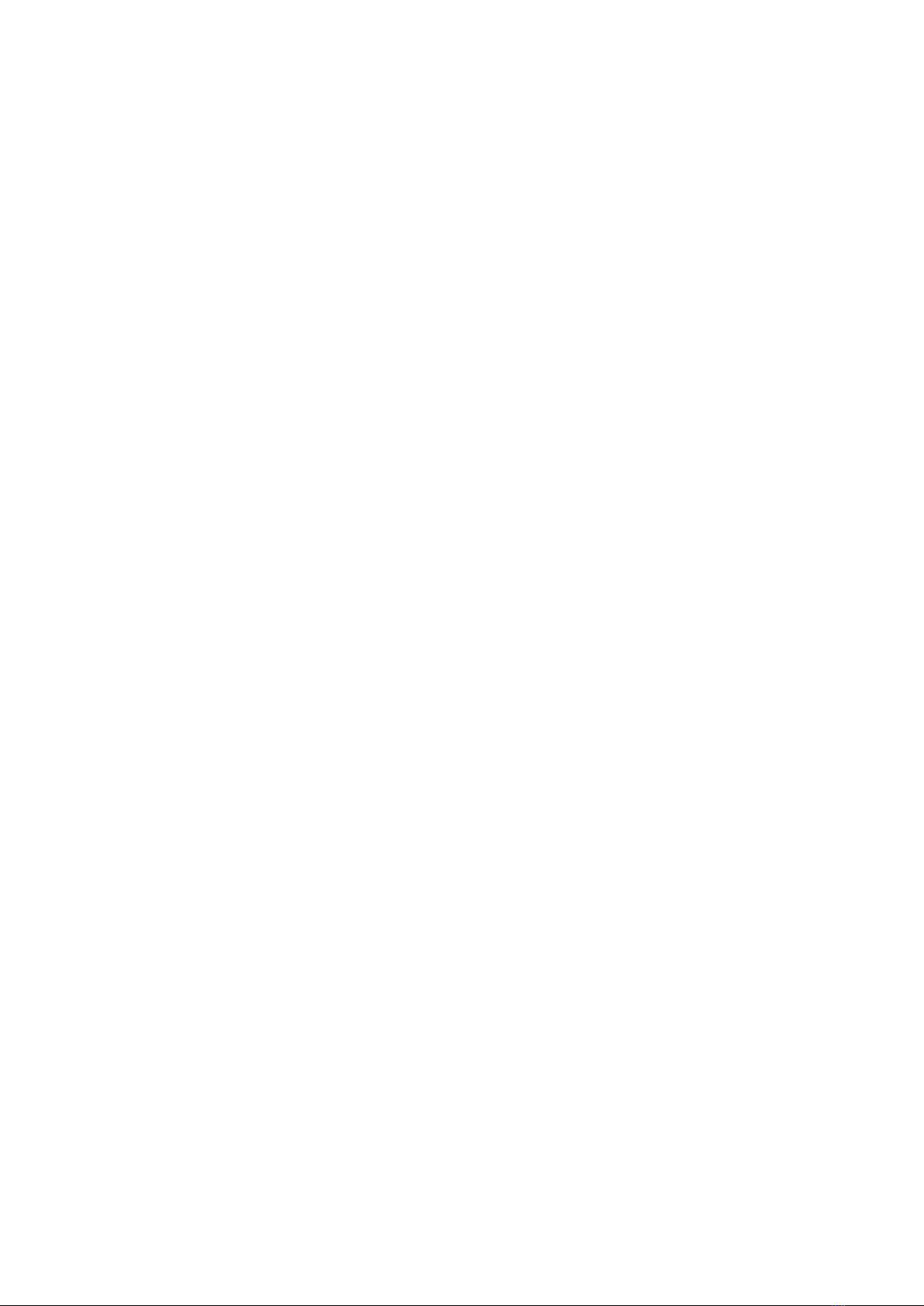
Visiondome HD Installation Manual V2.1.29 Page 2
© 360 Vision Technology Ltd.
Table of Contents
1 Safety and Precautions .............................................................................................................................. 3
2 Housing Dimensional Drawing ................................................................................................................... 3
3 Bracket Dimensional Drawing .................................................................................................................... 3
4 Connections ............................................................................................................................................... 4
5 Locating the Visiondome-HD on your Network .......................................................................................... 5
6 Connecting to the Visiondome HD ............................................................................................................. 5
6.1 Live View............................................................................................................................................ 7
6.1.1 Live Video .................................................................................................................................. 7
6.1.2 Status......................................................................................................................................... 8
6.2 Settings ............................................................................................................................................ 10
6.2.1 Video ........................................................................................................................................ 10
6.2.2 Video Advanced ........................................................................................................................11
6.2.3 Advanced Features .................................................................................................................. 13
6.2.4 Camera .................................................................................................................................... 15
6.2.5 PTZ Zones ............................................................................................................................... 18
6.2.6 Date/Time................................................................................................................................. 19
6.2.7 Network.................................................................................................................................... 20
6.2.8 Interfaces ................................................................................................................................. 21
6.3 Add/Edit Users ................................................................................................................................. 22
6.4 Maintenance..................................................................................................................................... 23
6.5 Browser ............................................................................................................................................ 25
7 Network Settings Recovery...................................................................................................................... 26
8 Special Presets ........................................................................................................................................ 26
9 Important - Care of Painted Surfaces....................................................................................................... 27
10 Storage and Handling............................................................................................................................. 27
11 Warranty ................................................................................................................................................. 27
12 1080p Stream Resolutions & RTSP Links.............................................................................................. 28
13 White Balance and Fast Shutter options................................................................................................ 29