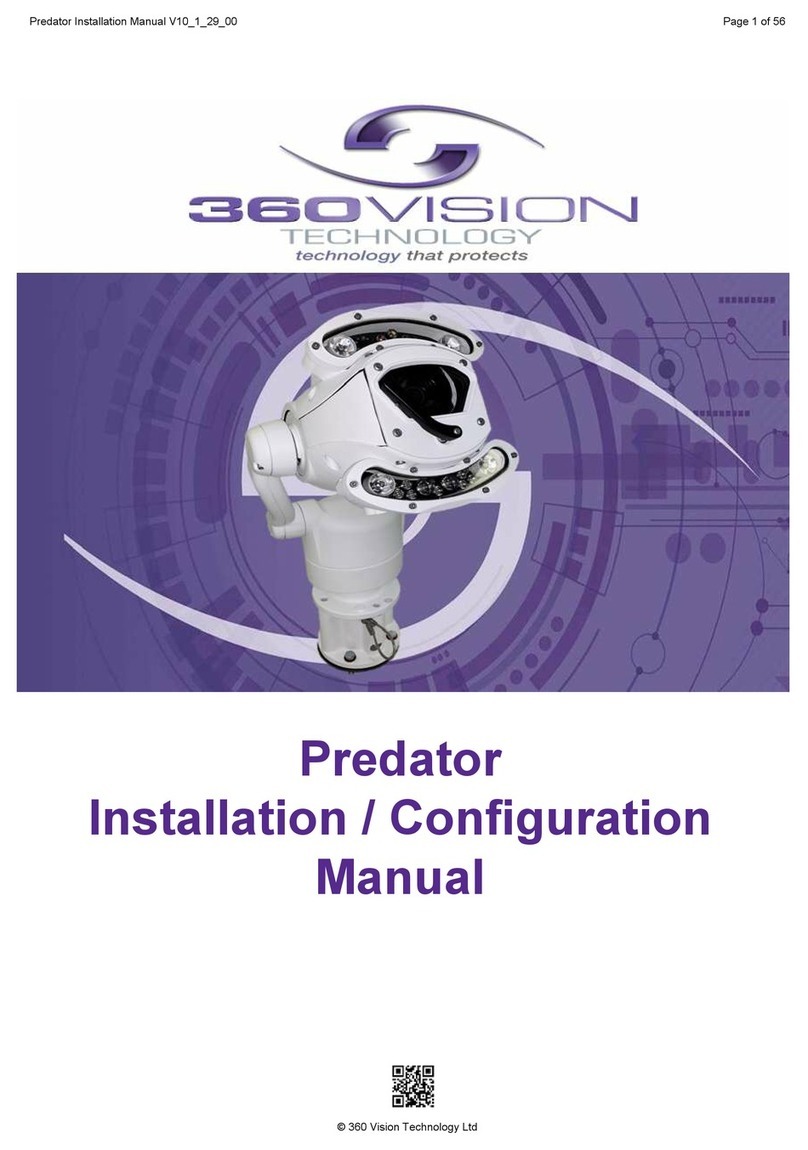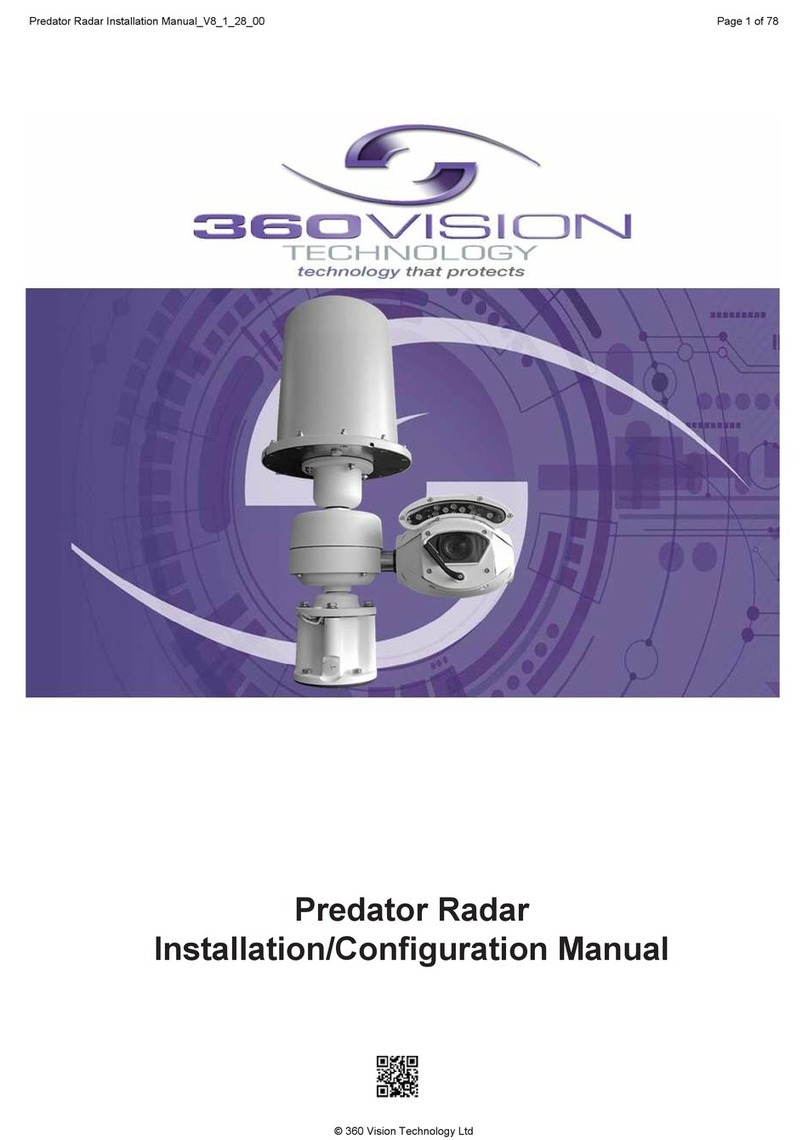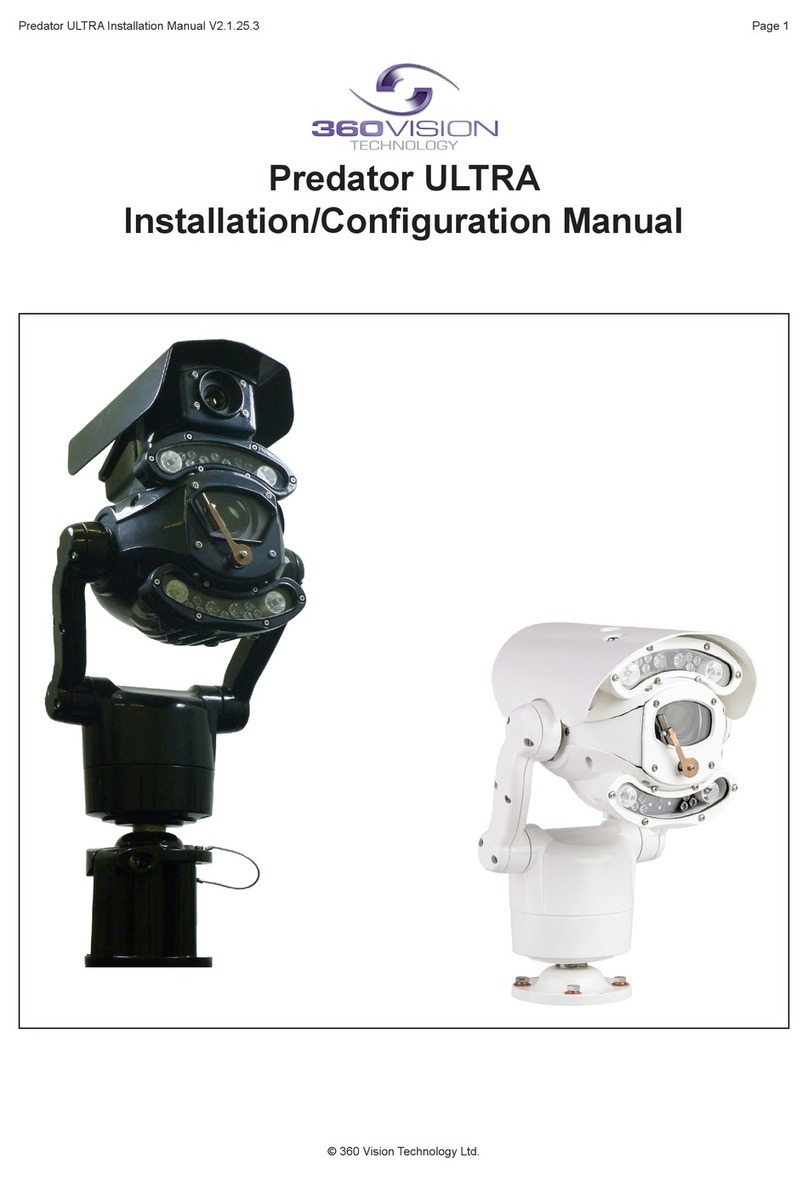Table of Contents
1 Safety and Precautions .............................................................................................................................. 3
2 Housing Dimensional Drawing ................................................................................................................... 4
3 Bracket Dimensional Drawing .................................................................................................................... 5
4 Connections ............................................................................................................................................... 7
5 Connections to Predators with HMA........................................................................................................... 8
6 Locating the Predator-DV on your Network...............................................................................................11
7 Connecting to the Predator-DV .................................................................................................................11
7.1 Live View.......................................................................................................................................... 13
7.1.1 Live Video ................................................................................................................................ 13
7.1.2 Status....................................................................................................................................... 14
7.1.3 Multimedia................................................................................................................................ 16
7.2 Settings ............................................................................................................................................ 17
7.2.1 Video ........................................................................................................................................ 17
7.2.2 Video Advanced ....................................................................................................................... 18
7.2.3 Advanced Features .................................................................................................................. 19
7.2.4 Camera .................................................................................................................................... 21
7.2.5 PTZ Zones ............................................................................................................................... 24
7.2.6 Date/Time................................................................................................................................. 25
7.2.7 Network.................................................................................................................................... 26
7.2.8 Interfaces ................................................................................................................................. 27
7.2.9 Recording................................................................................................................................. 29
7.3 Add/Edit Users ................................................................................................................................. 30
7.4 Maintenance..................................................................................................................................... 31
7.5 Browser ............................................................................................................................................ 33
8 Network Settings Recovery...................................................................................................................... 34
9 Special Presets ........................................................................................................................................ 34
10 Locating the Aniti HD on your Network................................................................................................ 36
11
Connecting to the Aniti HD................................................................................................................... 36
11.1 Live View ........................................................................................................................................ 38
11.1.1 Live Video............................................................................................................................... 38
11.1.2 Status ..................................................................................................................................... 39
11.2 Settings .......................................................................................................................................... 41
11.2.1 Video ...................................................................................................................................... 41
11.2.2 Video Advanced ..................................................................................................................... 42
11.2.3 Advanced Features ................................................................................................................ 43
11.2.4 Camera................................................................................................................................... 45
11.2.5 Date/Time............................................................................................................................... 47
11.2.6 Network .................................................................................................................................. 48
11.2.7 Interfaces................................................................................................................................ 49
11.3 Add/Edit Users................................................................................................................................ 50
11.4 Maintenance................................................................................................................................... 51
11.5 Browser .......................................................................................................................................... 53
12 Special Presets ...................................................................................................................................... 54
13 Network Settings Recovery.................................................................................................................... 54
14 Important - Care of Painted Surfaces..................................................................................................... 55