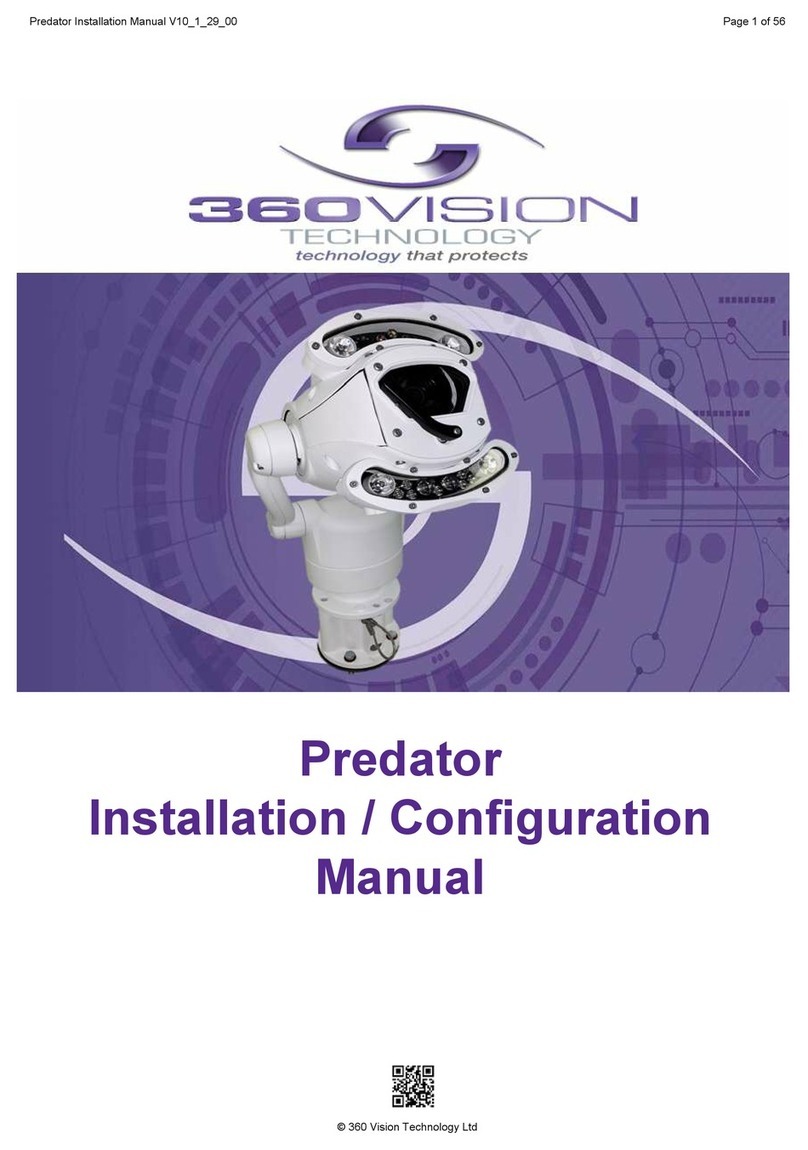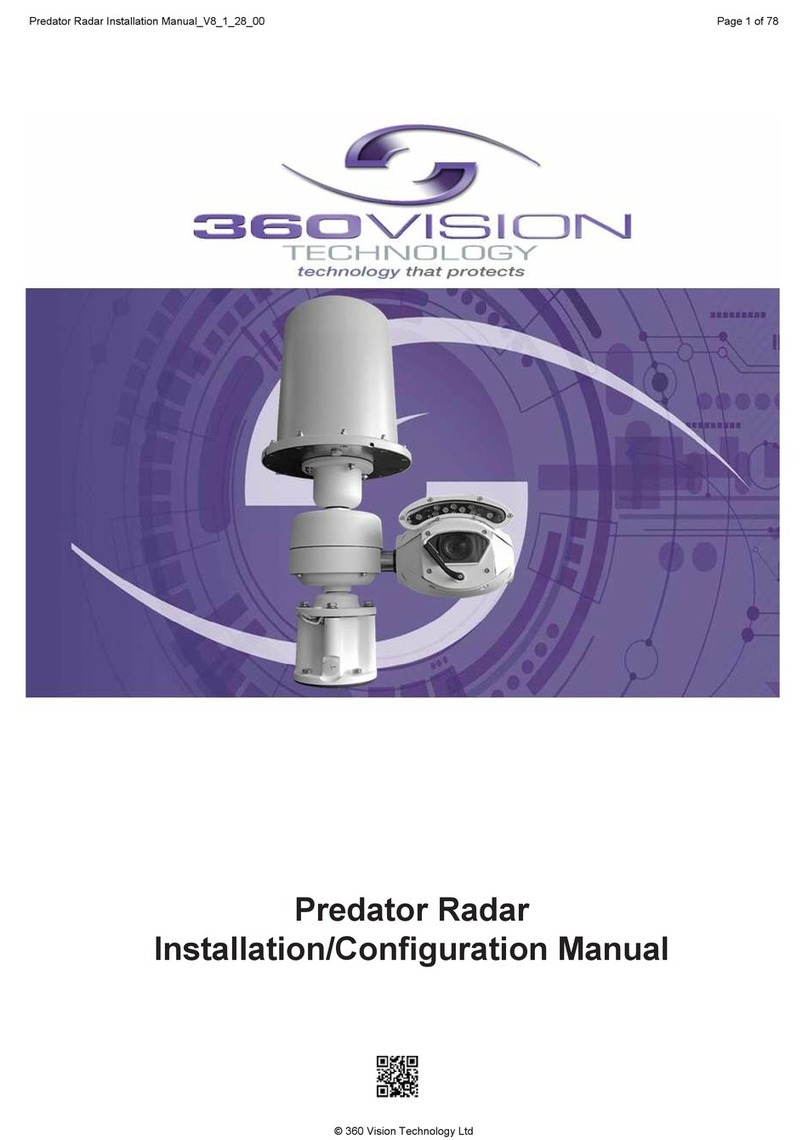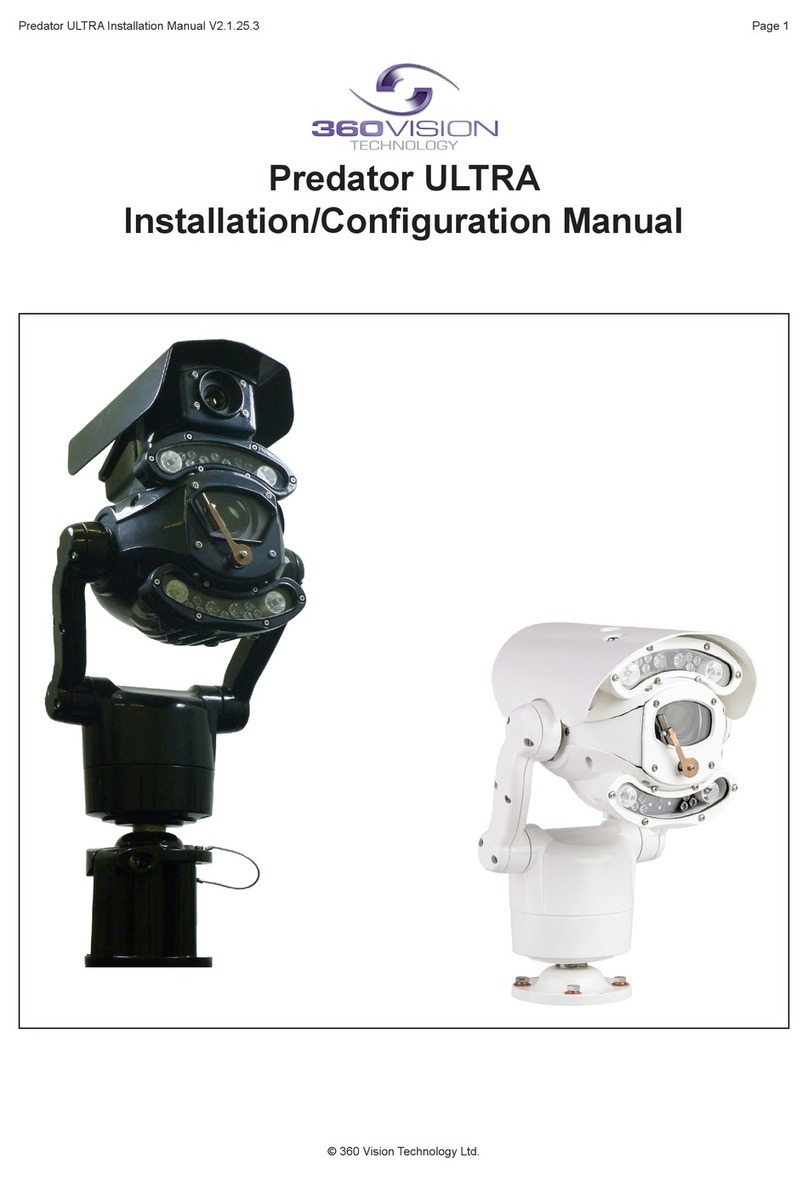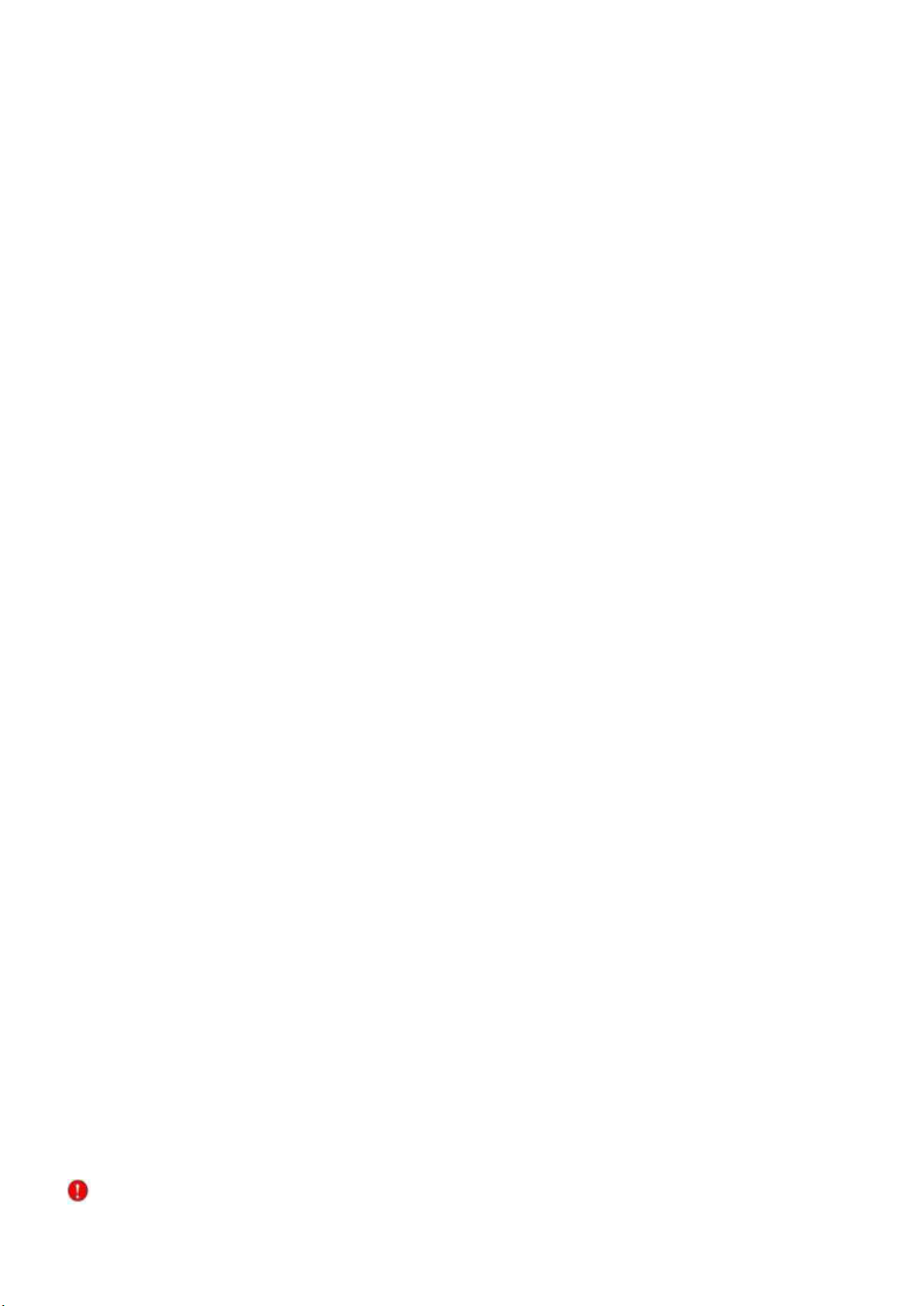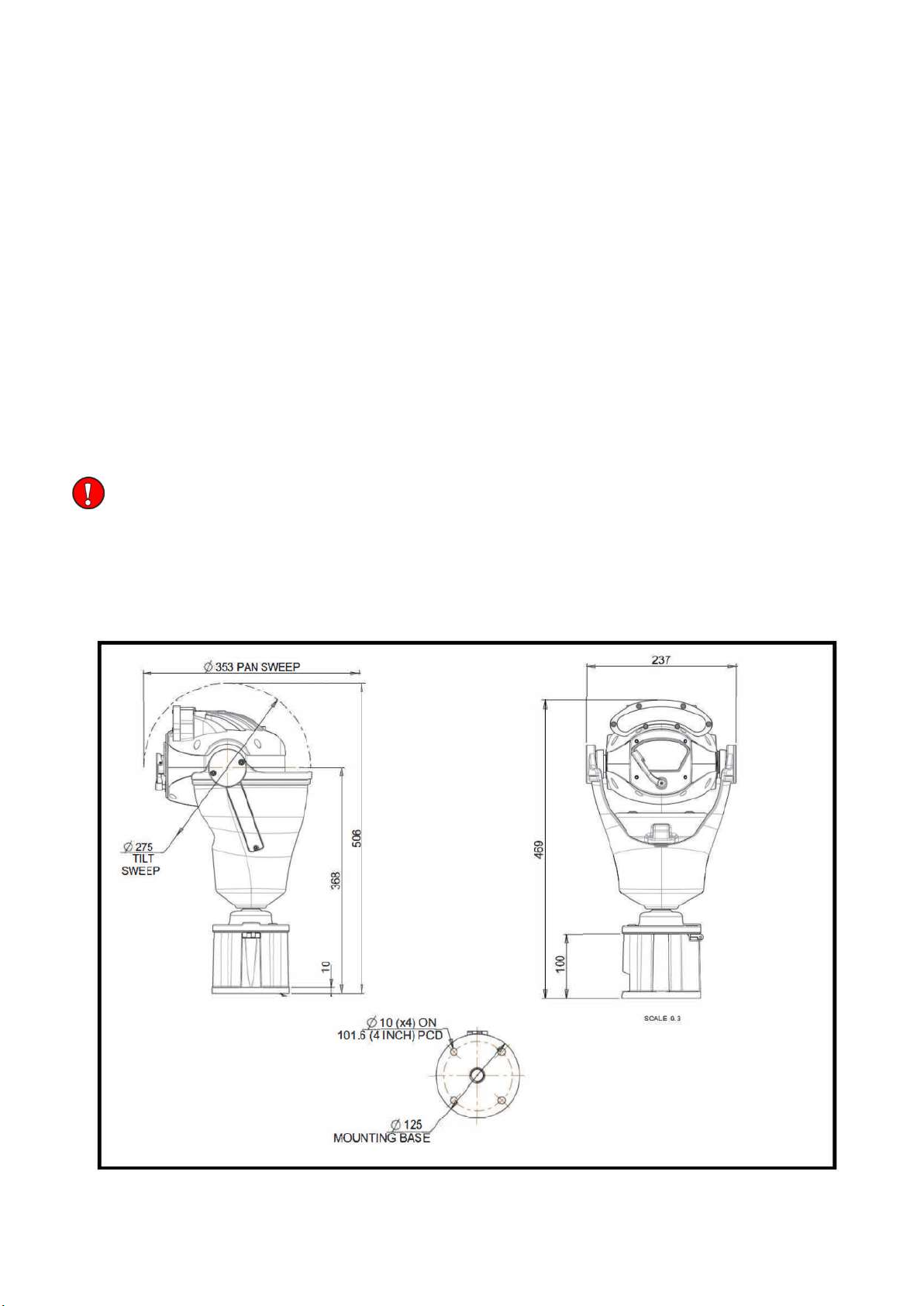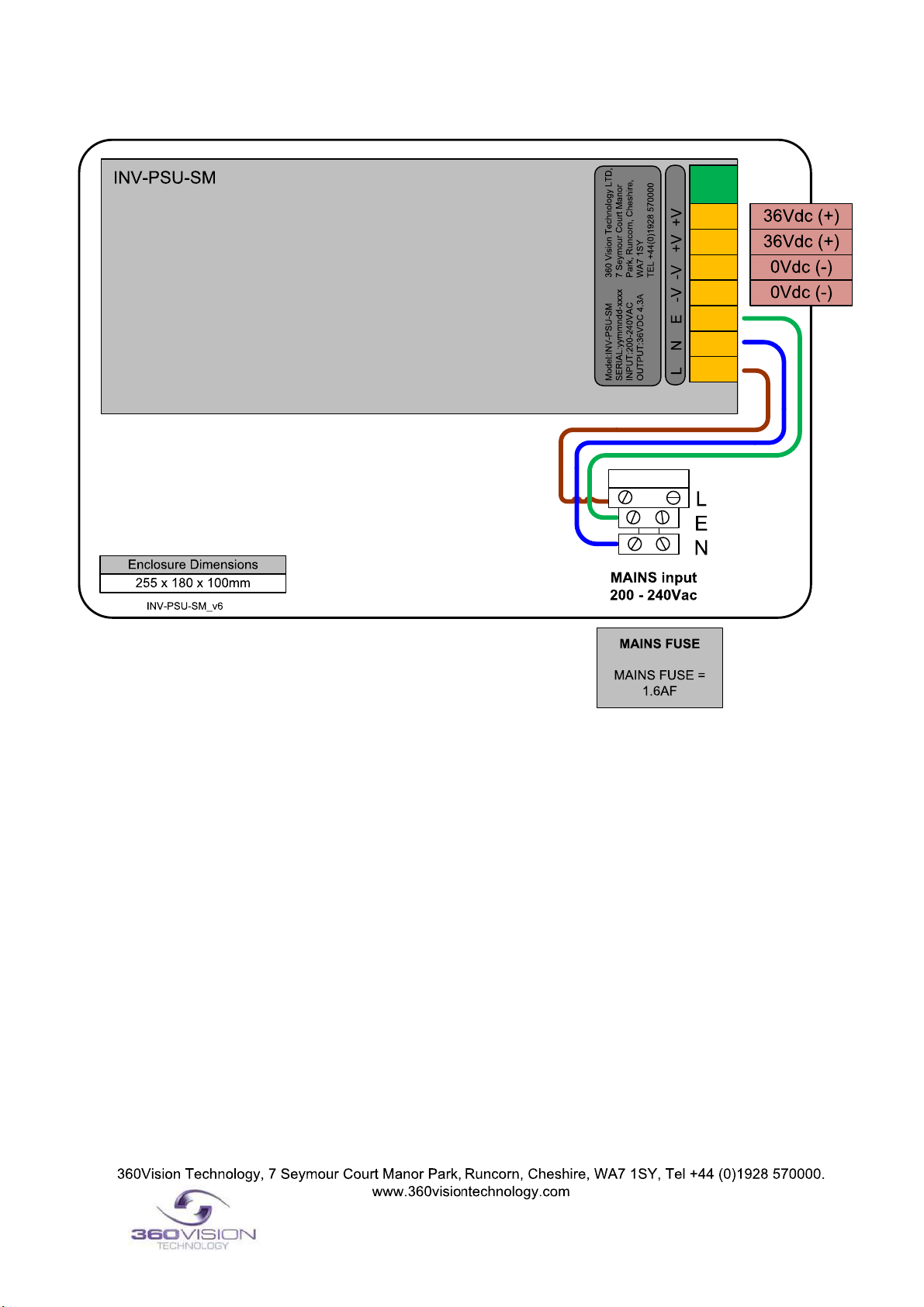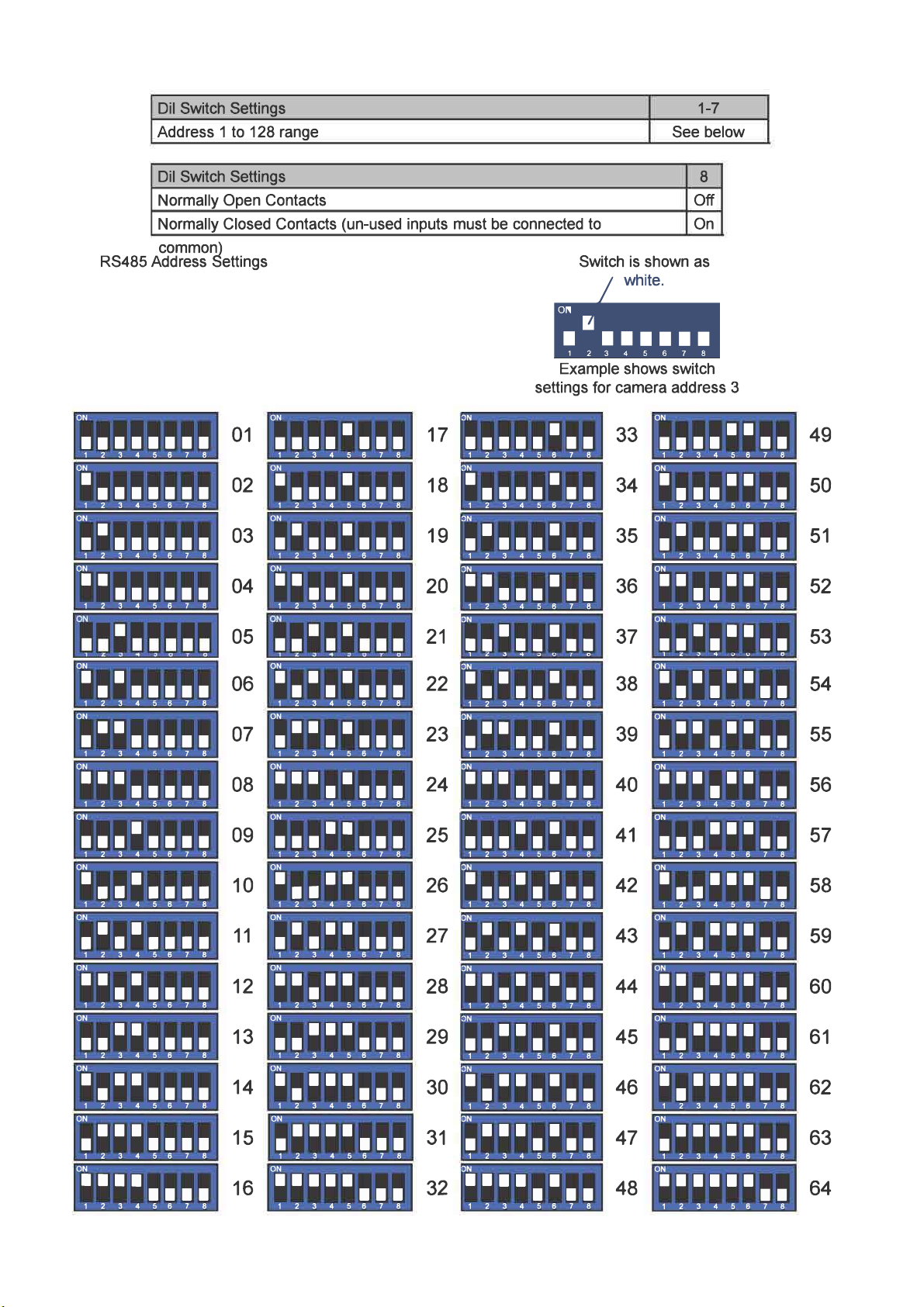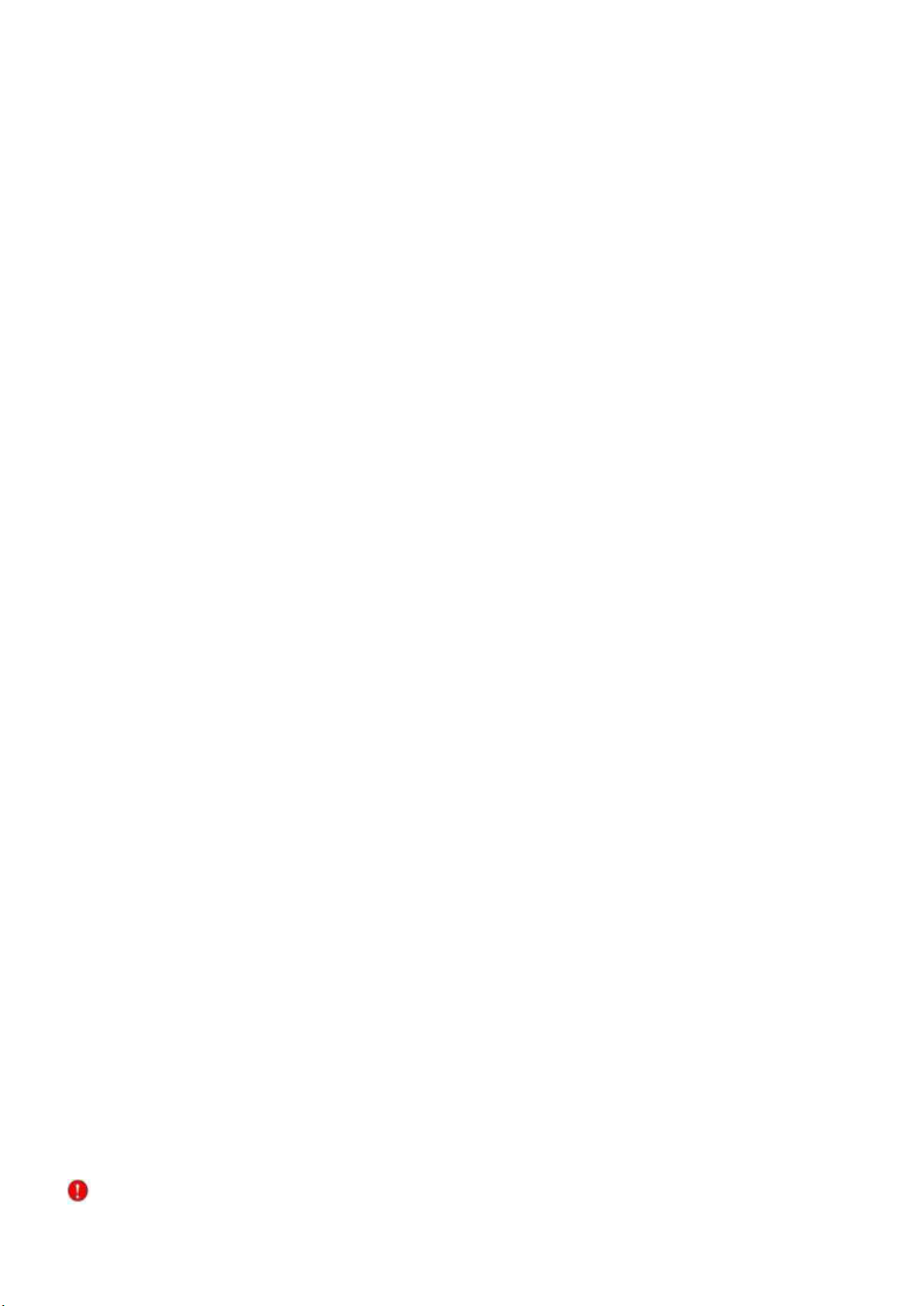
Table of Contents
1
Safety and Precautions .............................................................................................................................. ... 3
2
Housing Dimensional Drawing .....................................................................................................................3
3
Bracket Dimensional Drawing .......................................................................................................................4
4
Connections ............................................................................................................................................... ...5
4.1 Standalone Alarm card Setup ..........................,. .....................................................................................7
5 Invictus Washer/Nozzle Bracket..............................,. ..................................................................................11
6 Connections 1D Invictus with HMA ....................................................................................................................12
7
Basic Twisted Pair/RS485 Data wiring ...................................................................................................... 15
8
Invictus Protocol/Address setup ................................................................................................................. 15
9
Invictus OSD .............................................................................................................................................. 16
9.1 PIN Number ......................................................................................................................................... 16
10
OSD Operation/Navigation ...................................................................................................................... 17
11
Locating the Invictus Hybrid on your Network ........................................................................................... 24
12 Connecting to the Invictus Hybrid.............................................................................................................. 24
12, 1 Live View ............................................................................................................................................ 26
12.1.1
Live Video ..................................................................................................................................... 26
12.1.2
Status .................................................................................................................................. ......... 27
12.2
Settings ..................................................................................................................................... 28
12.2.1
Video ............................................................................................................................................. 28
12.2.2 Video Advanced ....................................,. ..................................................................................... 29
12.2.3 Advanced Features ...............................,. ..................................................................................... 31
12.2.4 Camera .................................................,. ..................................................................................... 33
12.2.5 Date/time ............................................................................................................................... 35
12.2.6 Network .................................................,. ..................................................................................... 36
12.2.7 Interfaces ............................................................................................................................ .......... 37
12.3
Add/Edit Users ...................................................................................................................................... 39
12.4
Maintenance ......................................................................................................................................... 40
12.5
Browser ........................................................................................................................................ ......... 41
13 Network Settings Recovery ...................................,. ................................................................................. 42
14
Special Presets ................................................................................................................................... ...... 43
15
Important - Care of Painted Surfaces ....................,. ................................................................................ 43
16
Storage and Handling ............................................................................................................................... 44
17
Warranty .................................................................................................................................................... 44
18
PSU Enclosure .......................................................................................................................................... 44
19
1080p Stream Resolutions
&
RTSP Links.................................................................................................44
20
White Balance and Fast Shutter options .................................................................................................. 45
21
White Balance Photo Biological Safety Precaution .................................................................................... 46
22
Recording and recording browser ............................................................................................................. 47 -48
© 360 Vision Technology Ltd