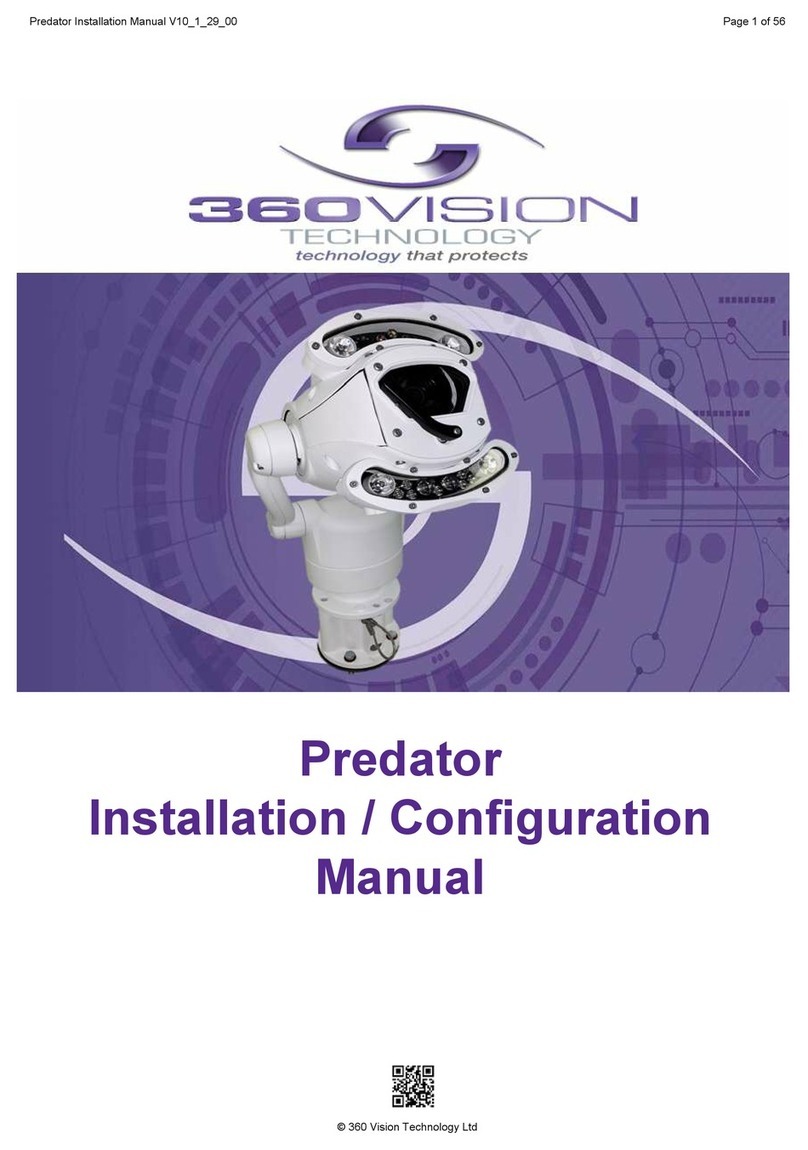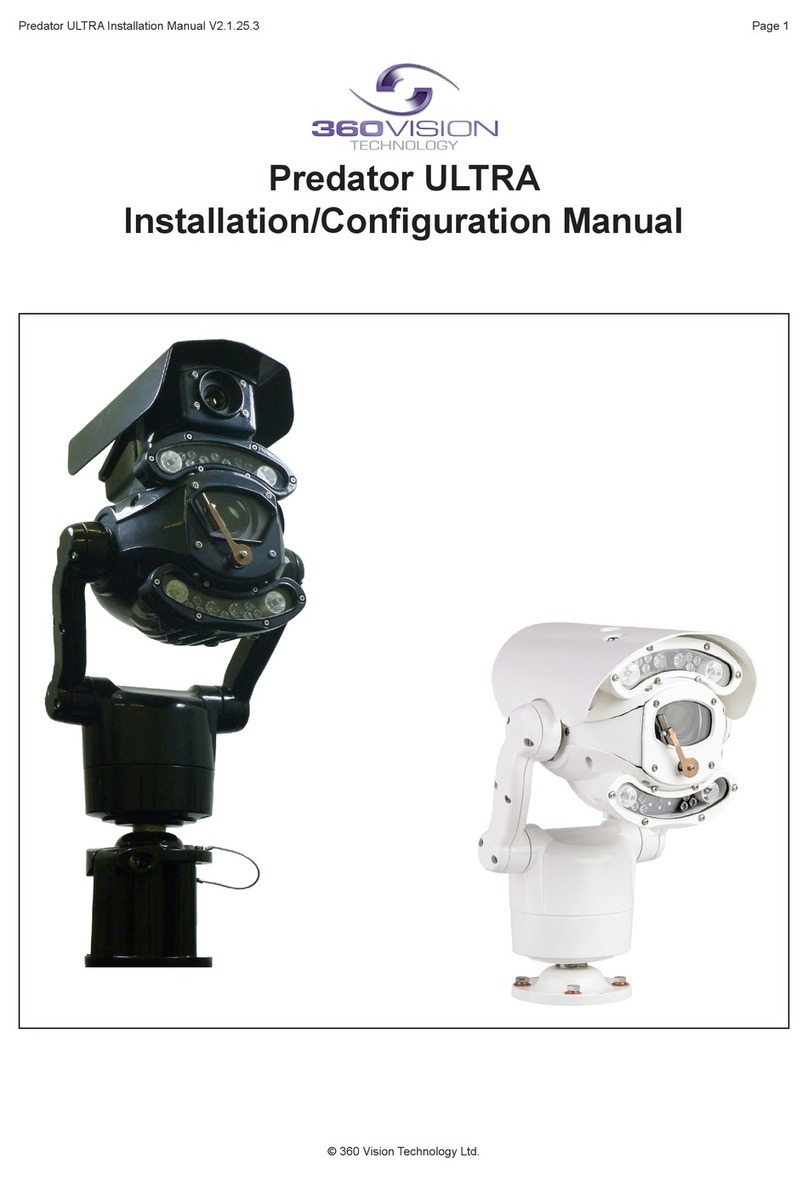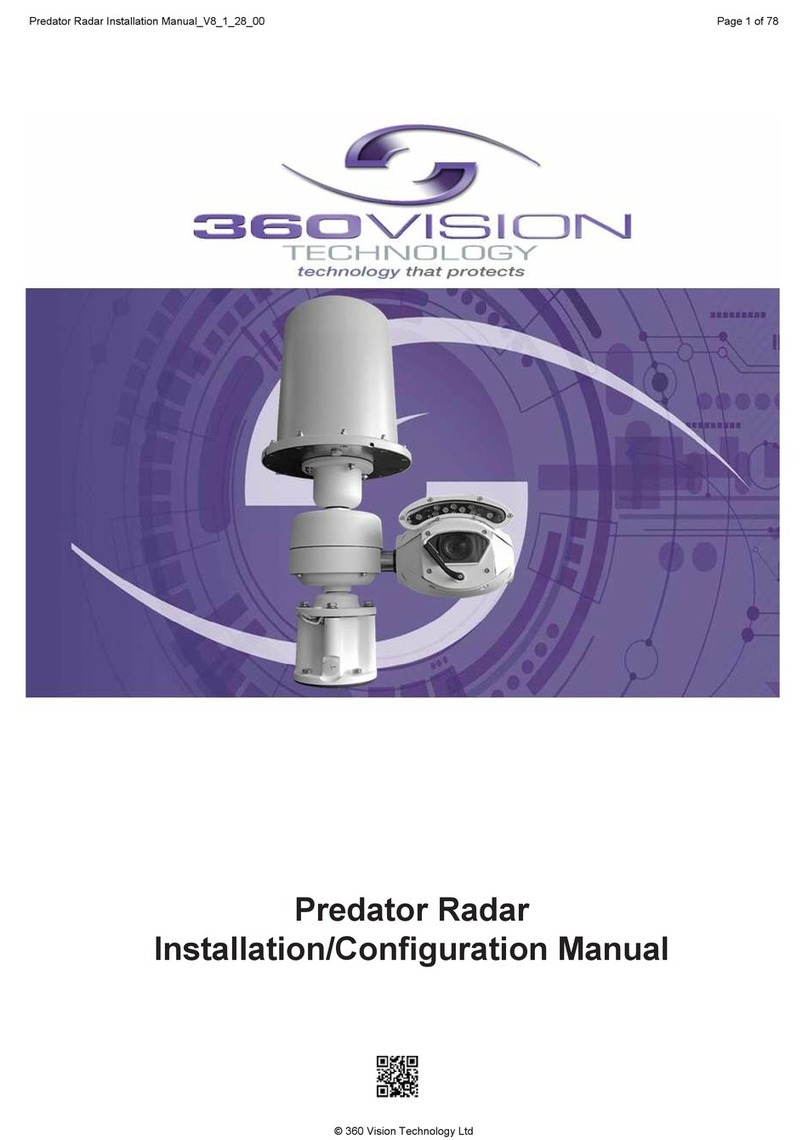Invictus Installation Manual V2.1.25.3 Page 2
© 360 Vision Technology Ltd.
Table of Contents
1 Safety and Precautions .............................................................................................................................. 3
2 Housing Dimensional Drawing ................................................................................................................... 3
3 Bracket Dimensional Drawing .................................................................................................................... 4
4 Connections ............................................................................................................................................... 5
4.1 Standalone Alarmcard Setup ............................................................................................................. 7
5 Invictus Washer/Nozzle Bracket................................................................................................................11
6 Connections to Invictus with HMA............................................................................................................ 12
7 Basic Twisted Pair/RS485 Data Wiring .................................................................................................... 15
8 Invictus Protocol/Address setup............................................................................................................... 15
9 Invictus OSD ........................................................................................................................................... 16
9.1 PIN Number ..................................................................................................................................... 16
10 OSD Operation/Navigation..................................................................................................................... 17
11 Locating the Invictus Hybrid on your Network ........................................................................................ 22
12 Connecting to the Invictus Hybrid........................................................................................................... 22
12.1 Live View........................................................................................................................................ 24
12.1.1 Live Video .............................................................................................................................. 24
12.1.2 Status..................................................................................................................................... 25
12.2 Settings .......................................................................................................................................... 26
12.2.1 Video ...................................................................................................................................... 26
12.2.2 Video Advanced ..................................................................................................................... 27
12.2.3 Advanced Features ................................................................................................................ 29
12.2.4 Camera .................................................................................................................................. 31
12.2.5 Date/Time............................................................................................................................... 33
12.2.6 Network.................................................................................................................................. 34
12.2.7 Interfaces ............................................................................................................................... 35
12.3 Add/Edit Users ............................................................................................................................... 37
12.4 Maintenance................................................................................................................................... 38
12.5 Browser .......................................................................................................................................... 39
13 Network Settings Recovery.................................................................................................................... 40
14 Special Presets ...................................................................................................................................... 41
15 Important - Care of Painted Surfaces..................................................................................................... 41
16 Storage and Handling............................................................................................................................. 42
17 Warranty................................................................................................................................................. 42
18 PSU Enclosure....................................................................................................................................... 42
19 1080p Stream Resolutions & RTSP Links.............................................................................................. 42
20 White Balance and Fast Shutter options................................................................................................ 43