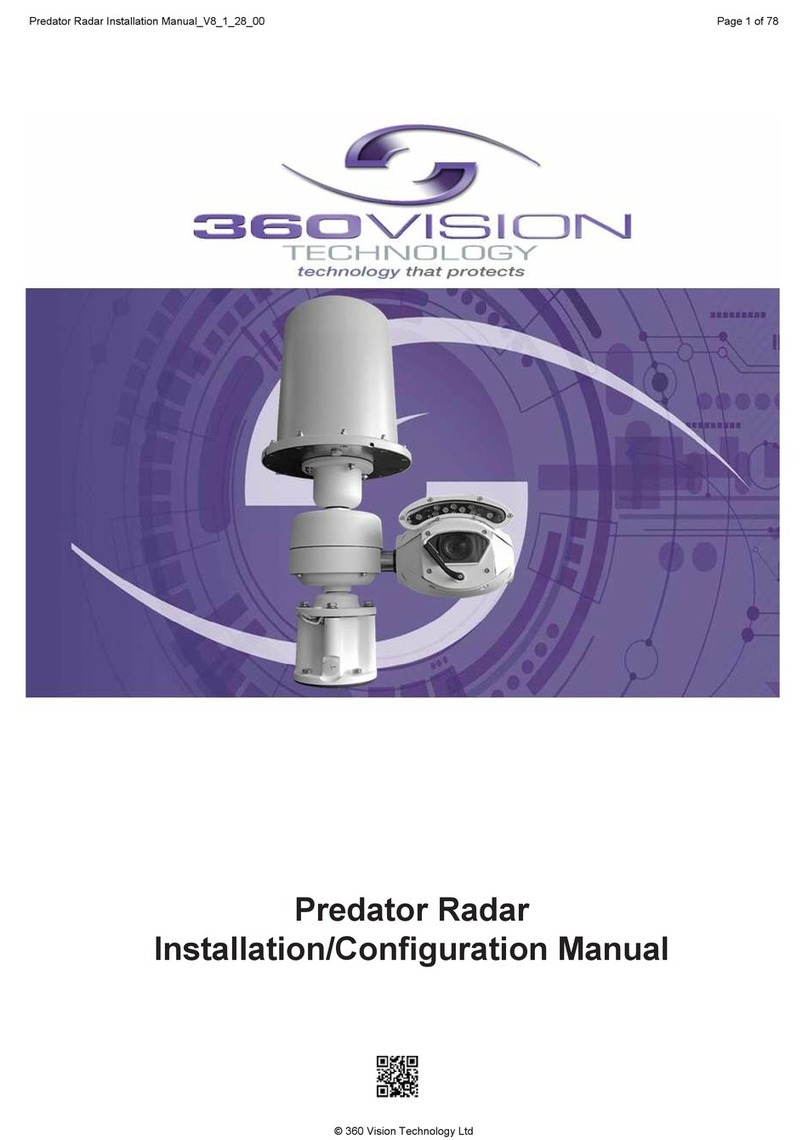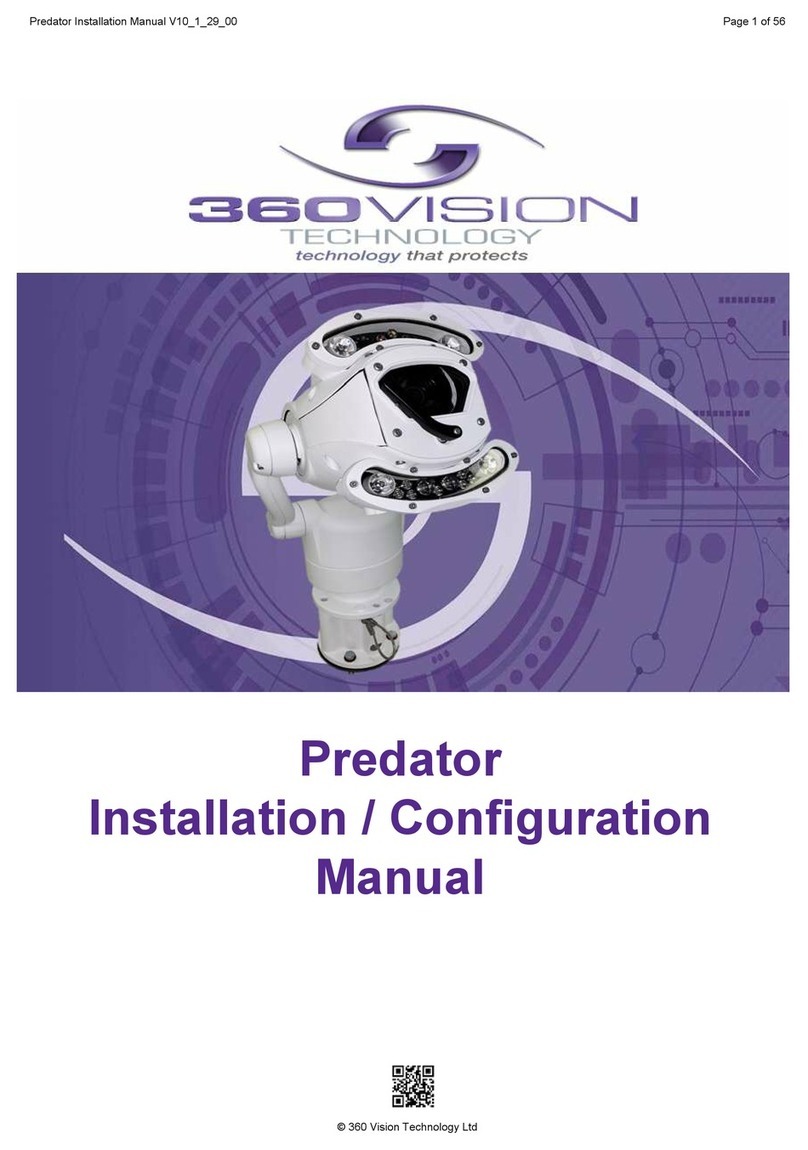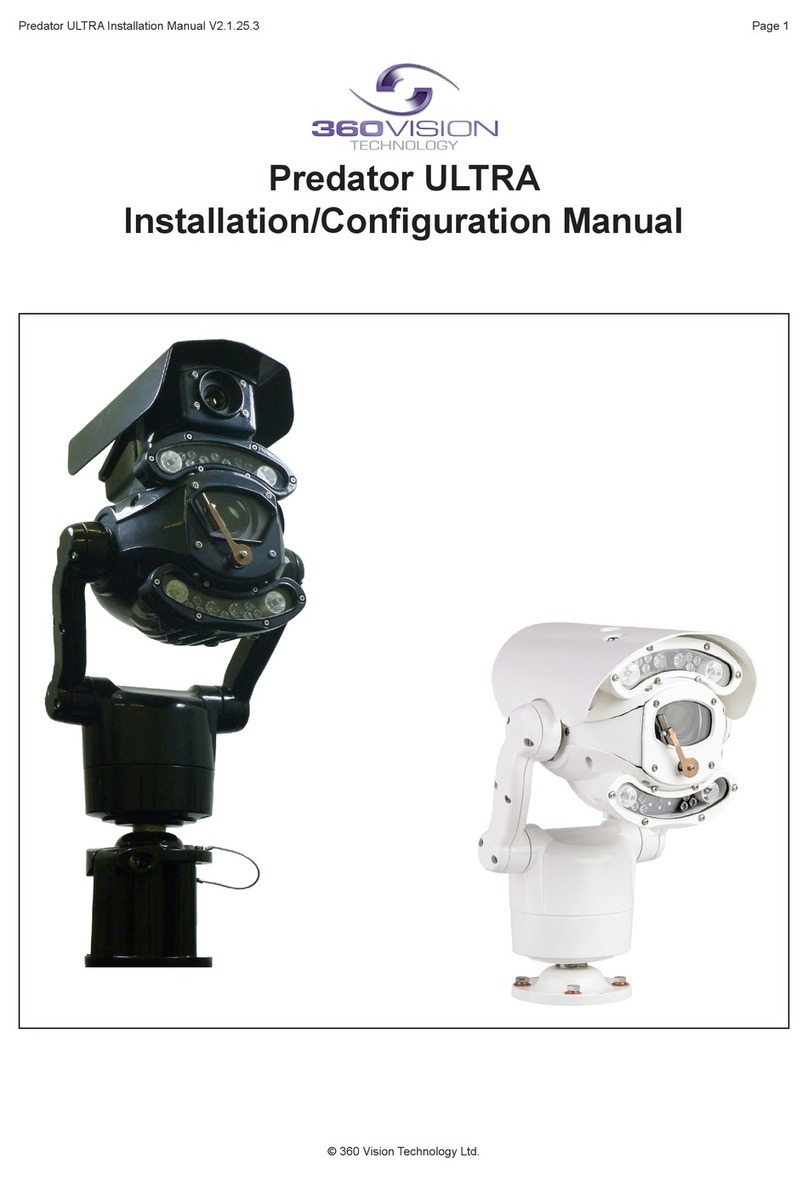Afniti Thermal IP Install Manual V2.1.17.3 Page 2
© 360 Vision Technology Ltd.
Table of Contents
1 Safety and Precautions .............................................................................................................................. 2
2 Dimensional Drawing ................................................................................................................................. 3
3 Connections ............................................................................................................................................... 5
4 Locating the Afniti Thermal IP on your Network ....................................................................................... 7
5 Connecting to the Afniti Thermal IP .......................................................................................................... 7
5.1 Live Video .......................................................................................................................................... 8
5.2 Add/Edit Users ................................................................................................................................... 9
5.3 Video ................................................................................................................................................ 10
5.4 Advanced Video/Stream ....................................................................................................................11
5.5 Advanced Features .......................................................................................................................... 12
5.6 Camera ............................................................................................................................................ 13
5.7 Date/Time ......................................................................................................................................... 15
5.8 Network ............................................................................................................................................ 16
5.9 Maintenance ..................................................................................................................................... 17
6 Network Settings Recovery ...................................................................................................................... 18
7 Special Presets ........................................................................................................................................ 18
8 Important - Care of Painted Surfaces ....................................................................................................... 19
9 Storage and Handling............................................................................................................................... 19
10 Warranty ................................................................................................................................................. 19
11 Stream Resolutions & RTSP Links ......................................................................................................... 20
1 Safety and Precautions
1. Please read these notes before attempting to operate the 360 Vision Afniti, and keep for future reference.
2. DO NOT disassemble or remove covers. This will break the water seals and invalidate the warranty.
3. All servicing and repairs must be handled by 360 Vision Technology.
4. Avoid pointing the camera directly towards a bright light source (sunlight), or expose the camera to intensive
light situations as this may damage the camera pick-up device.
5. Installation should be carried out by suitably qualied personnel, in accordance with local codes of practice
and regulations.
6. 360 Vision Technology Limited accept no liability for any damage caused by incorrect or improper installation.
7. Please handle the Afniti with care, as improper handling may cause damage within this unit.