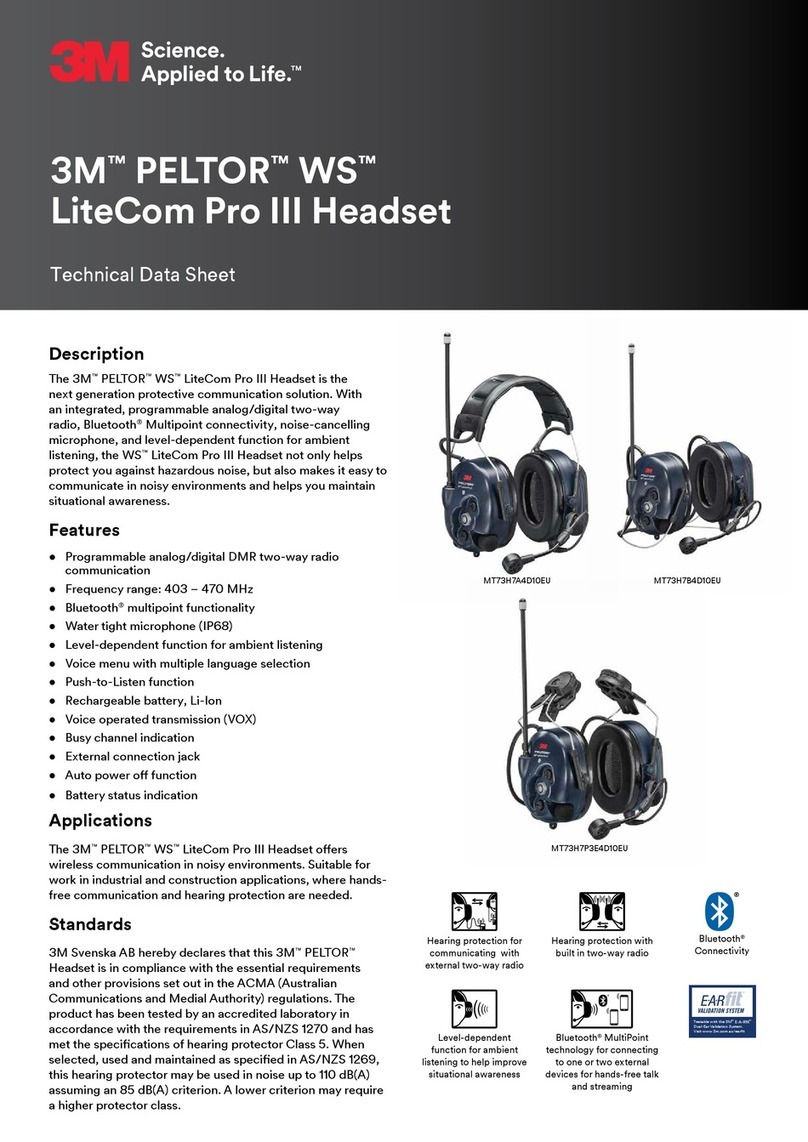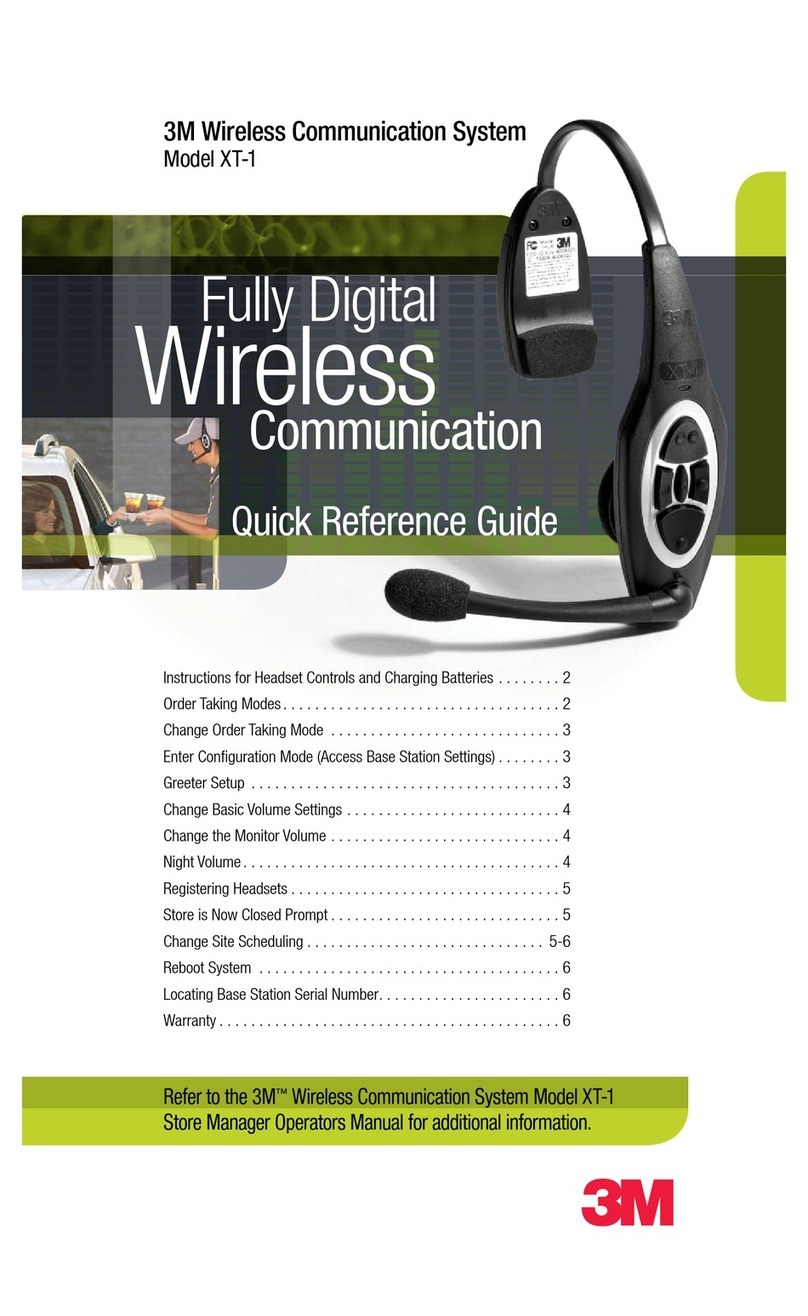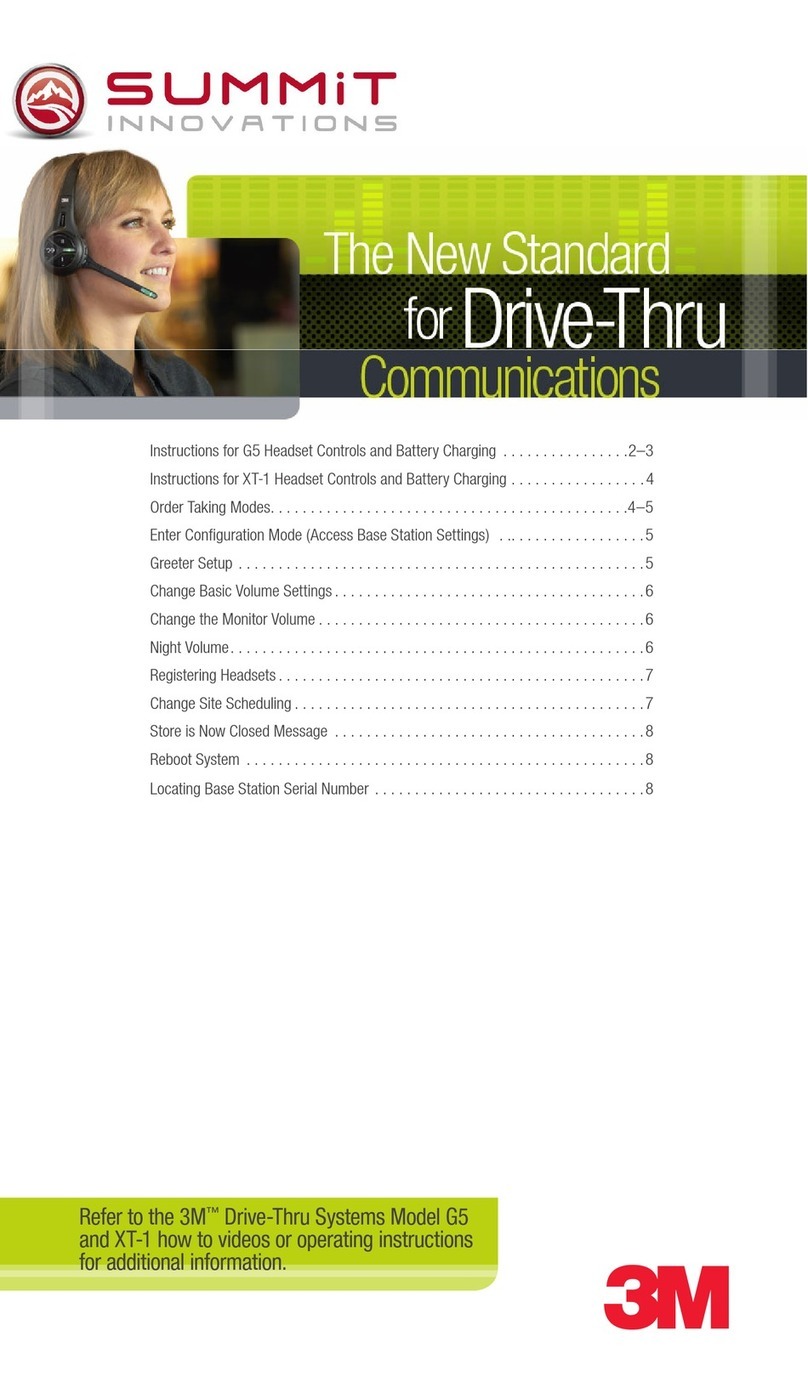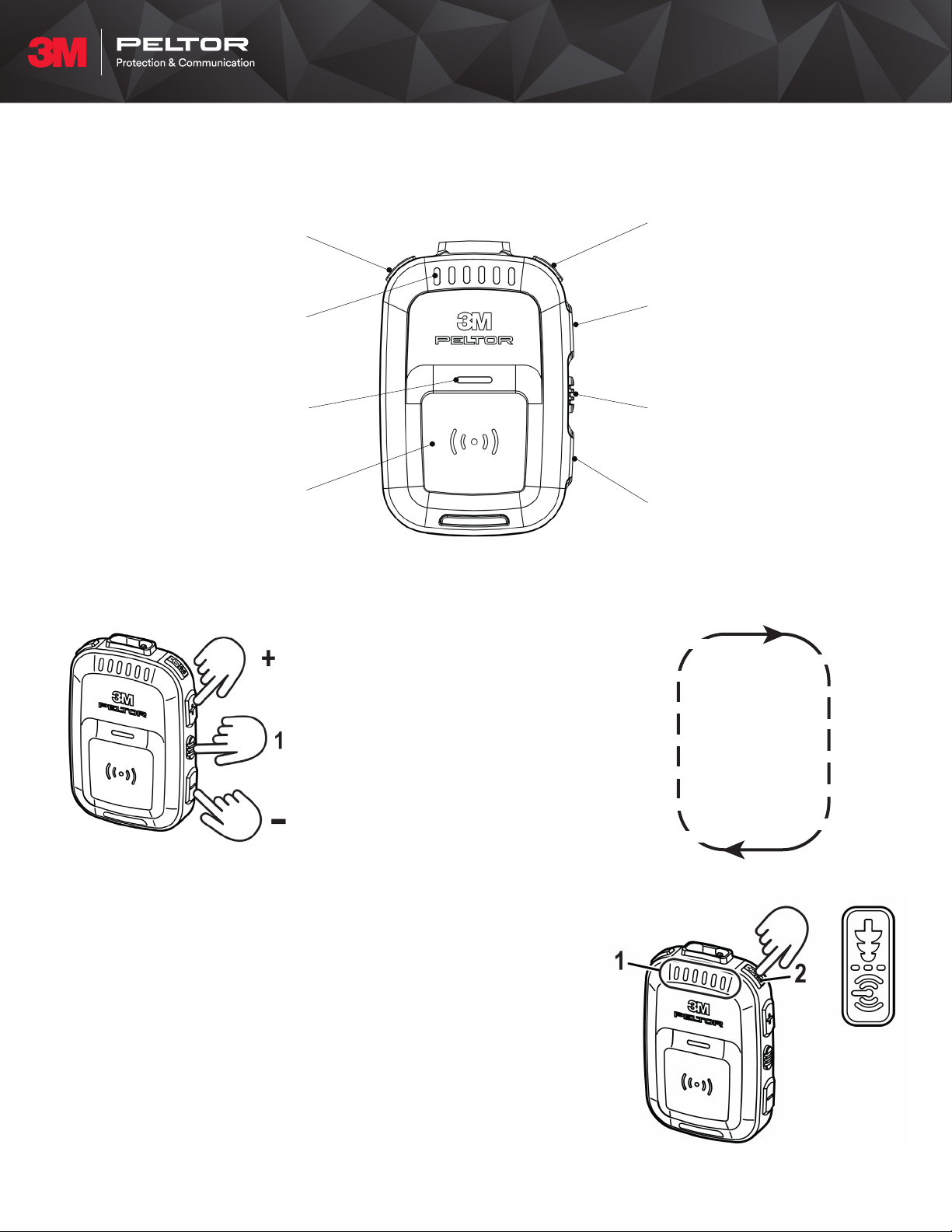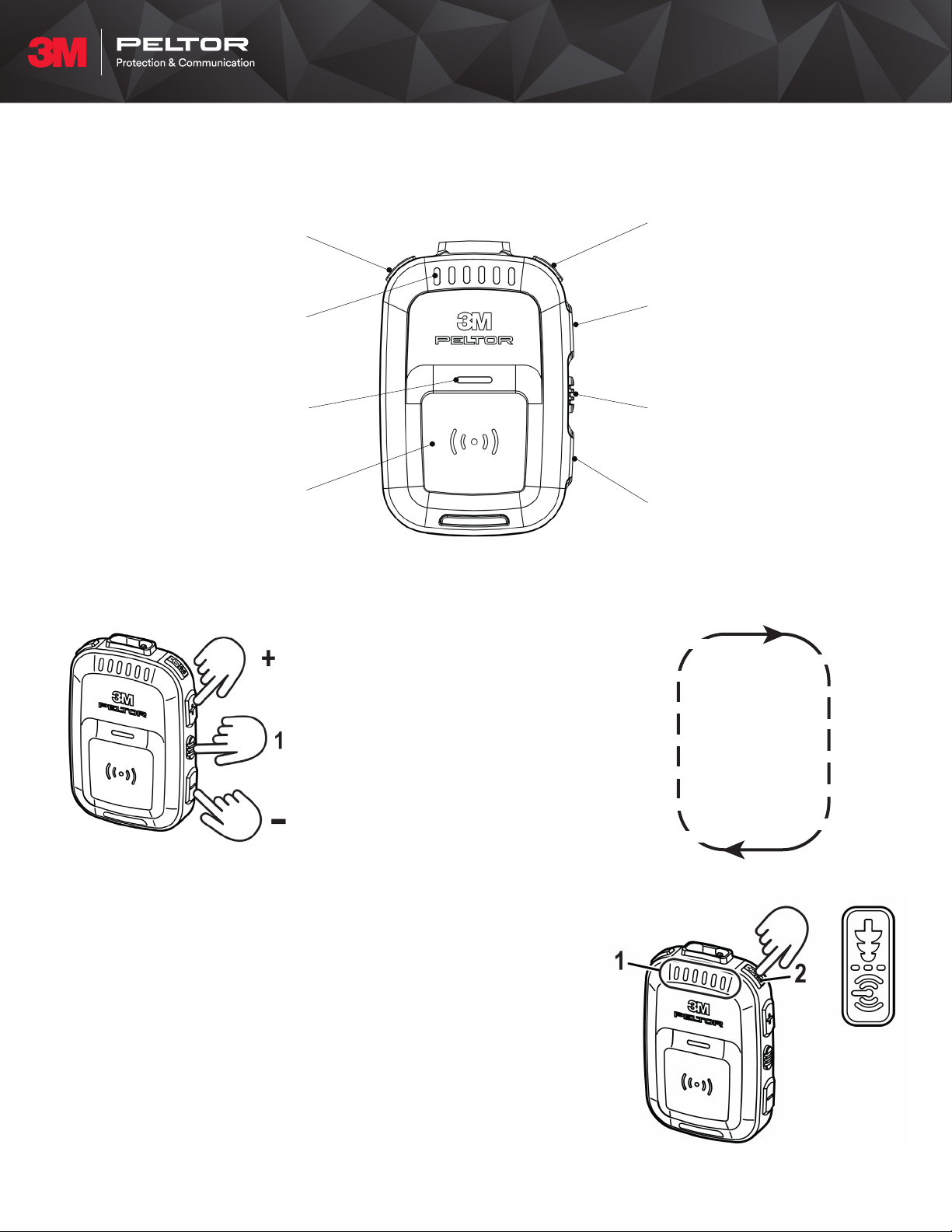
Menu
Quick Reference Guide
Bluetooth® Button
Answer Bluetooth® call: Quick press
Reject Bluetooth® call: Long press
Hang up Active Bluetooth® call: Long press
Fit Test/Channel Button
Perform Daily Check: Hold for
6 seconds or longer
Perform Fit Test: Hold for 2 seconds
Channel select: Quick press to cycle through
(+) Button
Volume up
Menu settings: When menu is active,
quick press to cycle through each option
of a setting
(-) Button
Volume down
Menu settings: When menu is active,
quick press to cycle through each option
of a setting
Power/Menu Button
Power on/o: Hold for 5 seconds
Menu: Quick press to enter menu and
cycle through menu settings
Push-to-Talk Button (PTT)
Push-to-Talk: Press and hold
to talk on close-connect radio
VOX mode/ PTT mode: Double-press
Status Light
Indicates Bluetooth® connection status,
battery status, and close-connect status
Channel Lights
Indicate current channel,
volume status, Daily Check result,
FitTest result,and
Bluetooth® call activity
To enter Menu mode, quick press
the Power/Menu button (1) and
cycle through the menu items.
Use the (+) and (-) buttons to
adjust each items’
respective setting.
Each short press of the
Power/Menu button toggles to
the next menu item.
Fit Test
Before carrying out a real-time fit test, ensure that both earplugs are
fitted. Noise must be present when test is performed. For example, fit
test in an area that requires hearing protection or where you need to raise
your voice to be heard by a person who is at least an arms-length away.
To start a real-time fit test:
Press and hold the Fit test/channel button (2) for 2 seconds.
The real-time fit process begins and can be observed by the channel light
indicators (1). See page 2 for details.
Menu Structure
11 Reset default menu
9 Automatic power o
3 Bluetooth® call volume
8 Delete all paired devices
7 VOX sensitivity
4 Battery status
5 Eartip selection
6 Bluetooth® pairing
10 Language
2 Radio volume
12 Software version
13 Calibration status
1 Environmental volume
3M™PELTOR™Professional In-Ear Communication Headset, PIC-100
3M PSD products are occupational use only | Always read and follow all User Instructions