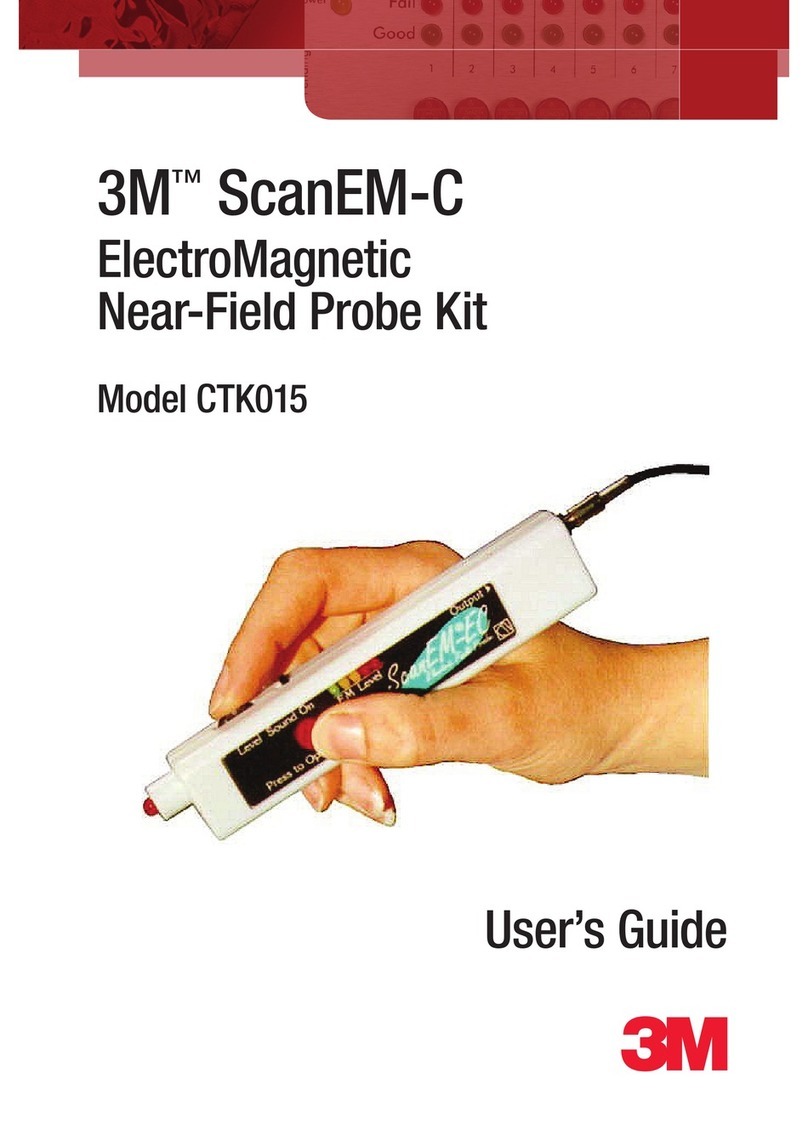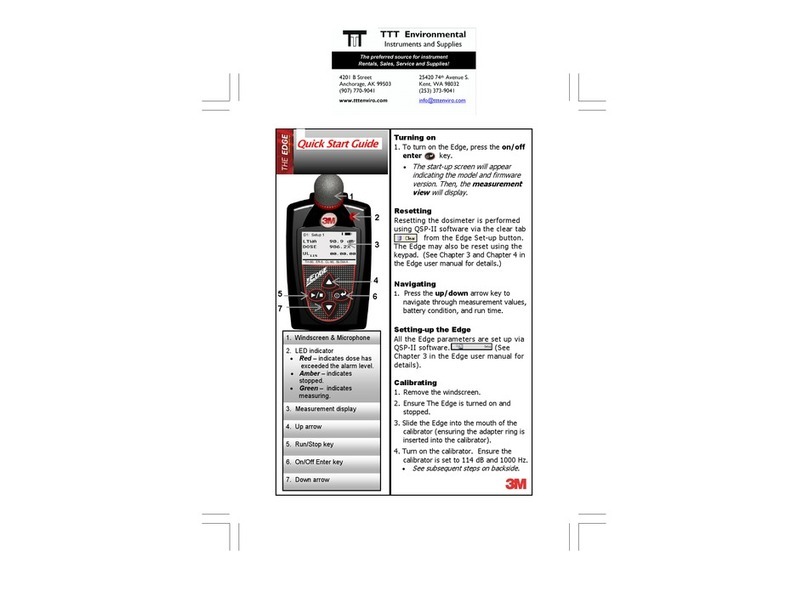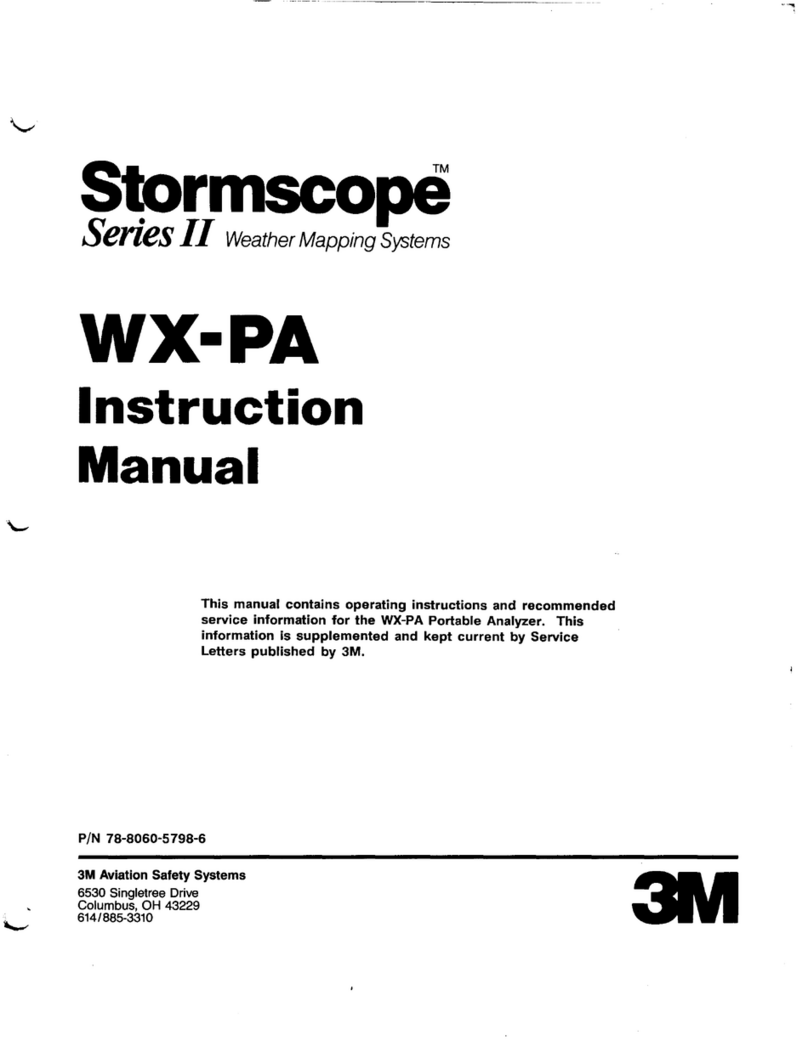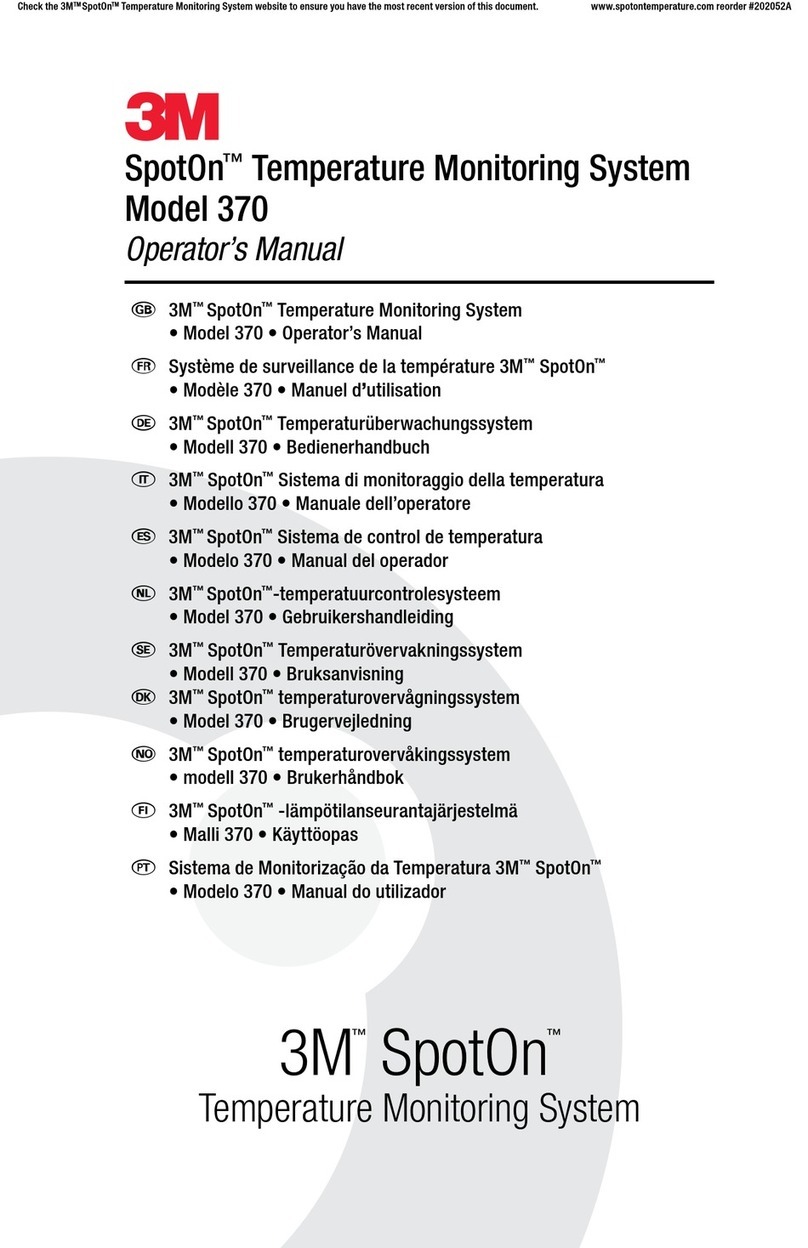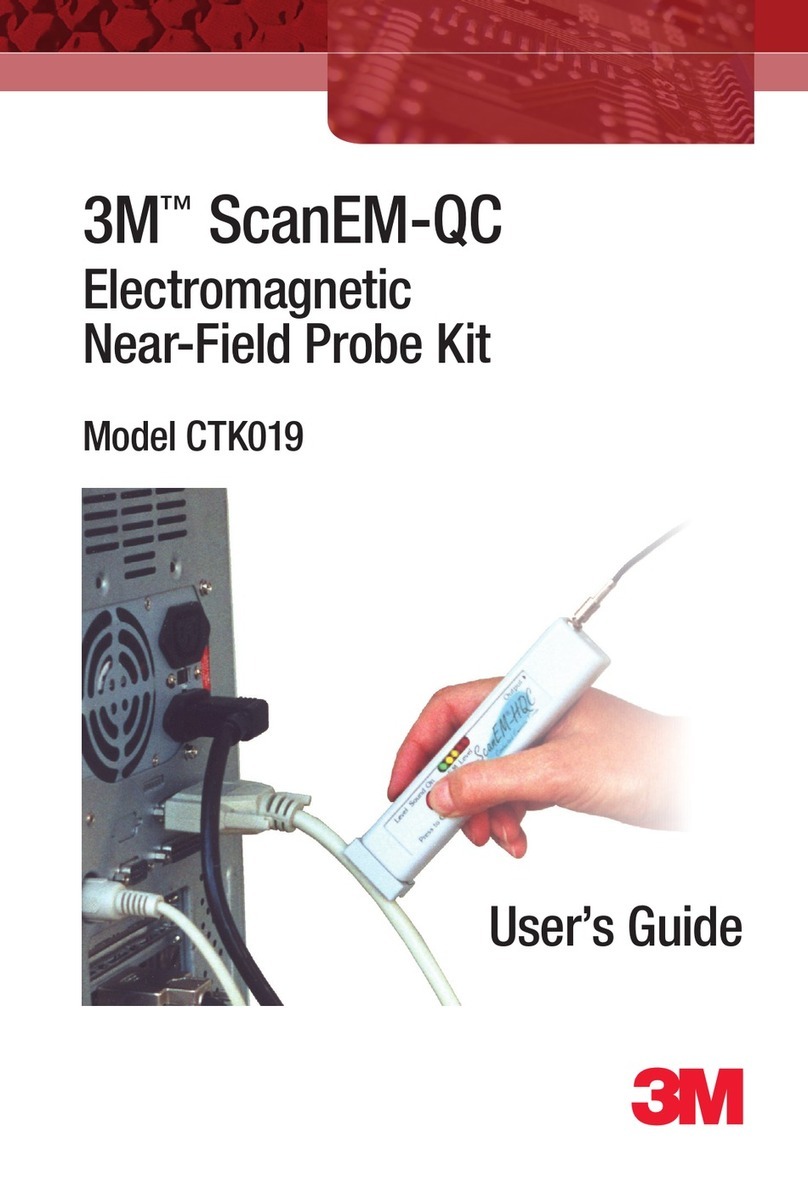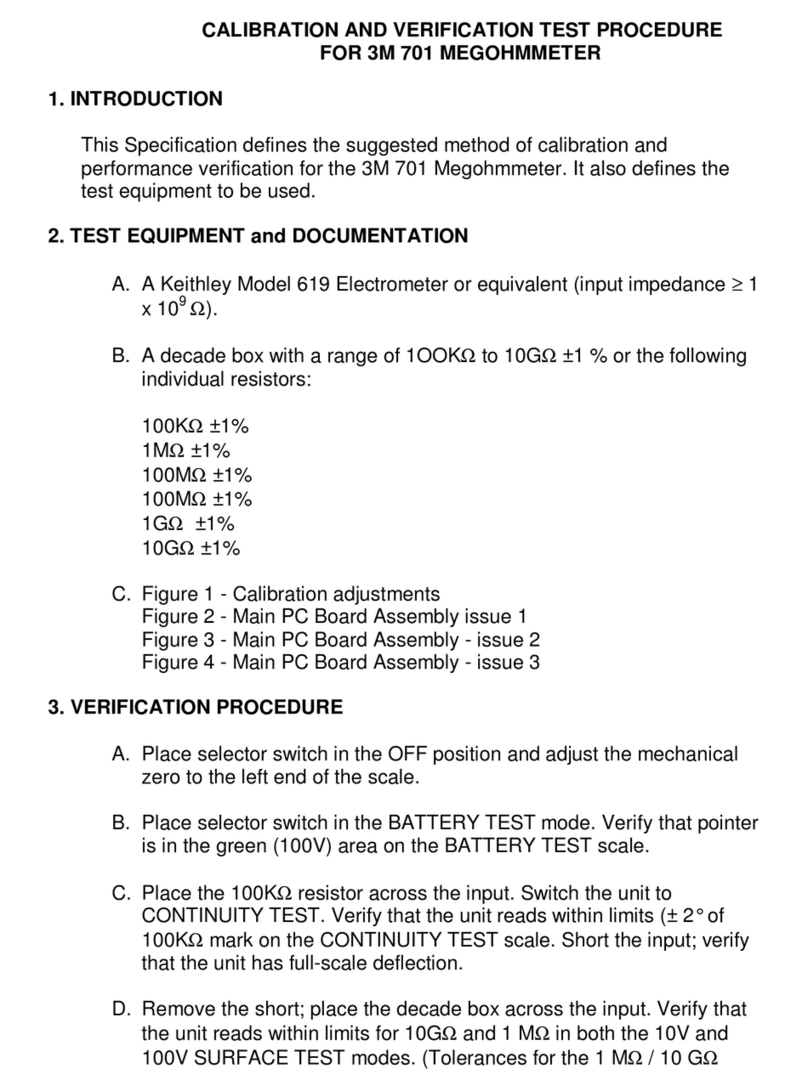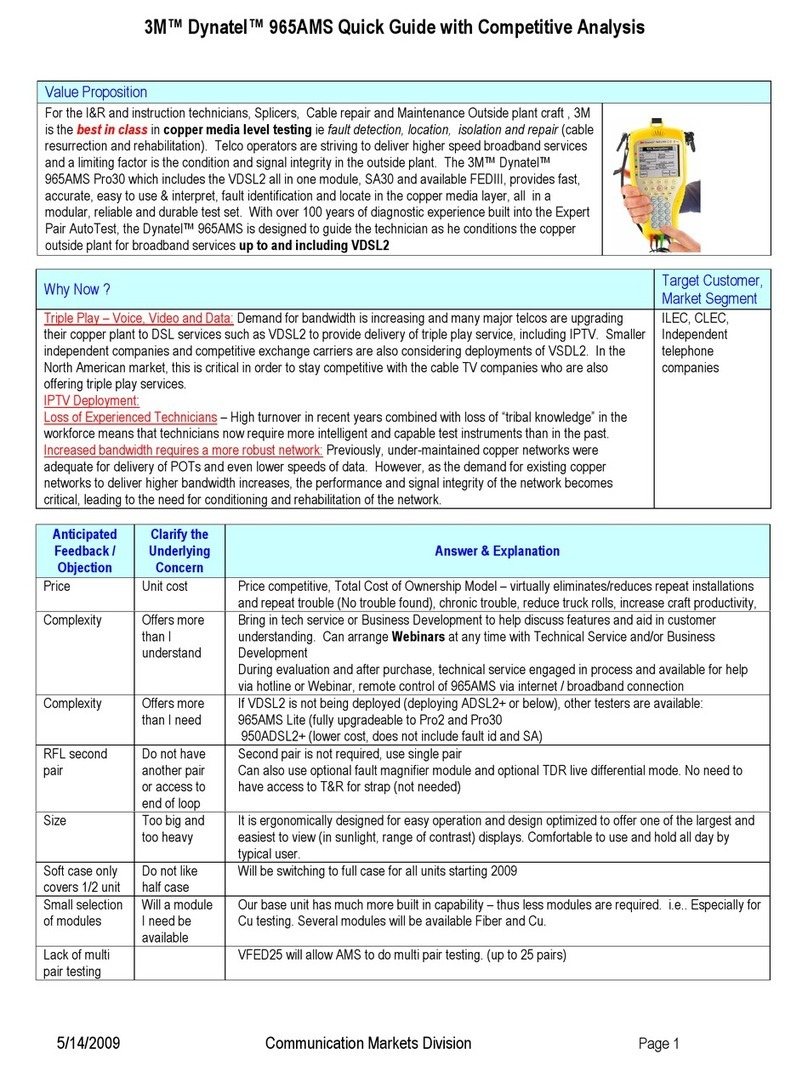6
Attaching the Sensor Heads
Please keep in mind the following when using the modular sensor heads.
BEFORE CONNECTING TO AN INPUT SOURCE, TOUCH THE OUTSIDE
SURFACE OF THE 3M™EM EYE METER CTM048 INPUT CONNECTOR.
THIS WILL HELP PREVENT ESD SHOCK TO THE METER.
1. The power must be turned off when changing the sensor heads.
2. Make sure to gently plug or unplug EM Eye Meter CTM048 and the sensor
heads.
3. Plug or unplug the sensor heads by firmly gripping them. Then fit the sensor
over the EM Eye unit. Do not grab the antenna for plugging and unplugging
the sensor heads.
4. If the antenna is separated from the sensor head, reattach it when the sensor
head is securely in place.
Attaching the Antenna
In order to avoid damaging the EM EYE METER CTM048, installation and
replacement of the antenna must be done with great care. An excessive amount
of force or improper installation may permanently damage the meter.
Attach the antenna to the input connector by simply screwing it in by hand.
DO NOT OVERTIGHTEN THE CONNECTION. Screw in the antenna firmly
but gently. Do not use any tools other than your hand to attach and detach the
antenna.
Power Supply and Charger
Use only the power supply that comes with the EM Eye Meter CTM048. Do not
use any other power supply as it may damage the meter.
Battery Care – Charging for the first time
To improve the battery life we recommend that you make three fully charge-
discharge cycles. For example: fully charge the meter for two hours or overnight,
then use the meter until it is fully discharged (do not recharge it at half-charge-
life). Repeat this step two times. It would normally take two hours to fully charge
the battery, but since the meter power is on while charging; it would extend the
charge time to four hours. Succeeding charging would be at any duration. Use
only the supplied charger.
Power On
Using your finger, press and hold any spot on the screen for approximately
three seconds – do not use any tools to perform this action. If a new sensor
was installed, a sequence of initialization will take place for the first time