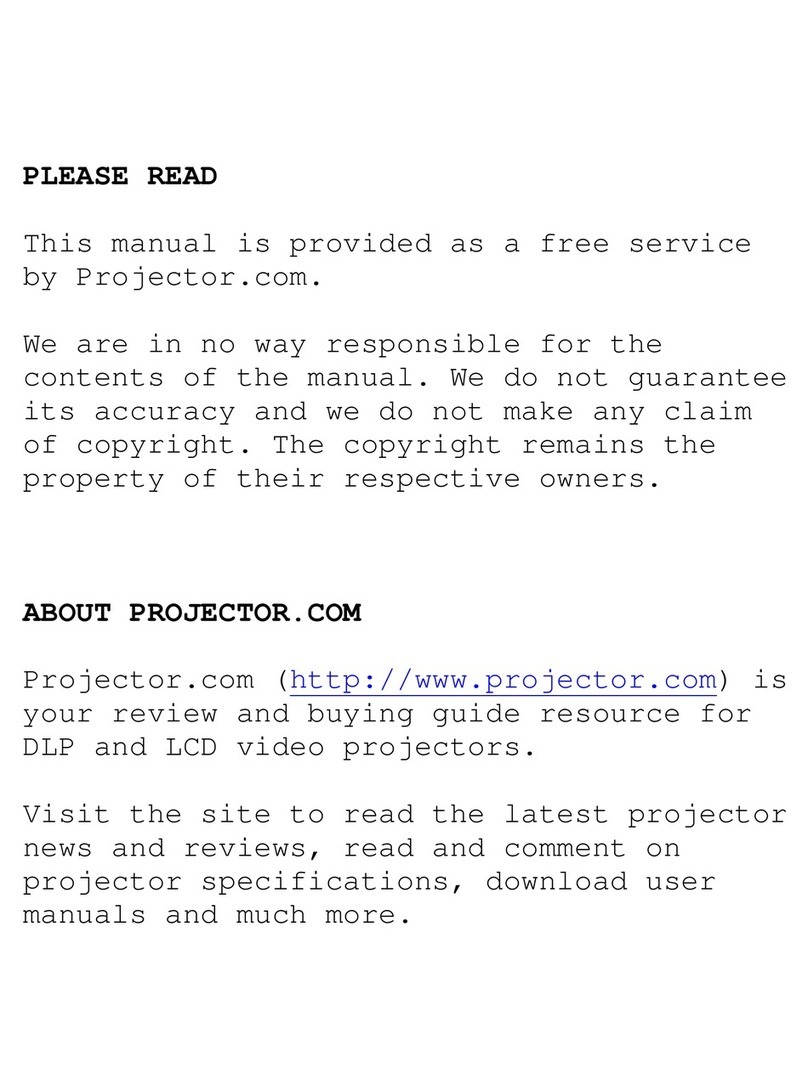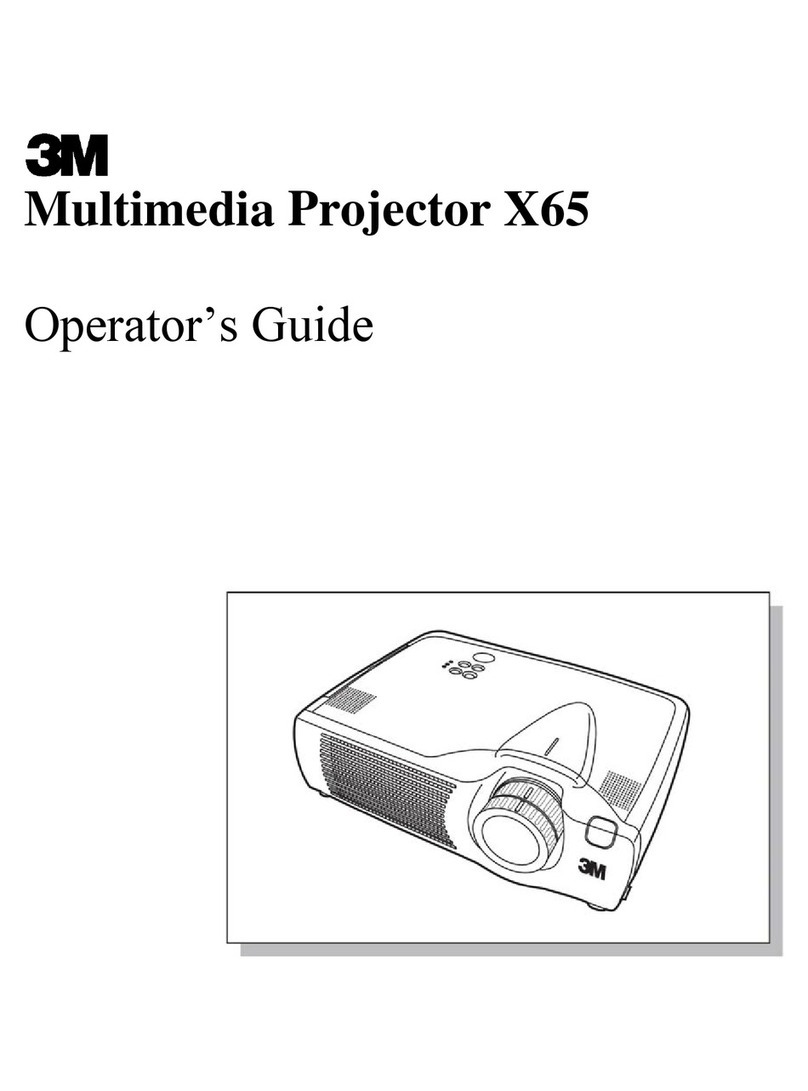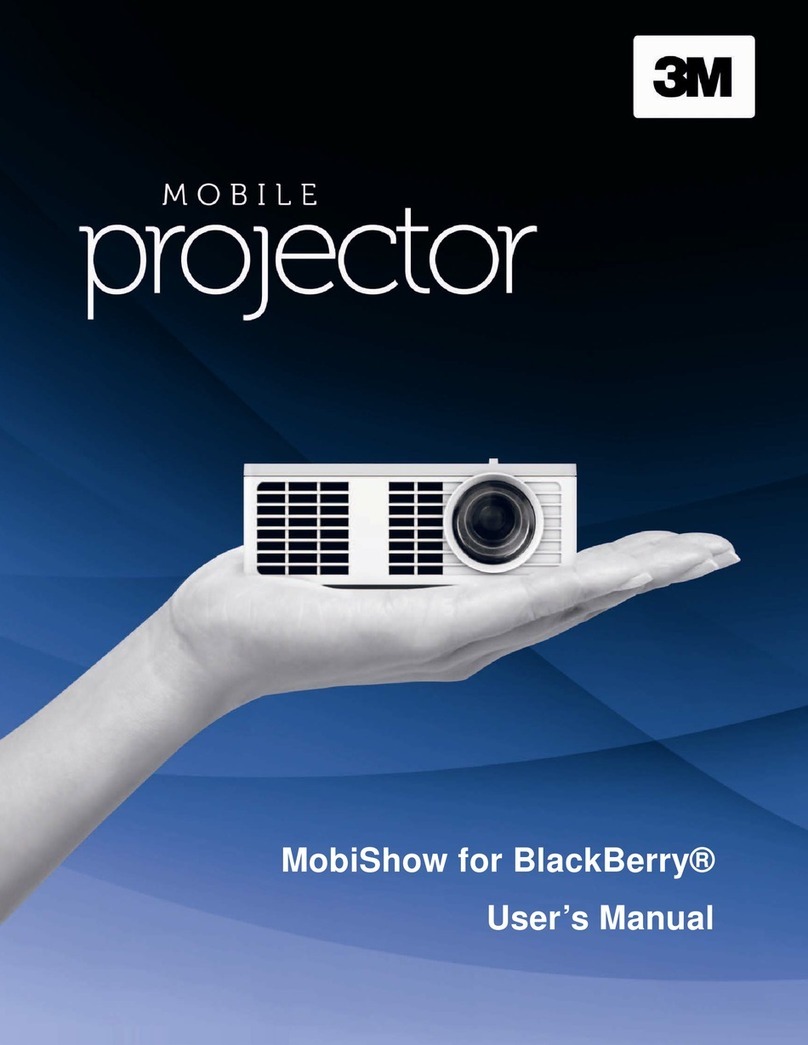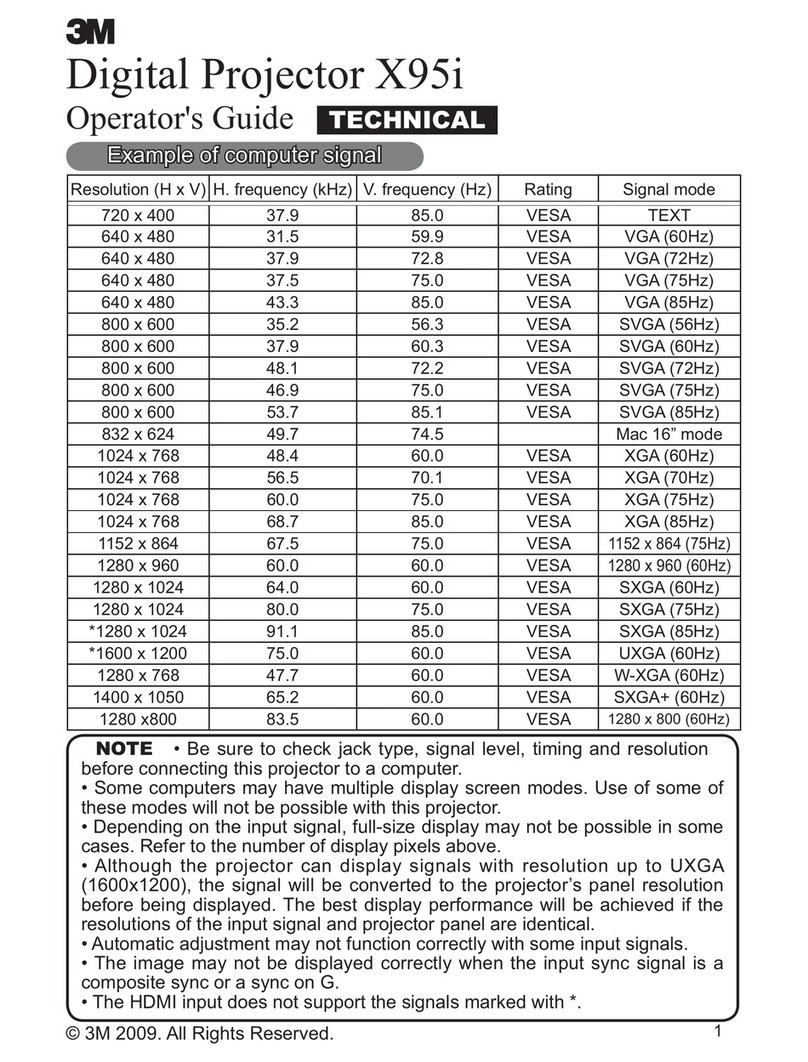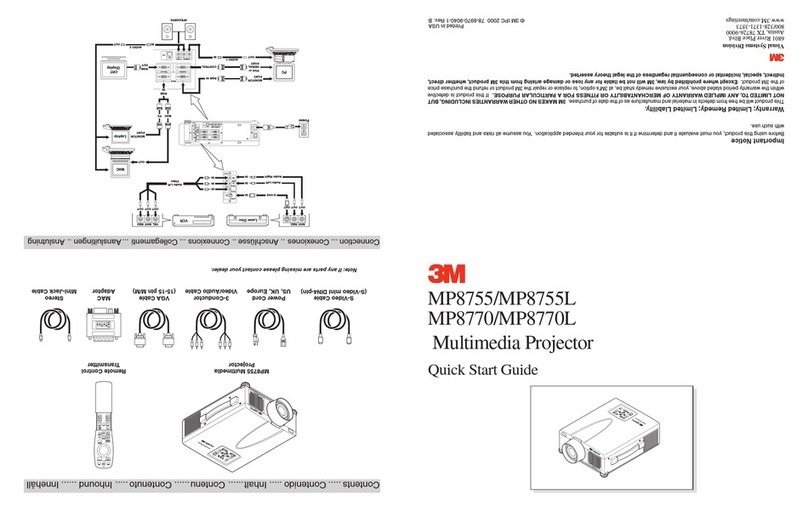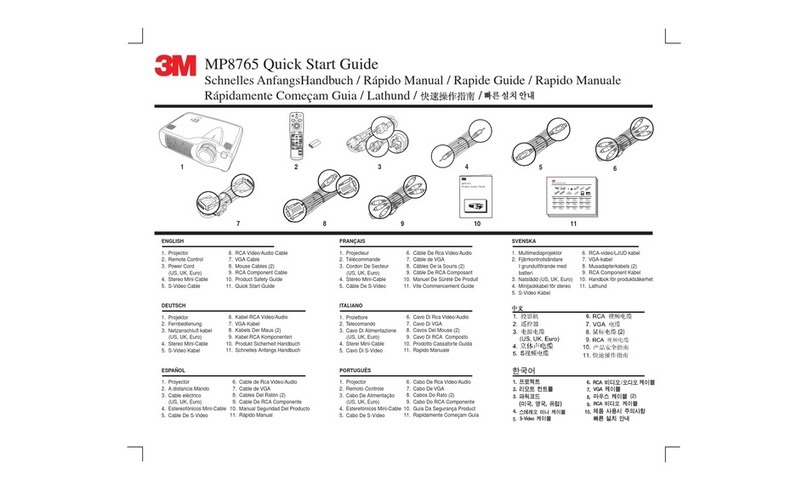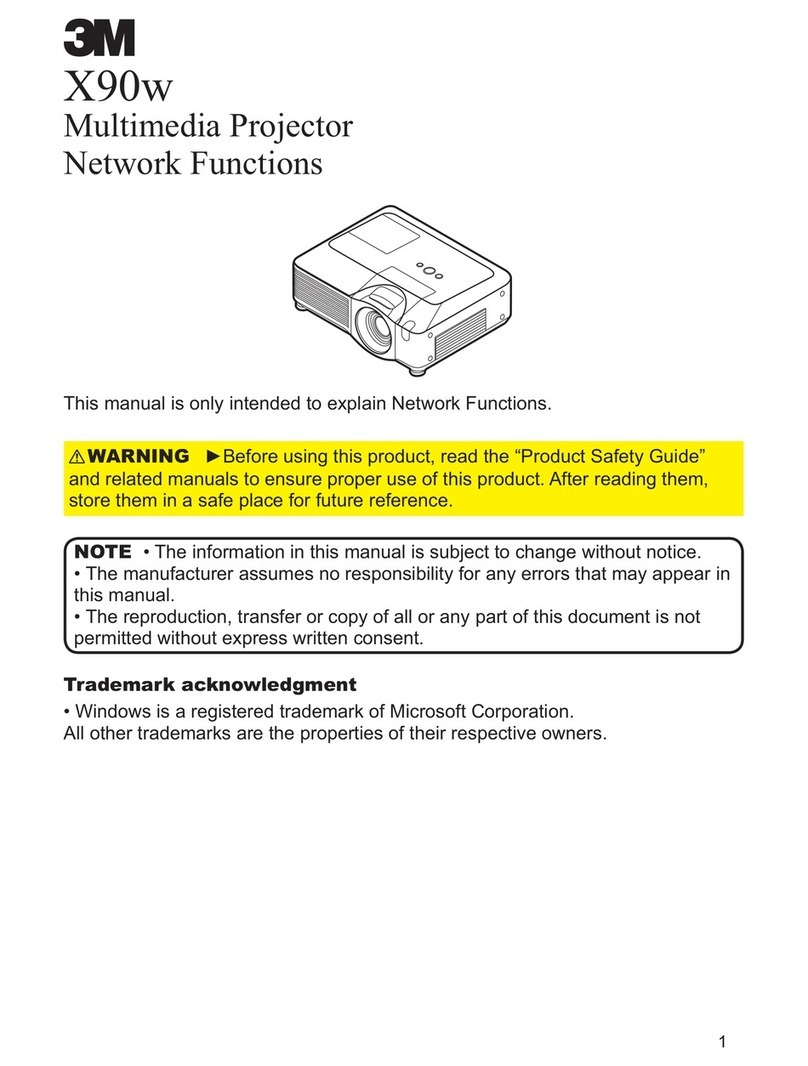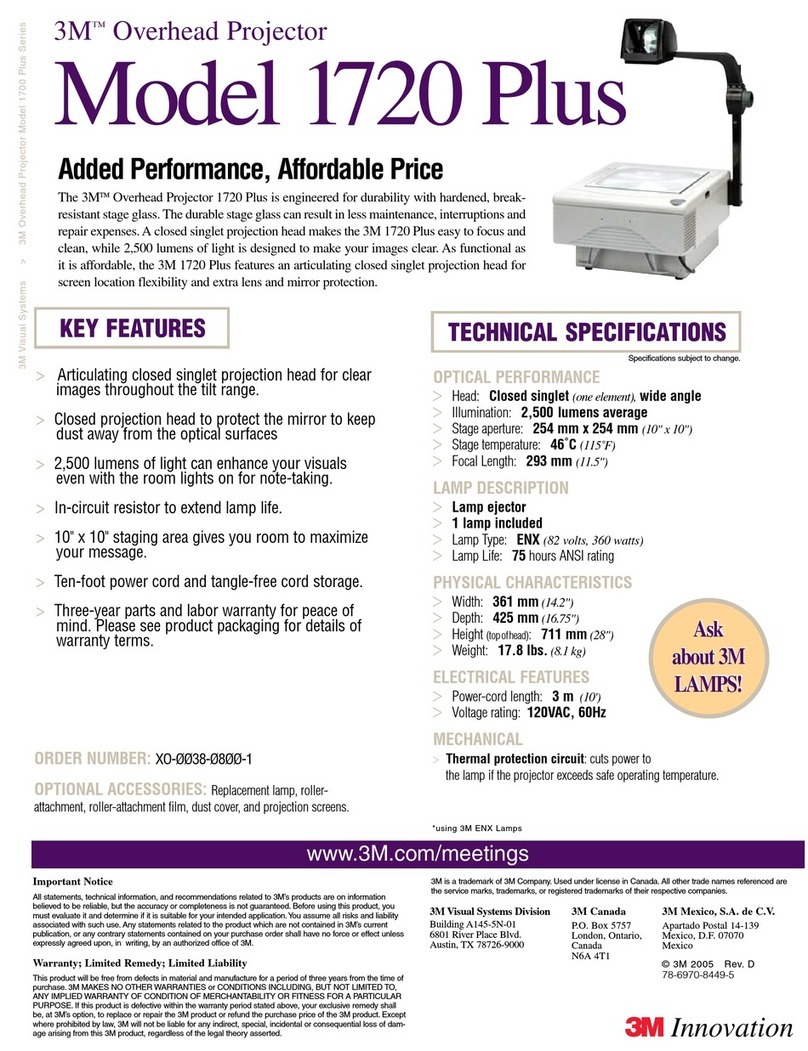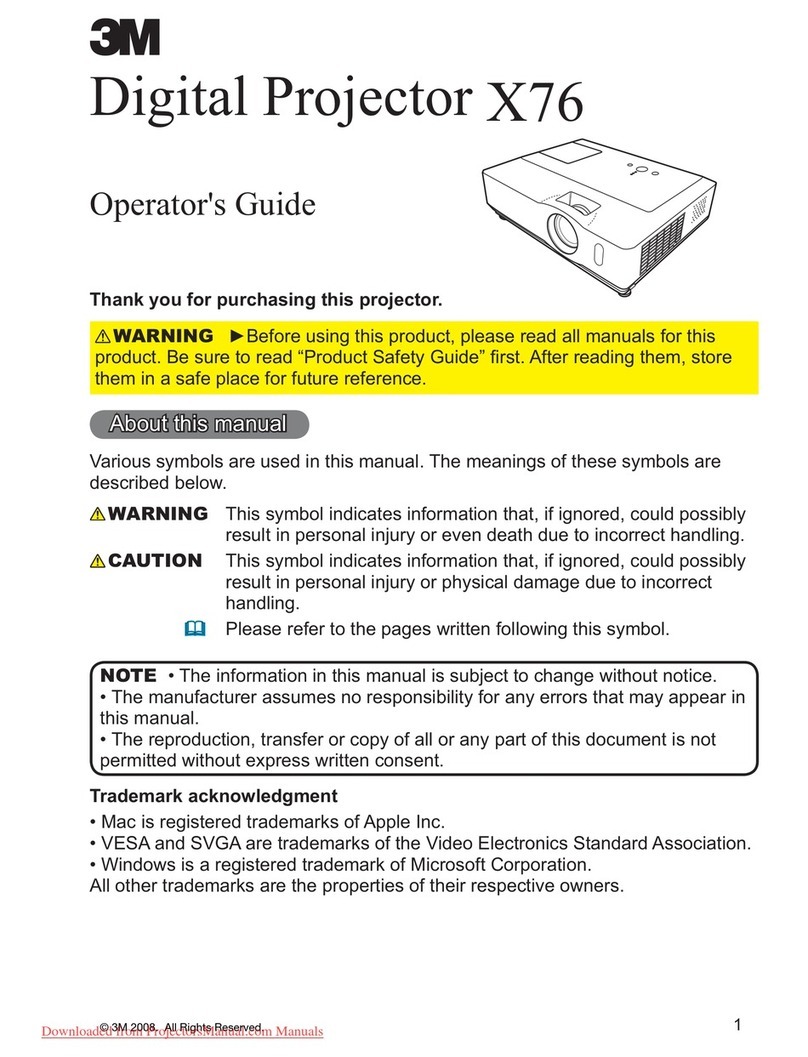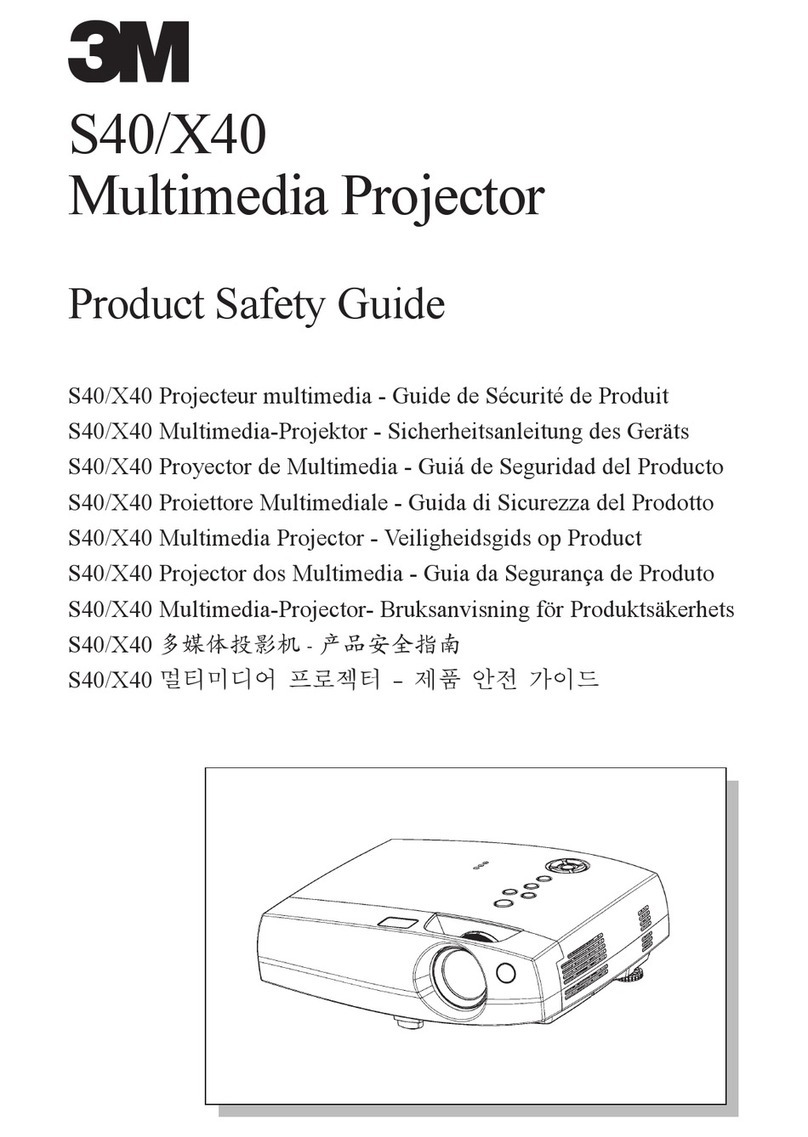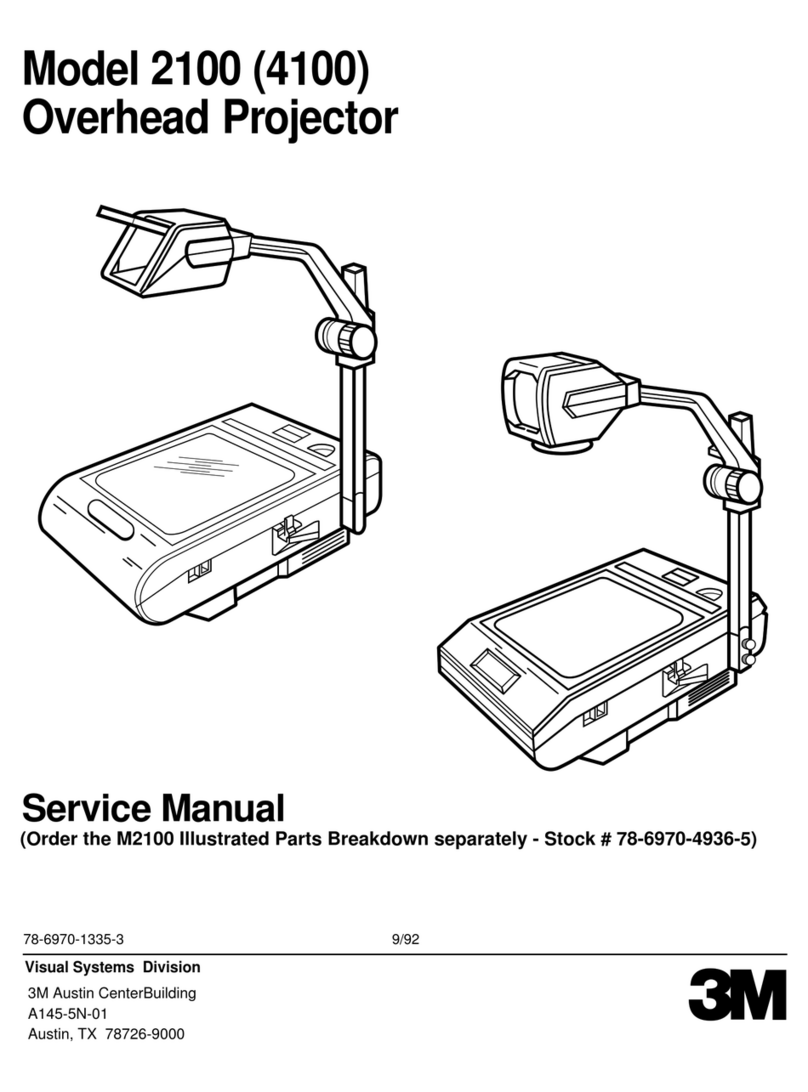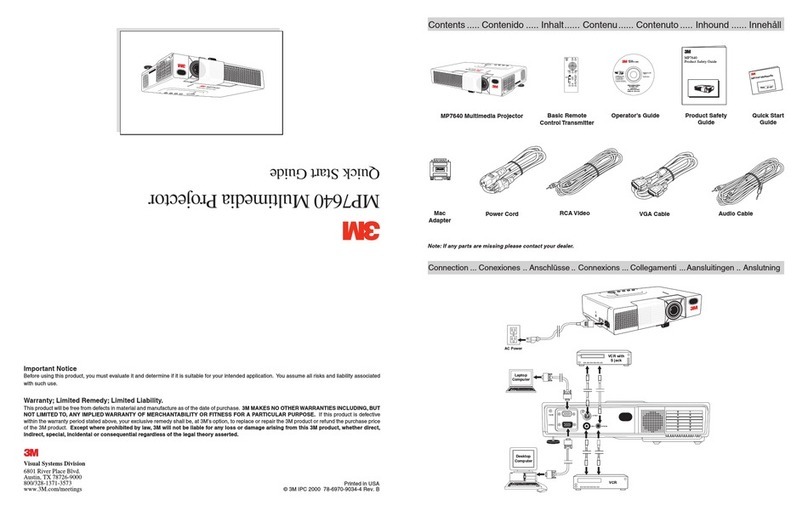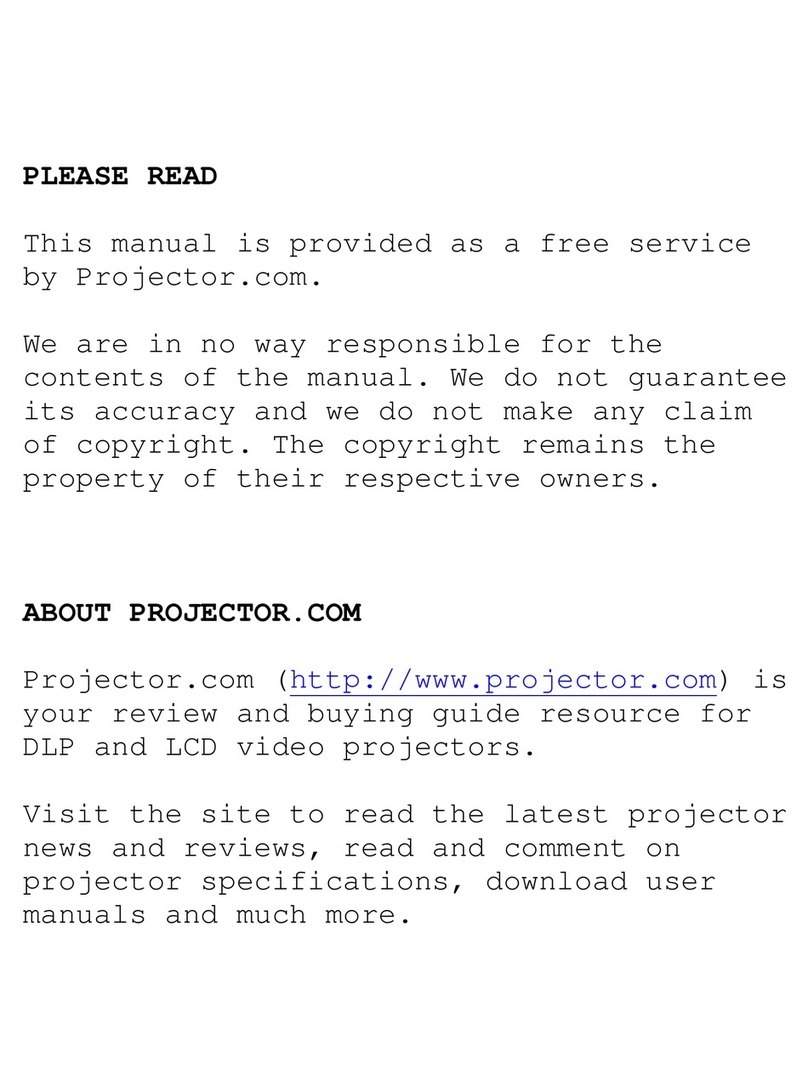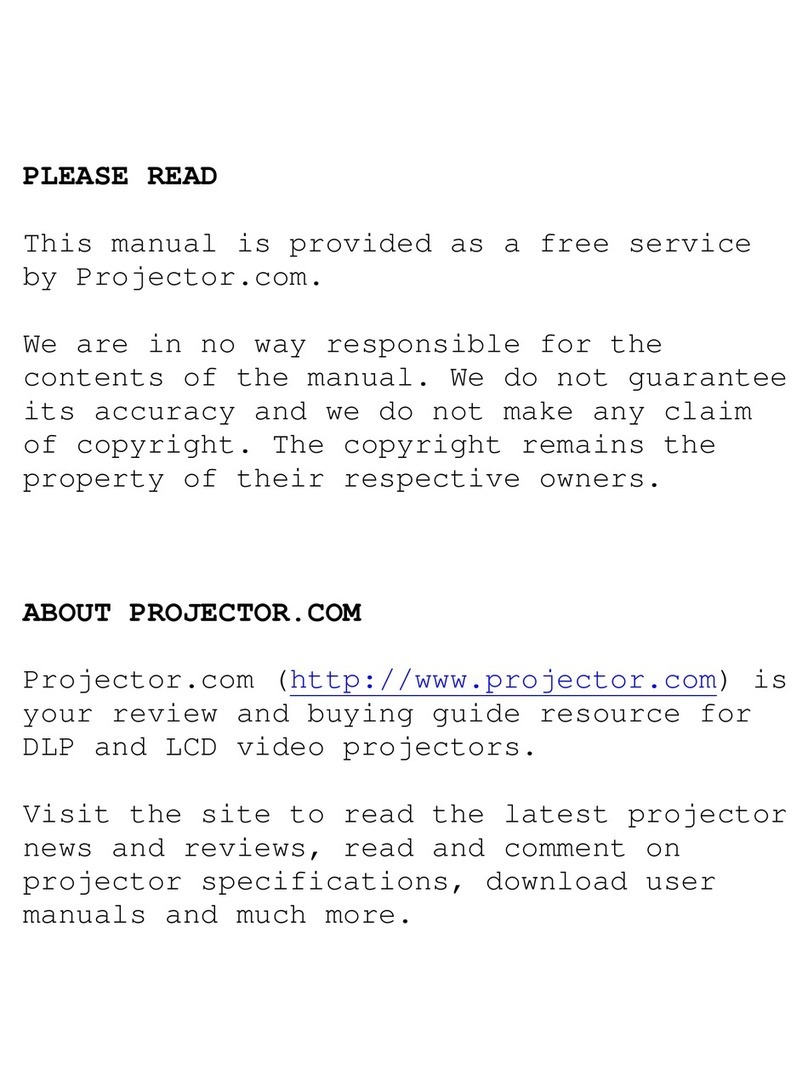MP8610 Multimedia Projector Quick Setup Instructions
Pro
ector Packout
Remote Control
Start U
Procedure
Remote Button Description of Button Functions
Switch between Standby mode (lamp off, fan off) and operation mode (lamp on, fan on).
PC Switches to PC mode.
VIDEO Switches to video mode. Press repeatedly to select video source.
AUX Not used
MENU Display On Screen Menu System.
DISC PAD
Mouse emulation ON
, disc pad controls the movement of the pointing device.
Emulation OFF
, disc pad centers image on screen.
L/ENTER Mouse emulation ON, left mouse button. Mouse emulation OFF, Enter button for confirmation.
R Right mouse button, when mouse-emulation active.
1-6 Not used.
REVEAL/7 Press REVEAL to mask image. Use the disc pad to reveal image or press REVEAL for full image.
BLANK/8 Display white background. Press again to return projection image.
TIMER/9 Press for timer-window. The timer starts with the last used adjustment. A new start value is entered
by operating the ENTER key and adjusting the value with the disc pad. Operating the ENTER key
again starts the timer. When the timer has run down, the timer blinks.
OPTIMIZE Optimize (adjust) brightness and contrast settings for best picture.
VOL Volume adjustment.
Mute.
BRIGHT Brightness adjustment.
MOUSE ON: The L and R buttons operate the left and right mouse key functions. Drag-and-drop functions
are possible by simultaneous operation of the L/R mouse key and disc pad.
OFF: L button is the Enter confirmation key. R button not used. Disc pad centers image.
POINTER Places a pointing device on the screen. Move pointer by operating the disc pad.
MAGNIFY Press MAGNIFY to double the image size in horizontal and vertical direction. Move the disc pad to
displace the magnified area within the image. Press the MAGNIFY key again to switch back to
normal presentation.
In Video mode
, press MAGNIFY to switch between scaled & unscaled representation (NTSC only).
FREEZE Stores (freezes) the projected image. Press FREEZE again to return normal image.
PC
ENTER
MENU
VIDEO AUX
1 2 3
4 5 6
789
0
VOL BRIGHT
REVEAL
LR
BLANK
OPTIMIZE
TIMER
MOUSE
POINTER MAGNIFY
FREEZE
8610-05aA
MP8610
8610-11A
56
123
7
4
1. Press the power switch (1) to ON to apply power to
the projector (|= ON, O = OFF). The
red
LED (3)
will illuminate.
2. Press the Standby button (2). The
green
LED (3)
will illuminate and an image will appear and grow
brighter on the screen.
3. Check all ventilation slots and clear away any
obstructions.
4. Turn the lens (4) to focus the image.ctions.
5. Press the foot lock button (5) to release the height
adjustment feet.
6. Raise/lower projector body to extend or retract feet
(6) to obtain best image height.
7. Rotate feet
(7) for fine adjustment.
8. Power up your computer source and video
source(s).
√Note
In most cases, the projector will automatically adjust to the
graphic mode of your computer by selecting a pre-programmed
setting.
Shutdown Procedure
1. Wait until the cooling fan motor cycles off
then press the main power switch to Off.
2. Turn off the power to your input devices.
3. To transport the projector, disconnect the
power cord, computer cable, mouse cable
and audio/video cables.
Fully retract the
projection lens to protect it during transport.
√Note
Switching the power off before the fan has cycled off, will
decrease the life of the projection lamp.
Standby Mode
1. Press the Standby button.
2. The lamp will switch off and the
red
LED will
illuminate.
3. Press the standby button again to illuminate
the lamp and project an image on the screen.
√Note
In standby mode, the fan motor will continue to run for a
few minutes until the projector cools down.
1. MP8610 Multimedia Projector
2. Remote control transmitter (AAA batteries included)
3. VGA cable 15-15 pin male to male)
4. Mouse cable (9–9 pin female to female)
5. Power cord set (U.S., UK, and European)
6. PS/2 mouse adapter
7. Audio cable (RCA–mini jack)
8. S-video cable
9. RCA video cable
MP8610
PC
ENTER
MENU
VIDEO AUX
123
456
789
0
VOL BRIGHT
REVEAL BLANK
OPTIMIZE
TIMER
MOUSE
POINTER MAGNIFY
FREEZE
123 4 5
6789
8610-10A