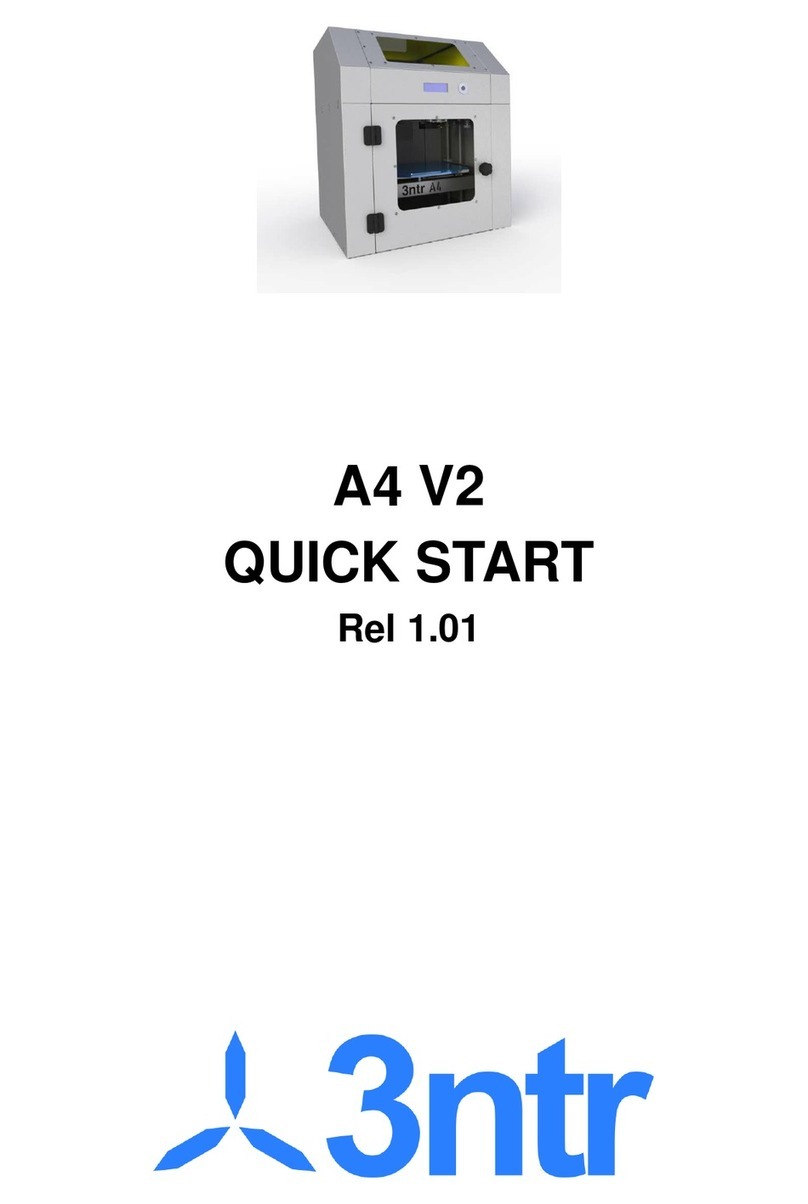LIMITED WARRANTY
This Limited Warranty applies to Jdeal-Form products ( 3ntr A4 , 3ntr A2 ) (" Products") sold in the
European Union, Iceland , Liechtenstein, Norway and Switzerland after January 1st, 2014.
* CAUTION ! As from point (H) of this document, this Limited Warranty does not affect any legal rights
under the applicable national law. *
(A) Warranty Jdeal-Form DECLARES and warrants that the Products shall substantially conform to the
published specifications published as from the date of delivery, subject to the terms and conditions below.
Consumable parts are not covered filament, SD card, and removable trays. ("Supplies", defined as
disposable products, parts or components of the product, which are inherently subject to wear and tear
during normal operation of the product).
(B) Upgrade and Compatibility
1. Firmware Jdeal-Form is committed to make available any update firmware (microcode for machine
management) for standard machines produced. Any changes on the hardware required may preclude this
possibility.
2. Hardware compatible with technological development, Jdeal-Form communicate regularly on the site
www.3ntr.net the availability of updates and improvements to the hardware (mechanical parts) of the
systems sold.
(C) The warranty claim is valid if the following conditions are met
1. The notification must be issued within the end of the warranty period, as defined below;
2. Notification must be in accordance with any stipulation of additional collateral as defined below;
3. Shall be substantiated with proof of original purchase, including the serial number of the product.
(D) Handling of complaints
1. Jdeal-Form will repair or replace hardware (or hardware parts) non-compliant, in a commercially
reasonable time for Jdeal-Form or his authorized representative as solely determined by Jdeal-Form or his
representative
2. Jdeal-Form shall bear the cost of repair and / or replacement and shipping costs incurred therein,
provided, however, that the return is authorized by an RMA number, and that you have followed the
correct procedures for returning defective parts as from the documentation provided.
3. Spare parts and / or products will be new or reconditioned and will be provided on an exchange basis. If
defective parts are not returned, Jdeal-Form will issue an invoice for the parts provided. All replaced parts
or products become the property of Jdeal-Form.
(E) Guarantee Period twelve months from the date of issue of the invoice.
(F) Exclusions The obligations of the limited warranty does not cover physical damage caused by
improper use during transport, as well as normal wear and tear of use of the product. The limited warranty
is void if the alleged defect in the product was caused wholly or in part by
1. Modifications, alterations or repairs
2. Parties or supplies that were installed without being approved by Jdeal-Form or his designated
representative, including without limitation the use of filaments not supplied by Jdeal-Form;including
5