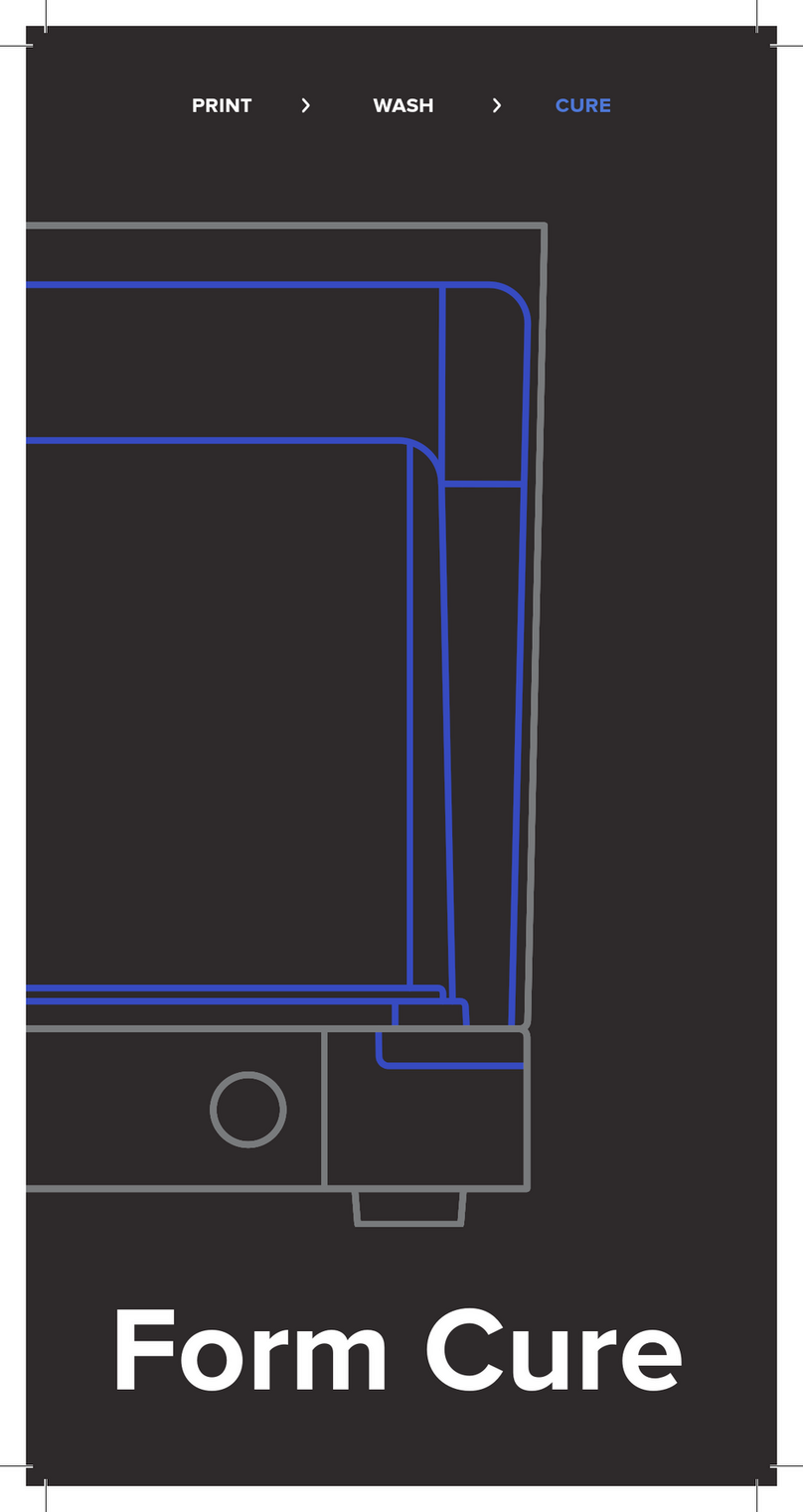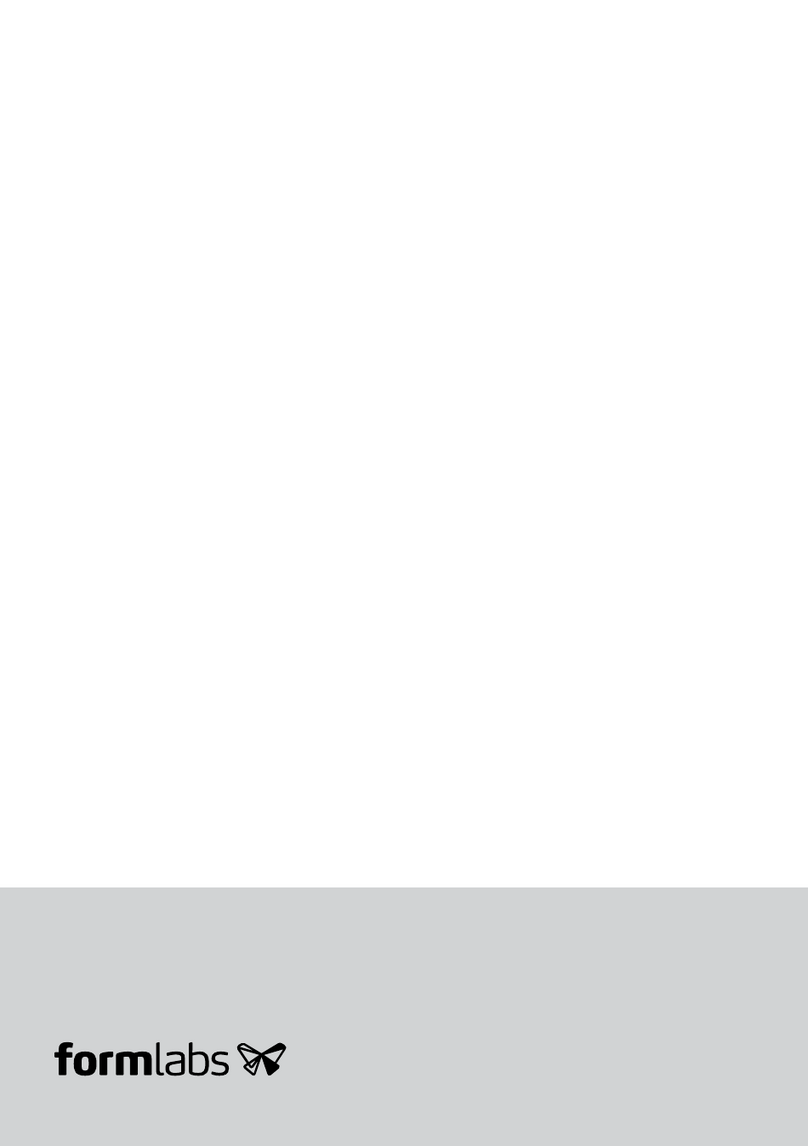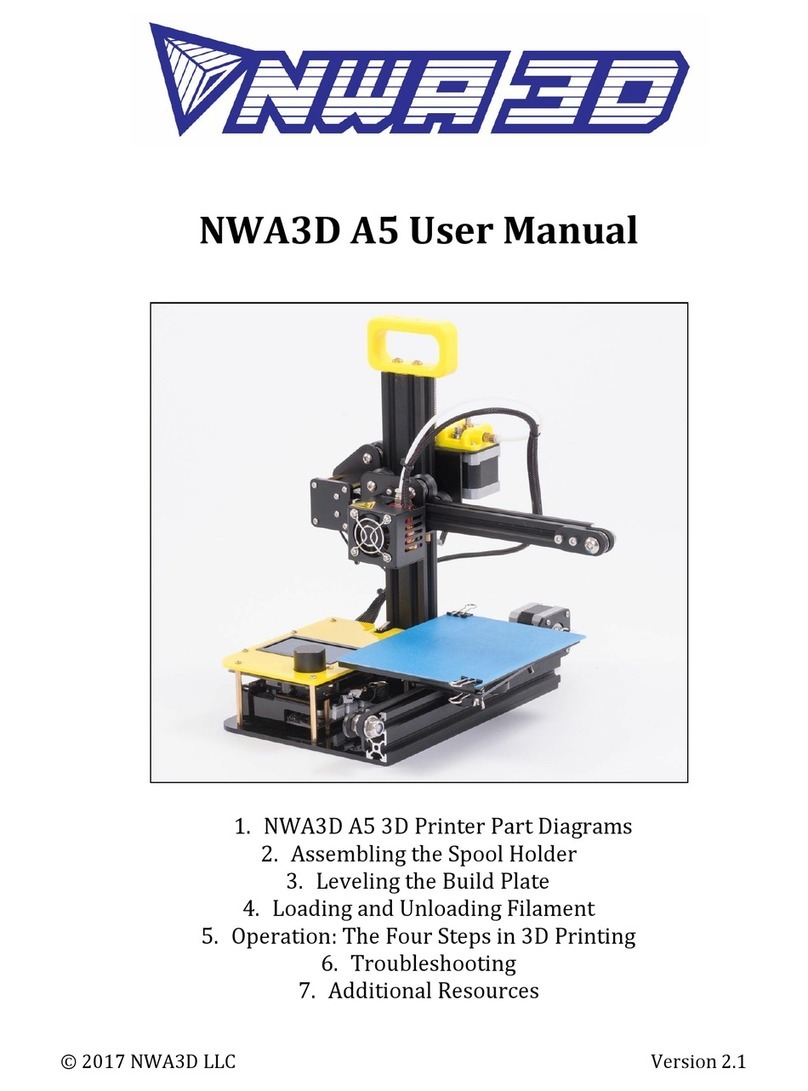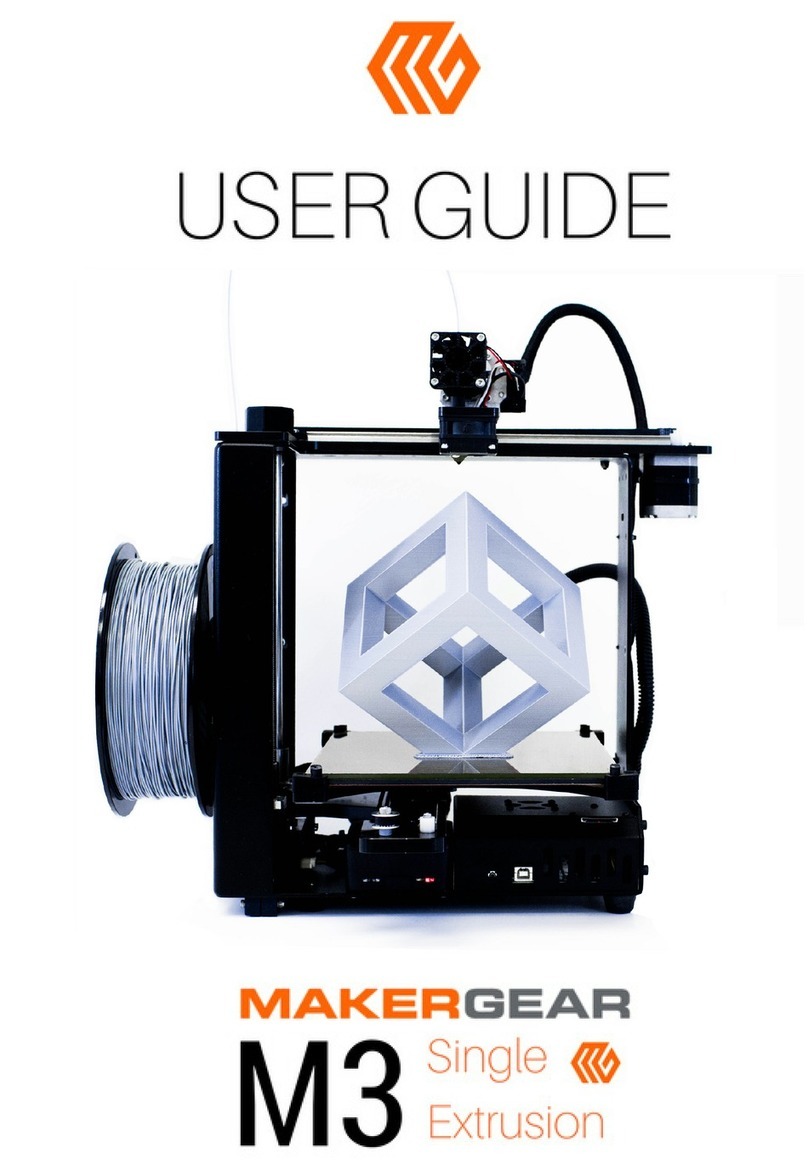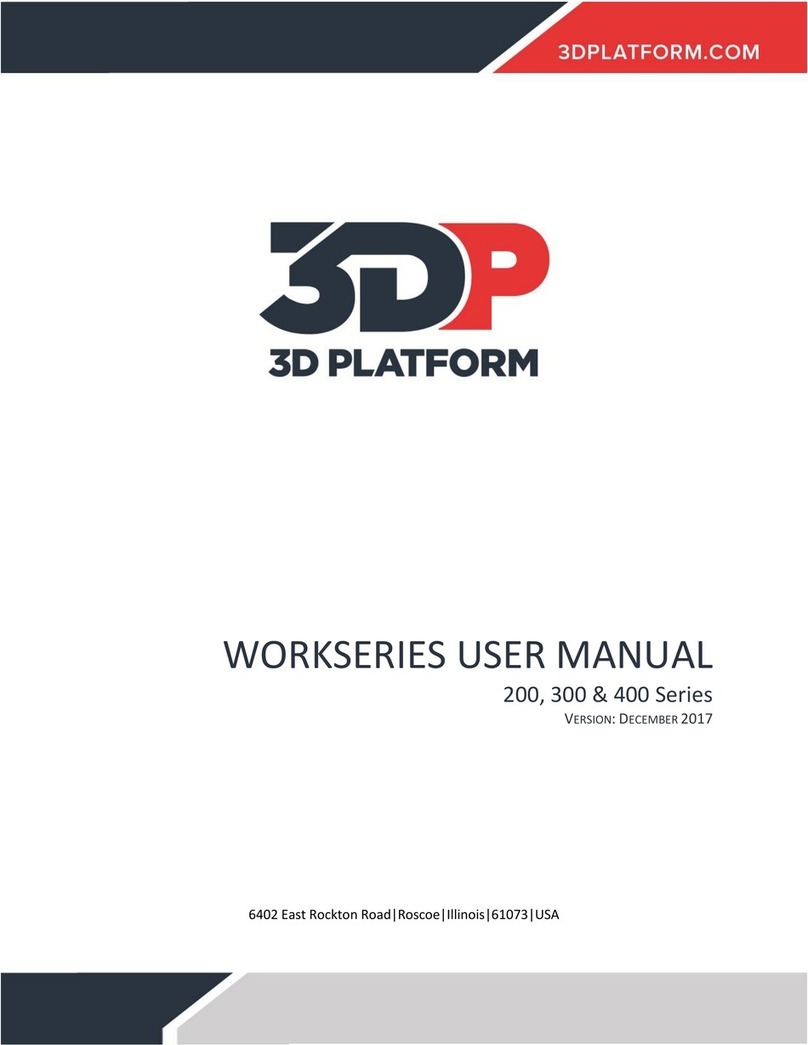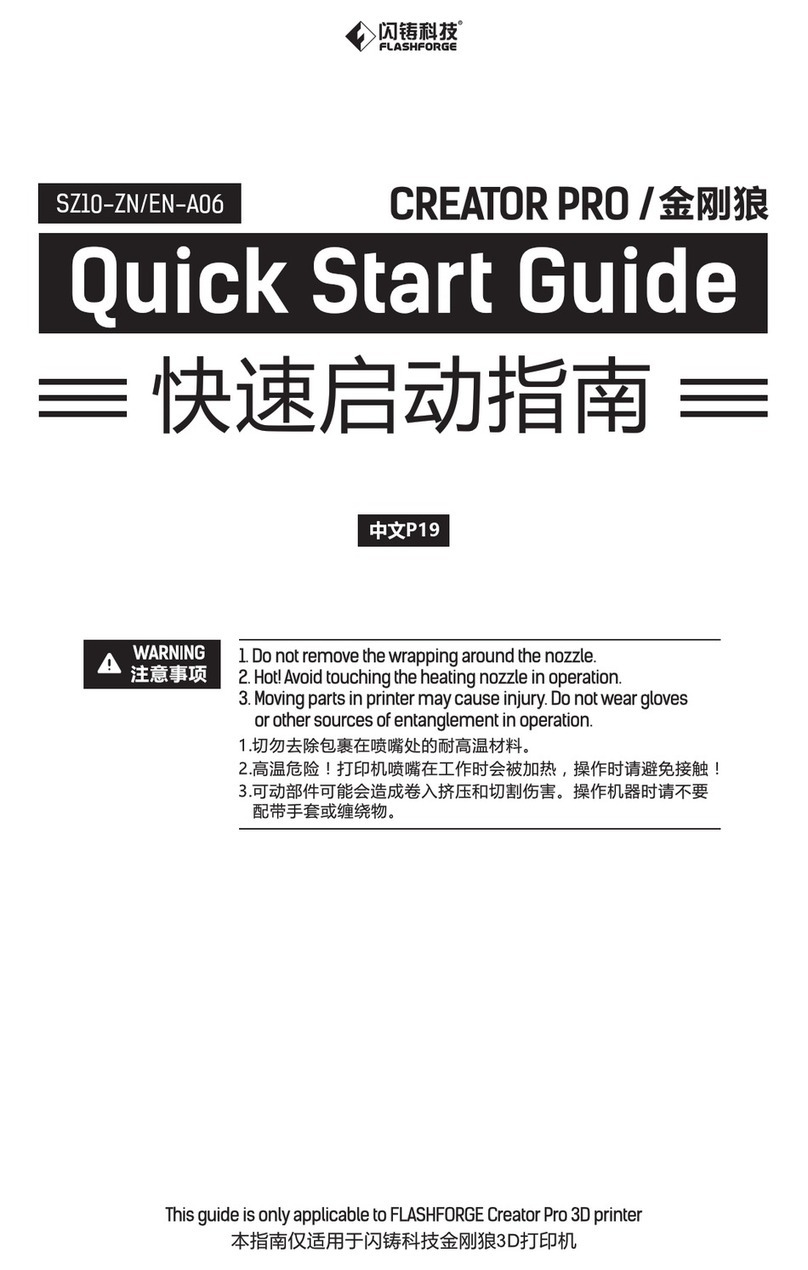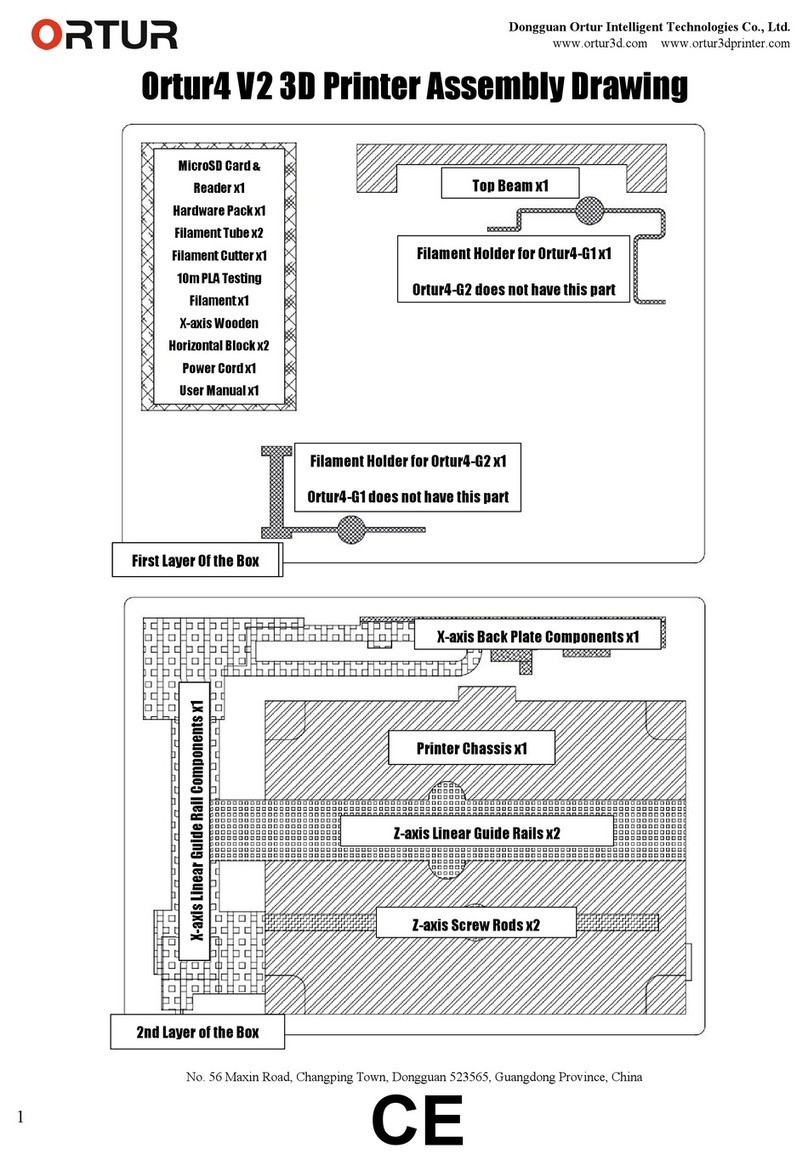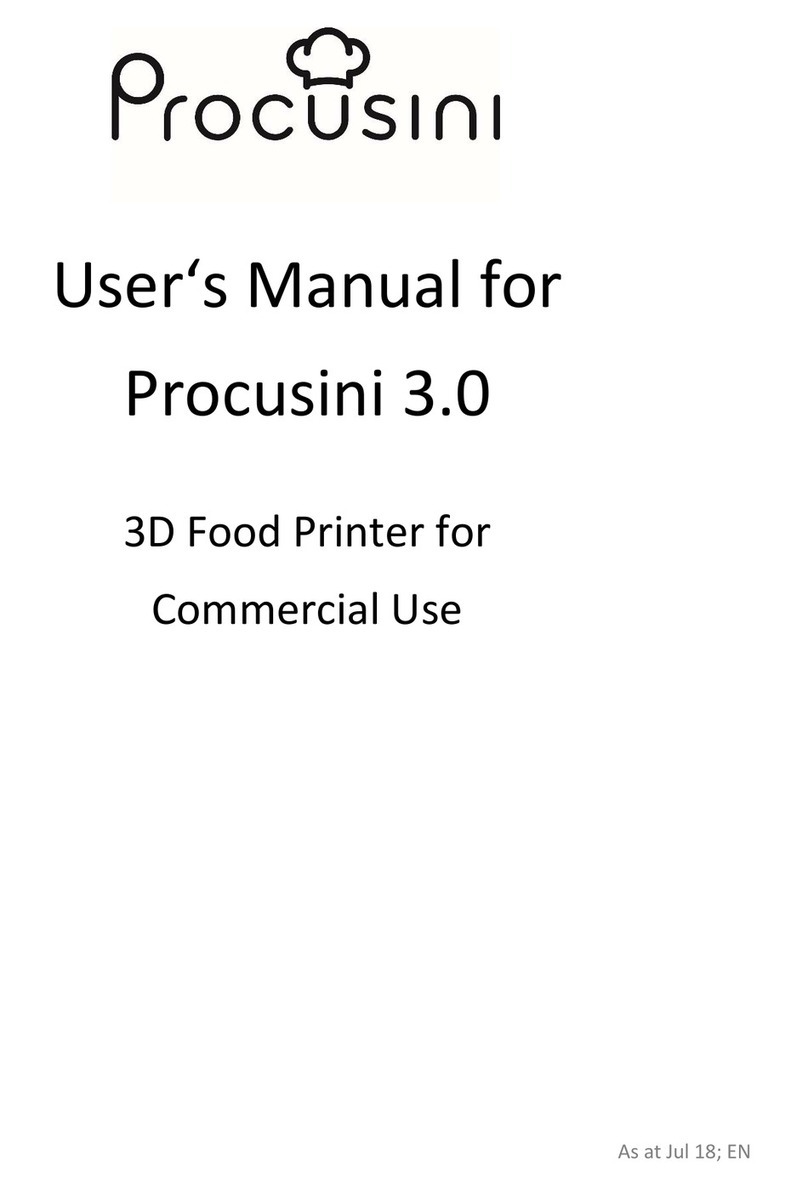formlabs Form 3 User manual

Manual Form 3

Installation and Usage Instructions
Form 3
Low Force Stereolithography (LFS) 3D Printer
Original English instructions
Read this manual carefully and keep it for
future reference.
May 2019
REV 01
© Formlabs

3
Table of Contents
1. Preface ..................................................................6
1.1 Read and Retain Instructions................................................6
1.2 Obtaining Documentation and Information ...................................6
2. Introduction ..............................................................8
2.1 Intended Use .............................................................8
2.2 Technical Specifications....................................................9
2.3 Product Elements. . . . . . . . . . . . . . . . . . . . . . . . . . . . . . . . . . . . . . . . . . . . . . . . . . . . . . . . . 10
2.4 Understanding the Display ................................................10
3. Safety Warnings .........................................................11
3.1 Component and Subsystem Safety ..........................................11
3.2 Personal Protective Equipment (PPE) .......................................13
3.3 Specifications of Tools to Be Used .........................................13
4. Preparation and Set Up...................................................14
4.1 Arranging the Workspace .................................................14
4.2 Unboxing the Form3 .....................................................14
4.3 Installing the Form 3 ......................................................15
4.4 Connecting the Form 3....................................................17
4.5 Transporting the Form 3...................................................18
5. Print with the Form 3 ....................................................20
5.1 Operational Environment.................................................20
5.2 Printing.................................................................20
5.3 Finishing ...............................................................20
5.4 Managing the Printer......................................................21
5.5 Emergency and Exceptional Situations..................................... 22
6. Maintenance ........................................................... 23
6.1 Inspecting the Product ................................................... 23
6.2 Inspection Tasks Between Prints .......................................... 24
6.3 Monthly Inspection and Maintenance Tasks ................................ 24
6.4 Periodic Inspection and Maintenance Tasks ................................ 24
6.5 Planned Maintenance Procedures......................................... 26

Table of contents | 4
7. Troubleshooting and Repair.............................................. 28
7.1 Collecting Diagnostic Logs ............................................... 28
7.2 Performing a Factory Reset ............................................... 28
7.3 Cleaning After a Failed Print .............................................. 28
7.4 Troubleshooting and Repair .............................................. 29
7.5 Disassembly and Repair...................................................31
8. Disposal................................................................ 32
8.1 Guidance for Recycling and Disposal ...................................... 32
9. Index................................................................... 34
10. Glossary. . . . . . . . . . . . . . . . . . . . . . . . . . . . . . . . . . . . . . . . . . . . . . . . . . . . . . . . . . . . . . . . 35
11. Product Compliance..................................................... 38

Disclaimer | 5
Read and understand this manual and its safety instructions before using the Form 3.
Failure to do so can result in serious injury or death.
DISCLAIMER
Formlabs has made every eort to make these instructions as clear, complete, and correct
as possible. The information provided in this documentation contains general descriptions
and/or technical characteristics of the performance of the products contained herein. This
documentation is not intended as a substitute for and is not to be used for determining
suitability or reliability of these products for specific user applications. It is the duty of any
such user or integrator to perform the appropriate and complete risk analysis, evaluation, and
testing of the products with respect to the relevant specific application or use thereof. Neither
Formlabs nor any of its aliates or subsidiaries shall be responsible or liable for misuse of the
information that is contained herein. Notify us if you have any suggestions for improvements
or amendments or have found errors in this publication.
Copyright © 2019 by Formlabs. All rights reserved.
support.formlabs.com
TRADEMARKS
All product names, logos, and brands are property of their respective owners. All company,
product, and service names used in this manual are for identification purposes only. Use of
these names, logos, or brands does not imply endorsement.
DOCUMENT REVISIONS
Date Version Document Changes
Mar 2019 REV 00 Initial publication
May 2019 REV 01 Updated compliance and packaging information
WARNING

6
1. Preface
Congratulations on purchasing the Form 3. On behalf of the Formlabs team, we thank you for your
purchase. The instructions in this manual provide information for skilled persons to understand safety,
setup and installation, operation, and maintenance of the Form 3 3D printer. These instructions are
intended for anyone who is installing, operating, maintaining, or otherwise interacting with the Form
3. Supervise young or inexperienced users to ensure enjoyable and safe operation.
1.1 Read and Retain Instructions
Read and understand this manual and its safety instructions before using the Form 3. Failure
to do so can result in serious injury or death. Keep all safety information and instructions for
future reference and provide them to subsequent users of the product.
Follow all the instructions. This will avoid fire, explosions, electric shocks, or other hazards that
may result in damage to property and/or severe or fatal injuries.
The Form 3 shall only be used by persons who have fully read and understand the contents
of this usage manual. Ensure that each person who uses the Form 3 has read these warnings
and instructions and follows them. Formlabs is not liable for cases of material damage or
personal injury caused by incorrect handling or non-compliance with the safety instructions.
In such cases, the warranty will be voided.
1.2 Obtaining Documentation and Information
Visit support.formlabs.com to:
• access the latest version of all Formlabs product documentation.
• contact Formlabs to request documentation, usage instructions, and technical information.
•
submit any comments or feedback regarding what is good and what can be improved.
Formlabs values comments from its users.
• request additional training.
1.2.1 Support and Service
Retain a record of the original purchase to request warranty services. Service options depend
on the status of the specific printer’s warranty. Include the serial name of the product when
contacting Formlabs for product support.
Instead of a serial number, all Formlabs machines have a serial name, which is a unique identifier
to track the history of manufacturing, sales, and repair, and to distinguish usage when connected
to a network. The serial name is on the back panel of the machine in this format: AdjectiveAnimal.
service providers of Formlabs products also provide support and service. To the extent that
Formlabs or a certified service provider oers other or extended warranties, the terms of the
separate oer may apply. For products purchased from certified service providers, contact
the original service provider for assistance before contacting Formlabs.
For any support or service requests, including product information, technical assistance, or
assistance with instructions, contact Formlabs Services or a certified service provider:
support.formlabs.com USA
Formlabs, Inc.
35 Medford St.
Somerville, MA, USA, 02143
Germany
Formlabs GmbH
Nalepastrasse 18-50
12459 Berlin, Germany

Preface | 7
1.2.2 Warranty
This product is protected under warranty. Formlabs oers a warranty for all Formlabs-branded
hardware. Unless otherwise expressly stated, the Terms of Service, including the Warranty,
constitute the entire agreement between you and Formlabs with respect to the Service and
any product you purchase from Formlabs and supersedes all prior or contemporaneous
communications, proposals, and agreements, whether electronic, oral, or written, between
you and Formlabs. Read the warranty for more details on the Formlabs warranty for your region:
US formlabs.com/support/terms-of-service/#Warranty
EU (EN) formlabs.com/support/terms-of-service/eu/
EU (DE) formlabs.com/de/support/terms-of-service/eu/
EU (FR) formlabs.com/fr/support/terms-of-service/eu/

8
2. Introduction
2.1 Intended Use
The Form 3 is a commercial, precision tool intended for use in the additive manufacture of
end-user supplied designs from photopolymer resin. The final performance characteristics
of cured photopolymer resin may vary according to your compliance with the instructions
for use, application, operating conditions, material combined with, end use, or other factors.
In some cases, the additive manufacturing process may inherently result in
variable performance characteristics between manufacturing runs or within a
specific part. Such variances may not be apparent and may result in unexpected
defects in additively fabricated parts.
You shall independently verify the suitability of additive manufacturing,
stereolithography, the Form 3, and any specific designs or materials employed for the
application and intended purpose before use. In no event shall Formlabs be liable for
any loss, death, or bodily injury that you suer, or that you cause to any third party, in
connection with your use of Formlabs products. To the fullest extent legally permitted
Formlabs EXPRESSLY DISCLAIMS ANY IMPLIED OR EXPLICIT WARRANTY OF
FITNESS for a particular usage, the particular nature and circumstances of said usage
being unforeseen and unforeseeable to Formlabs.
Formlabs is not a manufacturer of medical devices. Formlabs provides tools and
materials that may be used in many applications, but makes no claims as to the
safety or effectiveness of any specific devices made using Formlabs products.
Certain Formlabs products, such as those commonly known in the industry as
“biocompatible” resins, have been engineered to comply with relevant industry
standards. The specific standards and most relevant technical specifications
may be identified within the technical data sheets and have been tested
according to relevant testing protocols for those standards and specifications.
Biocompatible resins are a speciality product, developed for use by medical
professionals, and should be used in accordance with the instructions for use.
- Do not modify – The Form 3 is intended for use as-is. Modifying the printer without
explicit approval and directions from Formlabs will invalidate your warranty, and could
potentially ruin the machine and cause you bodily harm.
NOTICE
WARNING
WARNING
WARNING

Introduction | 9
2.2 Technical Specifications
Form 3
Printer
Resin Cartridge Form 3
Resin Tank
Form 3
Build Platform
Shipping
Dimensions
57×51×69 cm
(22.5×20×27 in)
24×20×8 cm
(9.5×8×3 in)
35×30×8 cm
(14×11.8×3.3 in)
18×17×8 cm
(7×6.75×3 in)
Shipping Weight 22.7 kg (50 lb) 1.5 kg (3.3 lb) 1.4 kg (3.1 lb) 0.67 kg (1.5 lb)
Product Weight 17.5 kg (38.6 lb) 1.35-1.6 kg
(3-3.5 lb)
0.8 kg (1.8 lb) 0.65 kg (1.4 lb)
3D Printing Technology Low Force Stereolithography (LFS)
Minimum Dimensions for
Convenient Access
Width: 40 cm (15.5 in)
Depth: 53 cm (21 in)
Height: 78 cm (30.5 in)
Weight 17.2 kg (37.9 lb)
Operating Temperature Auto-heats to 35 °C (95 °F)
Temperature Control Air heated print chamber
Power Requirements 100–240 V ~
2.5 A
50/60 Hz
220 W
Laser Specifications 1 Light Processing Unit
EN 60825-1:2014 certified
Class 1 Laser Product
405 nm violet laser
250 mW laser
Laser Spot Size (FWHM) 85 microns (0.0033 in)
Radiation Information The Form 3 is a Class 1 Laser product. Accessible radiation is within
Class 1 limits.
Connectivity Wi-Fi, Ethernet, and USB
Ethernet Connectivity RJ-45 Ethernet (10BASE-T/100BASE-TX/1000BASE-T) LAN Port
Connect with an Ethernet cable (not included): minimum Cat5, or
Cat5e or Cat6 for 1000BASE-T.
Wi-Fi Connectivity Protocol: IEEE 802.11 b/g/n
Frequency: 2.4 GHz, 5 GHz
Supported security: WPA/WPA2
Sound Emission Does not exceed 70 dB(A).
Printer Control Interactive touchscreen
Resin Fill System Automated
Build Volume 145×145×185 mm
5.7×5.7×7.3 in
Supports Auto-Generated
Removable

10
2.3 Product Elements
2.4 Understanding the Display
The Form 3 display includes a touchscreen and status lights.
The touchscreen displays print information, settings,anderror messages. It serves as the user
interface for the Form 3.
The status lights indicate the printer’s state. Refer to messages on the touchscreen to
understand the meaning of the status lights.
For detailed guidance and visual assistance, search on support.formlabs.com.
Resin Tank
Touchscreen
Status Light
Leveling Disc
Resin Cartridge
Status Light
Cover
Build Platform

Safety Warnings | 11
3. Safety Warnings
Read and understand this manual and its safety instructions before using the Form 3.
Failure to do so can result in serious injury or death.
Supervise young or inexperienced users to ensure enjoyable and safe operation.
The instructions contain warnings and safety information, as explained below:
Danger indicates a hazard with a high level of risk which, if not avoided, will result in death
or serious injury.
Warning indicates a hazard with a medium level of risk which, if not avoided, could result in
death or serious injury.
Caution indicates a hazard with a low level of risk which, if not avoided, could result in minor
or moderate injury.
Notice indicates information considered important, but not hazard-related.
WARNING: The laser beam is harmful to the eyes. Avoid direct contact.
DANGER: Isopropyl alcohol is a flammable chemical.
3.1 Component and Subsystem Safety
3.1.1 Laser
Class 1 Laser Product. Only remove the shells of the printer with authorization from
Formlabs or a certified service provider. Disconnect power before removing the shells.
Accessible radiation is within Class 1 limits. The laser diode used inside the device has the
following specifications:
Diode: Violet (405 nm) Max Output: 250 mW
The laser beam is harmful to the eyes, so avoid direct contact. The Form 3 contains an interlock
system to automatically shut o the laser when the cover is open. If this system is tampered
with or fails, there is a risk of exposure to Class 3B laser light.
Laser Certification: IEC 60825-1:2014 EN 60825-1:2014
FDA performance standards for laser products except for deviations pursuant to Laser Notice
No. 56, dated May 8, 2019
WARNING
DANGER
WARNING
CAUTION
NOTICE
WARNING

12
3.1.2 Sharp Tools
1
2
3
4
The accessories include sharp tools such as: a part removal tool , flush cutters ,
a scraper , and tweezers .
Cutting hazard. Using these tools on slippery surfaces (such as a resin-coated build
platform) can result in sudden movement. Orient sharp tools away from yourself,
especially when cutting or scraping.
3.1.3 Resin
Respect Formlabs resin like any household chemical. Follow standard chemical safety
procedures andFormlabs resin handling instructions.
In general, Formlabs resin is not approved for use with food, drink, or medical applications on
the human body. However, biocompatible resins, such as Dental SG Resin, are biologically safe
for specific types and lengths of exposure to the human body. Refer to information about each
specific resin for more detail.
Never ingest resin in liquid or solid form.If swallowed, immediately call a poison
center or medical professional.
Always consult theSafety Data Sheet (SDS) as the primary source of information to
understand safety and handling of Formlabs materials.
3.1.4 Radio Interference
This equipment has been tested and found to comply with the limits for a Class B digital
device, pursuant to CFR Title 47, Part 15 of FCC Rules. These limits are designed to provide
reasonable protection against harmful interference when the equipment is operated in a
commercial environment. This equipment generates, uses, and can radiate radio frequency
energy and, if not installed and used in accordance with the instruction manual, may cause
harmful interference to radio communications. Operation of this equipment in a residential
area is likely to cause harmful interference, in which case the user will be required to correct
the interference at their own expense.
Changes or modifications to this product not authorized by Formlabs could void the
electromagnetic compatibility (EMC) and wireless compliance and negate your authority
to operate the product.
CAUTION
WARNING
NOTICE
1
3 4
2

Safety Warnings | 13
This product has demonstrated EMC compliance under conditions that included the use of
compliant peripheral devices and shielded cables between system components. It is important
that you use compliant peripheral devices and shielded cables between system components to
reduce the possibility of causing interference to radios, televisions, and other electronic devices.
Use of controls or adjustments or performance of procedures other than those
specified herein may result in hazardous radiation exposure.
3.1.5 Isopropyl Alcohol (IPA)
Formlabs does not manufacture isopropyl alcohol. Consult the chemical manufacturer
or supplier for detailed safety information.Carefully follow the safety instructions
provided with the isopropyl alcohol that you purchase. Isopropyl alcohol can be
flammable, even explosive, and should be kept away from heat, fire, or sparks. Any
containers holding isopropyl alcohol should be kept closed or covered when not in
use. We also recommend that you wear protective gloves and have good ventilation
when working with IPA.
3.2 Personal Protective Equipment (PPE)
Resin may cause skin irritation or an allergic skin reaction. Wear gloves when handling
liquid resin or resin-coated surfaces. Wash skin with plenty of soap and water.
Some methods of support removal may cause small pieces of supports to break away.
Beware of flying debris. Wear eye protection and gloves to protect the skin and eyes.
3.3 Specifications of Tools to Be Used
The Form 3 shall only be used with supplied accessories and additional tools recommended
by Formlabs. Third-party accessories and materials may cause damage.
Purchase additional supplies:
• Keep paper towels in stock to ensure a clean work environment for printing and finishing.
• Clean optical surfaces, including the optical window and the underside of the resin tank,
with PEC*PAD lint free wipes.
• Isopropyl alcohol (IPA, 90% or higher)is the recommended solution for rinsing parts and
cleaning liquid resin after each completed print.
• Connect the printer to a local area network with an Ethernet cable.
• Wear disposable chemical-resistant gloves, such as nitrile or neoprene, when handling
resin or resin-coated surfaces and optics.
• Wear safety glasses when handling liquid resin, when removing printed parts, and when
removing supports from a printed part.
• Clean the cover and outer shells with a non-abrasive microfiber cloth and soapy water
or a general purpose cleaner, such as glass cleaner.
CAUTION
NOTICE
WARNING
CAUTION

14
4. Preparation and Set Up
4.1 Arranging the Workspace
Choose a stable, level workspace to install and operate the Form 3. Reserve the following
minimum dimensions for the most convenient access:
Width: 40 cm (15.5 in) Depth: 53 cm (21 in) Height: 78 cm (30.5 in)
Allow additional space for accessories, such as the Form 3 Finish Kit, Form Wash, and Form Cure.
4.2 Unboxing the Form3
During unboxing, inspect the Form 3 for any damage or missing items. In the case of damage
or missing items, contact Formlabs or the certified service provider.
To unbox the Form 3:
1. Open the box from the top. If the box has a side gate, fold down the side of the box.
2. Use the provided handles to lift the printer, in its carrier tray, out of the box.
3. Remove the printer from the carrier tray and set the printer in its workspace.
4. Remove any additional wrapping and packaging from the outside of the printer.
Remove all packaging material and release the Light Processing Unit (LPU) housing
before connecting power.
To release the LPU housing from its shipping position:
1. Open the printer cover.
2. Read and remove the instructional sticker wrapped around the LPU housing.
3. Locate the latch on the left side of the LPU housing.
4.
Turn the thumb screws counter-clockwise by hand. Loosen and remove the two thumb
screws and the latch.
5. Save the latch and screws along with the original printer packaging.
Save the Form 3 packaging for transporting your printer. Original packaging
isrequiredfor warranty service.
NOTICE
NOTICE
4
4

Preparation and Set Up | 15
4.3 Installing the Form 3
4.3.1 Connect the Cables
Connect the power cable to the printer and the power supply.
Files can be uploaded via USB, Wi-Fi, or Ethernet. For USB, connect the printer to a nearby
computer. For Ethernet, connect the printer to an Ethernet port.
4.3.2 Level the Printer
It is important that the printer sits level so resin does not overflow from the tank during
printing. All four feet must rest on a solid surface to ensure optimal print accuracy.
The Form 3 must be completely level before printing can begin. If prompted, use the leveling
disc to raise or lower each foot of your printer.
To level the Form 3:
1.
Connect the printer to power. If necessary, the touchscreen prompts use of the leveling disc.
a. The initial printer setup sequence includes the leveling procedure.
2. Follow the on-screen instructions to adjust the feet under the printer.
3.
Insert the round leveling disc under the designated corner. Push until the leveling disc
clicks onto the foot.
4. Rotate the tool clockwise to raise and counter-clockwise to lower the height of the printer.
a. The printer ships with each foot fully retracted. The height of the feet can only be raised
during the initial printer setup.
5. Adjust the feet until the touchscreen indicates the printer is level.
4.3.3 Insert the Resin Tank and Mixer
Spill hazard. Resin may spill over the tank walls if the resin tank tilts more than 5-10°.
Hold the resin tank level with two hands. To inspect and clean the underside of the
tank, empty the resin tank and/or take care to avoid spilling resin outside the tank.
Resin may cause skin irritation or an allergic skin reaction. Wear gloves when handling
liquid resin or resin-coated surfaces. Wash skin with plenty of soap and water.
NOTICE
CAUTION
WARNING
3 4
3
4

16
To install the resin tank:
1. Open the printer cover.
2. Remove the lid of the tank case.
3.
Remove packaging materials from the tank.
4.
Lift the resin tank with one hand on each side.
Avoid contaminating the underside of the
resin tank with fingerprints or liquid resin.
5. Align the resin tank side walls with the left
and right tank carrier rails.
6. Push the side handles - toward the back of
the printer and downward - until the side
walls lock into the rails. The resin tank
clicks into place and sits firmly. A sensor
detects the resin tank, and the status
light illuminates.
To insert the mixer:
1.
Orient the mixer with the flexure arms
facing upward and toward the mixer case.
2.
Slide the mixer to the left, into the mixer
case. The flexure arms on each end click
into place.
4.3.4 Insert the Build Platform
To insert the build platform:
1. Raise the platform lock.
2.
Align the build platform with the platform carrier.
3. Push the build platform onto the platform
carrier. A sensor detects the build platform,
and the status light illuminates.
4. Lower the platform lock to secure
the build platform.
NOTICE
6
1
3
6
1
3

Preparation and Set Up | 17
4.3.5 Insert the Resin Cartridge
1. Close the printer cover.
2.
Shake the cartridge before each print to
ensure the resin is mixed thoroughly. Shake
the resin cartridge approximately every
two weeks during storage to keep the
formula well-mixed for the best print quality.
3.
Remove the orange protective valve cover
from the bottom of the cartridge. Consider
saving the cover to protect the valve
during storage.
Spill hazard. Donotremove the rubber valve at the bottom of the cartridge. This bite
valve controls the release of the resin. Removing the rubber bite valve allows resin to
continuously flow and causes extreme damage to the machine. This damage is not
covered by the warranty.
4. Align the cartridge with the opening in the back of the printer.
5. Push down on the cartridge handle until the top of the cartridge is level with the printer. A
sensor detects the resin cartridge, and the status light illuminates.
6. Press open the vent cap, so that the resin tank fills correctly.
4.4 Connecting the Form 3
Connect to the Form 3 to upload and manage
prints over Wi-Fi, USB, and Ethernet. The Form
3 can connect directly to a computer with a USB
cable. For remote uploading and monitoring,
the Form 3 supports both wired (Ethernet) and
wireless (Wi-Fi) connections.Connect PreForm
print preparation softwareto the same local-
area network (LAN) as the printer in order to
send a print job.
For a Windows operating system, after installing
PreForm,check to ensure that Bonjour is properly
installed. Bonjour is a piece of third-party software
that is required to connect over Wi-Fi or Ethernet.
See support.apple.com for assistance with
Bonjour. The USB connection can still be used
while the Form 3 is connected to a LAN.
When the Form 3 is connected to a LAN, its current
status and print progress can bemonitored with
Dashboard: formlabs.com/dashboard.
CAUTION
5
5

18
4.4.1 Connect with USB
Use the included USB cable for connecting a computer directly to the printer.
1. Plug one end of the USB cable into the back of the Form 3.
2. Connect the other end to a computer’s USB port .
4.4.2 Connect with Ethernet
The rear of the unit is equipped with a RJ-45 Ethernet (10BASE-T/100BASE-TX/1000BASE-T) LAN
Port . Connect to a LAN with an Ethernet cable (not included): minimum Cat5, or Cat5e or Cat6
for 1000BASE-T.
1. Plug one end of the Ethernet cable into the back of the Form 3.
2. Connect the other end to your LAN.
4.4.3 Connect with Wi-Fi
The Form 3’s built-in Wi-Fi (IEEE 802.11 b/g/n) supports WPA/WPA2 security. Use the Form 3’s
touchscreen to configure a wireless network connection.
When connected to an active Ethernet connection or available Wi-Fi network, the Form 3 can
be configured with a static IP address.
To connect with Wi-Fi using a manual IP configuration:
1.
With an established Ethernet or available Wi-Fi connection, open the printer’s Settings
menu on the touchscreen.
a. For Wi-Fi networks, tap Wi-Fi, then the desired wireless network.
b. For Ethernet connections, open Ethernet from the Settings menu.
2. Toggle the Manual IP settings to “ON”.
3. Input the appropriate IP Address, Subnet Mask, Default Gateway, and Name Server.
4.5 Transporting the Form 3
Refer to the Technical Specifications for product weight and dimensions. Keep the packaging
for transportation or shipping. The printer’s complete packaging kit consists of:
• 1 outer carton, cardboard
• 1 lift tray, cardboard
• 1 bottom insert, foam
• 1 upper insert, foam
• 1 front insert, foam
Do not ship with resin inside the printer. Resin left inside the Form 3 can damage the
printer in transit, which may lead to additional fees or void the warranty.
To prepare to transport the Form 3:
1. Always remove the build platform, resin tank, and cartridge before moving or packaging
the Form 3 printer.
2. Wipe residual resin from the build platform and store the platform away from sunlight.
3. Store the resin tank in the tank case.
4. Store the cartridge with the vent cap closed and the valve cover installed.
When shipping a printer to Formlabs for service, the build platform, resin tank, power
and USB cables, and other accessories shouldnotbe shipped and will not be returned
after service. The printer’s original packaging is required for warranty service. Contact
other certified service providers for unique guidance on shipping requirements.
NOTICE
NOTICE

Preparation and Set Up | 19
To package the Form 3:
1.
If the printer’s outer cardboard carton has been collapsed, start by reassembling and
securely taping the box’s bottom opening.
2. To secure the LPU housing for shipping:
a. Tap the wrench icon on the touchscreen to open the Settings menu. Find and select the
shipping option to prepare the printer for shipping.
b. Disconnect the power cable.
c. Open the cover and locate the shipping latch mounting points on the left side of the LPU
housing. The LPU housing is in the LPU garage on the right side of the printer.
d. Align the two slots in the latch with the two screw holes in the side of the LPU housing.
The short side of the latch should be oriented away from the front of the printer and point
outwards from the LPU housing.
e. Loosely thread the two thumb screws through the slots and into the LPU housing.
f. Slide the latch toward the front of the printer so that it engages with the inside of the
printer shell. If necessary, adjust the position of the LPU by manually turning the lead
screw at the back of the printer cavity. The shipping latch should lay flat against the LPU
housing when it engages with the slot in the printer shell.
g.
Tighten both thumb screws to secure the latch. The latch does not move when both
thumb screws are tightened.
3. Close the printer cover.
4.
Securely wrap the seam between the printer’s top cover and lower shell to maintain
alignment in transit. Wrap with plastic wrap multiple times horizontally and vertically so the
entire printer is covered and the cover is firmly stabilized.
5. Set the bottom foam insert in the cardboard lift tray.
6. Lift the printer to rest on the bottom foam insert.
7. Gently slide the printer into the outer carton.
8. Install the front foam insert to cover the left, right, and front of the printer.
9. Install the upper foam insert. The foam fits exactly around the top of the printer’s cover.
10. Seal each edge of the side opening with adhesive packing tape.
fg
f
g

20
5. Print with the Form 3
5.1 Operational Environment
The operating temperature for Formlabs printers is 64–82 °F (18–28 °C). For optimal printing,
do not exceed this range.
5.2 Printing
5.2.1 Download or Update PreForm
Visit the PreForm product webpage to download the latest version: formlabs.com/tools/preform
Learn to use PreForm from the tutorials available in the software menu.
For detailed guidance and visual assistance, search on support.formlabs.com.
5.2.2 Power the Printer On
Connect the power cable. The printer initiates automatically. To turn o the printer, see 5.4.6
Powering O the Form 3.
5.2.3 Prepare File for Print
Use PreForm software to process STL or OBJ files.
Prepare, save, and upload FORM files to the printer.
5.2.4 Pre-Print Checks
The printer checks the following before each print job:
• Accessories - Sensors check for the proper installation of the resin tank, build platform,
and resin cartridge.
• Temperature - The print chamber and resin heat to around 35 °C. A heating fan blows air
across the heater into the resin tank to heat the resin.
•
Resin - Resin flows from the cartridge into the tank when the cartridge dispense arm squeezes
the valve open. The Form 3 regulates the volume of resin in the tank through a sensor called
the LevelSense board, which is located behind the resin tank. The printer begins to fill the
resin tank once a print starts and maintains the level of resin in the tank during the print.
Printing begins automatically when LevelSense detects the proper amount of resin.
5.2.5 Start or Stop a Print
To start a print, select the job on the touchscreen, and follow the prompts.
To stop a print in progress, select pause, then abort the print.
Moving parts. Do not open the printer cover until the touchscreen indicates the print
is complete.
5.3 Finishing
Part finishing includes all steps after printing. Follow these steps to bring a 3D model from a
digital file to a functional, printed part:
1. Print: Prepare the FORM file in PreForm, upload and start the print, and then monitor the
print progress on Dashboard.
2.
Wash: Use Form Wash or the Finish Kit to rinse the remaining liquid resin from printed
parts’ surfaces.
3. Dry: Allow at least 30 minutes for isopropyl alcohol (IPA) to fully evaporate after washing.
CAUTION
Other manuals for Form 3
2
Table of contents
Other formlabs 3D Printer manuals
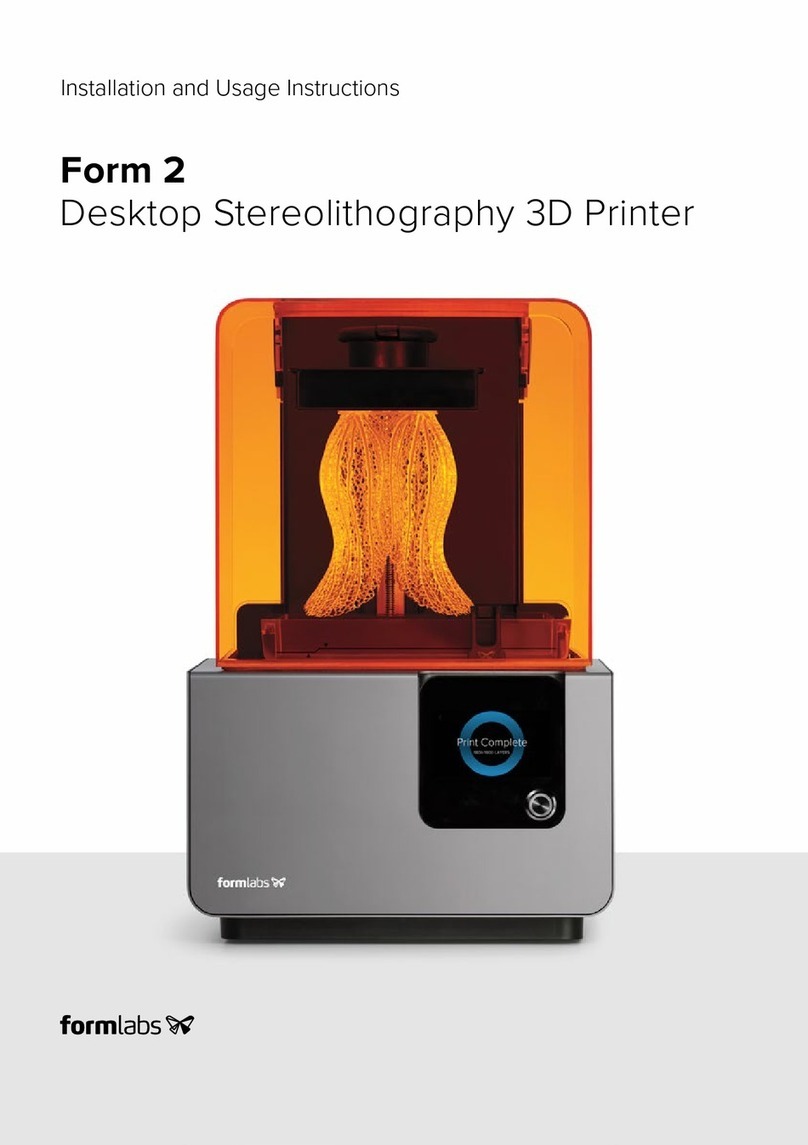
formlabs
formlabs Form 2 Setup guide

formlabs
formlabs Form 3 User manual

formlabs
formlabs Form Cure User manual

formlabs
formlabs Fuse 1 User manual

formlabs
formlabs Form 2 User manual
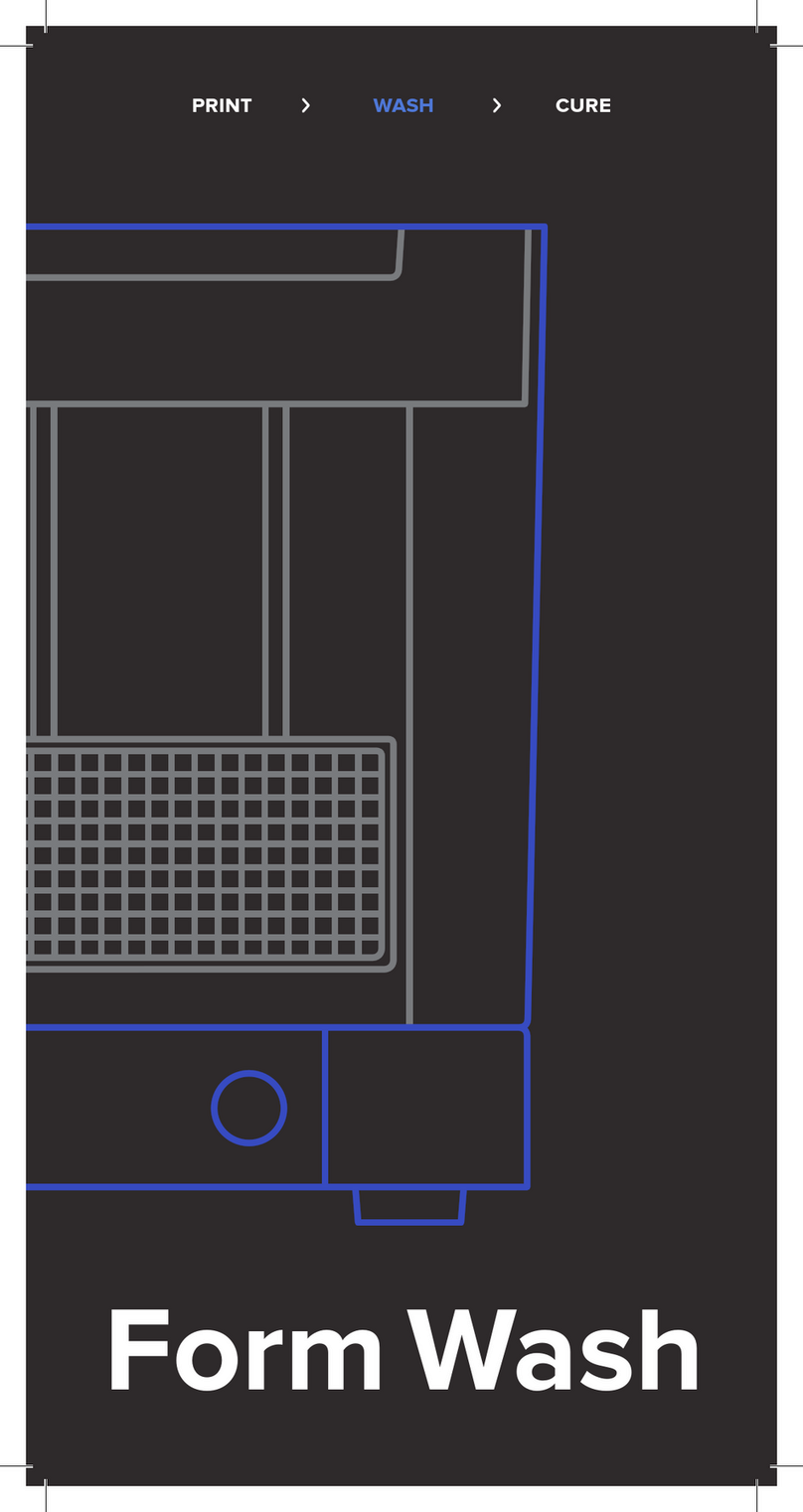
formlabs
formlabs Form Wash User manual

formlabs
formlabs Form 2 User manual
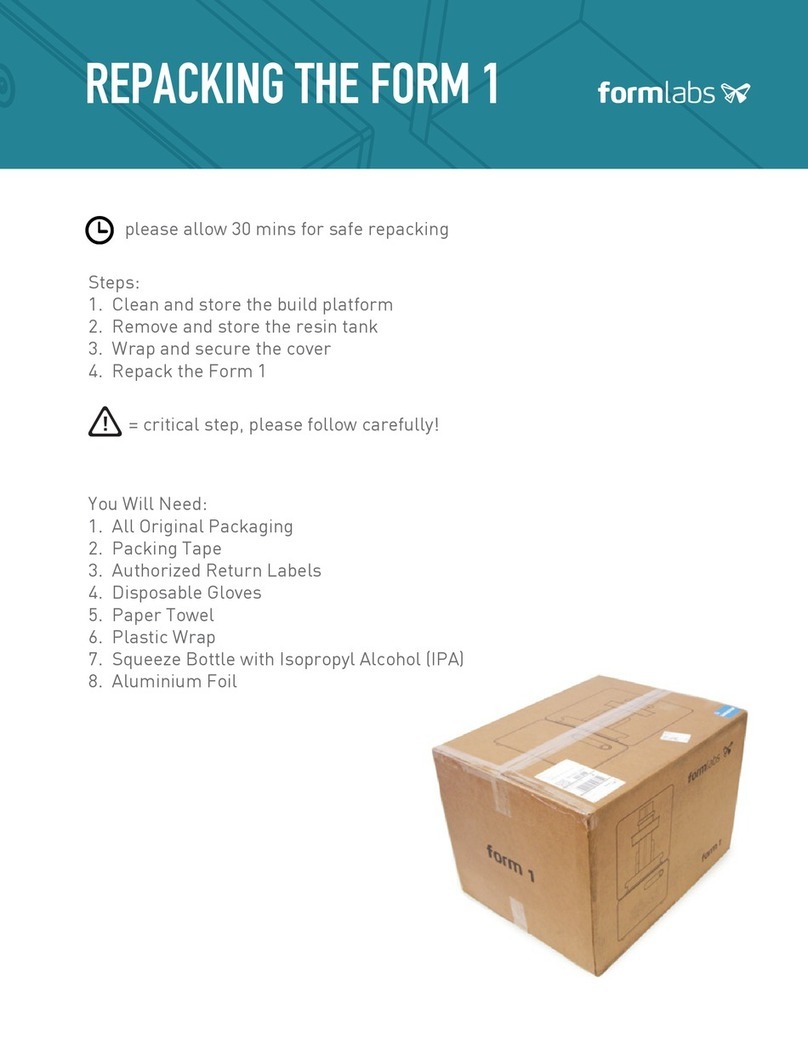
formlabs
formlabs FORM 1 User manual

formlabs
formlabs Form 3BL User manual

formlabs
formlabs Fuse Sift User manual