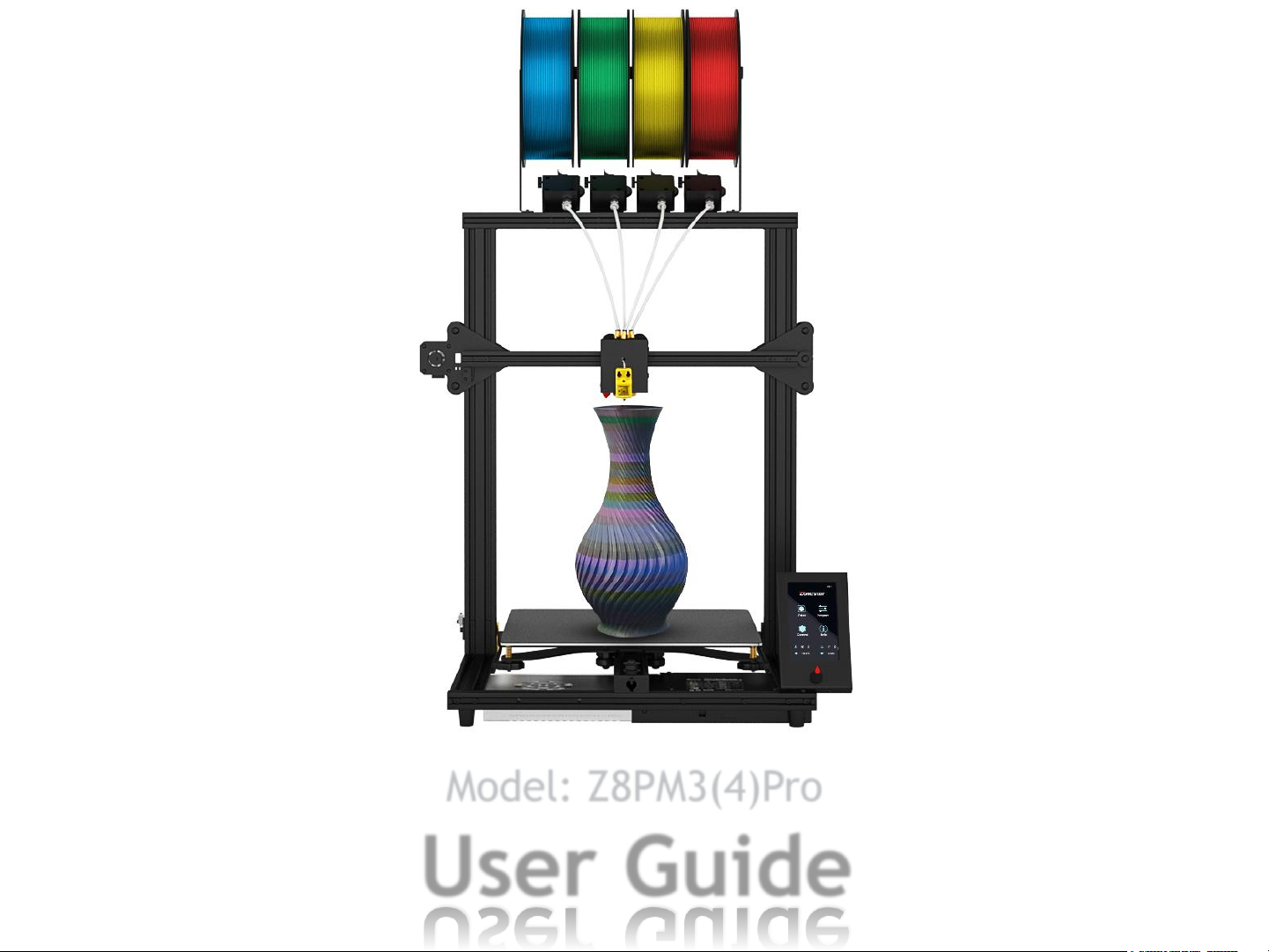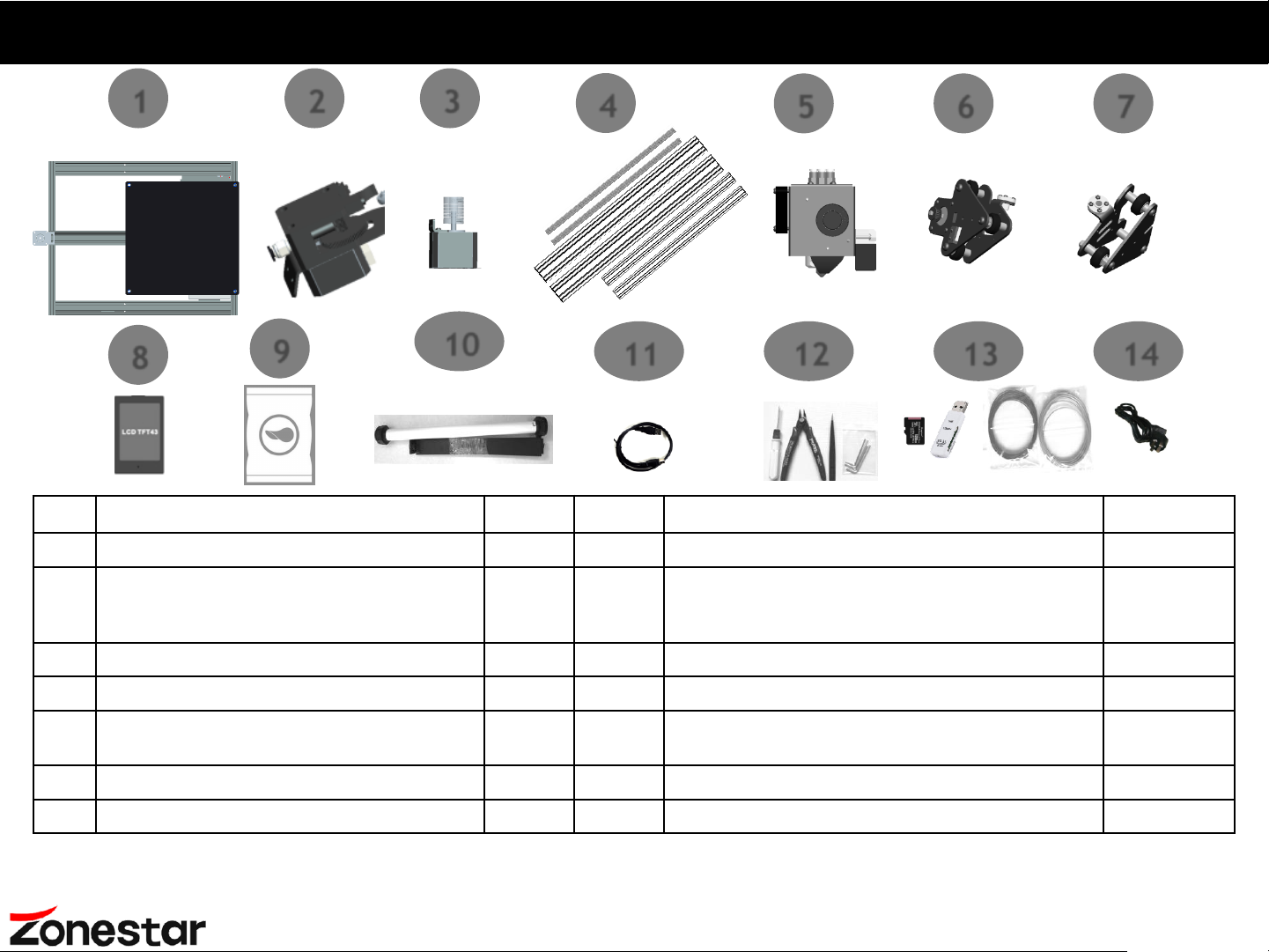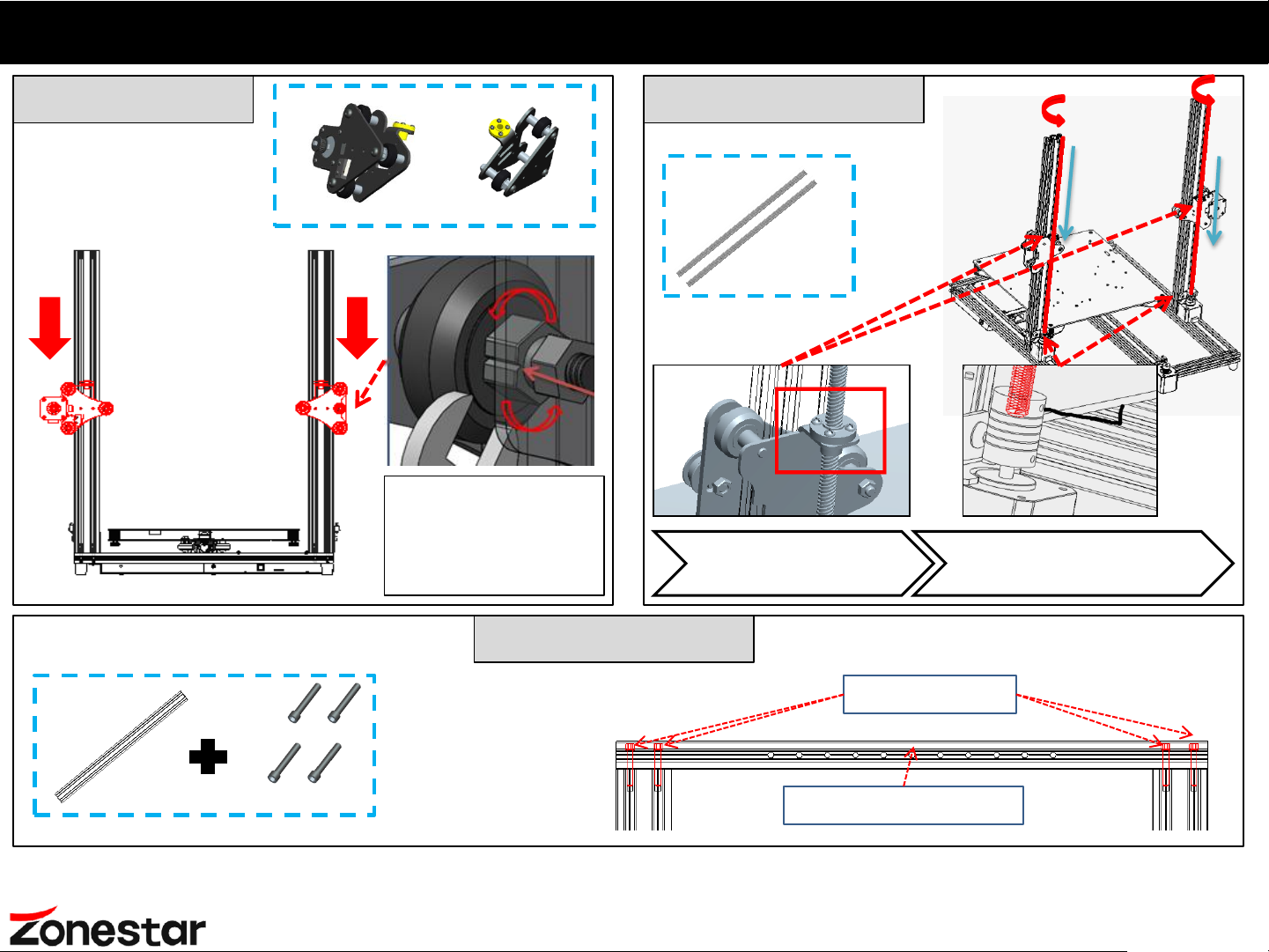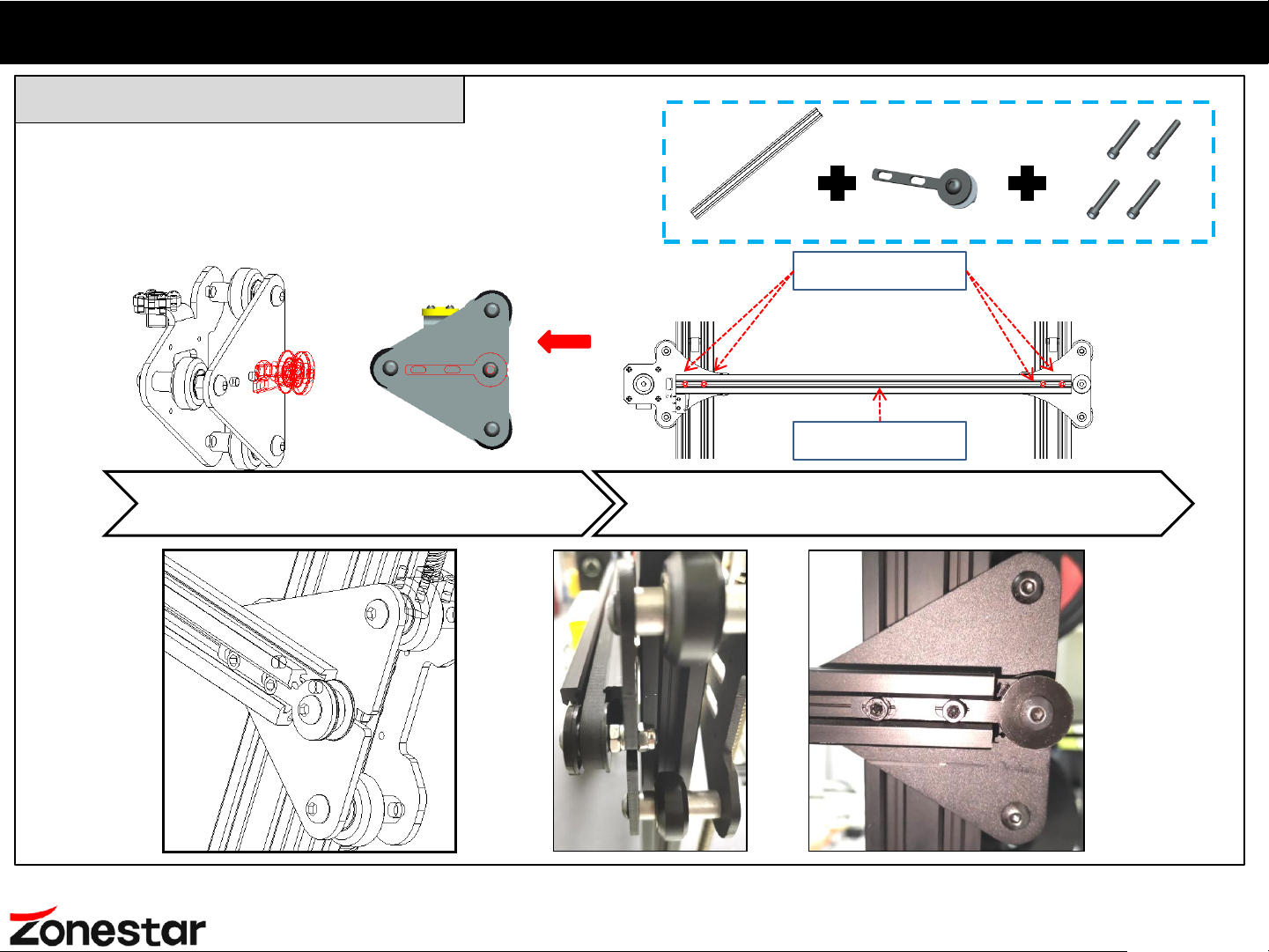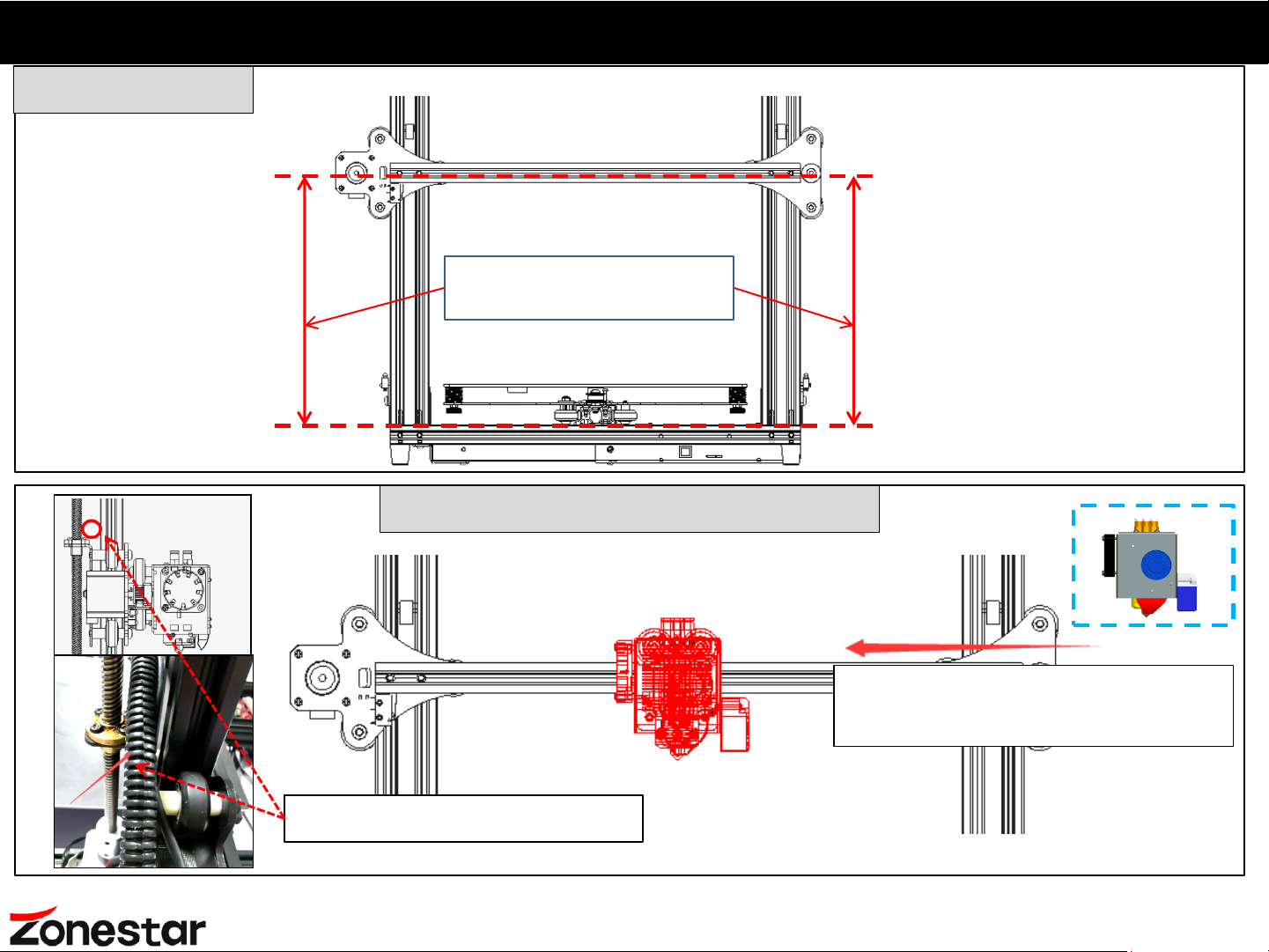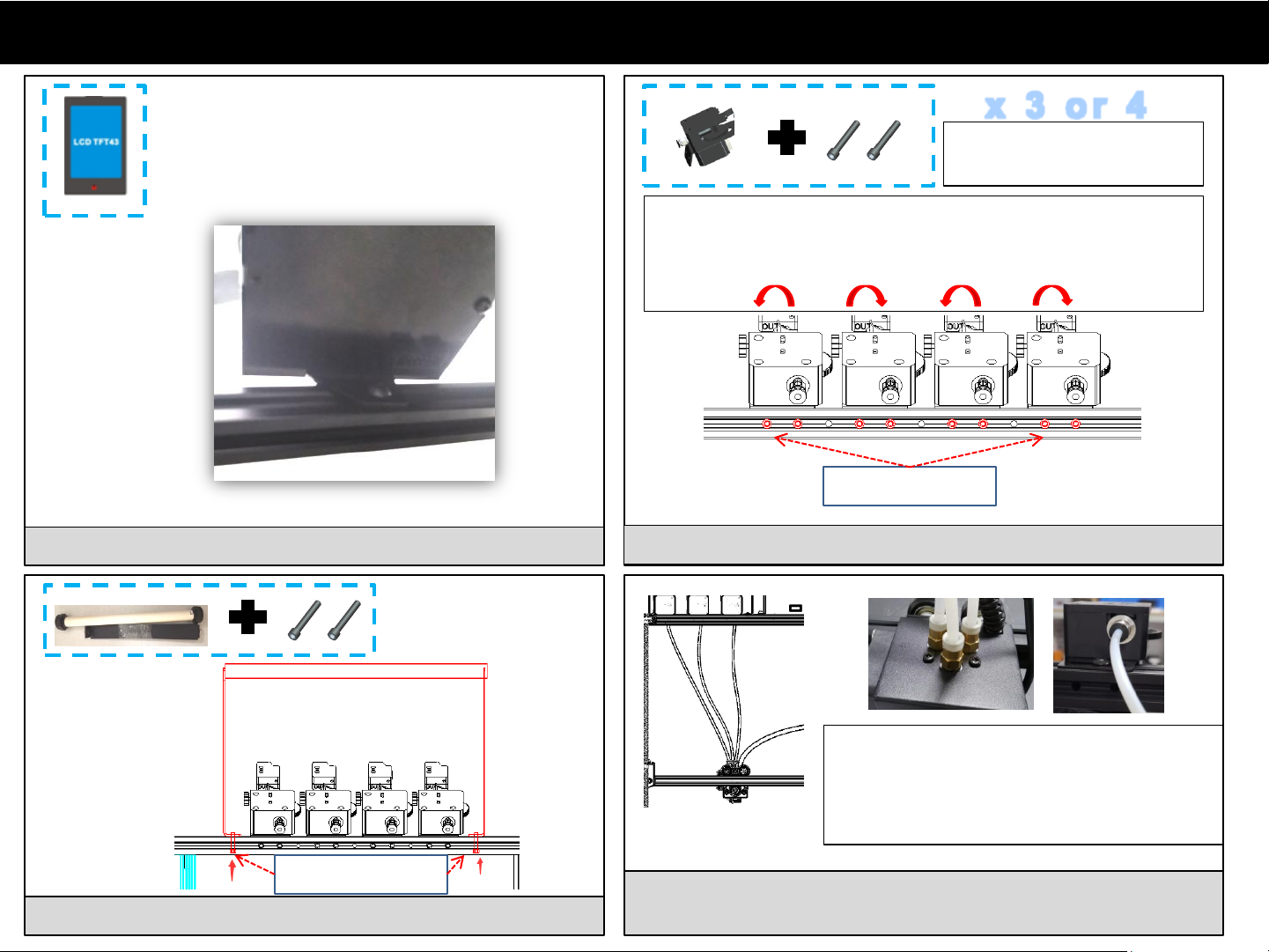Zonestar Z8PM4 Pro User manual
Other Zonestar 3D Printer manuals
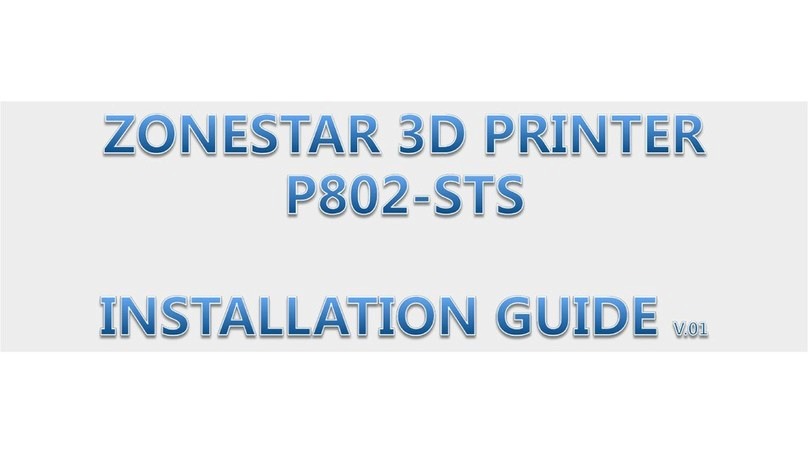
Zonestar
Zonestar P802-STS User manual

Zonestar
Zonestar P802QS User manual

Zonestar
Zonestar P802QS User manual

Zonestar
Zonestar Z8X User manual

Zonestar
Zonestar Z5 Series User manual

Zonestar
Zonestar P802CR2 User manual

Zonestar
Zonestar P802QS User manual

Zonestar
Zonestar Z9 Series User manual

Zonestar
Zonestar Z6 User manual
Popular 3D Printer manuals by other brands

3DGence
3DGence INDUSTRY F340 user manual

HP
HP Jet Fusion 4200 Product Documentation Site Preparation Guide

Rokit
Rokit AEP Series user manual

Ackuretta
Ackuretta FreeShape 120 user manual

DIYElectronics
DIYElectronics PRUSA I3 ELECTRONICS AND SOFTWARE GUIDE

Ultimaker
Ultimaker S5 Material Station installation guide