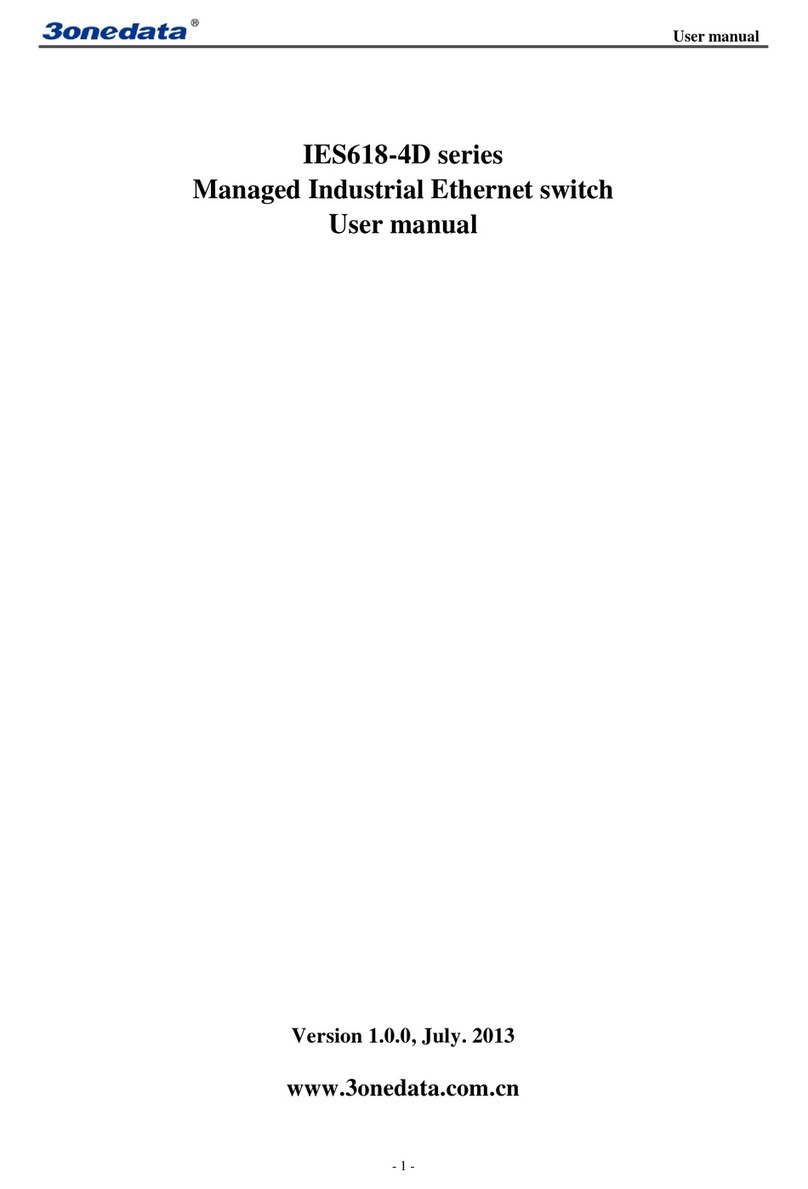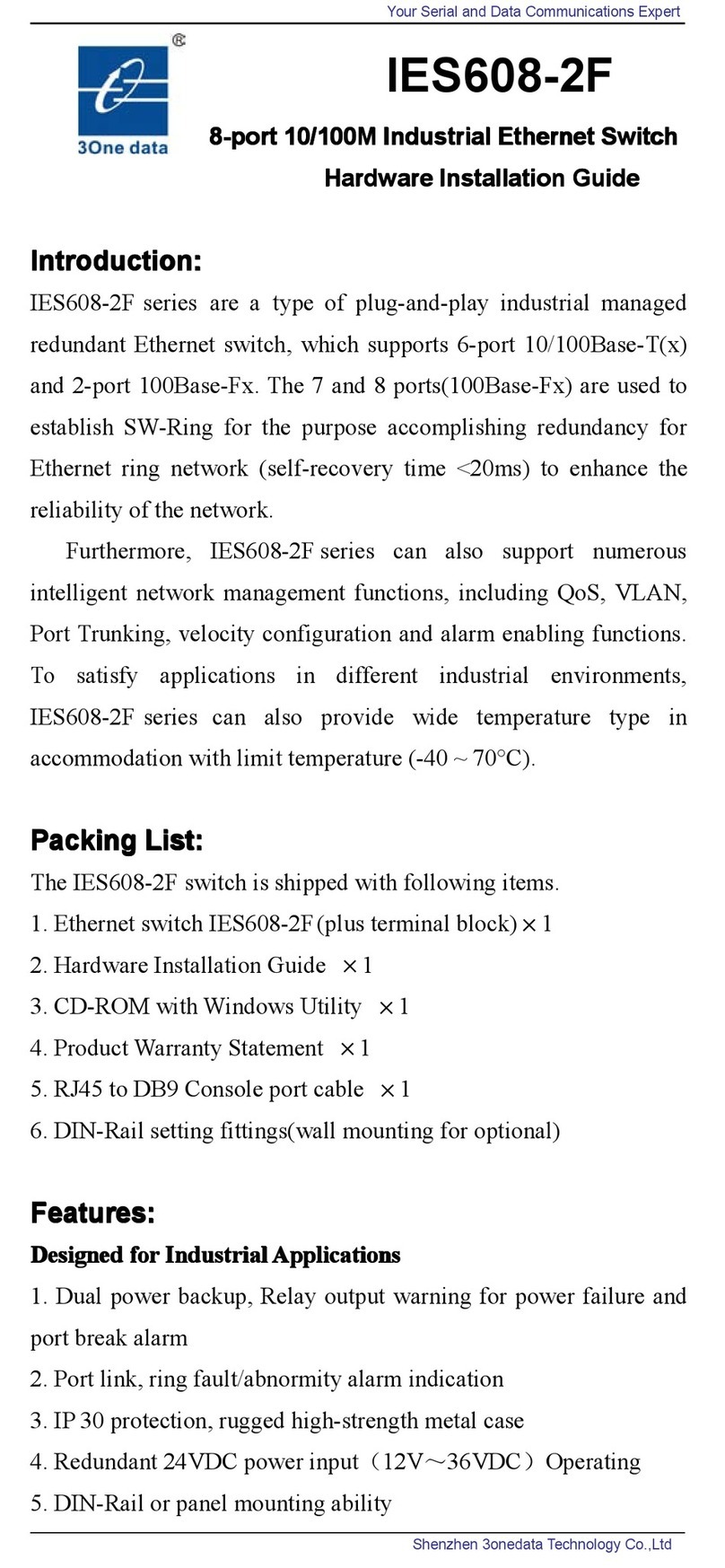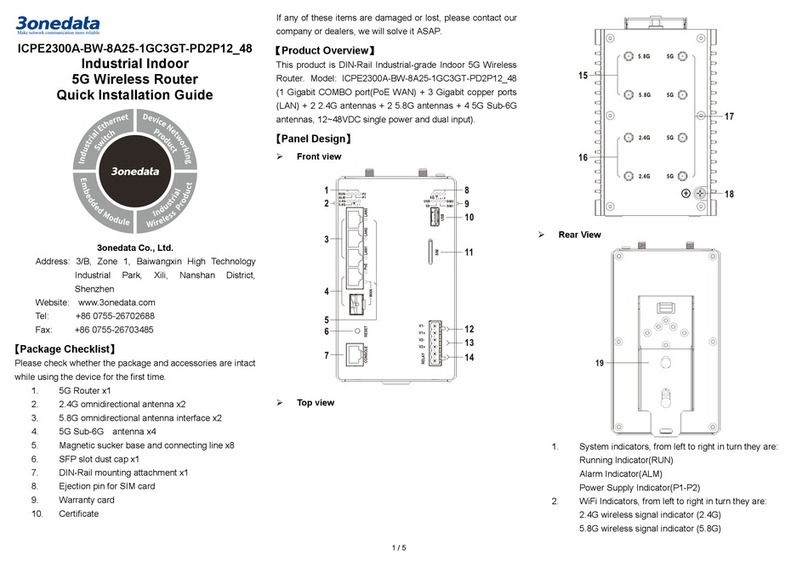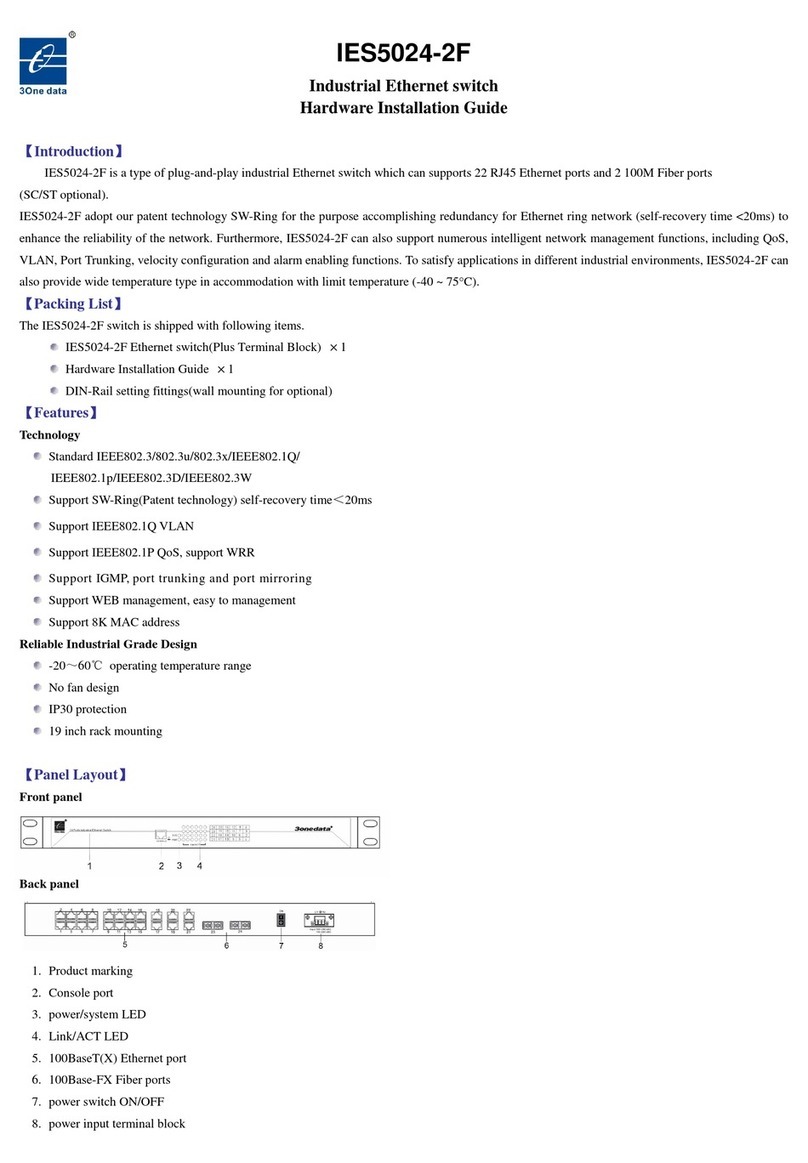please don't directly contact to avoid scalding.
【DIN-Rail Mounting】
For convenient usage in industrial environments, the product
adopts 35mm DIN-Rail mounting, mounting steps as below:
Check whether the DIN-Rail mounting kit thatStep 1 comes with the device is installed firmly.
Insert the bottom of DIN-Rail mounting kit (one sideStep 2 with spring support) into DIN-Rail, and then insert
the top into DIN-Rail.
Tips:
Insert a little to the bottom, lift upward and then insert
to the top.
Check and confirm the product is firmly installed onStep 3 DIN-Rail, and then mounting ends.
【Disassembling DIN-Rail】
Power off the device.Step 1 After lift the device upward slightly, first shift out theStep 2 top of DIN-Rail mounting kit, and then shift out the
bottom of DIN-Rail, disassembling ends.
Attention before powering on:
Power ON operation: first connect power line to the
connection terminal of device power supply, and then
power on.
Power OFF operation: first unpin the power plug, and
then remove the power line, please note the operation
order above.
【Power Supply Connection】
DC power supply
The product provides 4 pins power supply
input terminal blocks and two
independent DC power supply systems of
PWR1 and PWR2. The power supply
supports nonpolarity and anti-reverse
connection. It can normally operate after reverse connection.
Power supply range: 12~48VDC
【Serial Port Connection】
RS-232 serial port
The RS-232 serial port of this series
device adopts DB9 male connector, and
supports serial server function. The pin
definition as shown in the follow table:
RS-485/422 serial port
This series devices provide 5.08mm
pitch 5-pin industrial terminal block and
support RS-485/RS-422 serial port
connection. The pin definitions as shown
in the follow table:
【Relay Connection】
Relay terminal blocks are a pair of normally open contacts in
the alarm relay of the device. They are open
circuit in the status of normal no alarm, and
closed when any warning message occurs. For
example: they are closed and send out alarm when power off.
The product supports 1 relay warning message output, and
warning messages output of the DC power supply or network
abnormal alarm output. It can be connected to alarm indicator,
alarm buzzer, or other switching value collecting devices for
timely warning operating staffs when the warning message
occurs.
【DIP Switch Settings】
The product provides 4 pins DIP switch for
function settings, where "ON" is the enable valid
terminal.
DIP switch definitions as follows:
Set the DIP switch to ON,
user can enter AT command
mode via serial port
Set the DIP switch to ON,
power on the device again,
and turn off the DIP switch.
【Checking LED Indicator】
This device provides LED indicators to monitor the working
conditions of the device, which has simplified the
troubleshooting process comprehensively. The detailed status
of each LED is described in the table as below:
PWR is connected and running
normally
PWR is disconnected and running
abnormally.
The device is powering on or
abnormal.
The device is powered off or
abnormal.
Blink once per second, the device is
running well.
Ethernet port has established valid
network connection.
Ethernet port is in an active network
status.