3One data IES7110 Series User manual
Other 3One data Network Router manuals

3One data
3One data IES6312 Series User manual

3One data
3One data MES5000 Series User manual

3One data
3One data ICS5028G Series User manual

3One data
3One data MES600 Series User manual

3One data
3One data IES205G User manual

3One data
3One data IES618-P User manual

3One data
3One data IRT5300-AW-5T2D User manual
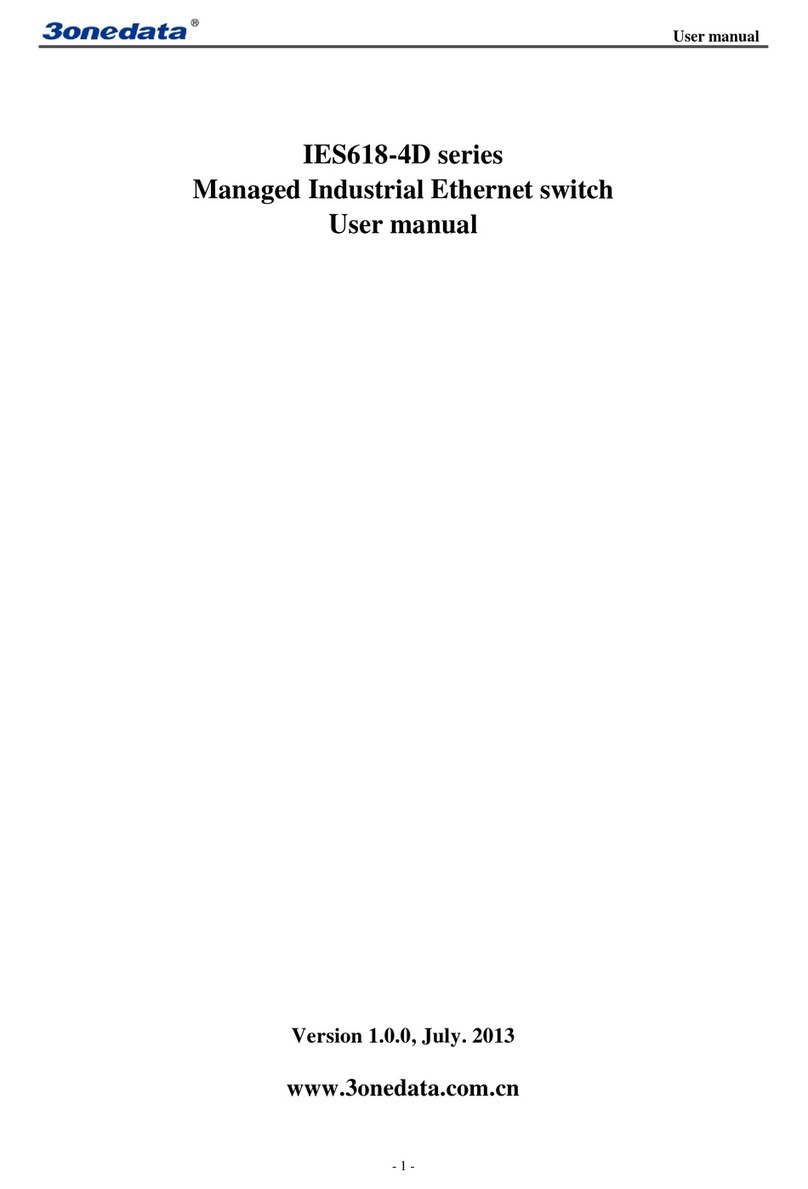
3One data
3One data IES618-4D Series User manual

3One data
3One data PS1005G-1GT-4PoE User manual

3One data
3One data IES5028G-8GC-4GS User manual

3One data
3One data IES6116 Series User manual
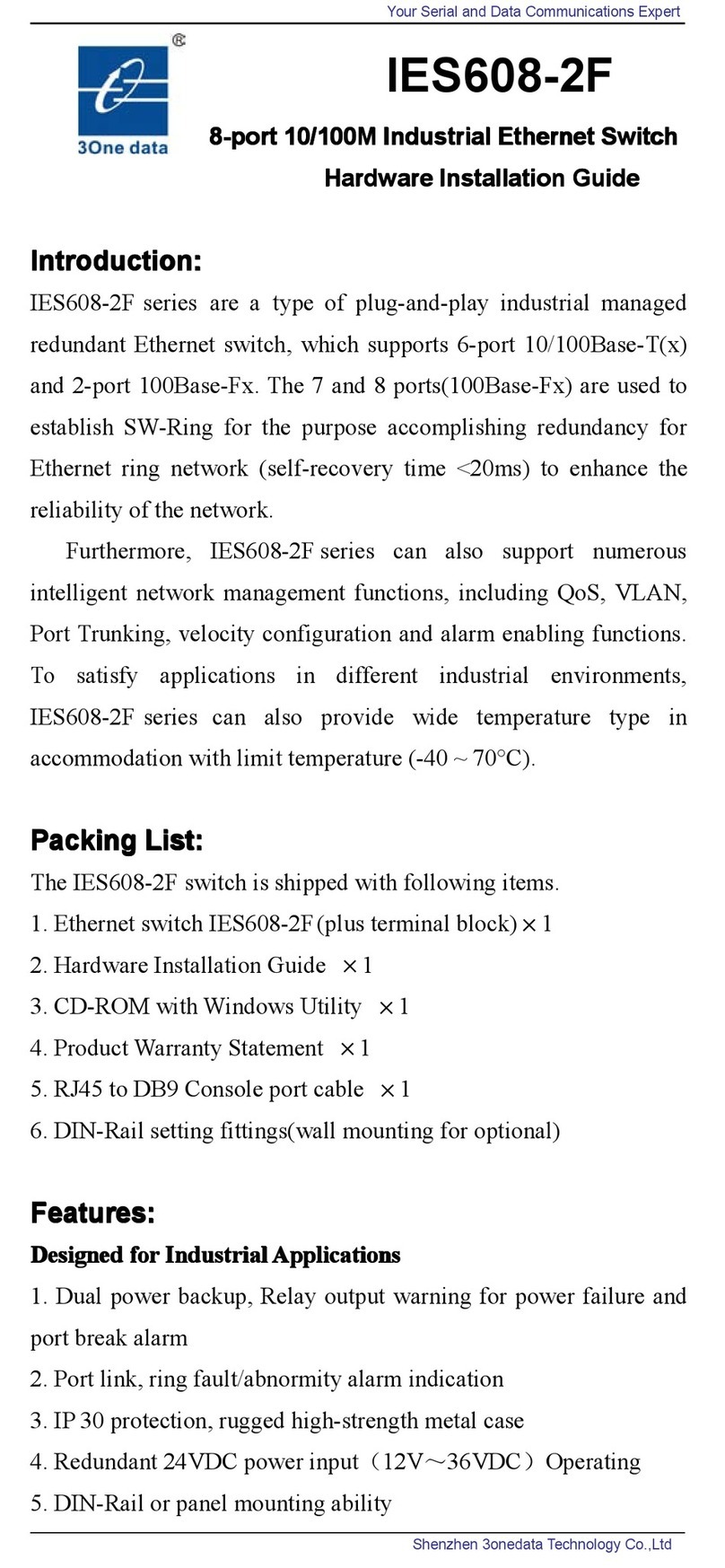
3One data
3One data IES608-2F Manual
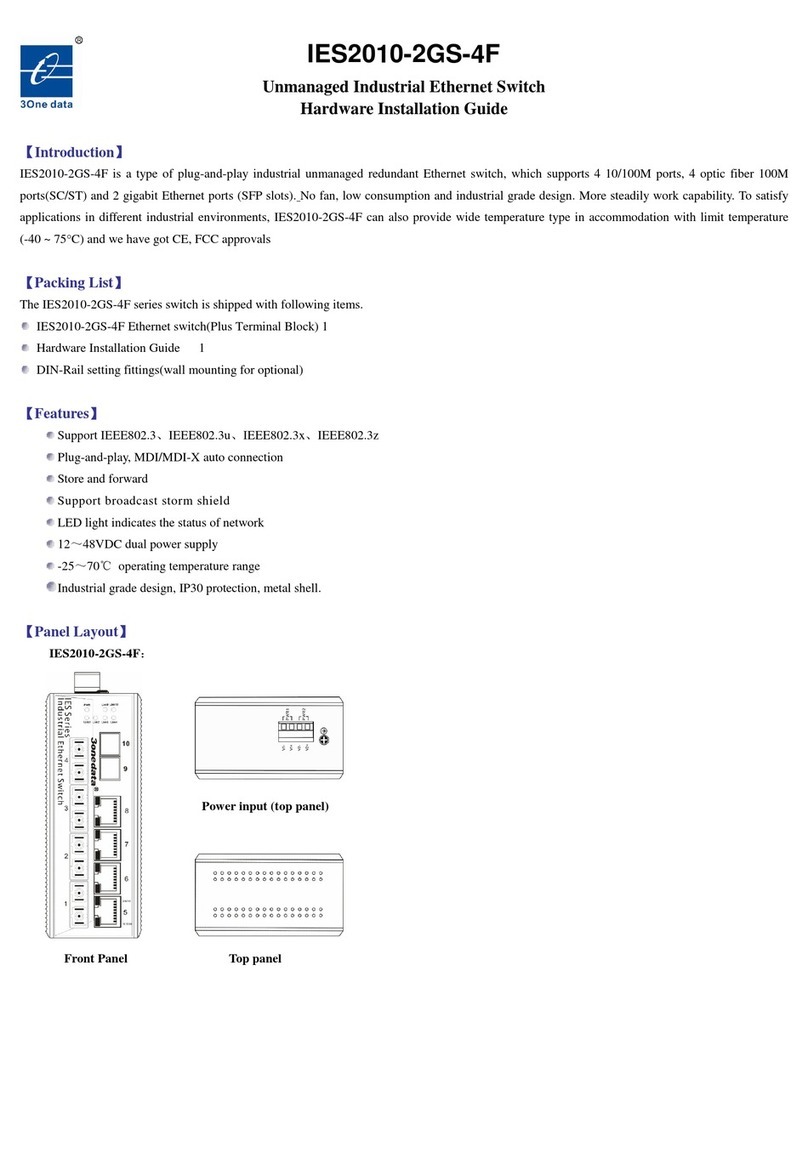
3One data
3One data IES2010-2GS-4F Manual

3One data
3One data IES618-4D(RS-232)-P User manual

3One data
3One data IES6116-2F-P User manual

3One data
3One data IES7110-2GS-P User manual

3One data
3One data 7212 User manual

3One data
3One data IES7110-3G Series User manual

3One data
3One data ICS5028G-4XGS-8GC User manual

3One data
3One data IES2010-2GS Series User manual
Popular Network Router manuals by other brands

TRENDnet
TRENDnet TEW-435BRM - 54MBPS 802.11G Adsl Firewall M Quick installation guide

Siemens
Siemens SIMOTICS CONNECT 400 manual

Alfa Network
Alfa Network ADS-R02 Specifications

Barracuda Networks
Barracuda Networks Link Balancer quick start guide

ZyXEL Communications
ZyXEL Communications ES-2024PWR Support notes

HPE
HPE FlexNetwork 5510 HI Series Openflow configuration guide



















