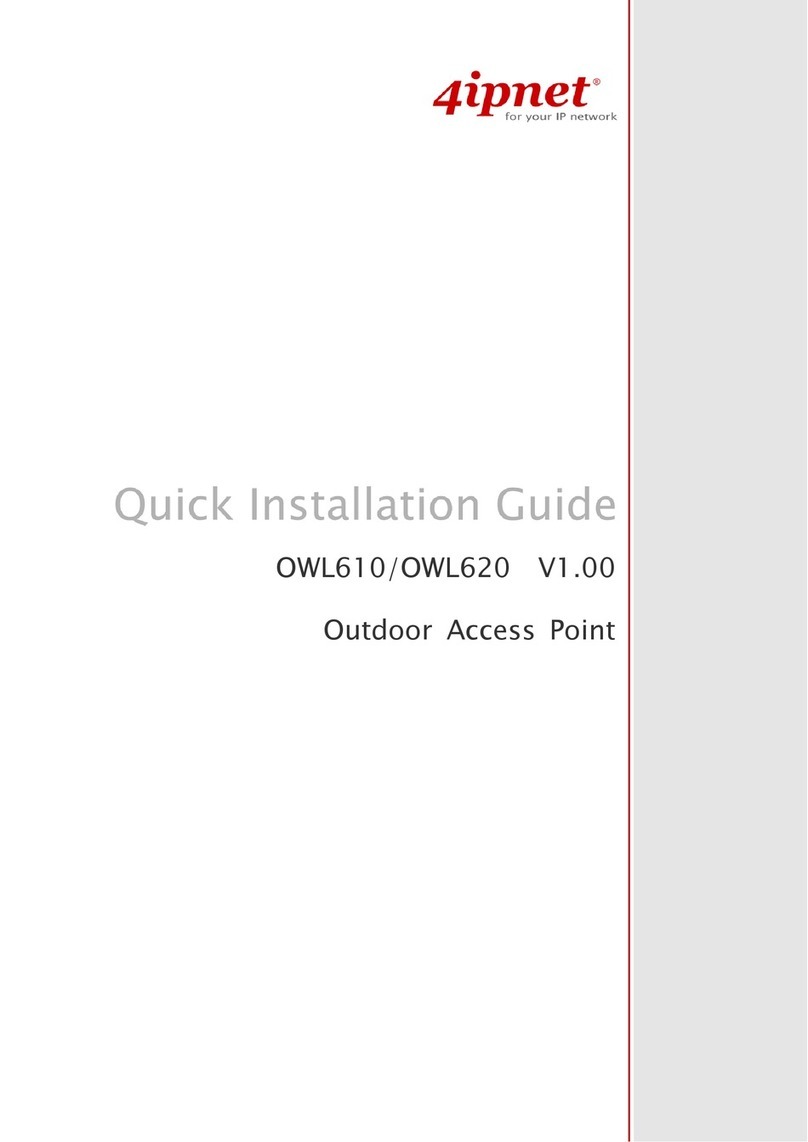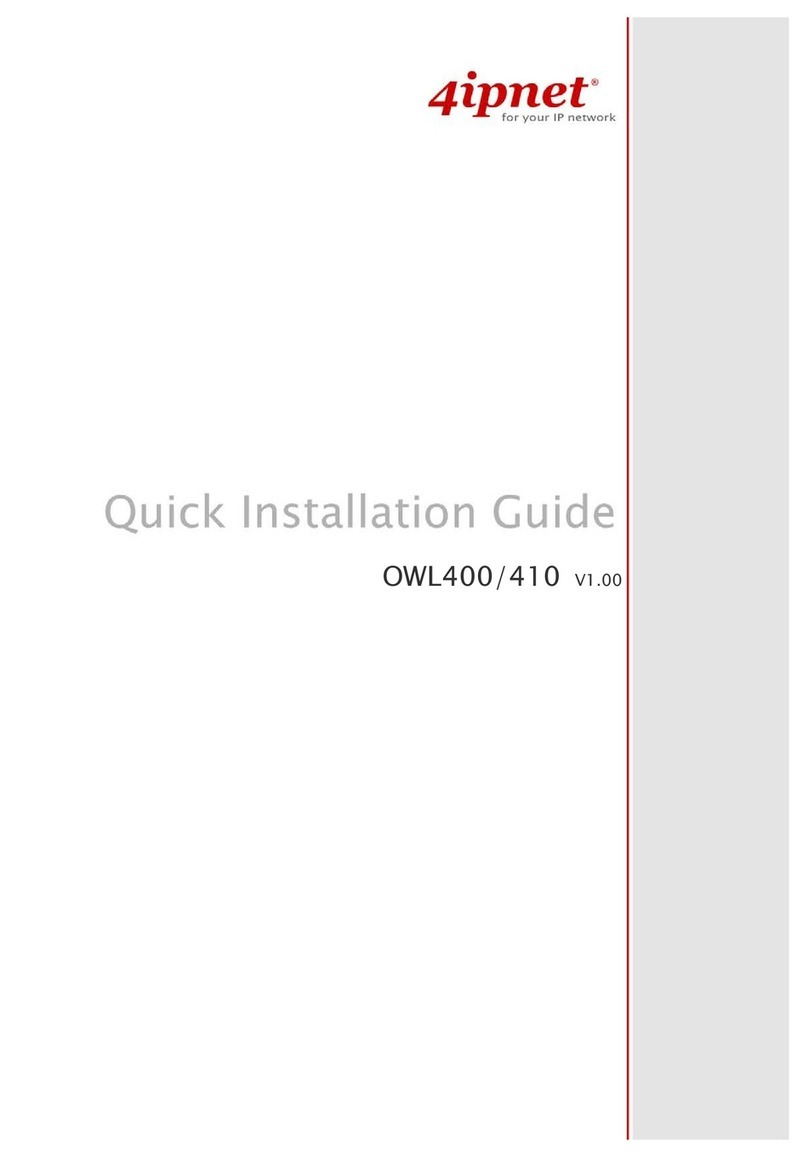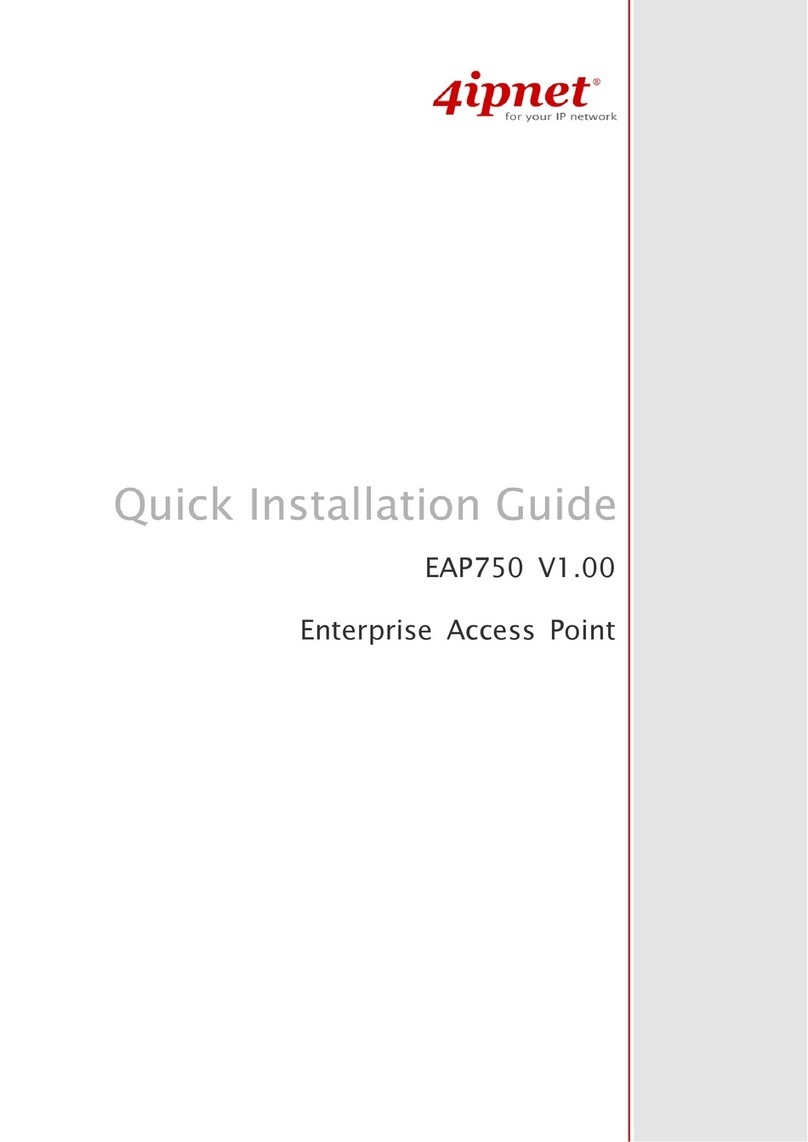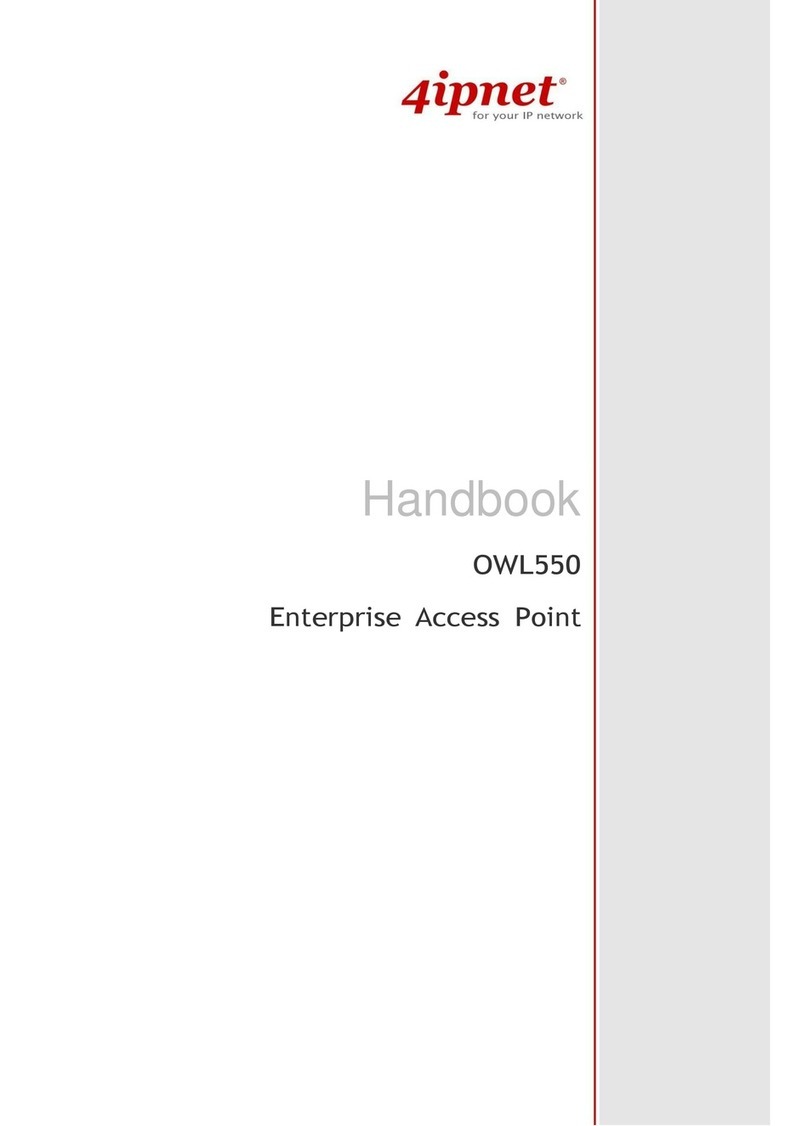User’s Manual
Enterprise Access Point ENGLISH
3
Copyright © 4IPNET, INC.
7.4.3 System Upgrade .............................................................................................................87
7.4.4 Reboot ............................................................................................................................ 87
7.4.5 Upload Certificate ..........................................................................................................88
7.4.6 Channel Analysis............................................................................................................89
7.4.7 Background Scan............................................................................................................90
7.5 Status ..........................................................................................................................................91
7.5.1 Overview ......................................................................................................................... 91
7.5.2 Interfaces........................................................................................................................93
7.5.3 Associated Clients .......................................................................................................... 95
7.5.4 WDS Link Status ............................................................................................................96
7.5.5 Event Log........................................................................................................................98
7.5.6 Monitor...........................................................................................................................99
8. CPE Mode Configuration (OWL530/EAP210) ..........................................................................100
8.1 System.......................................................................................................................................102
8.1.1 System Information ..................................................................................................... 102
8.1.2 Operating Mode ........................................................................................................... 104
8.1.3 Network Settings ......................................................................................................... 105
8.1.4 Management ................................................................................................................108
8.2 Wireless ....................................................................................................................................110
8.2.1 General Settings............................................................................................................110
8.2.2 Advanced Wireless Settings ......................................................................................... 111
8.2.3 Security Settings ..........................................................................................................112
8.2.4 Site Survey....................................................................................................................114
8.3 Firewall.....................................................................................................................................116
8.3.1 IP/ Port Forwarding .....................................................................................................116
8.3.2 Demilitarized Zone ...................................................................................................... 117
8.4 Utilities .....................................................................................................................................118
8.4.1 Change Password .........................................................................................................118
8.4.2 Backup & Restore.........................................................................................................119
8.4.3 System Upgrade .......................................................................................................... 120
8.4.4 Reboot ..........................................................................................................................121
8.4.5 Upload Certificate ....................................................................................................... 122
8.5 Status ........................................................................................................................................123
8.5.1 System Overview ......................................................................................................... 123
8.5.2 Interfaces..................................................................................................................... 125
8.5.3 Event Log .................................................................................................................... 128
8.5.4 Monitor ....................................................................................................................... 129
8.5.5 DHCP Leases............................................................................................................... 130