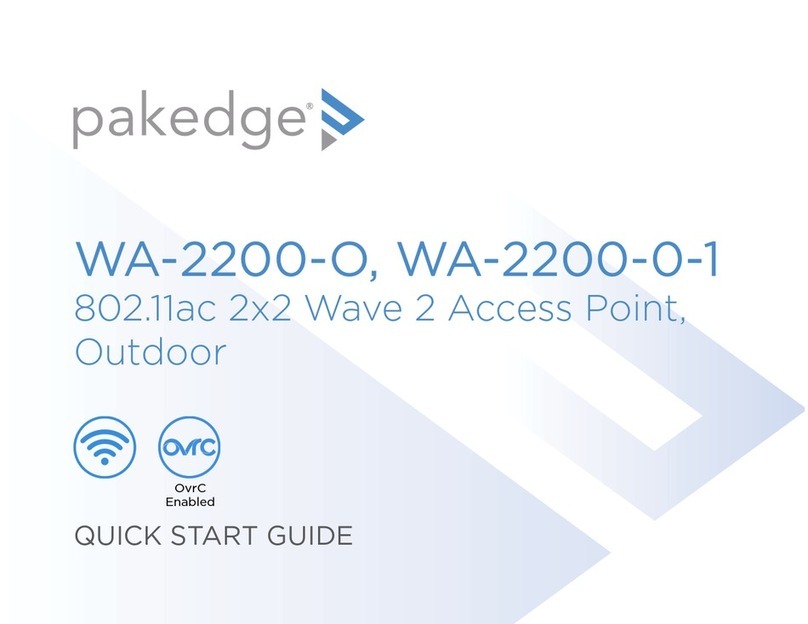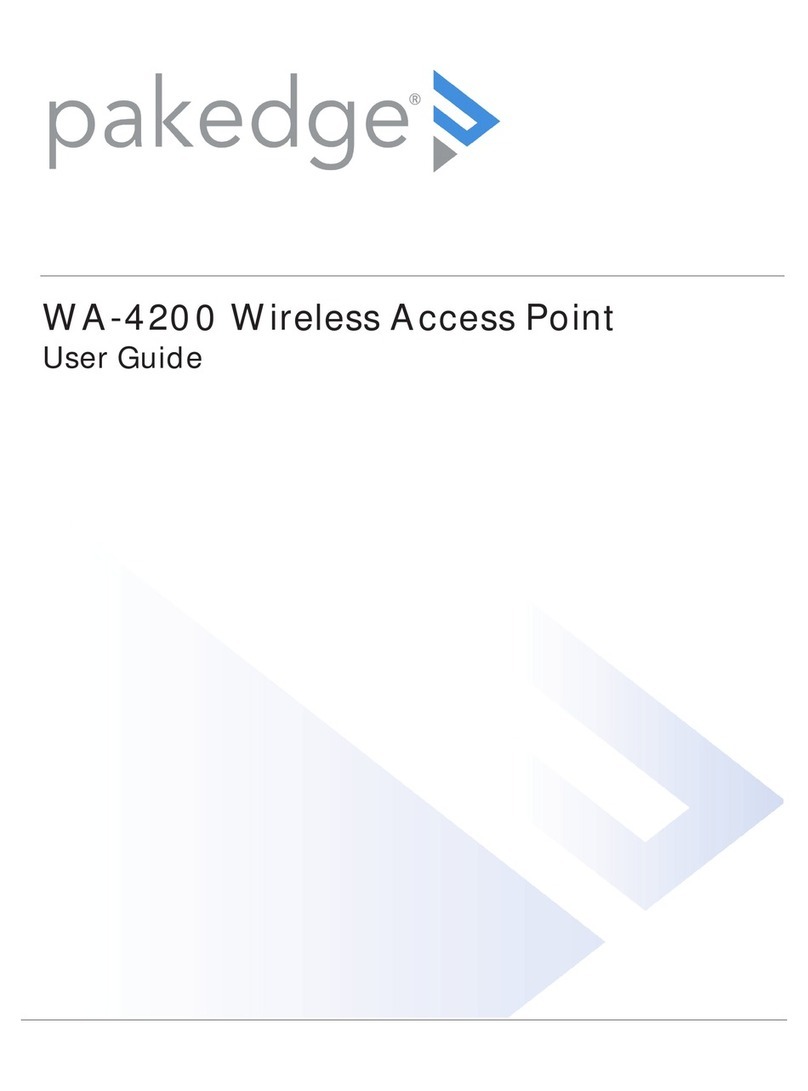3
a Create a device name.
b Select the Management Agent (name assigned in Step 4).
c Describe the location where the AP is located in the home.
d Enter the address of the home. The AP is now assigned to the site.
6 To edit the name, location, or address of the AP later, click the (more)
icon.
Discover additional WA Series APs for automatic BakPak
enrollment
Instead of individually enrolling each WA Series AP, you can discover all
additional WA Series APs directly through BakPak, saving you significant
deployment time—especially for your larger installs.
Tip: You can also learn this process from the Smart Skill Applying
WA-2200 Configuration Settings to Multiple Access Points Simultaneously
(
pkdge.co/wa2200-multi-ss
).
To discover additional WA Series APs:
1 Ensure all additional APs are powered on and connected to the network.
2 In BakPak, select the WA Series AP site that you created, then click
Device Discovery.
Any additional WA Series APs are discovered and appear as tiles that can
be selected (already selected by default).
3 Click OK. The APs are added to the site.
Copying settings to multiple APs through BakPak
In addition to the AP’s built-in interface, most AP configuration settings
are also available through BakPak—SSIDs, transmit power levels, channel
selection, and roaming features, and more. Using BakPak, all of those settings
can be copied from one WA Series AP to all others on the same BakPak Lite
site.
• The SSID Configuration tab provides SSID and guest SSID settings
(enable/disable, delete, and add SSID) and password settings. These
settings were already completed during the first AP’s initial setup.
• The Advanced Settings tab includes time zone, band-steering, channel
selection and width, wireless mode, transmit power, and roaming.
To copy an AP’s settings to multiple APs through BakPak:
1 Click the site for the WA Series APs, then click the access point to modify
or copy.
2 Modify the desired settings, if any, in the SSID Configuration and
Advanced Settings tabs, then click Save & Apply Multiple in each tab.
Important: After making changes in either tab, make sure you click Save
& Apply Multiple in both tabs for all changes to take eect.
3 Click to select each AP to copy the settings to (selected APs are in blue),
then click OK. The settings are applied to the selected APs.
Default settings for WA Series APs:
• Band-steering: O
• Channel selection: Auto
• Channel width: 80 MHz for 5 GHz band; 20 MHz for 2.4 GHz band
• Wireless Mode: A/N/AC Mixed
• Transmit Power Level: 18 dBm for 2.4 GHz band; 13 dBm for 5 GHz band
• Fast Bss Transition and Client Reject RSSI: O
For more information on wireless network design, see the Wireless Design
Guide (
pkdge.co/wirelessdesign
).
Copyright ©2020, Wirepath Home Systems, LLC. All rights reserved. Control4 and Snap AV and their respective logos are registered trademarks or trademarks of Wirepath Home Systems,
LLC, dba “Control4” and/or dba “SnapAV” in the United States and/or other countries. Snap AV, BakPak, OvrC, Pakedge, and Wirepath are also registered trademarks or trademarks of
Wirepath Home Systems, LLC. Other names and brands may be claimed as the property of their respective owners. All specifications subject to change without notice.
DOC-00488-B 2020-03-03 MS