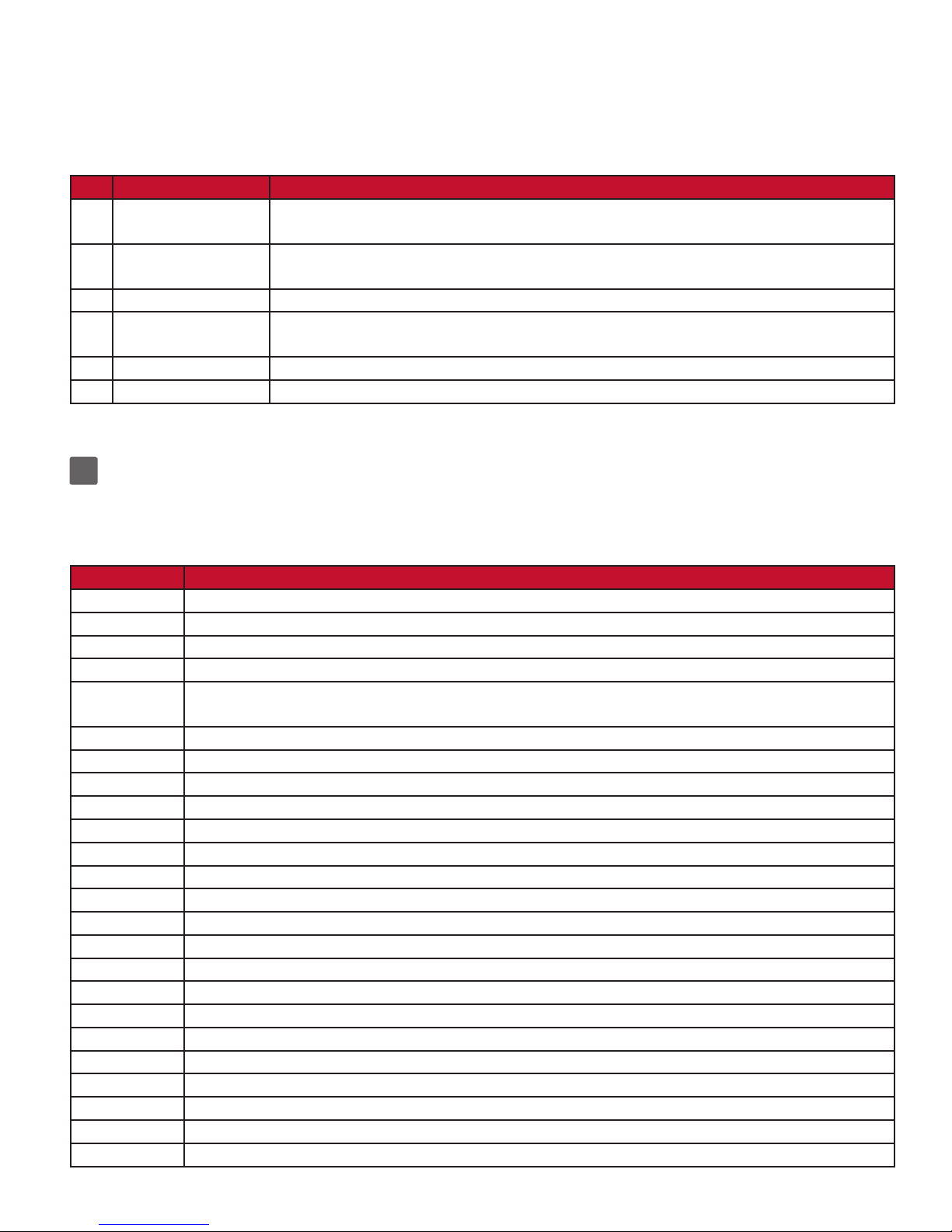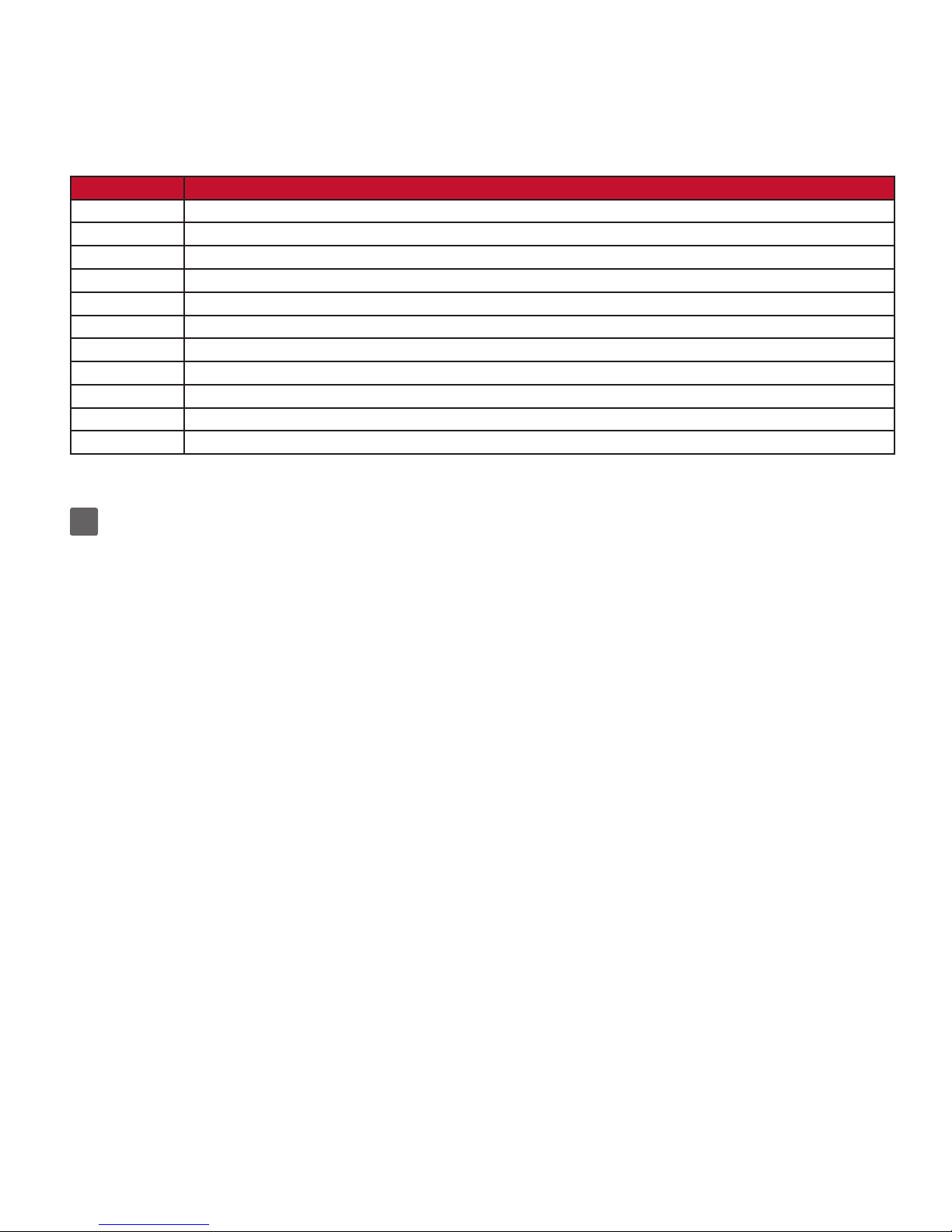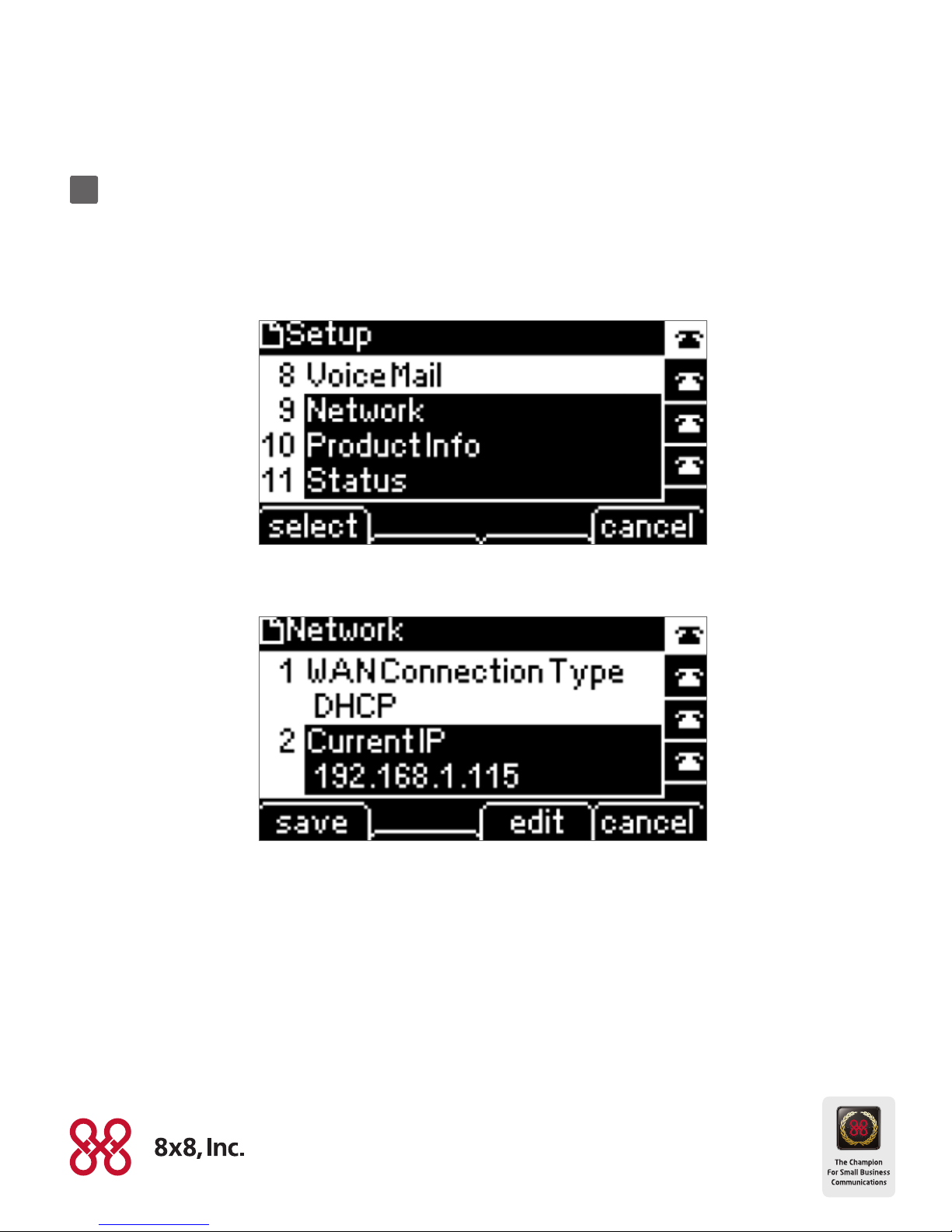QUICK START GUIDE
Cisco SPA 303G
3
#Phone Feature Description
9Setup button Press to access a menu to congure features and preferences (such as your directory and speed dials),
access your call history and set up functions (such as call forwarding).
10 Mute button Press to mute or unmute the phone. When phone is muted, the button glows red. A ashing mute button
indicates the network connection cannot be found.
11 Headset button Push to turn the headset on or o. When the headset is on, the button glows green.
12 Volume button Press + to increase the volume and - to lower the volume of the handset, headset, speaker (when the
handset is o the phone), or ringer volume (when the handset is on the phone).
13 Speaker button Push to turn the speaker on or o. When the speaker is on, the button glows green.
14 Keypad Use to dial phone numbers, enter letters and choose menu items.
3Softkey Buttons
Press the right arrow on the navigation button to view additional softkey buttons. Below is a partial listing of softkey buttons that are
available on your phone.
Phone Feature Description
<< o r >> Move left or right through an entry without deleting characters.
add Add an entry.
apps Accesses supported 8x8 Virtual Oce applications.
bxfer Performs a blind call transfer (transferring a call without speaking to the party to whom you are transferring the call).
callpark Puts a call on hold at a designated “park” number. The call is parked on the line until you unpark it or the caller
disconnects. Must be congured by your phone system administrator.
cancel Cancels any changes you have made (press cancel before pressing Ok or save).
cfwd Forwards all calls coming to your phone to a specied number.
-cfwd Clears Call Forward.
clear Clears the entry.
conf Initiates a conference call.
confLx Brings active lines on the phone together into a conference call.
confserv Dials into the 8x8 conference bridge.
delChr Deletes the last number or letter.
delete Deletes an entire item (for example, a number from the Call History list).
dial Dials a number.
dir Provides access to phone directories.
dnd Do Not Disturb; prevents incoming calls from ringing your phone.
-dnd Clears Do Not Disturb.
edit Opens an item so that you can edit numbers or letters, or enable or disable a feature.
endCall Ends the call in progress.
exit Closes a menu.
hold Places a call on hold.
intercom Allows you to automatically connect to a remote extension.
join Joins two calls into a conference call and drops you from the call.