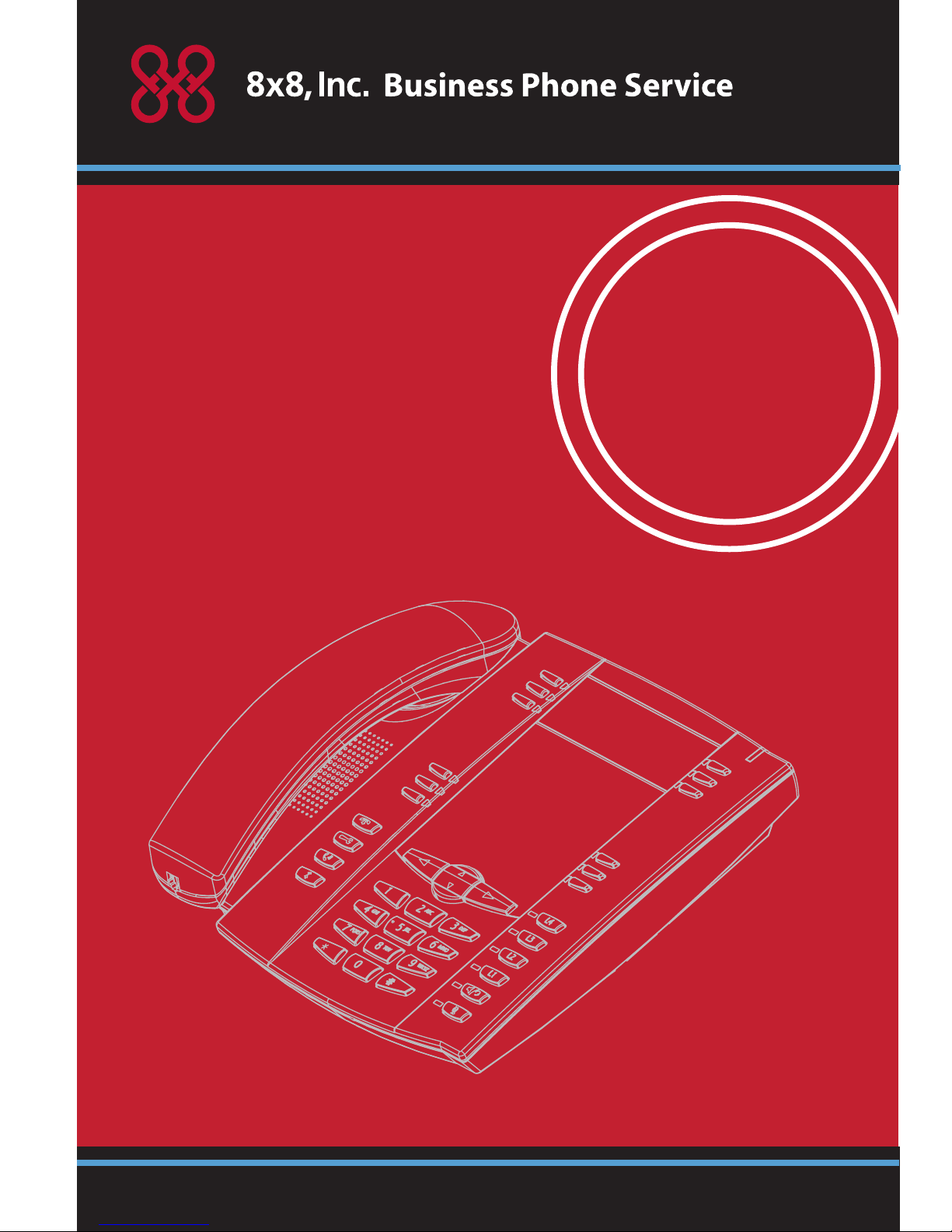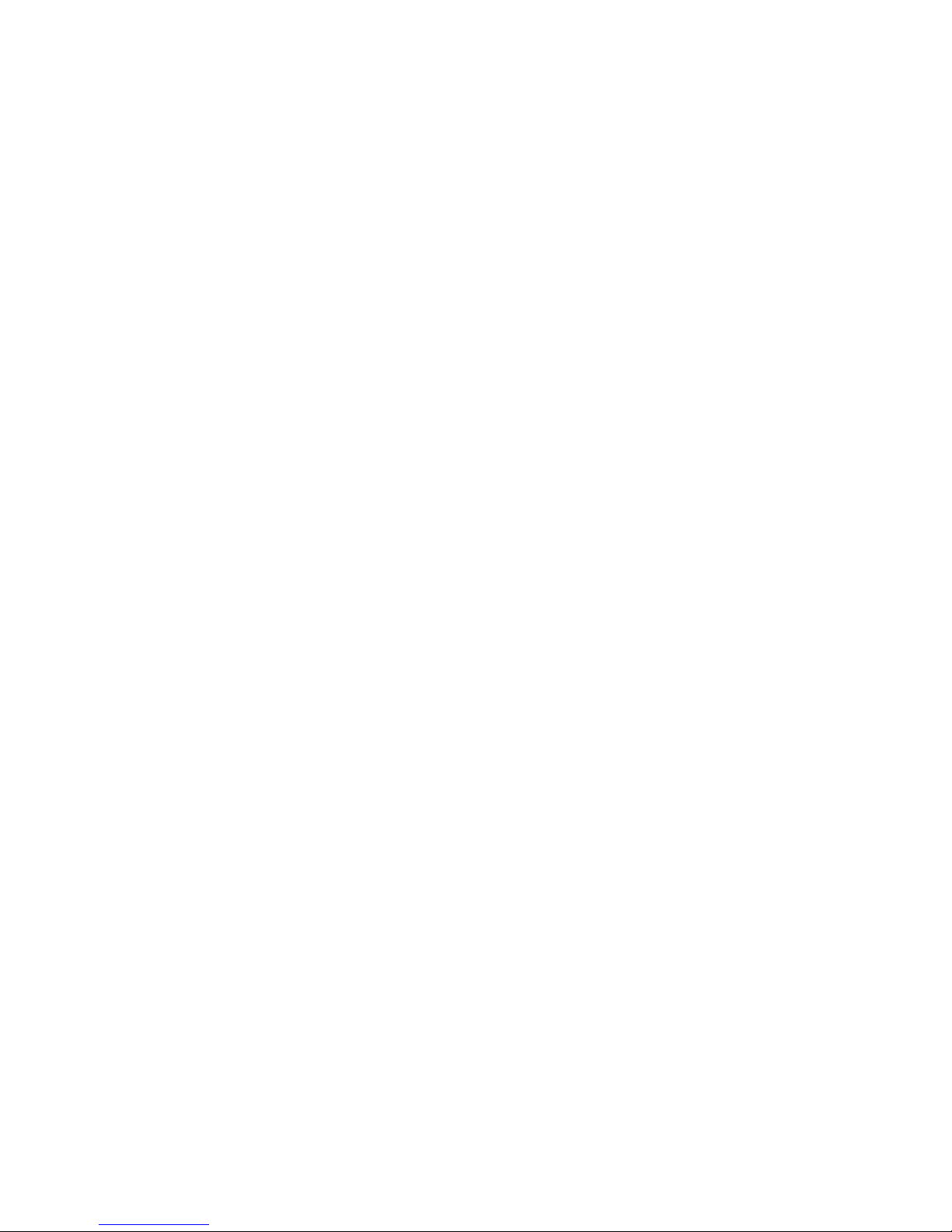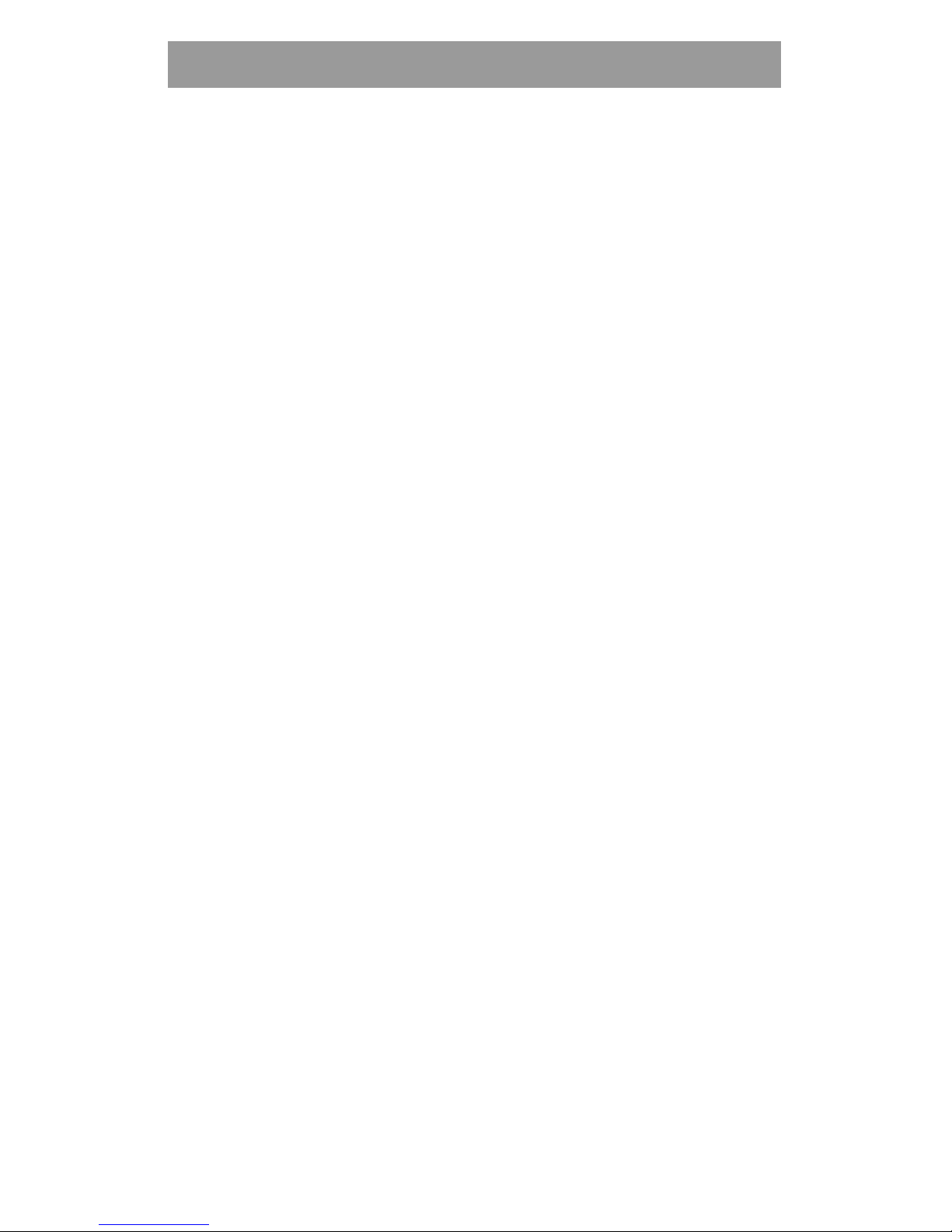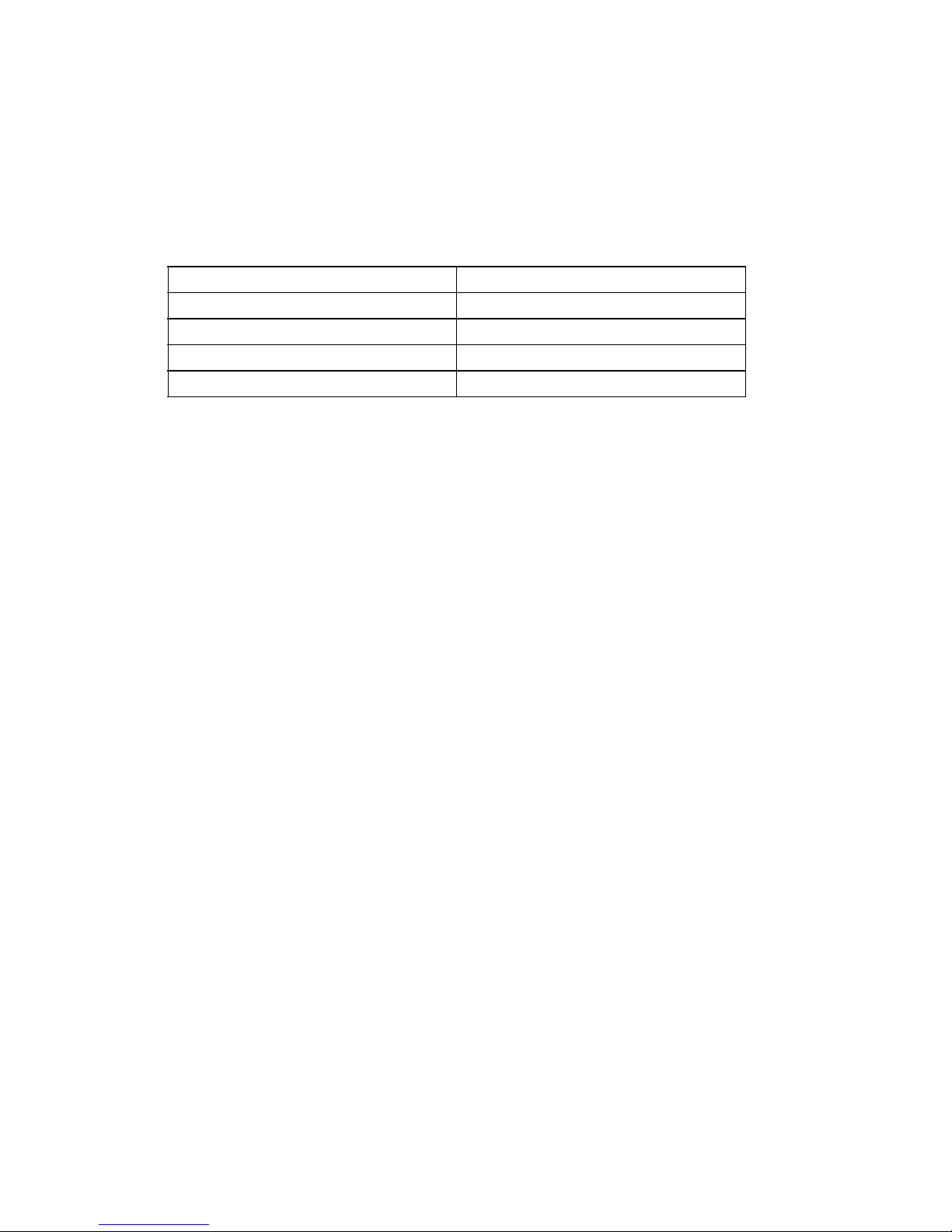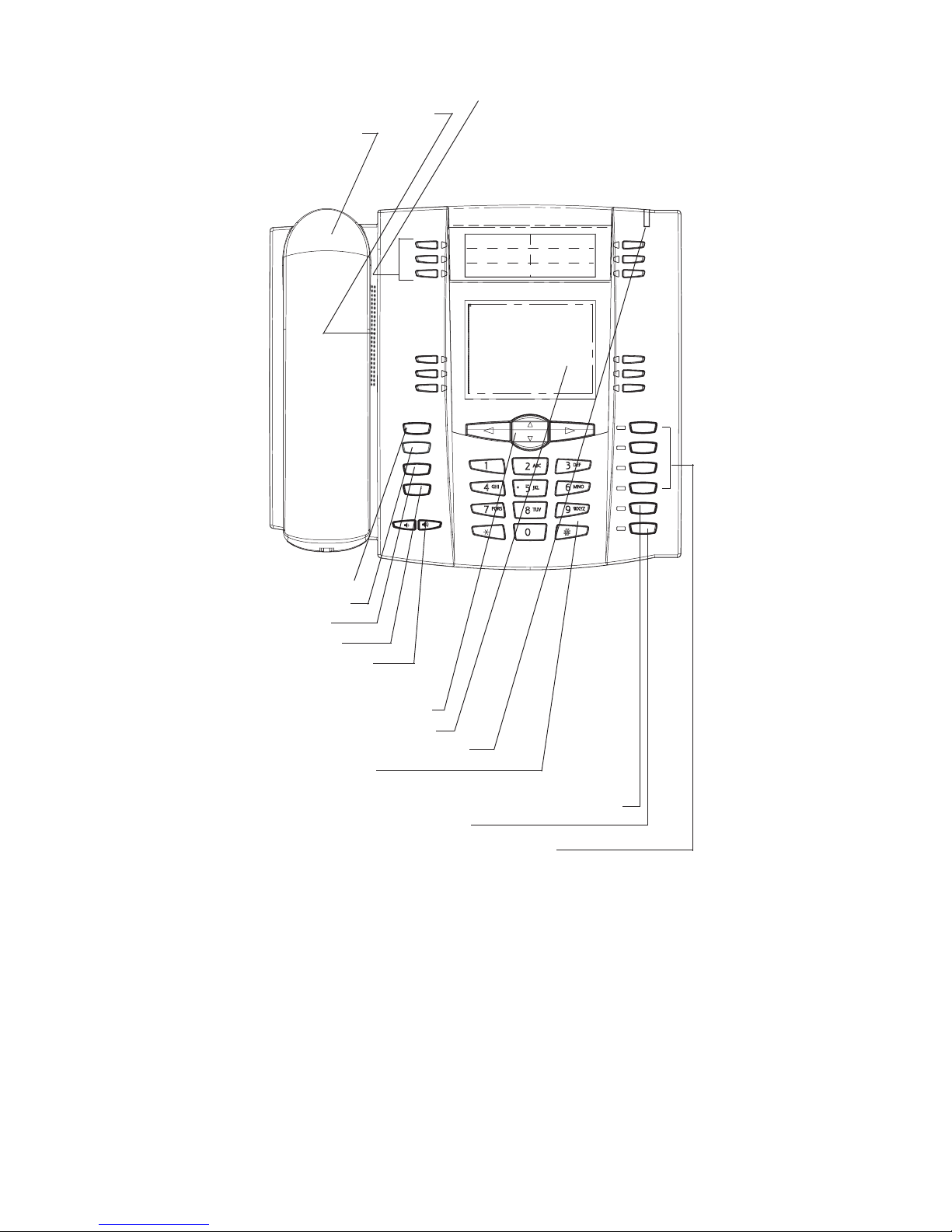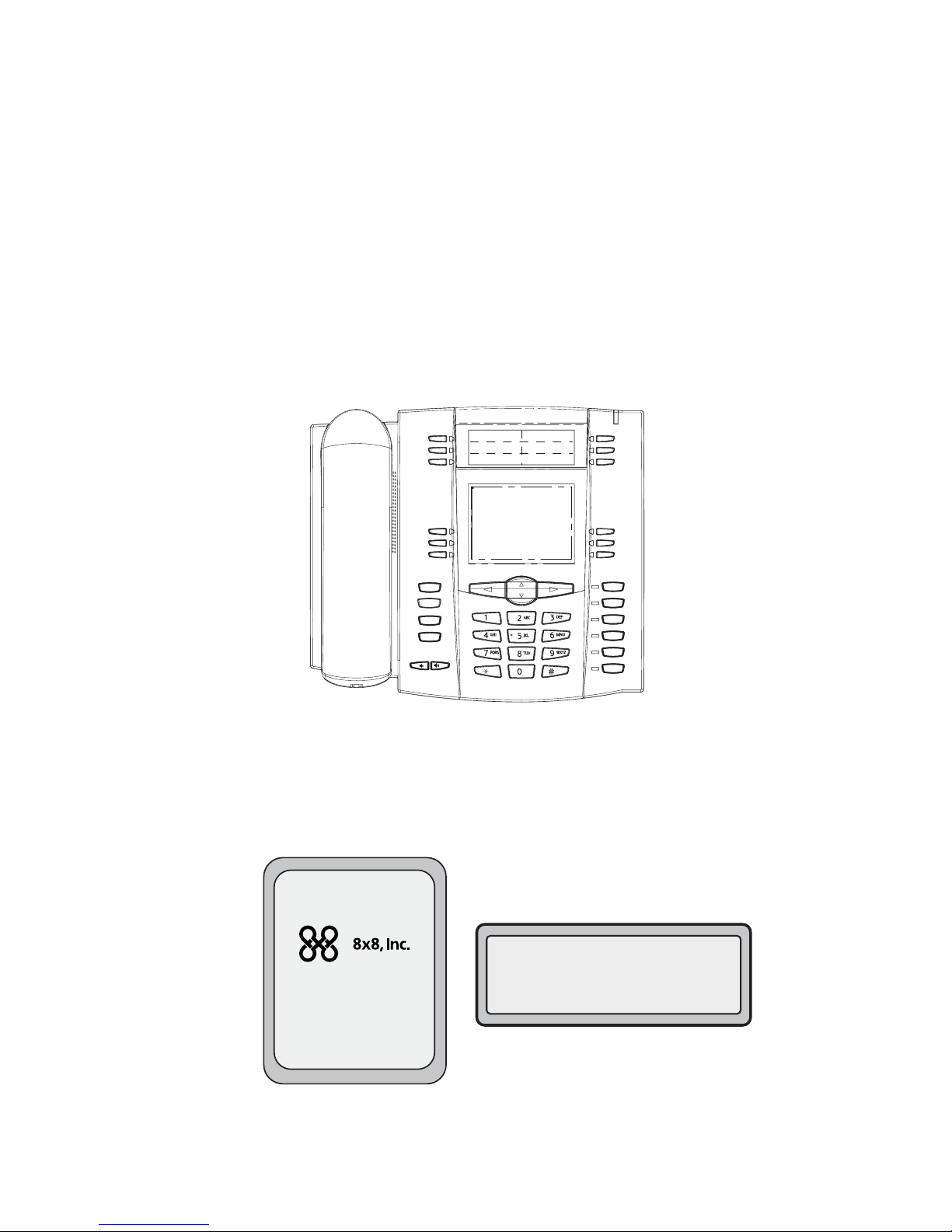Table of Contents
v
Table of Contents
Introduction....................................................................................................................1
Phone Parts Checklist...................................................................................................1
Phone Features...............................................................................................................3
Getting Started ............................................................................................................ 4
Plugging in and Starting the Phone............................................................................4
Network Connected/Network Disconnected...........................................................7
Idle Screen.......................................................................................................................8
IP Phone Keys and Key Descriptions*...........................................................11
Key Descriptions...........................................................................................................12
Methods for Customizing Your Phone ..........................................................14
Phone Options via the IP Phone UI..........................................................................14
Phone Options via the 8x8 Web Phone UI.............................................................16
Phone Status ..............................................................................................................19
Phone Status via IP Phone UI....................................................................................19
Finding Your Phone’s IP Address.............................................................................20
Phone Status via the 8x8 Web Phone UI................................................................21
Customizing Your Phone......................................................................................22
Ring Tones and Tone Sets.........................................................................................22
Contrast Level...............................................................................................................24
Backlight.........................................................................................................................25
Live Dialpad*............................................................................................................................27
Set Audio...................................................................................................................................28
Time and Date ...............................................................................................................30
User Password..............................................................................................................36
Resetting a User Password........................................................................................37
Restarting your phone .................................................................................................39
Phone Lock....................................................................................................................40
Defining an Emergency Dial Plan..............................................................................41
Line Keys, Programmable Keys, and Softkeys..........................................43
Multiple Line and Call Appearances.........................................................................43
Softkeys and Programmable Keys............................................................................44
State-Based Softkeys (Bottom Keys only)..............................................................46
Line Key ..........................................................................................................................49
Speeddial Key ...............................................................................................................51
Do not Disturb (DND) Key..........................................................................................55
Flash Key........................................................................................................................57
Services Key..................................................................................................................57
Directory Key .................................................................................................................60
Callers List Key..............................................................................................................61
Intercom Key..................................................................................................................63
None Key........................................................................................................................64