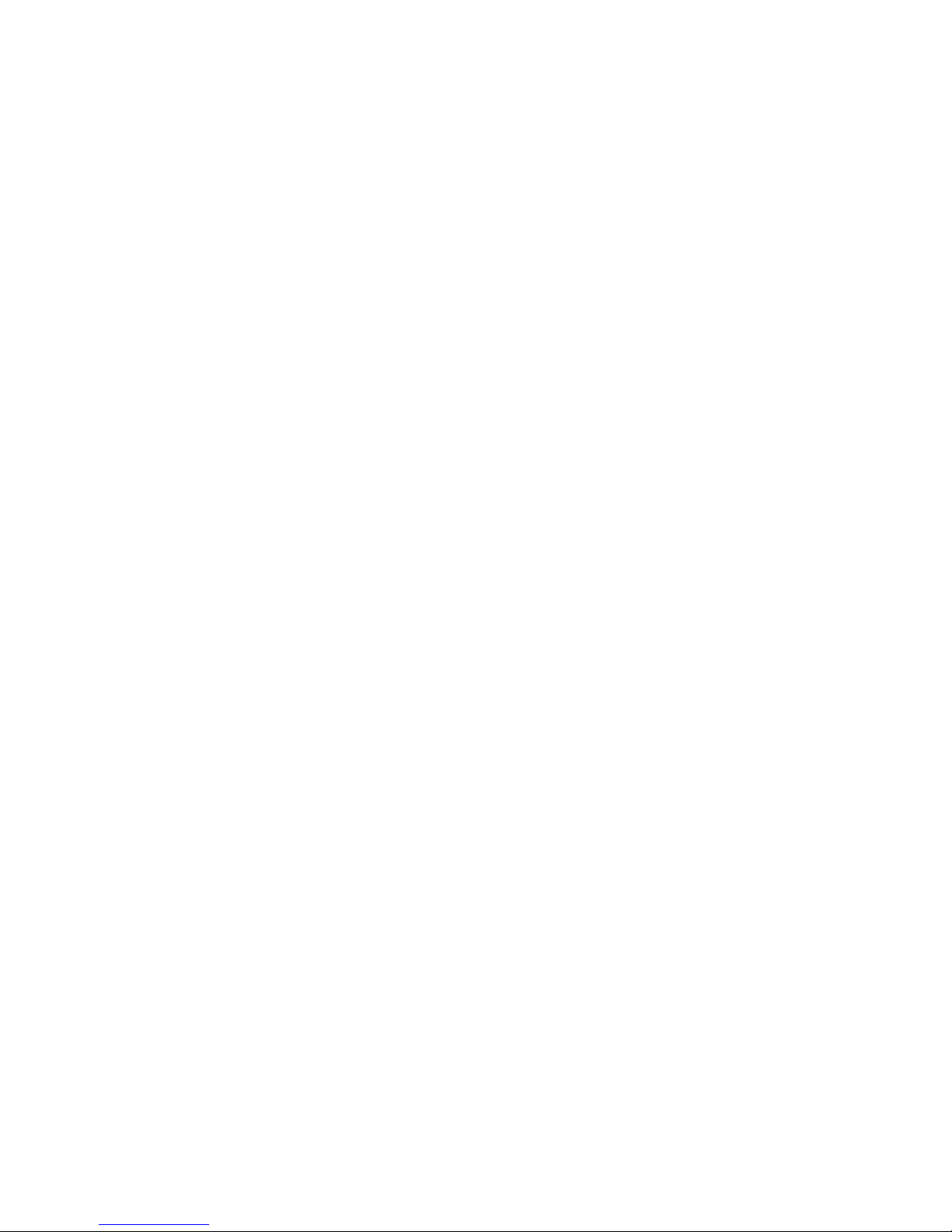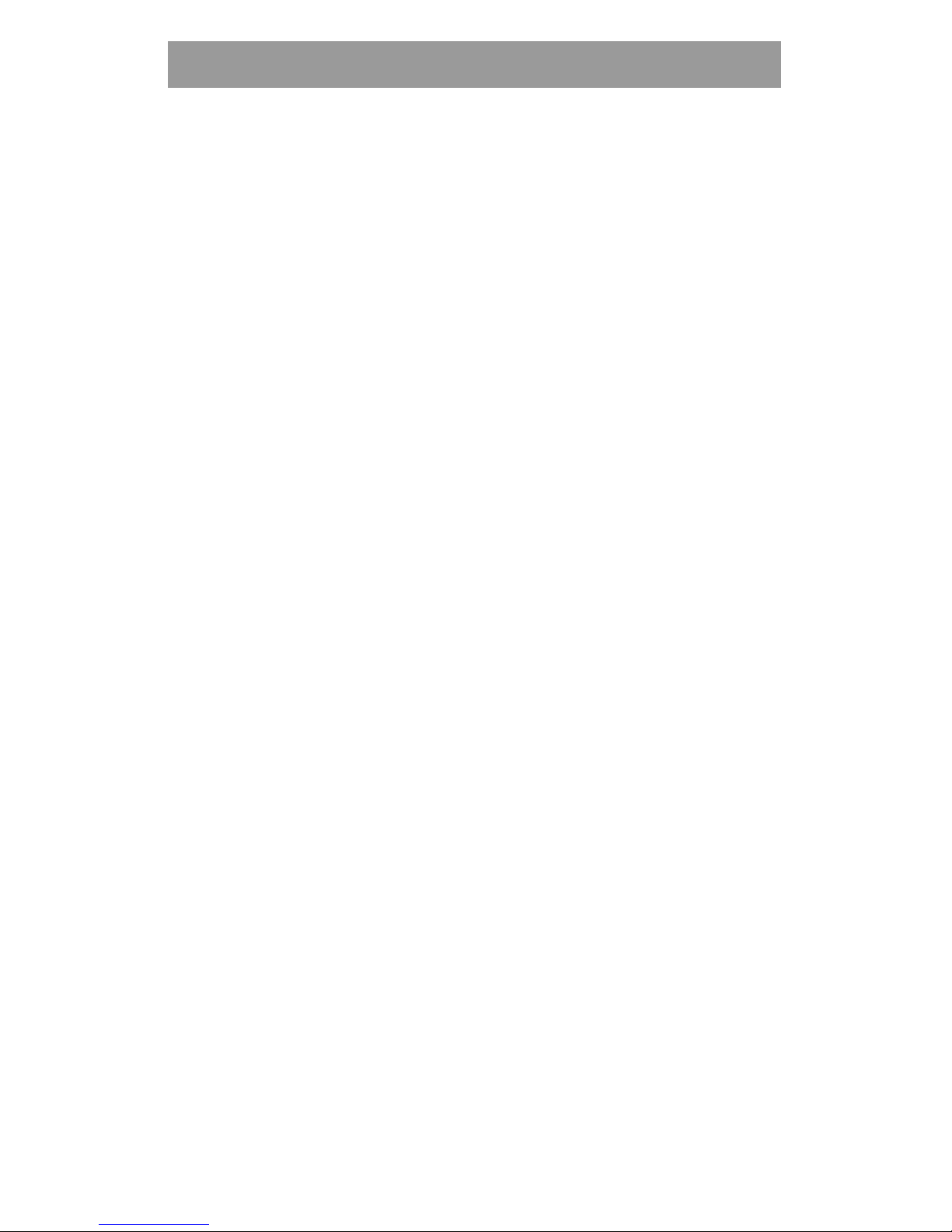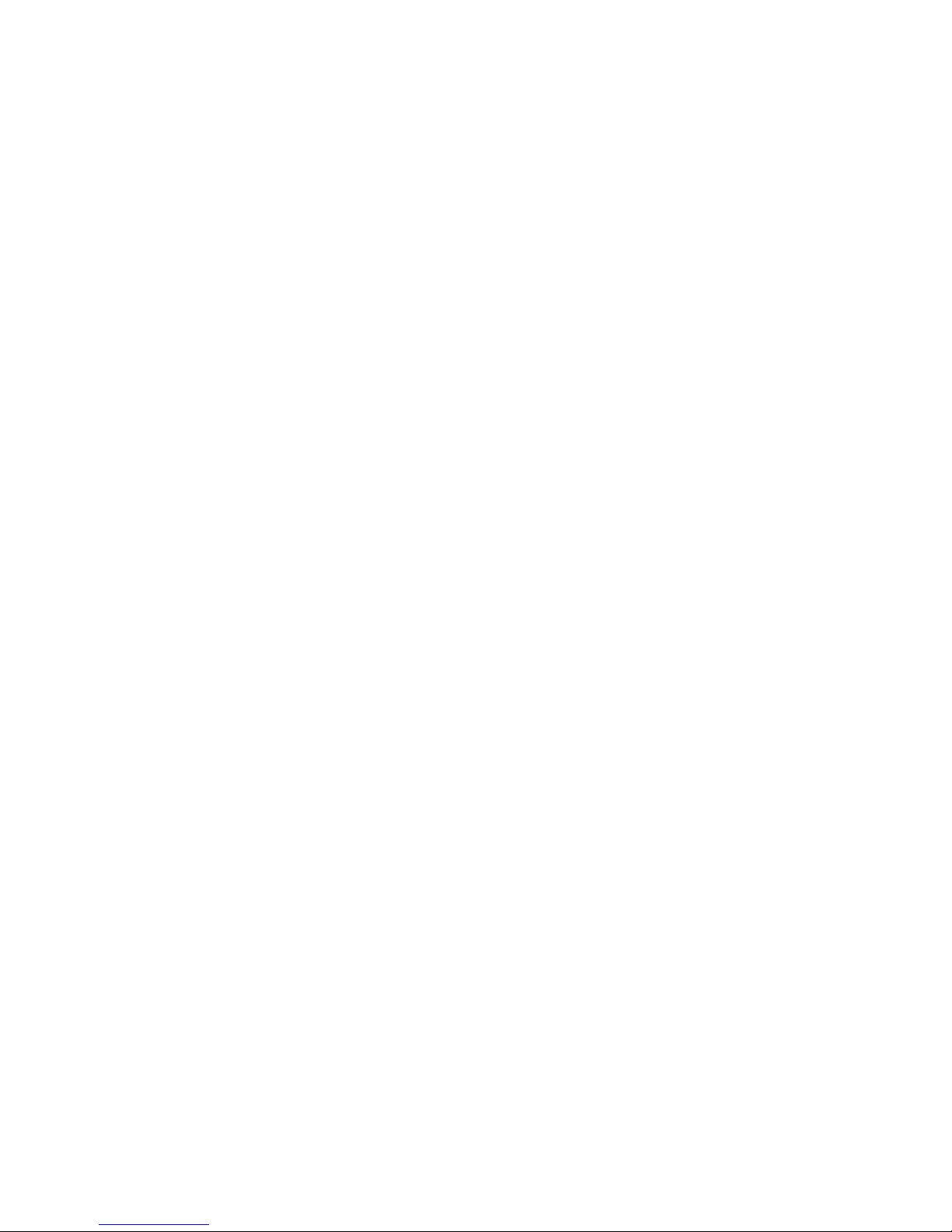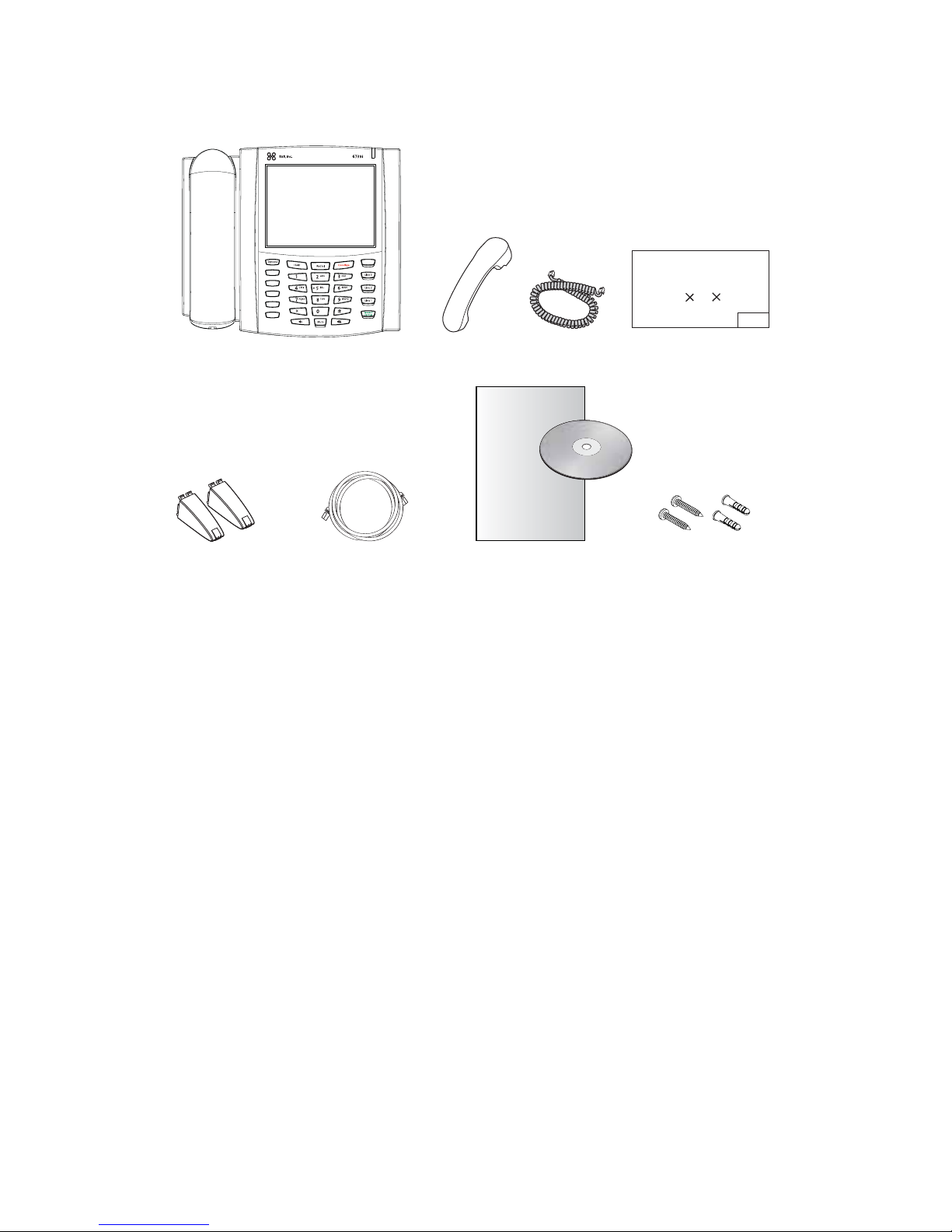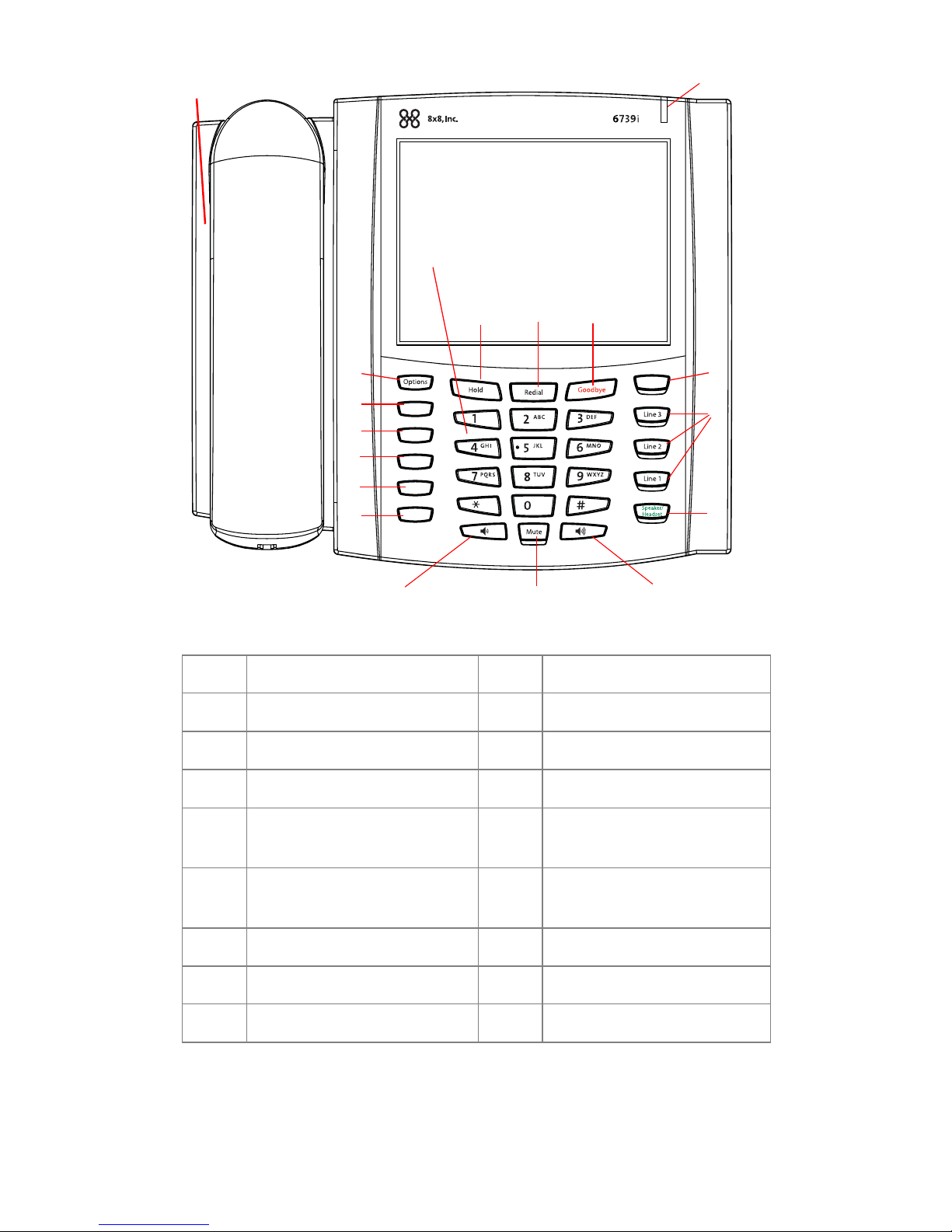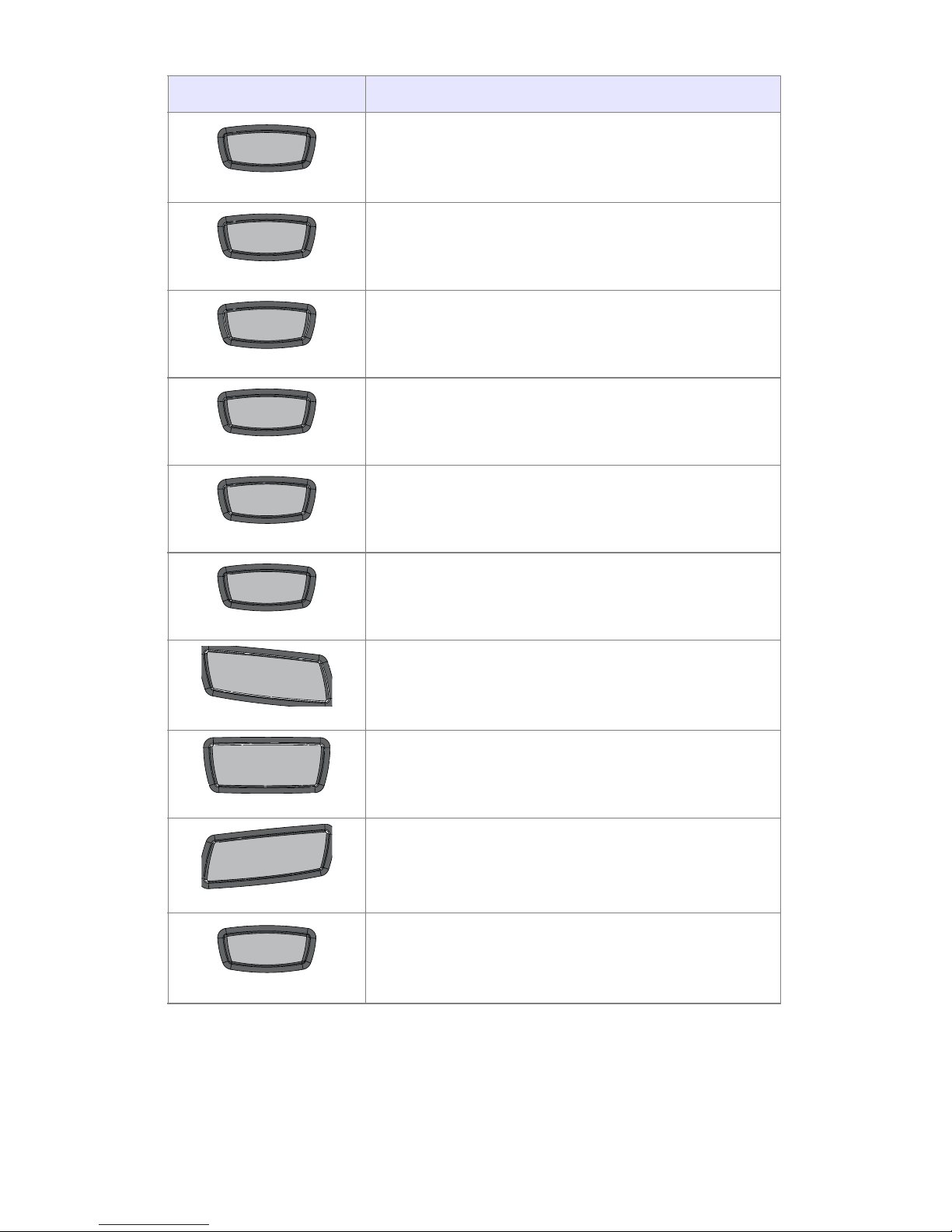v
Table of Contents
Table of Contents
Introduction...................................................................................... 1
Phone Features.............................................................................................................. 1
Requirements.................................................................................................................. 2
Phone Parts....................................................................................... 3
Key Panel .......................................................................................... 4
Key Descriptions............................................................................... 5
Installation and Setup....................................................................... 7
Direct or Shared Network Connection..................................................................... 7
Connecting to the Network and to Power............................................................... 9
Connecting a Handset, Headset, or DHSG Headset......................................... 11
Desk or Wall Installation............................................................................................. 13
Customizing your phone................................................................. 16
Accessing Your Options via the Phone UI............................................................. 17
Accessing Your Options via the 8x8 Web Phone UI .......................................... 17
IP Phone Features ........................................................................... 18
Other Phone Features..................................................................... 20
Adjusting the Volume.................................................................................................. 21
Status Lights (LEDs)................................................................................................... 21
Call Timer....................................................................................................................... 21
Call Forward.................................................................................................................. 22
Phone Status................................................................................................................ 22
User Password............................................................................................................. 22
6739i Softkeys............................................................................................................. 22
Pre-Programmed Softkeys......................................................................................... 23
Shared Line/Call Appearance................................................................................... 24
Using a Headset with your Telephone.................................................................... 24
Using the Telephone ....................................................................... 25
To Call an Outside Number....................................................................................... 25
To Call Another Extension ......................................................................................... 25
Making a Call................................................................................................................ 25
Receiving a Call........................................................................................................... 25
Troubleshooting Solutions............................................................... 26