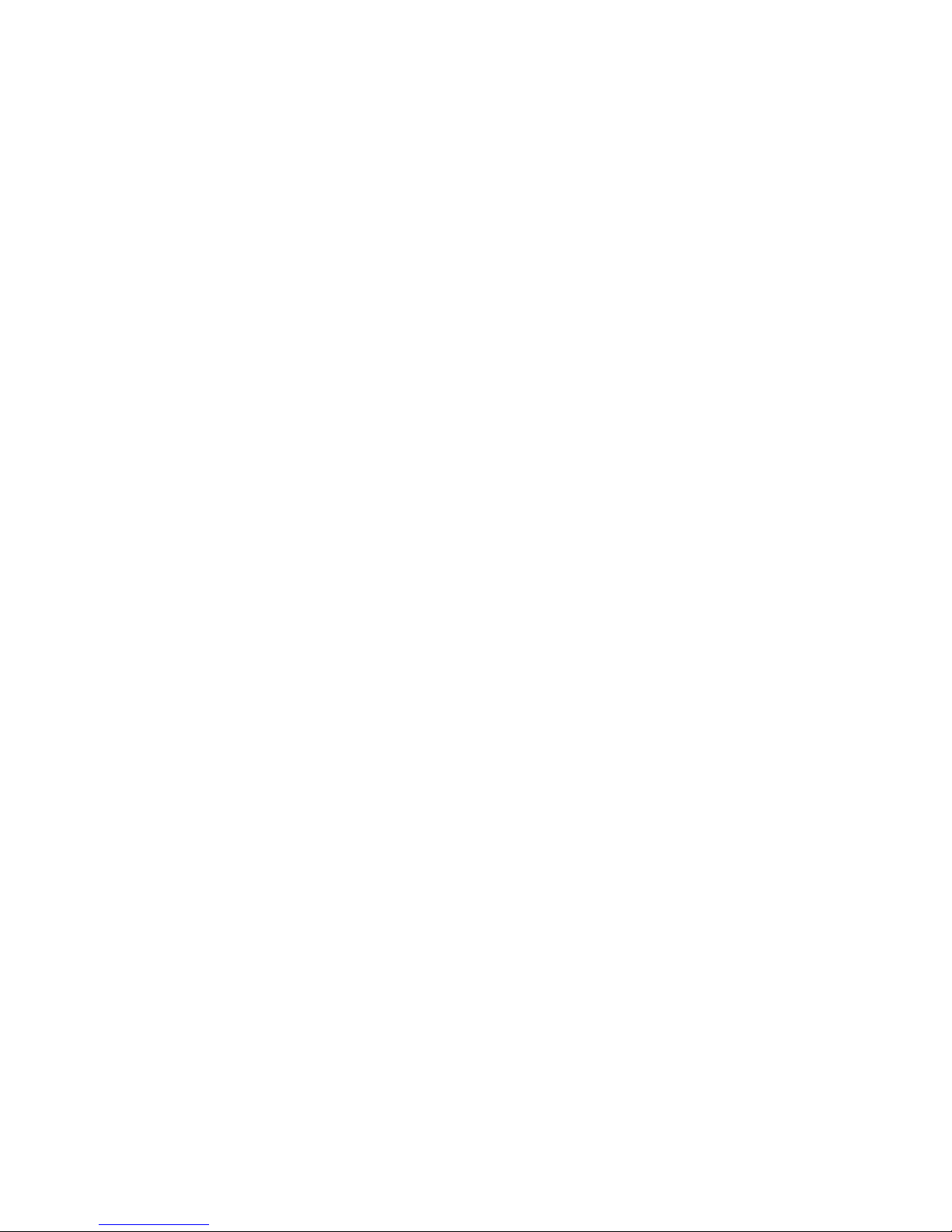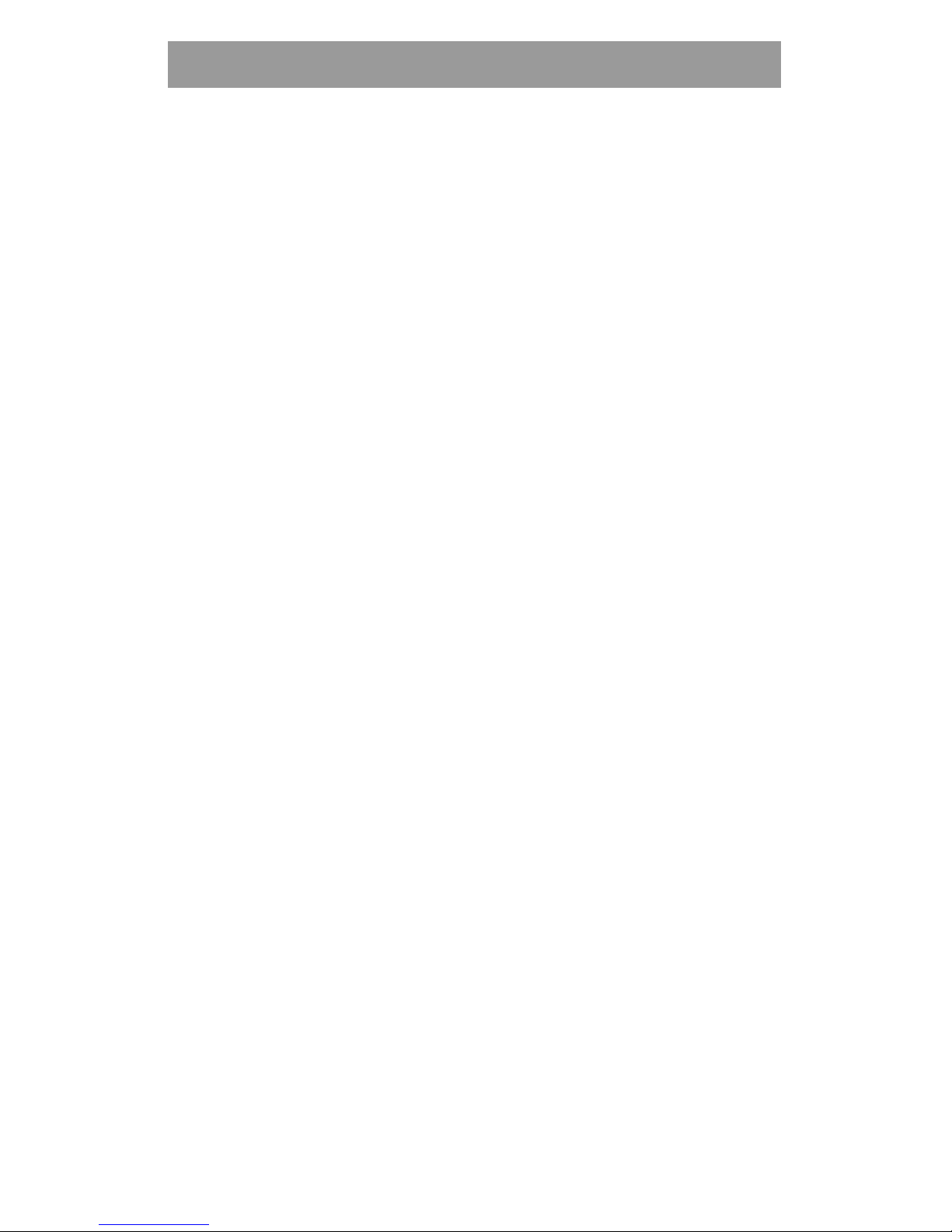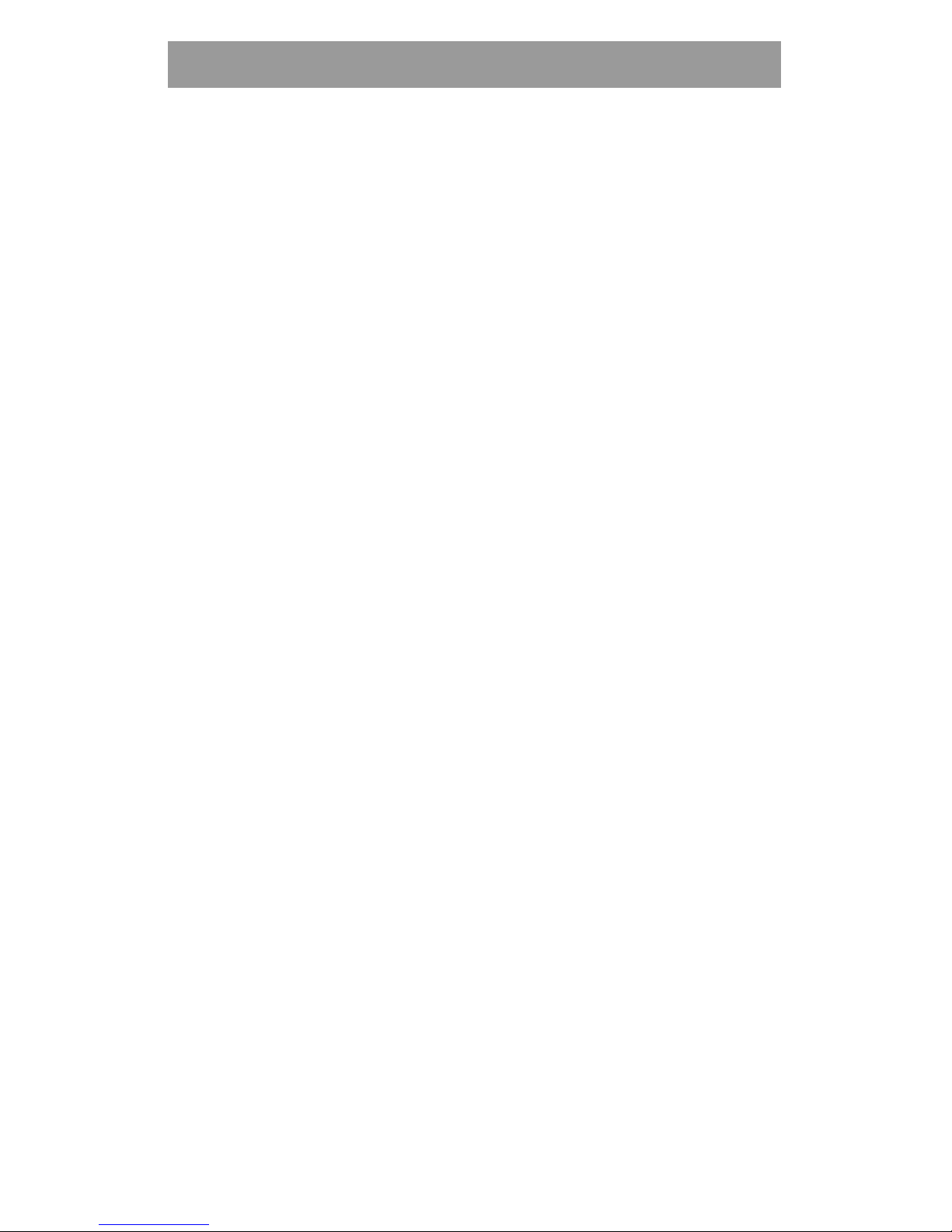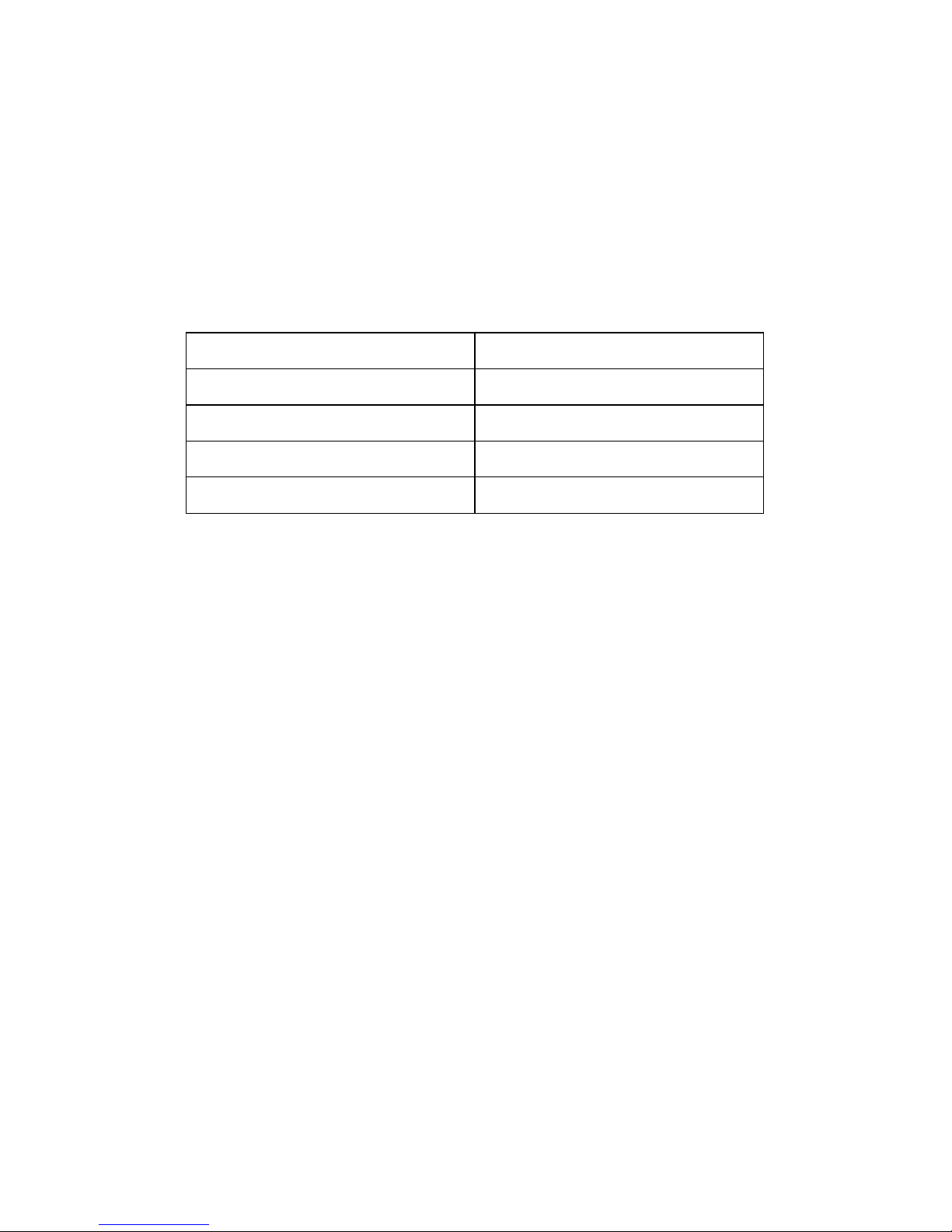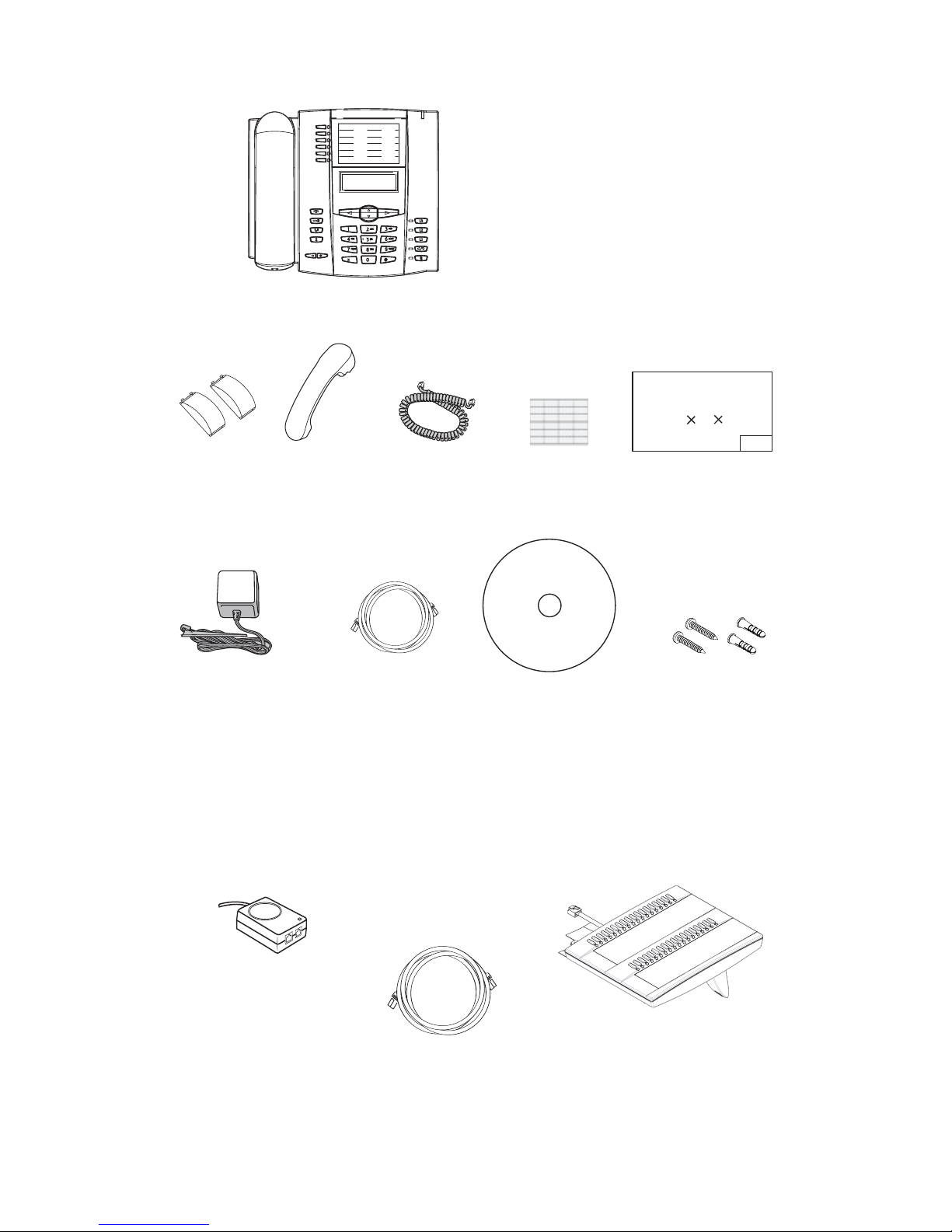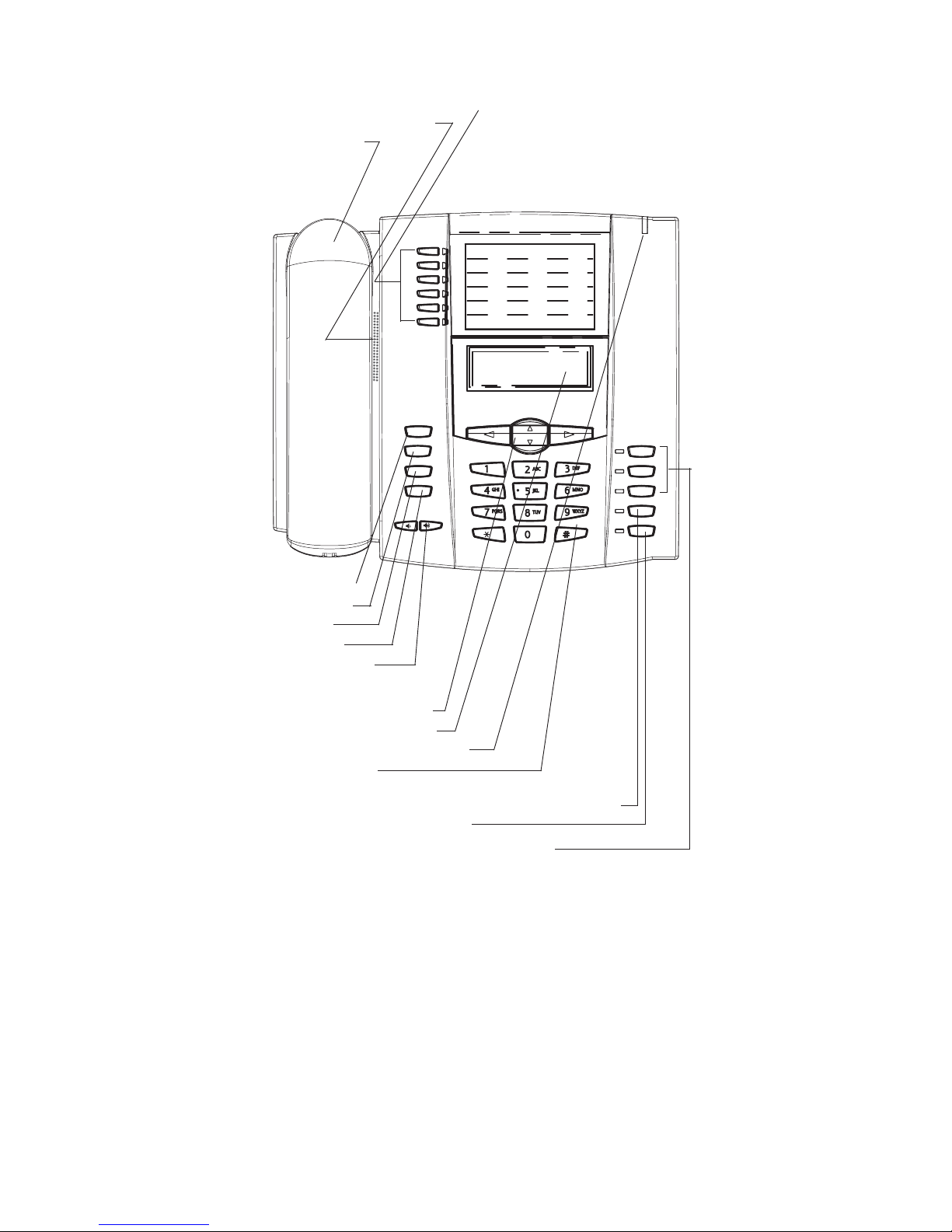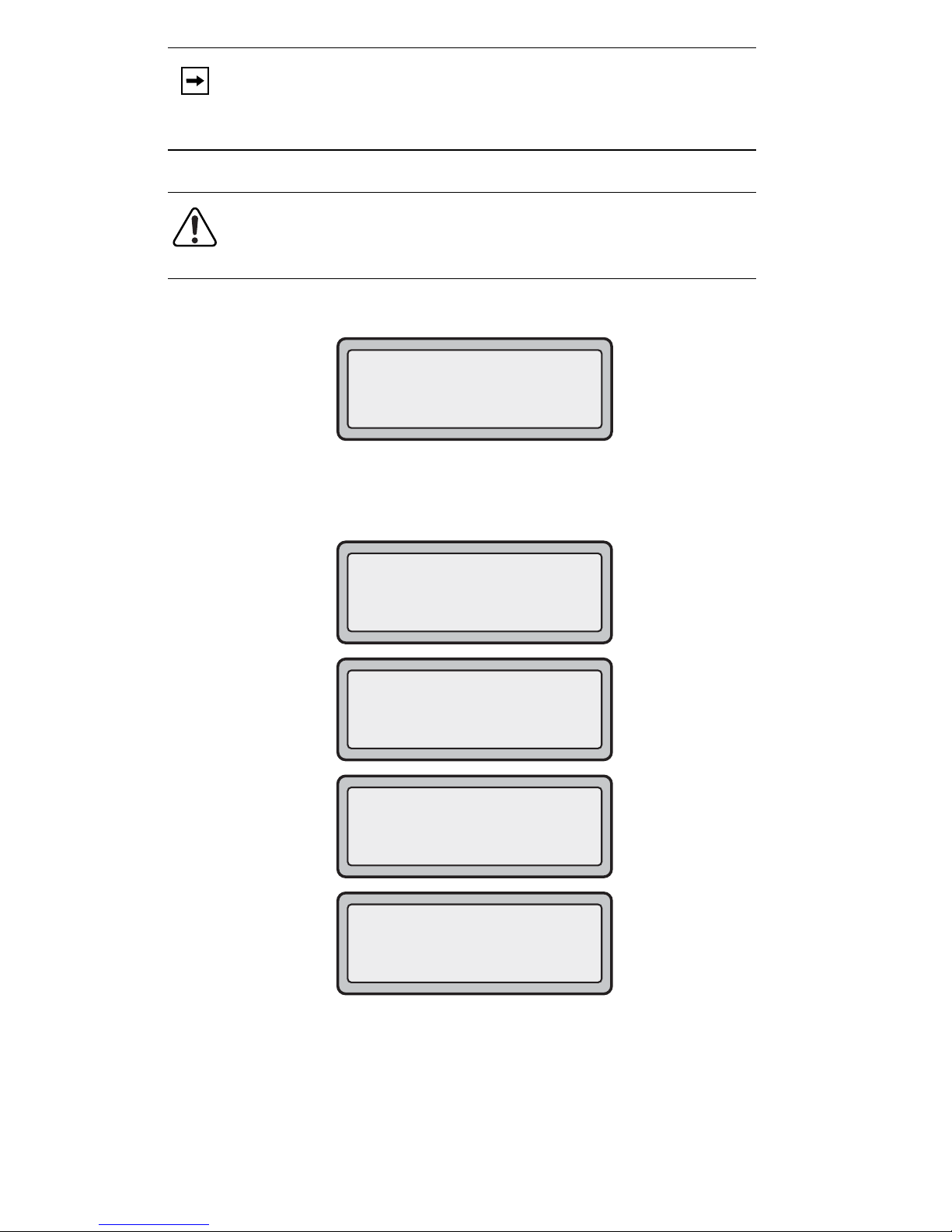Table of Contents
iv
Table of Contents
Conference Key............................................................................................................48
Intercom Key..................................................................................................................49
None Key........................................................................................................................51
Phone Lock Key............................................................................................................51
Deleting a Key ..............................................................................................................53
Making Calls................................................................................................................53
Dialing a Number..........................................................................................................53
To Call an Outside Number........................................................................................54
To Call Another Extension ..........................................................................................54
Making a Call.................................................................................................................54
Receiving a Call............................................................................................................54
Using Handsfree Speakerphone...............................................................................55
Using a Headset...........................................................................................................55
Redial...............................................................................................................................56
Mute.................................................................................................................................58
Receiving Calls...........................................................................................................58
Answering an Incoming Call.......................................................................................59
Handling Calls............................................................................................................59
Placing a Call on Hold.................................................................................................59
Transferring Calls..........................................................................................................61
Conferencing Calls.......................................................................................................62
Ending Calls...................................................................................................................65
Managing Calls ..........................................................................................................65
Directory List..................................................................................................................66
Callers List......................................................................................................................75
Call Forwarding.............................................................................................................81
Missed Calls Indicator.................................................................................................84
Voicemail System .........................................................................................................85
Additional Features..................................................................................................90
Suppress DTMF Playback..........................................................................................92
Display DTMF Digits ....................................................................................................93
Enable/Disable Call Waiting......................................................................................94
Play Call Waiting Tone................................................................................................96
Stuttered Dial Tone......................................................................................................97
XML Beep Support ......................................................................................................97
Status Scroll Delay.......................................................................................................98
Incoming Call Interrupts Dialing................................................................................98
Goodbye Key Cancels Incoming Calls.................................................................100
Message Waiting Indicator......................................................................................101
Incoming Intercom Call Features ...........................................................................102
Using Redial Key for “Last Number Redial”.........................................................105
Customizable Callers List Key................................................................................105
Autodial (Hotline and Warmline)............................................................................105