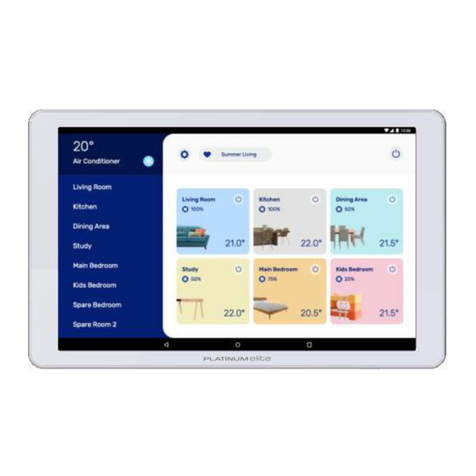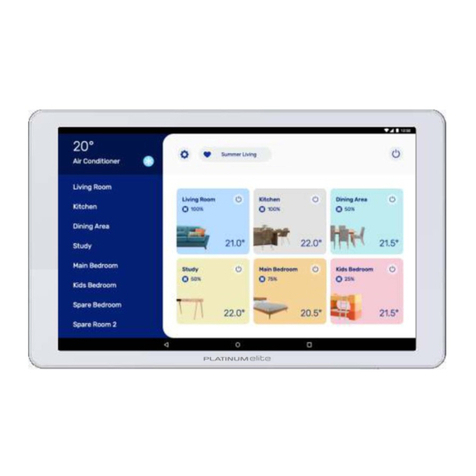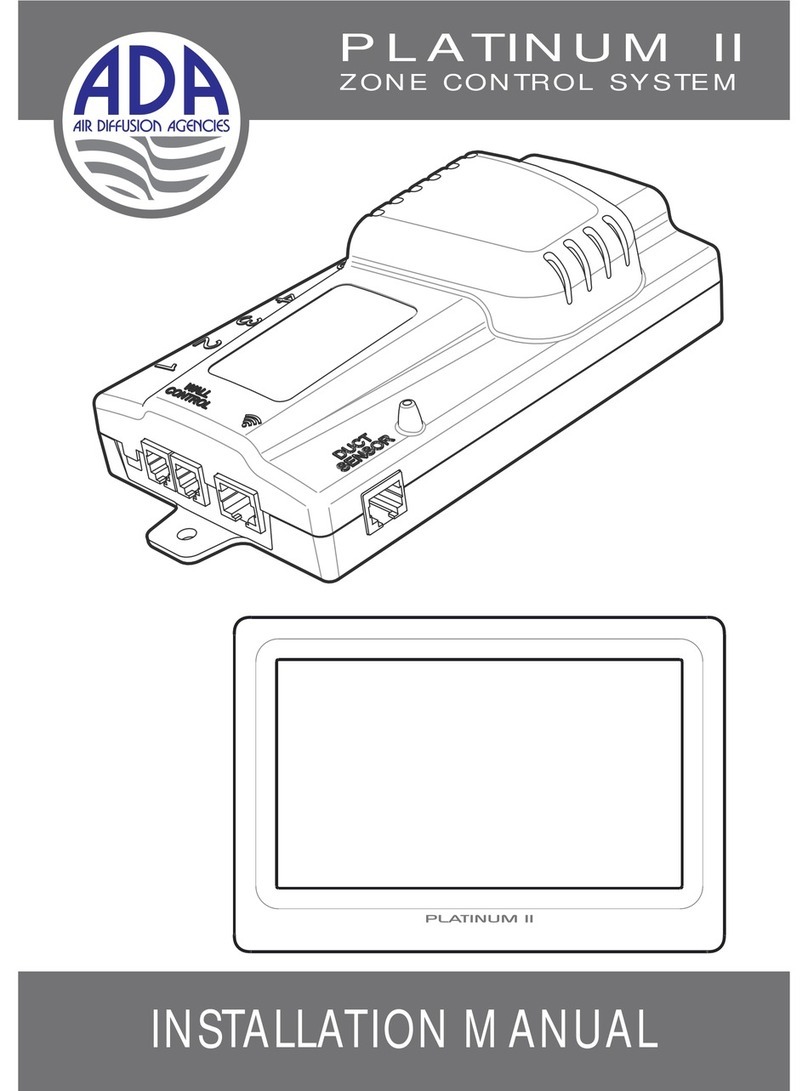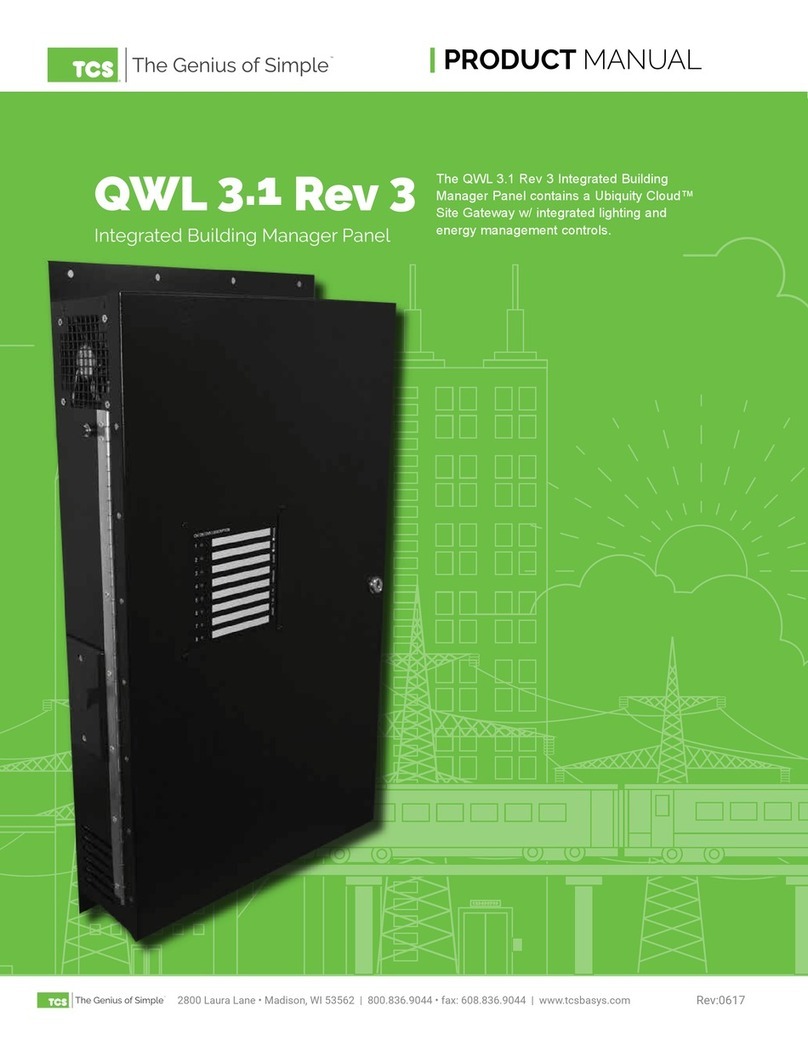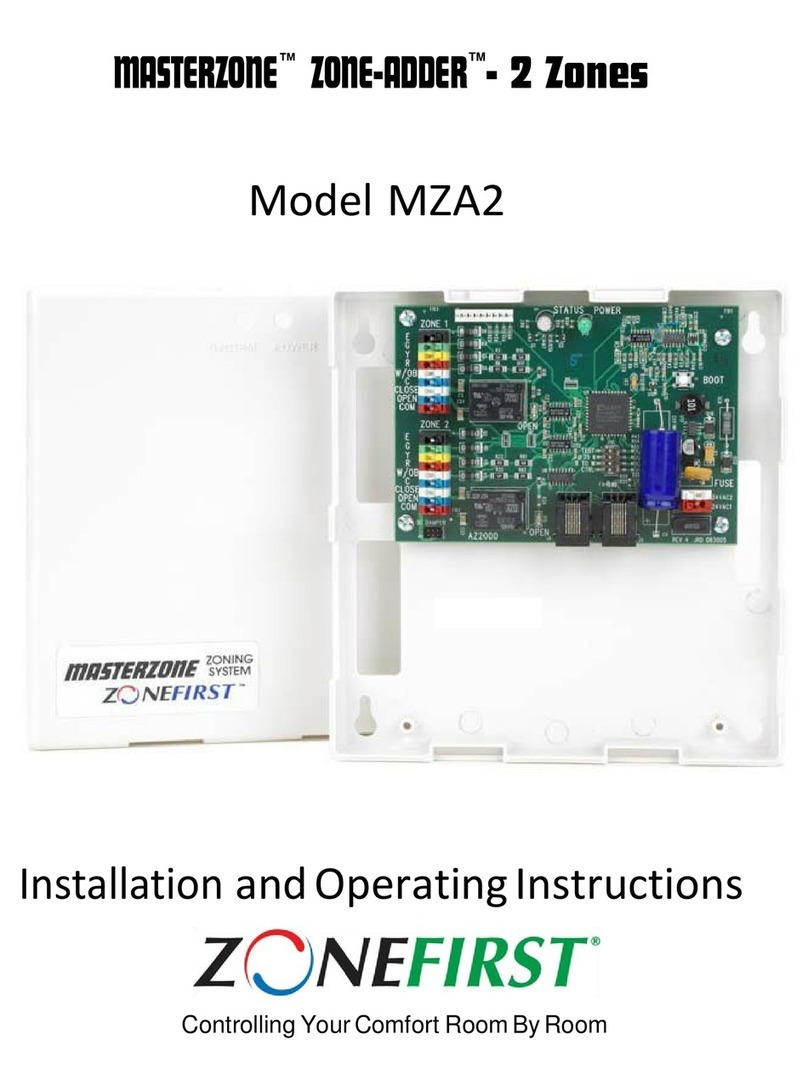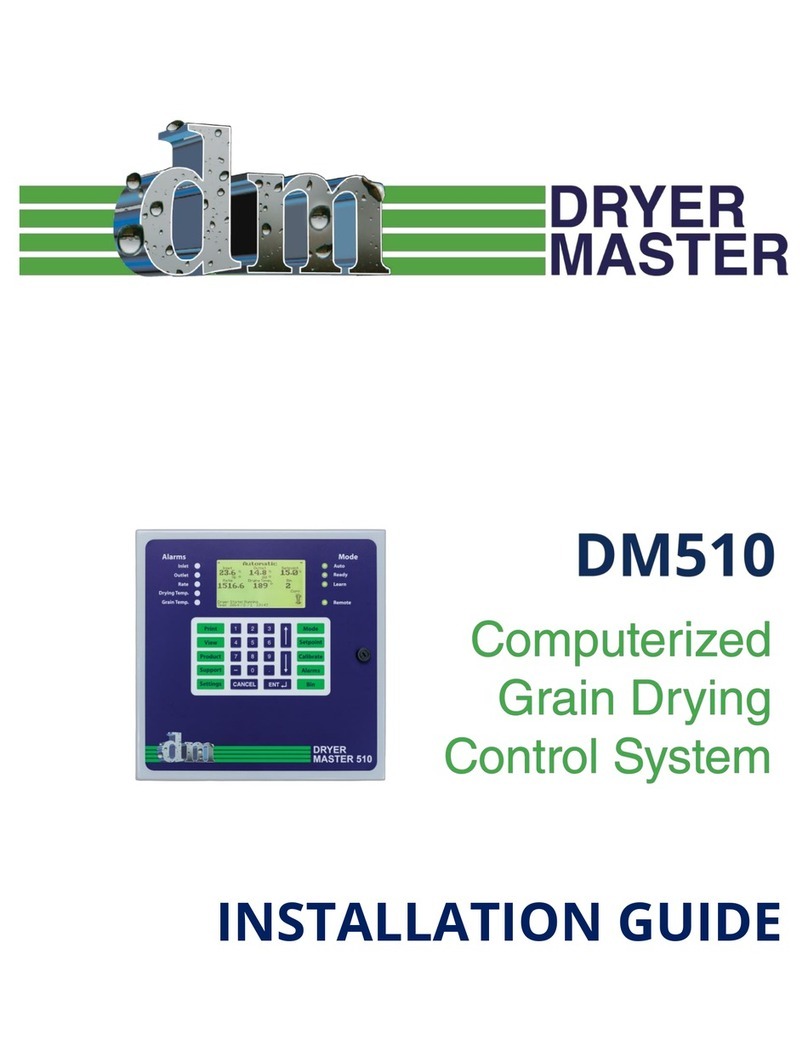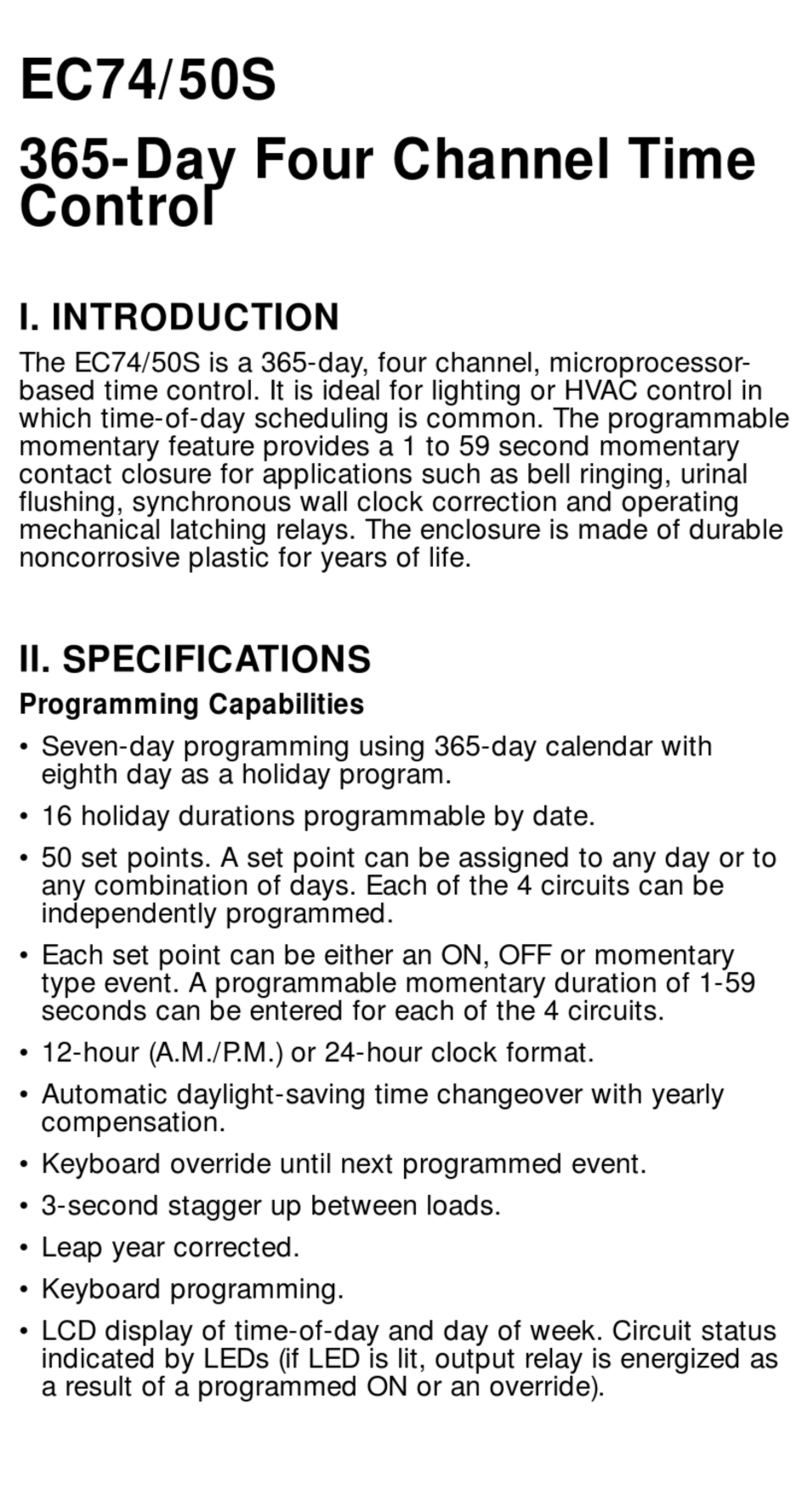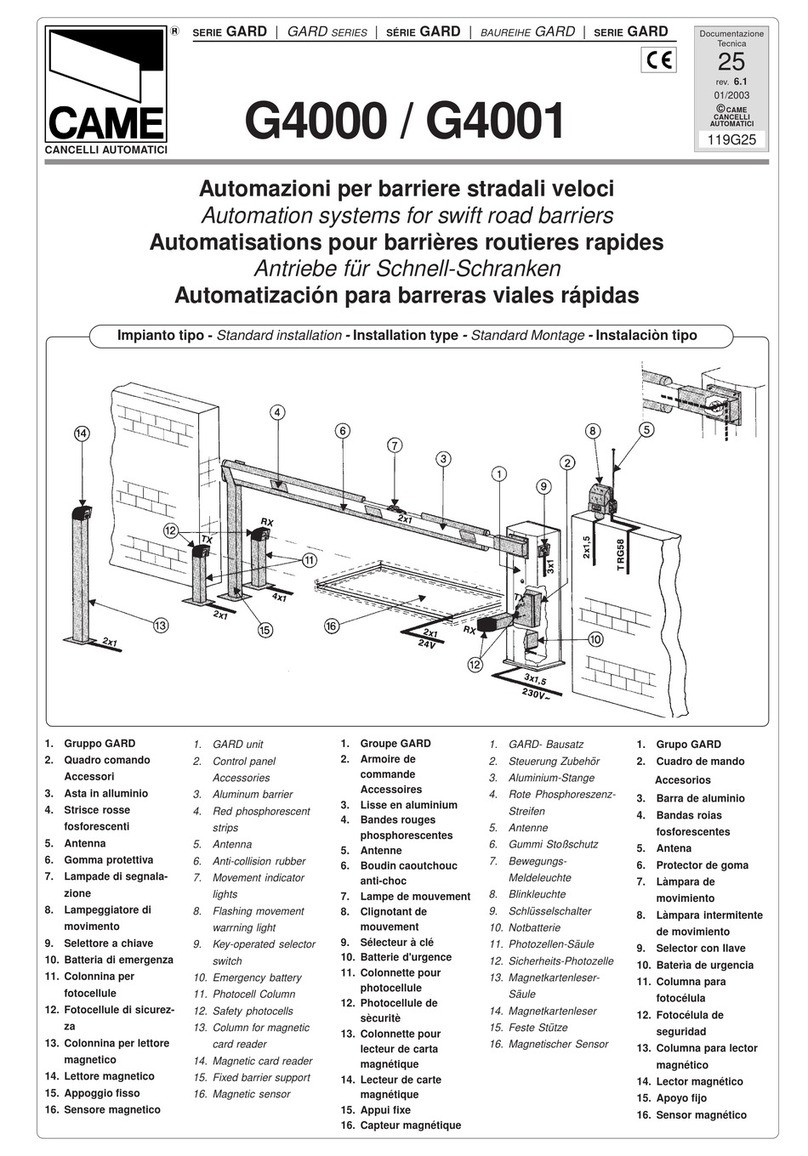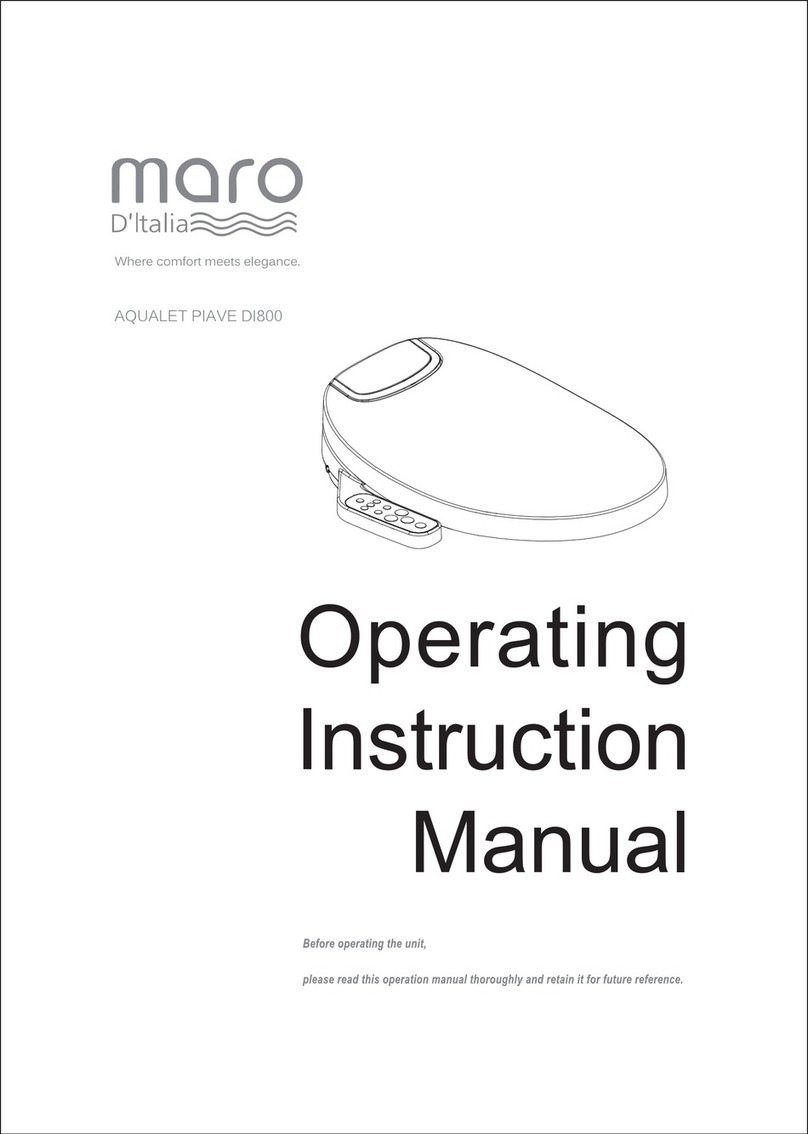A/DA PLATINUM II User manual

OWNER’S MANUAL
PLATINUM II
ZONE CONTROL SYSTEM
PLATINUM II

TABLE OF CONTENTS
1.QuickStartGuide 2
2.ProductDescription 3
3.Precautions 3
4.SystemOperation 4
5.ChangingZoneSettings 5
6.ChangingZoneNames 8
7.SavingZoneSettingsasFavourites 10
8.Favourites 13
9.ChangingFavouriteNames 14
10.BoostFunction 15
11.ReliefZones 16
12.EnergySavingMode 17
13.Faults 17
14.TurningSystemOff 21
15.Warranty 22
16.Troubleshooting 23
1
PLATINUM II

TABLE OF CONTENTS
1.QuickStartGuide 2
2.ProductDescription 3
3.Precautions 3
4.SystemOperation 4
5.ChangingZoneSettings 5
6.ChangingZoneNames 8
7.SavingZoneSettingsasFavourites 10
8.Favourites 13
9.ChangingFavouriteNames 14
10.BoostFunction 15
11.ReliefZones 16
12.EnergySavingMode 17
13.Faults 17
14.TurningSystemOff 21
15.Warranty 22
16.Troubleshooting 23
1
PLATINUM II

QUICK START GUIDE
OWNER’S MANUAL
2
3
1. Quick Start Guide
1. OFF
2. FAVOURITES – use to select Favourite setting
3. SAVE – save settings to a particular Favourite
4. UP/DOWN – use to scroll Zones up or down
5. ZONE – select to modify Zone settings, indicates current Zone setting. Hold
for 2 seconds to change Zone Name
6. FAVOURITE NAME – shows current Favourite setting. Hold for 2 seconds to
rename Favourite
7. SYSTEM SET UP – access System Setup functions
8. LEFT/RIGHT – use to adjust Zone setting of currently highlighted Zone
9. BOOST – fully opens selected Zones temporarily to condition the airspace as
quickly as possible
10. AUTO/MANUAL – select Auto or Manual function for selected Zone
7
8
6
5
42 1
PLATINUM II
2. Product Description
The Platinum II Zone Control System controls the airflow to each room or Zone
within the building. The ultimate temperature of the building is controlled by
the air conditioner thermostat, whilst the Platinum II system will maximise the
effectiveness of the air distribution. The system controls the Zone Dampers to
accurately manage the airflow to each Zone, maximizing occupant comfort.
Zones can be closed off completely if not in use. Using optional wireless Zone
Sensors that can monitor a rooms temperature, the system can be programmed
to adjust automatically. Used properly, the system can reduce energy
consumption – it is designed to optimize the use of heating and cooling within
the building.
The system can control up to 8 Zones with a single Control Box, or 16 Zones by
linking two Control Boxes. Both configurations can be managed by either one or
two Touch Screens.
Each Zone can be named for ease of recognition.
The Platinum II system can be programmed with up to 8 different Favourite
settings. A Favourite is the name given to a programmed set of Zones. The name
can be descriptive to communicate the purpose of the programmed settings, eg.
Casual Living, Bedrooms Off, Night Settings, etc.
3. Precautions
This appliance is not to be used by persons, including children with reduced
physical, sensory or mental capabilities, or lack of experience and knowledge,
unless they have been given supervision or instruction.
3
PRODUCT DESCRIPTION
9
10
Auto System only

QUICK START GUIDE
OWNER’S MANUAL
2
3
1. Quick Start Guide
1. OFF
2. FAVOURITES – use to select Favourite setting
3. SAVE – save settings to a particular Favourite
4. UP/DOWN – use to scroll Zones up or down
5. ZONE – select to modify Zone settings, indicates current Zone setting. Hold
for 2 seconds to change Zone Name
6. FAVOURITE NAME – shows current Favourite setting. Hold for 2 seconds to
rename Favourite
7. SYSTEM SET UP – access System Setup functions
8. LEFT/RIGHT – use to adjust Zone setting of currently highlighted Zone
9. BOOST – fully opens selected Zones temporarily to condition the airspace as
quickly as possible
10. AUTO/MANUAL – select Auto or Manual function for selected Zone
7
8
6
5
42 1
PLATINUM II
2. Product Description
The Platinum II Zone Control System controls the airflow to each room or Zone
within the building. The ultimate temperature of the building is controlled by
the air conditioner thermostat, whilst the Platinum II system will maximise the
effectiveness of the air distribution. The system controls the Zone Dampers to
accurately manage the airflow to each Zone, maximizing occupant comfort.
Zones can be closed off completely if not in use. Using optional wireless Zone
Sensors that can monitor a rooms temperature, the system can be programmed
to adjust automatically. Used properly, the system can reduce energy
consumption – it is designed to optimize the use of heating and cooling within
the building.
The system can control up to 8 Zones with a single Control Box, or 16 Zones by
linking two Control Boxes. Both configurations can be managed by either one or
two Touch Screens.
Each Zone can be named for ease of recognition.
The Platinum II system can be programmed with up to 8 different Favourite
settings. A Favourite is the name given to a programmed set of Zones. The name
can be descriptive to communicate the purpose of the programmed settings, eg.
Casual Living, Bedrooms Off, Night Settings, etc.
3. Precautions
This appliance is not to be used by persons, including children with reduced
physical, sensory or mental capabilities, or lack of experience and knowledge,
unless they have been given supervision or instruction.
3
PRODUCT DESCRIPTION
9
10
Auto System only

4. System Operation
If the installer has left the
system in an off state, press
'ON' to initialize the system.
The system will check the
installed components during
the initialization process. (This
will also occur following a
power interruption.)
Once the initialization process
is complete, the Base Screen is
displayed. If the installer has
programmed Zone names and
Favourites, the Base Screen
may look like this:
USER GUIDE
OWNER’S MANUAL
45
If it is an Auto system, the Base
Screen may look like this:
5. Changing Zone Settings
Select Zone.
Use arrows to change
percentage to desired comfort
level or ‘Off’.
If the Zone being changed has
been set as a Relief Zone and
becomes active, the Relief
function will operate in
preference to the user setting.
Refer to Relief Zone section for
more information.
USER GUIDE
PLATINUM II

4. System Operation
If the installer has left the
system in an off state, press
'ON' to initialize the system.
The system will check the
installed components during
the initialization process. (This
will also occur following a
power interruption.)
Once the initialization process
is complete, the Base Screen is
displayed. If the installer has
programmed Zone names and
Favourites, the Base Screen
may look like this:
USER GUIDE
OWNER’S MANUAL
45
If it is an Auto system, the Base
Screen may look like this:
5. Changing Zone Settings
Select Zone.
Use arrows to change
percentage to desired comfort
level or ‘Off’.
If the Zone being changed has
been set as a Relief Zone and
becomes active, the Relief
function will operate in
preference to the user setting.
Refer to Relief Zone section for
more information.
USER GUIDE
PLATINUM II

USER GUIDE
OWNER’S MANUAL
67
USER GUIDE
PLATINUM II
For an Auto system, the default
setting for each Zone is Auto
mode.
An offset temperature can be
set in Auto mode to increase or
decrease airflow to the Zone,
raising or lowering the
temperature relative to Zones
with no offset.
The system can automatically
detect whether the air
conditioner is heating or
cooling. The colour of the
offset bar will indicate whether
the system is in heating or
cooling mode.
Alternatively an individual
Zone can be set to Manual
mode and operated as
previously described.
Manual mode is ideal when
one Zone requires a minimal
amount of air or is not being
used and can be turned off.

USER GUIDE
OWNER’S MANUAL
67
USER GUIDE
PLATINUM II
For an Auto system, the default
setting for each Zone is Auto
mode.
An offset temperature can be
set in Auto mode to increase or
decrease airflow to the Zone,
raising or lowering the
temperature relative to Zones
with no offset.
The system can automatically
detect whether the air
conditioner is heating or
cooling. The colour of the
offset bar will indicate whether
the system is in heating or
cooling mode.
Alternatively an individual
Zone can be set to Manual
mode and operated as
previously described.
Manual mode is ideal when
one Zone requires a minimal
amount of air or is not being
used and can be turned off.

USER GUIDE
OWNER’S MANUAL
USER GUIDE
PLATINUM II
89
6. Changing Zone Names
Hold for 1 second. Alternatively for a custom
name:

USER GUIDE
OWNER’S MANUAL
USER GUIDE
PLATINUM II
89
6. Changing Zone Names
Hold for 1 second. Alternatively for a custom
name:

USER GUIDE
OWNER’S MANUAL
10 11
USER GUIDE
PLATINUM II
7. Saving Zone Settings as
a Favourite
A Favourite identifies a group
of Zones programmed in a
particular way. Each Favourite
can be given a name that best
describes the intention of the
programming, eg. Casual
Living, Bedrooms Off, Night
Settings, etc.
The system can be
programmed with 8 different
Favourite settings. The current
Favourite setting is displayed at
the top of the Base Screen.
To save a selection of Zone
setting as a Favourite, after
making the necessary Zone
changes, press the 'Save' icon.
If the user chooses not to
rename the default Favourite
name, the system will return to
the Base Screen keeping the
default Favourite name with
the new Zone settings.

USER GUIDE
OWNER’S MANUAL
10 11
USER GUIDE
PLATINUM II
7. Saving Zone Settings as
a Favourite
A Favourite identifies a group
of Zones programmed in a
particular way. Each Favourite
can be given a name that best
describes the intention of the
programming, eg. Casual
Living, Bedrooms Off, Night
Settings, etc.
The system can be
programmed with 8 different
Favourite settings. The current
Favourite setting is displayed at
the top of the Base Screen.
To save a selection of Zone
setting as a Favourite, after
making the necessary Zone
changes, press the 'Save' icon.
If the user chooses not to
rename the default Favourite
name, the system will return to
the Base Screen keeping the
default Favourite name with
the new Zone settings.

USER GUIDE USER GUIDE
OWNER’S MANUAL
12 13
PLATINUM II
Alternatively, the new settings
can be saved to an existing
Favourite name.
8. Favourites
To select a Favourite:
If attempting to select a new
Favourites program when
unsaved changes have been
made to the current settings,
the user is prompted to Save.
Refer ‘Saving Zone Settings as a
Favourite’ for more
information.

USER GUIDE USER GUIDE
OWNER’S MANUAL
12 13
PLATINUM II
Alternatively, the new settings
can be saved to an existing
Favourite name.
8. Favourites
To select a Favourite:
If attempting to select a new
Favourites program when
unsaved changes have been
made to the current settings,
the user is prompted to Save.
Refer ‘Saving Zone Settings as a
Favourite’ for more
information.

PLATINUM II
9. Changing Favourite
names
Hold for 1 second.
USER GUIDE
OWNER’S MANUAL
14 15
USER GUIDE
10. Boost Function
The Boost function allows the
air conditioner to condition
the building as quickly as
possible. This is achieved by
fully opening all user selected
Zones that are not set to 'Off'.
These will remain fully open
for the Boost period. To
activate the Boost Function,
press the Boost icon.
Select Zones then set Boost
period.
Countdown will begin. During
this countdown, the Boost
time can be reset or ended
prematurely. When the Boost
time has expired, the system
will revert back to the Base
Screen and return to the
previous settings.

PLATINUM II
9. Changing Favourite
names
Hold for 1 second.
USER GUIDE
OWNER’S MANUAL
14 15
USER GUIDE
10. Boost Function
The Boost function allows the
air conditioner to condition
the building as quickly as
possible. This is achieved by
fully opening all user selected
Zones that are not set to 'Off'.
These will remain fully open
for the Boost period. To
activate the Boost Function,
press the Boost icon.
Select Zones then set Boost
period.
Countdown will begin. During
this countdown, the Boost
time can be reset or ended
prematurely. When the Boost
time has expired, the system
will revert back to the Base
Screen and return to the
previous settings.

USER GUIDE USER GUIDE
11. Relief Zones
The installer may program into
the system a Relief Zone or
Zones. These Zones protect
the air conditioning system and
help to maintain its overall
efficiency by ensuring the
minimum airflow requirement
is met. The Relief Zone will
automatically open to allow
this minimum airflow. If a
Relief Zone is activated, the
word 'Relief' will appear and
the Zone name will
The Relief function will operate
in preference to the user
setting. Once the requirement
for a Relief Zone to be active
has ended, the Zone will return
to the last user setting.
highlighted
in a different colour.
12. Energy Saving Mode
In an Auto system, if the air
conditioner has been off for 2
hours the system goes into an
energy saving mode.
Once the system identifies the
air conditioner is on again, it
will automatically return to the
Base Screen with the last
known settings.
Pressing will return the
display to the Base Screen with
the last known settings
however Auto mode will not
resume until the air
conditioner is turned on again.
The Auto mode button will be
blanked out for all zones.
13. Faults
If there is a fault detected with
a particular Zone, the Base
Screen will display a 'Fault'
button.
'OK'
OWNER’S MANUAL
16 17
PLATINUM II

USER GUIDE USER GUIDE
11. Relief Zones
The installer may program into
the system a Relief Zone or
Zones. These Zones protect
the air conditioning system and
help to maintain its overall
efficiency by ensuring the
minimum airflow requirement
is met. The Relief Zone will
automatically open to allow
this minimum airflow. If a
Relief Zone is activated, the
word 'Relief' will appear and
the Zone name will
The Relief function will operate
in preference to the user
setting. Once the requirement
for a Relief Zone to be active
has ended, the Zone will return
to the last user setting.
highlighted
in a different colour.
12. Energy Saving Mode
In an Auto system, if the air
conditioner has been off for 2
hours the system goes into an
energy saving mode.
Once the system identifies the
air conditioner is on again, it
will automatically return to the
Base Screen with the last
known settings.
Pressing will return the
display to the Base Screen with
the last known settings
however Auto mode will not
resume until the air
conditioner is turned on again.
The Auto mode button will be
blanked out for all zones.
13. Faults
If there is a fault detected with
a particular Zone, the Base
Screen will display a 'Fault'
button.
'OK'
OWNER’S MANUAL
16 17
PLATINUM II

USER GUIDE USER GUIDE
OWNER’S MANUAL
18 19
In an Auto system, if a wireless
Sensor battery is going flat, it
will be indicated with a
icon in the relevant Zone
name.
In an Auto system, if there is a
fault detected with the Duct
Sensor, this will be highlighted
in the top left corner. The
system will continue to
function however all Zones can
only be controlled manually
until the problem is rectified.
Pressing the icon will prompt
user to 'Call Service'.
After 2 minutes the display will
revert to the Base Screen, with
the Fault icon still displayed.
‘OK’
In an Auto system it will
determine whether the fault is
with the Zone Damper or the
Sensor.
A fault for a wireless Sensor
will normally be a flat battery.
If replacing the battery does
not rectify the problem, call
service.
For a Zone Damper fault,
pressing the Recheck button
will attempt to rectify a Zone
Damper problem.
After two unsuccessful
attempts, the screen will
prompt user to 'Call Service'.
After 2 minutes the display will
revert to the Base Screen, with
the Fault icon still displayed.
The system will continue to
function but in an Auto system,
it will assume this particular
Zone is closed.
PLATINUM II
Other manuals for PLATINUM II
2
Table of contents
Other A/DA Control System manuals
Popular Control System manuals by other brands

Raven
Raven AccuBoom installation manual

Sturtevant Richmont
Sturtevant Richmont TCVe2 user manual

HEIDENHAIN
HEIDENHAIN LIF 181 R Mounting instructions

Lutron Electronics
Lutron Electronics LCP128 installation guide

Woodward
Woodward 505HT Installation and operation manual

PROJECT X
PROJECT X GHOST BOX GB538823 manual