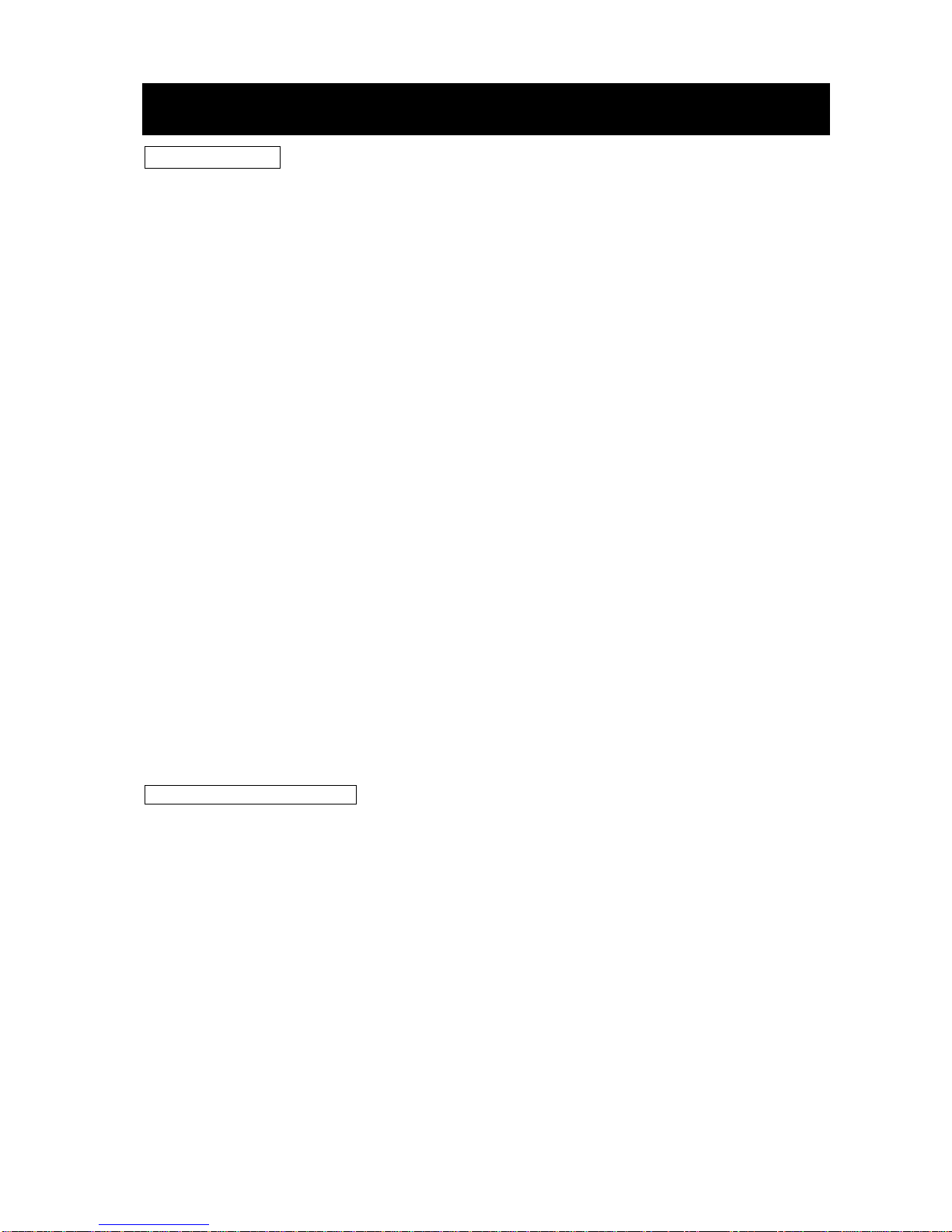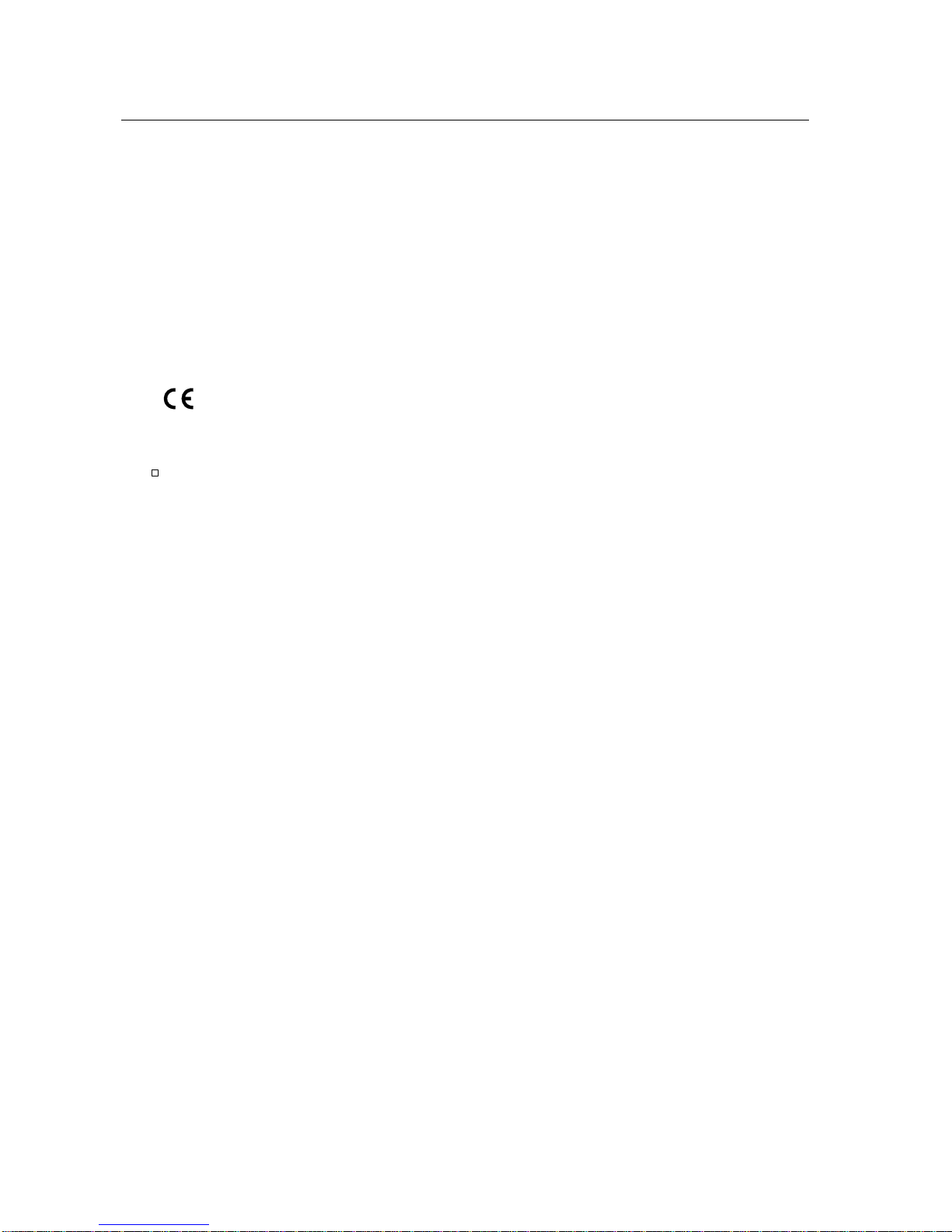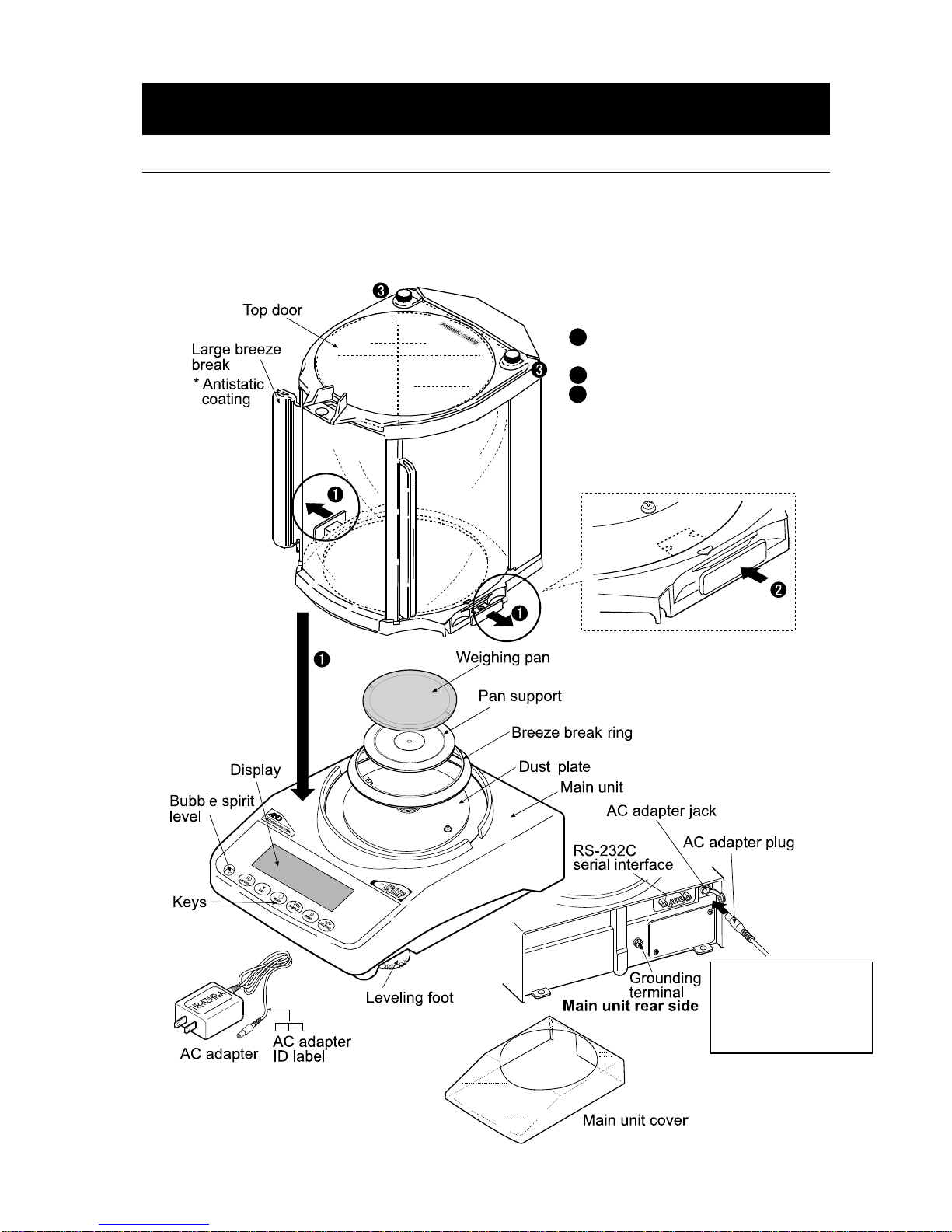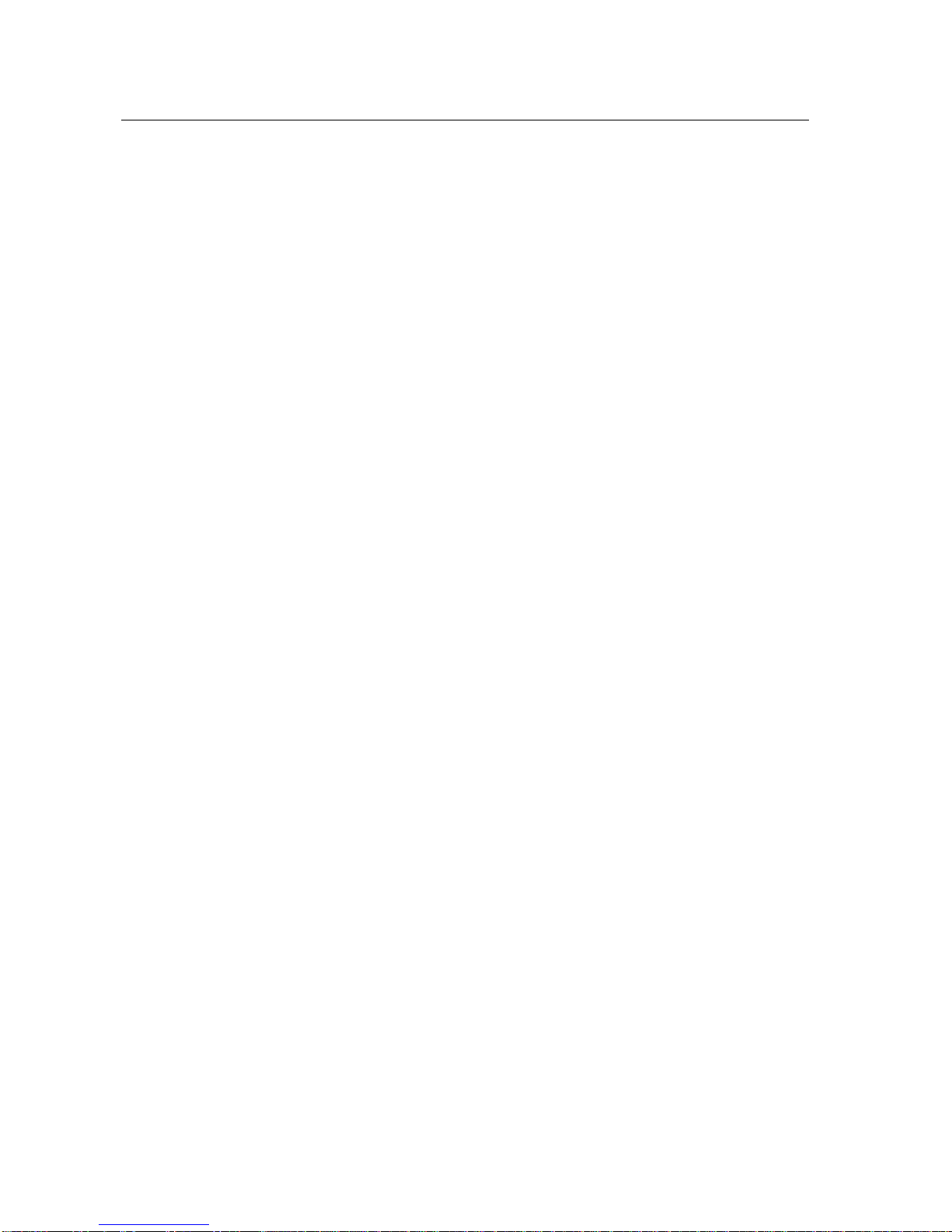1
CONTENTS
Basic Operation
1. INTRODUCTION.............................................................................................................................3
1-1 About This Manual.............................................................................................................................. 3
1-2 Features ............................................................................................................................................. 3
1-3 Compliance......................................................................................................................................... 4
2. UNPACKING THE BALANCE ........................................................................................................5
2-1 Unpacking........................................................................................................................................... 5
2-2 Installing the Balance ......................................................................................................................... 6
3. PRECAUTIONS ..............................................................................................................................7
3-1 Before Use.......................................................................................................................................... 7
3-2 During Use.......................................................................................................................................... 8
3-3 After Use............................................................................................................................................. 9
3-4 Power Supply ..................................................................................................................................... 9
4. DISPLAY SYMBOLS AND KEY OPERATION..............................................................................10
5. WEIGHING UNITS ........................................................................................................................11
5-1 Units...................................................................................................................................................11
5-2 Storing Units..................................................................................................................................... 13
6. WEIGHING....................................................................................................................................14
6-1 Basic Operation (Gram Mode) ......................................................................................................... 14
6-2 Smart Range .................................................................................................................................... 15
6-3 Counting Mode (PCS) ...................................................................................................................... 16
6-4 Percent Mode (%)............................................................................................................................. 18
6-5 Statistical Calculation Mode ............................................................................................................. 19
6-6 Statistical Calculation Mode (Example of Use) ................................................................................ 23
Adapting to the Environment
7. RESPONSE ADJUSTMENT .........................................................................................................25
8. CALIBRATION..............................................................................................................................26
8-1 Calibration Mode .............................................................................................................................. 26
8-2 Calibration Using the Internal mass
(One-Touch
Calibration, only for the
HR-AZ series
)
....................................... 27
8-3 Calibration Test Using the Internal Mass
(Only for the HR-AZ series)
................................................................. 28
8-4 Correcting the Internal Mass Value: 1
(Only for the HR-AZ series)
.............................................................. 29
8-5 Correcting the Internal Mass Value: 2
(Only for the HR-AZ series)
.............................................................. 30
8-6 Calibration Using an External Weight............................................................................................... 31
8-7 Calibration Test Using an External Weight....................................................................................... 33
9. FUNCTION SWITCH AND INITIALIZATION.................................................................................35
9-1 Permit or Inhibit ................................................................................................................................ 35
9-2 Initializing the Balance...................................................................................................................... 36