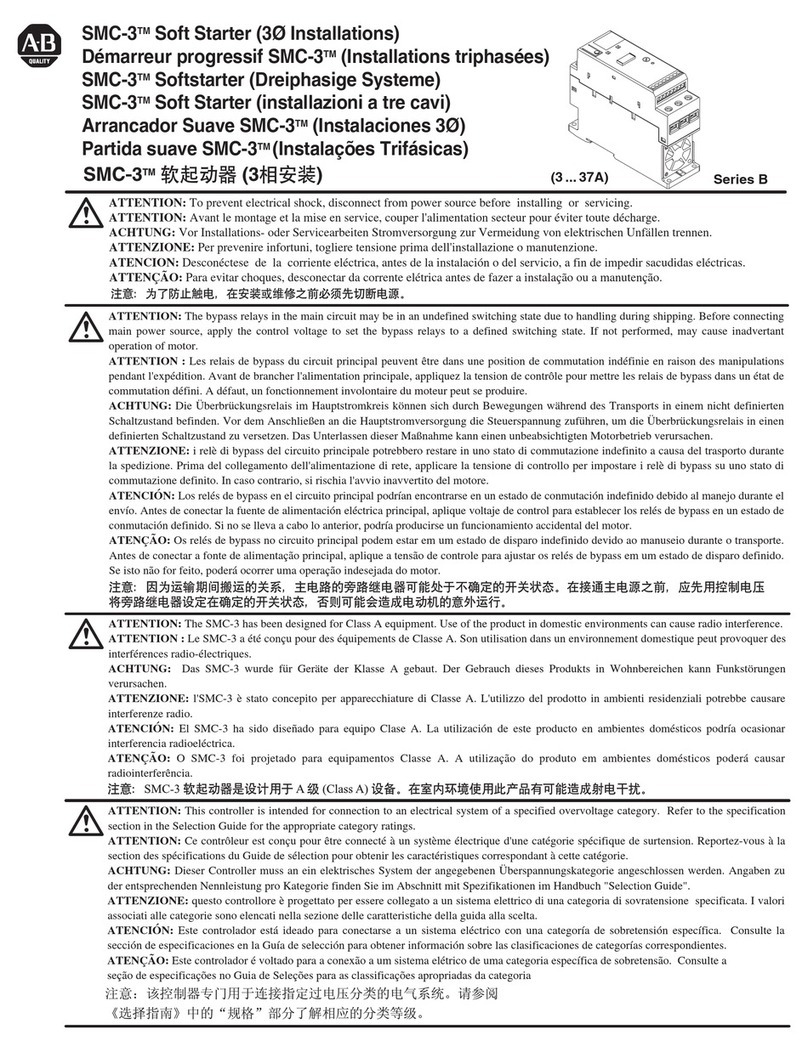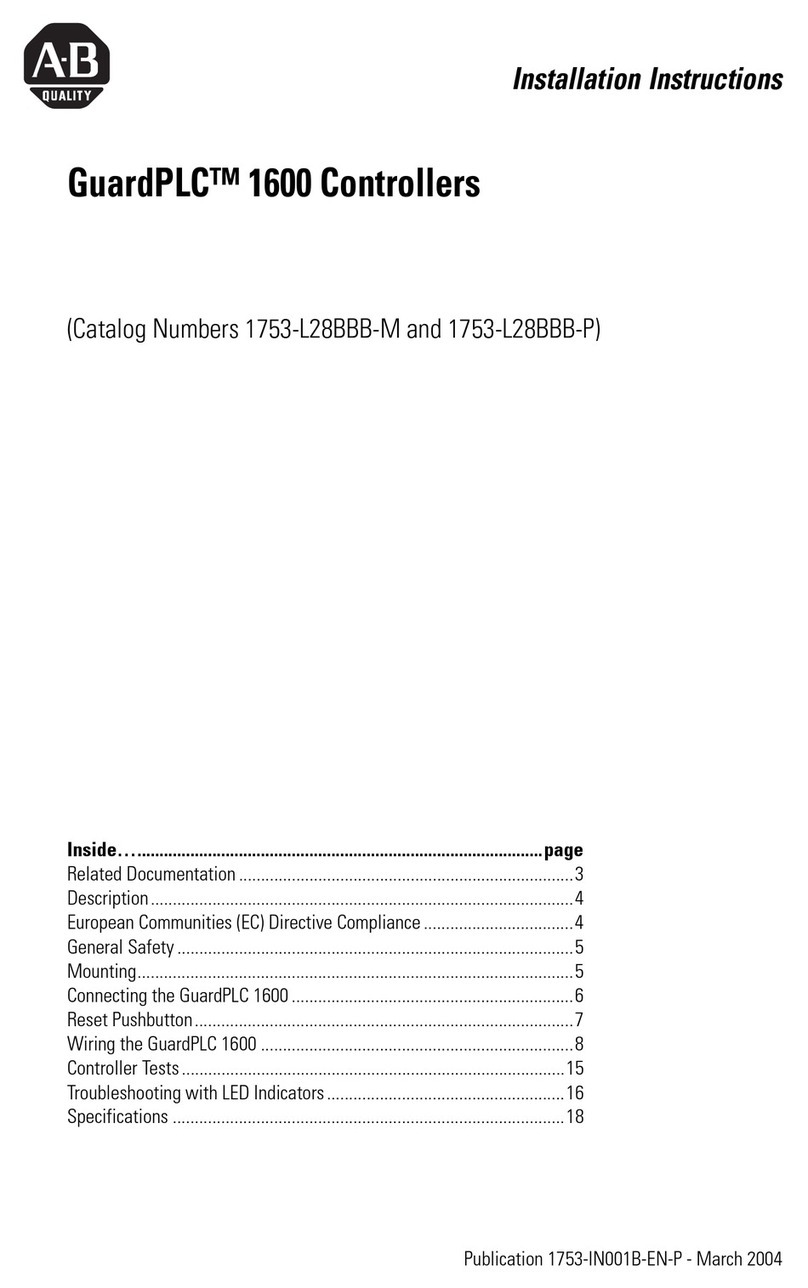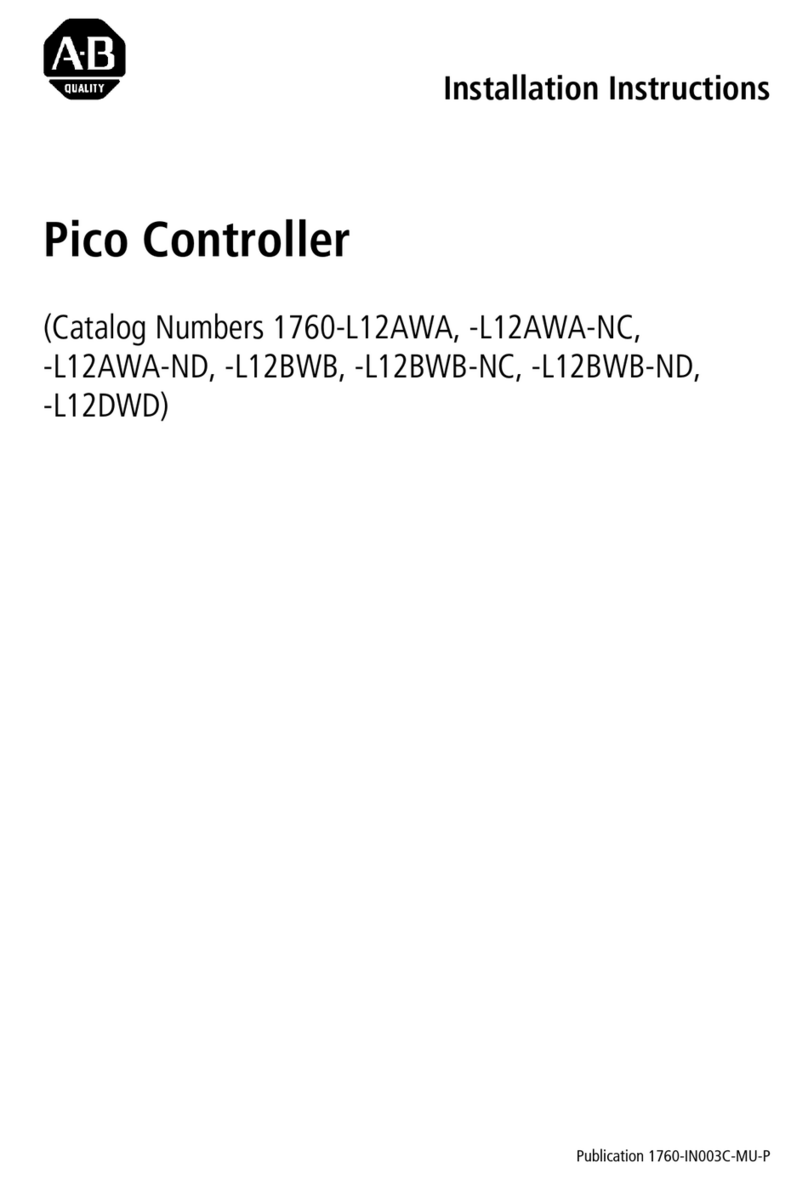41769-L31 CompactLogix™ Controller
Publication 1769-IN069A-EN-P - March 2004
North American Hazardous Location Approval
Before You Begin
Use this document as a guide for installing and powering-up your 1769-L31
CompactLogix controller. You should already be familiar with the system
components.
You must FLASH upgrade the firmware on your CompactLogix controller before
you can use it. The controller ships with firmware revision 1.x but must be
upgraded to match the version of RSLogix 5000 that you are using (e.g. if you are
using RSLogix 5000 V13, you must upgrade your CompactLogix controller firmware
to revision 13.x before using it. For more information on upgrading your
controller’s firmware, see page 18.
The following information applies when operating this
equipment in hazardous locations:
Informations sur l’utilisation de cet équipement en
environnements dangereux :
Products marked “CL I, DIV 2, GP A, B, C, D” are suitable for
use in Class I Division 2 Groups A, B, C, D, Hazardous
Locations and nonhazardous locations only. Each product is
supplied with markings on the rating nameplate indicating
the hazardous location temperature code. When combining
products within a system, the most adverse temperature
code (lowest “T” number) may be used to help determine the
overall temperature code of the system. Combinations of
equipment in your system are subject to investigation by the
local Authority Having Jurisdiction at the time of installation.
Les produits marqués "CL I, DIV 2, GP A, B, C, D" ne
conviennent qu’à une utilisation en environnements de
Classe I Division 2 Groupes A, B, C, D dangereux et non
dangereux. Chaque produit est livré avec des marquages sur
sa plaque d’identification qui indiquent le code de
température pour les environnements dangereux. Lorsque
plusieurs produits sont combinés dans un système, le code
de température le plus défavorable (code de température le
plus faible) peut être utilisé pour déterminer le code de
température global du système. Les combinaisons
d’équipements dans le système sont sujettes à inspection
par les autorités locales qualifiées au moment de
l’installation.
WARNING EXPLOSION HAZARD
•Do not disconnect equipment
unless power has been
removed or the area is known
to be nonhazardous.
•Do not disconnect connections
to this equipment unless power
has been removed or the area is
known to be nonhazardous.
Secure any external
connections that mate to this
equipment by using screws,
sliding latches, threaded
connectors, or other means
provided with this product.
•Substitution of components
may impair suitability for Class
I, Division 2.
•If this product contains
batteries, they must only be
changed in an area known to be
nonhazardous.
AVERTISSEMENT RISQUE D’EXPLOSION
•Couper le courant ou s’assurer
que l’environnement est classé
non dangereux avant de
débrancher l'équipement.
•Couper le courant ou s'assurer
que l’environnement est classé
non dangereux avant de
débrancher les connecteurs.
Fixer tous les connecteurs
externes reliés à cet
équipement à l'aide de vis,
loquets coulissants,
connecteurs filetés ou autres
moyens fournis avec ce produit.
•La substitution de composants
peut rendre cet équipement
inadapté à une utilisation en
environnement de Classe I,
Division 2.
•S’assurer que l’environnement
est classé non dangereux avant
de changer les piles.