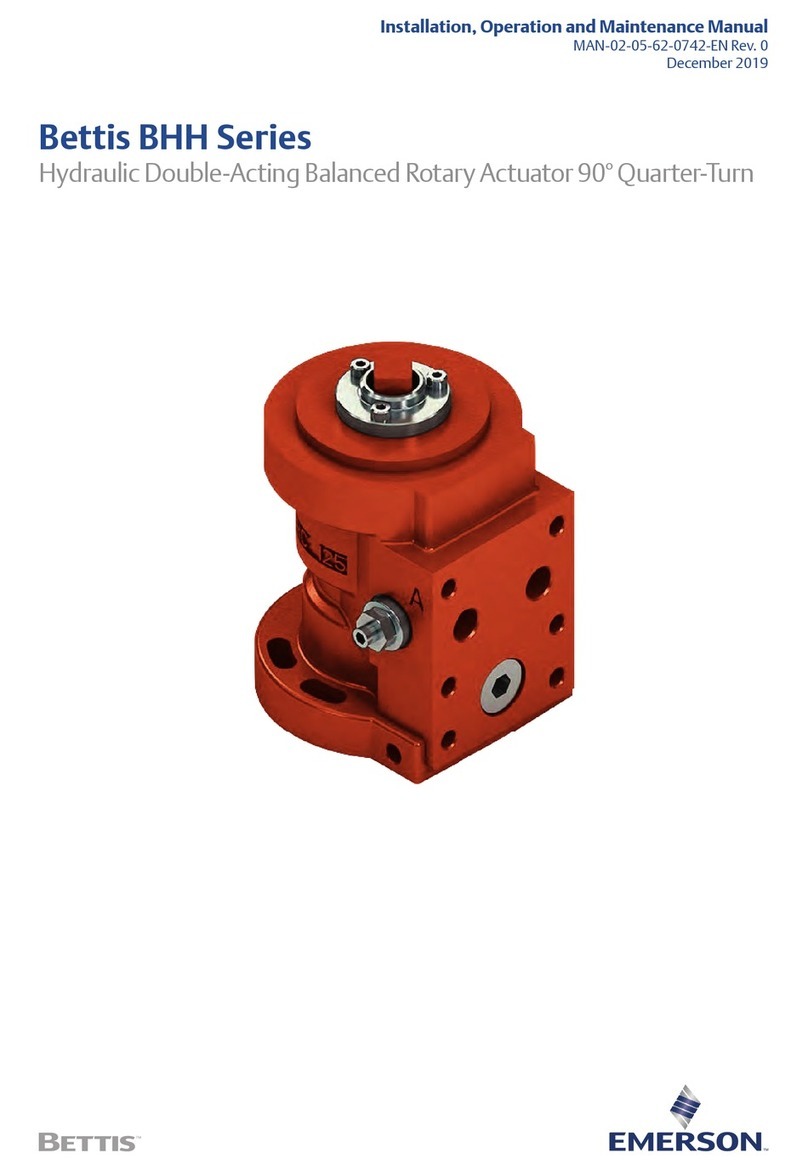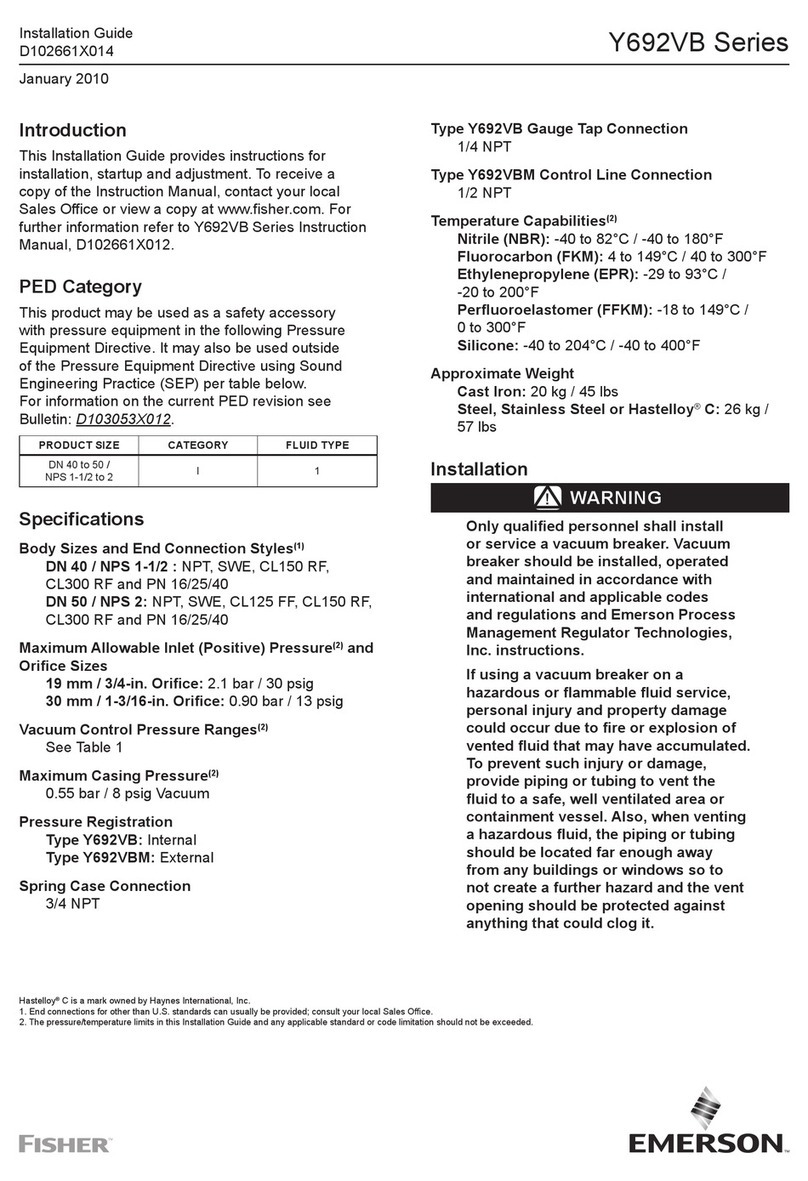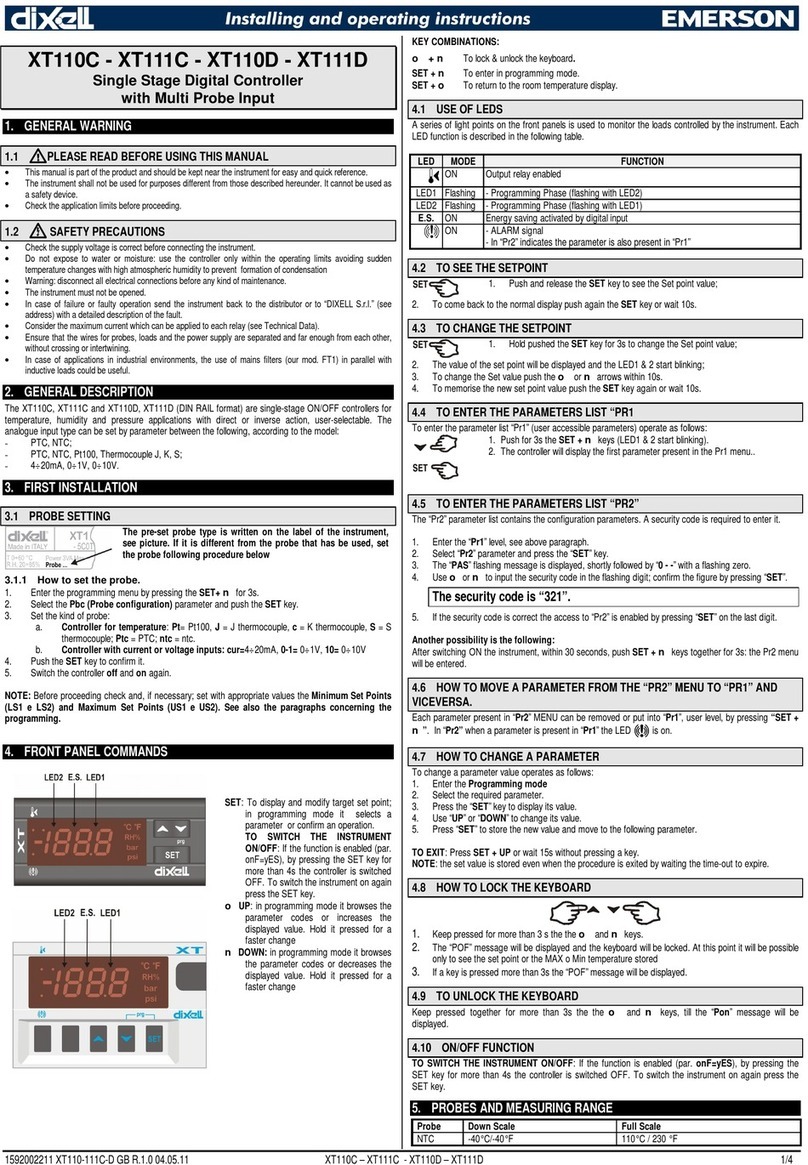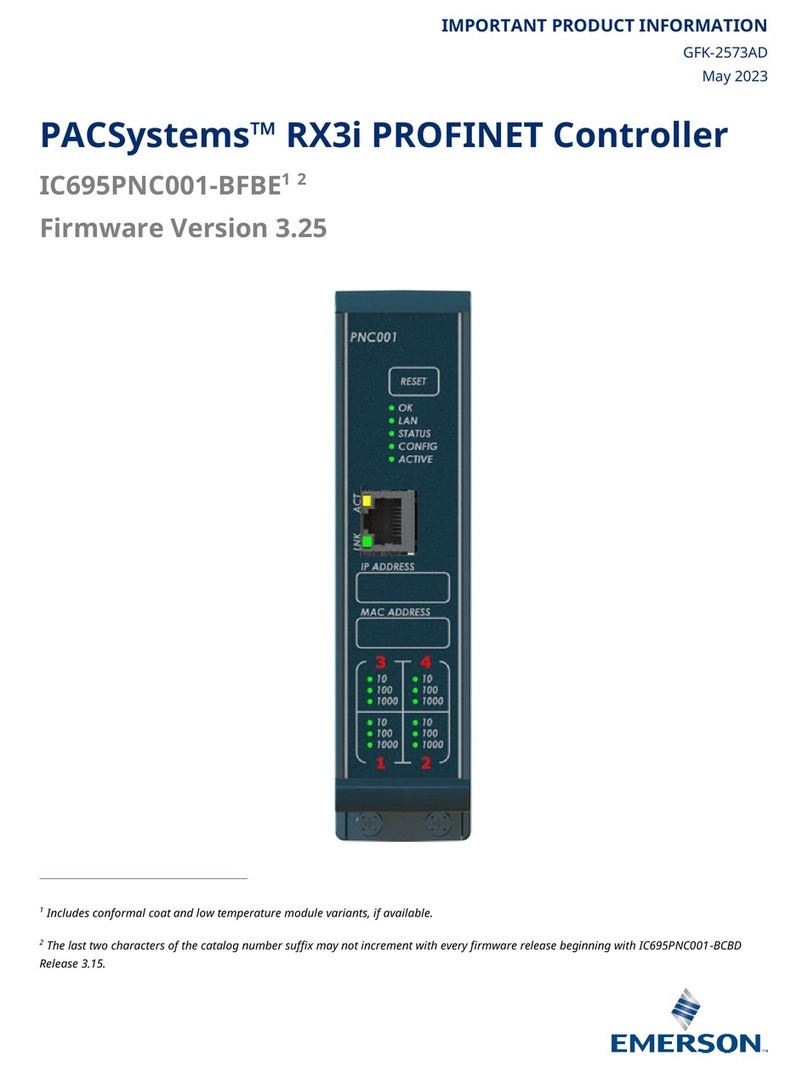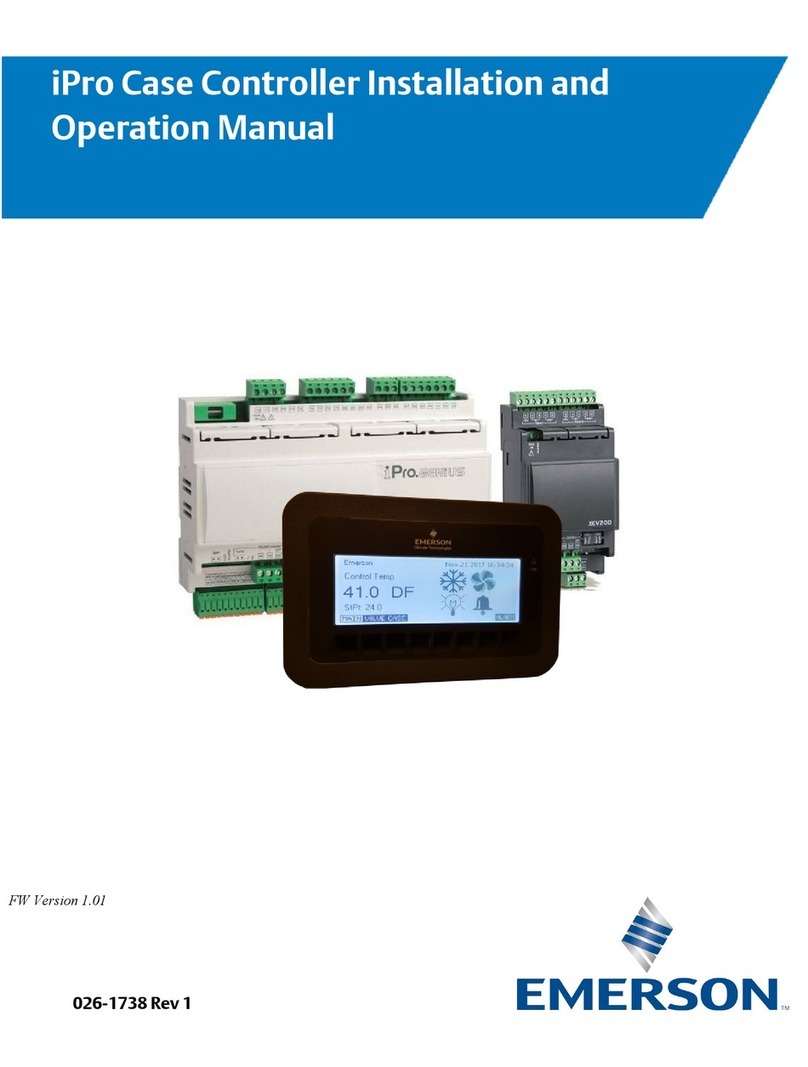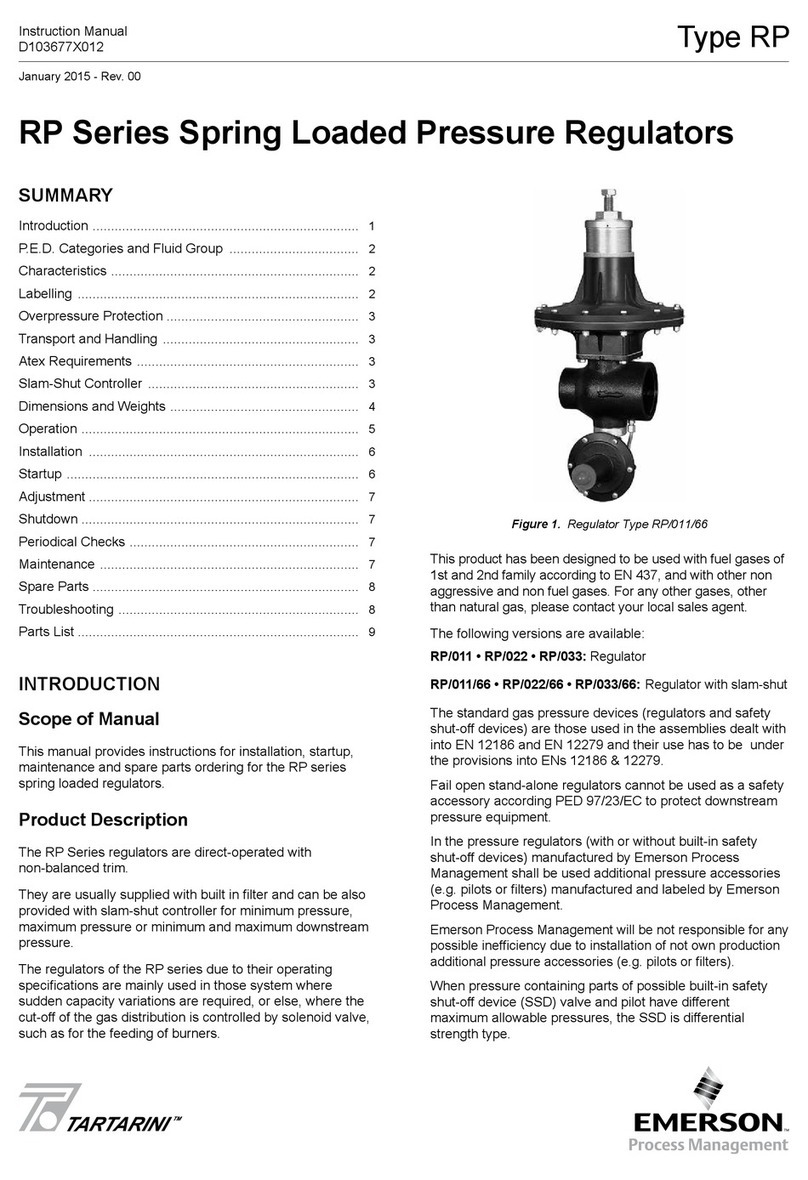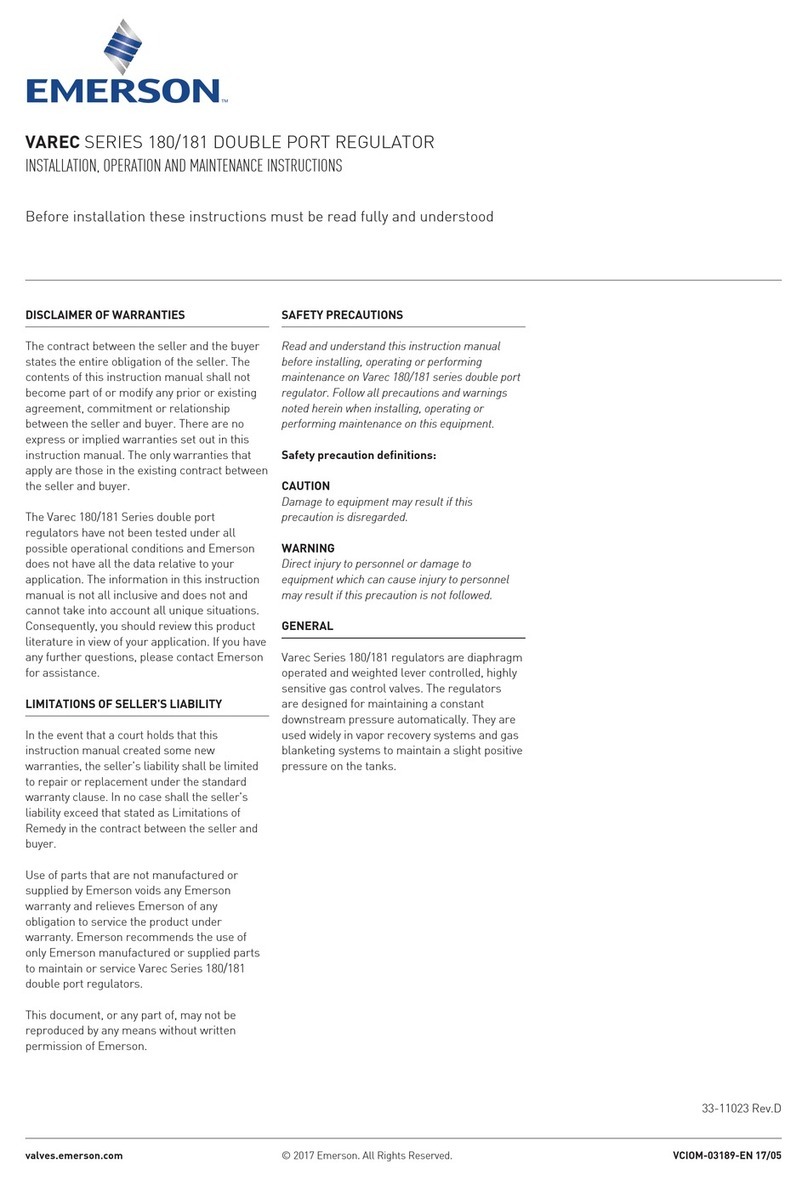The E2 Home Screen Logging On and Access Levels • 1
The Operator's Guide is a general overview of the E2
interface, key pad functionality, menus, and more includ-
ing E2 home screens, logging on, navigation, customizing
the home screen, overrides, and alarms. For more informa-
tion, refer to the complete E2 Manual P/N 026-1614.
1 Logging On and
Access Levels
An E2 may be programmed with up to 25 different
users. A user basically consists of a username, a password,
and an access level. Whenever a username and password
are entered during login, the E2 searches the user records
for the username and password. If found, the E2 will log
the user in at the access level configured for the user in the
user records.
The access level determines how many of the E2’s fea-
tures the user may use. The E2 uses four access levels, one
being the lowest, and four being the highest. Table 1-1
gives a description of each level and the capabilities they
have access to.
Table 1-1 - User Access Levels
Level 1 Read-only access. Users may generally
only view status screens, setpoints, and
some system settings.
Level 2 Setpoint and bypass access. Users may
perform all the tasks a level 1 user may,
and they may also change control setpoints
and bypass some devices.
Level 3 Configuration and override access. Users
may perform all the tasks a level 2 user
may, and they may also override system
settings, create new cells, and program
new applications.
Level 4 System Administrator access. All E2 func-
tions are accessible by a level 4 user.
2 Home Screens
2.1 The E2 Home Screen
The Main Status or Home screen (Figure 2-1 and Fig-
ure 2-2) is divided into sections that display the current
status in areas of importance in the system (i.e., for RX:
suction groups, compressor stages active, circuits, con-
densers, sensor control, and for BX: OAT, demand control,
power monitoring, light schedules, zones, AHUs, and sen-
sor control). Time, date, and alarm status are displayed
along the top of the screen. The display is backlit, but
turns off to save energy after a determined amount of time.
Press any key to bring the display back up.
The Home screen acts as a master and default screen
for all the functions of E2 and can be customized accord-
ing to the user’s needs (see Section 3.5, Manual Defrost
and Clean Mode).
2.1.1 RX Home Screen
Figure 2-1 - RX Home Screen
Suction Groups Section
The first section of the RX Home screen is the Suction
Groups section located in the top left corner. The large let-
ters have the name of Suction Group 1 along with infor-
mation on compressor stages active, and the current
pressure setpoint. Setpoints, status, percentages of capaci-
ties, and which stages are active for each suction group are
displayed as well. The suction group that is displayed in
the large block at the top left of the screen is the group that
is named alphabetically first of the suction groups.
Circuit Status Section
To the right of the Suction Groups section is the Circuit
Status section. Both the Standard Circuits and the Case
Controllers are listed in this screen. The circuit names,