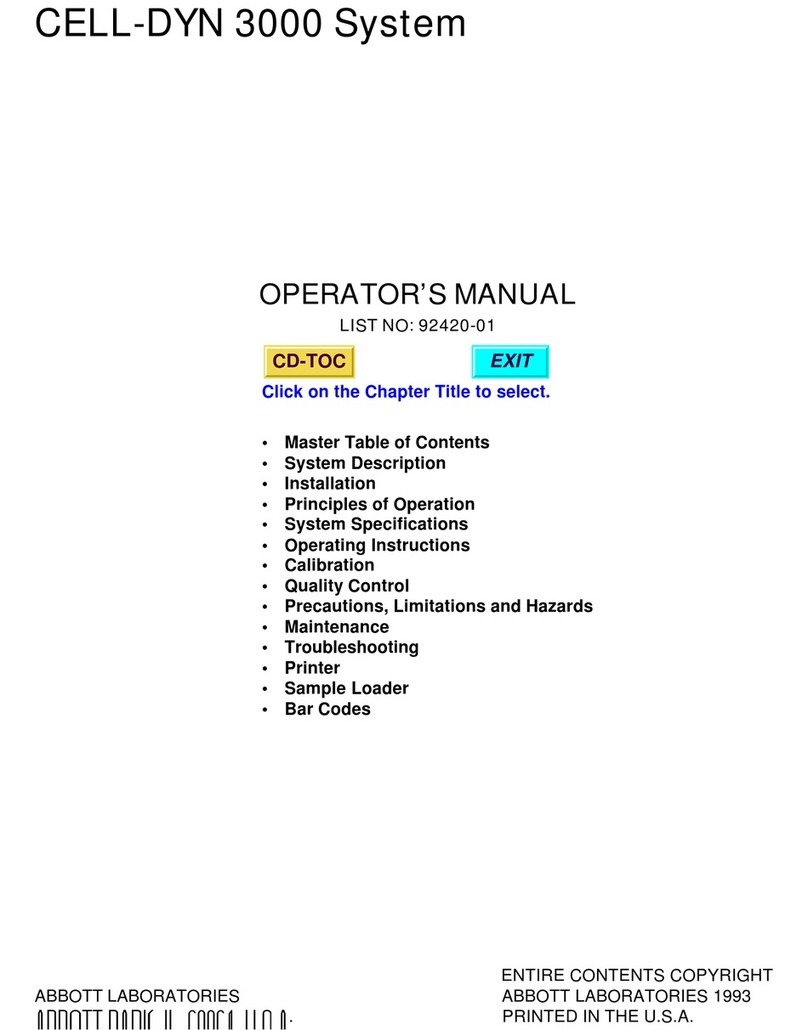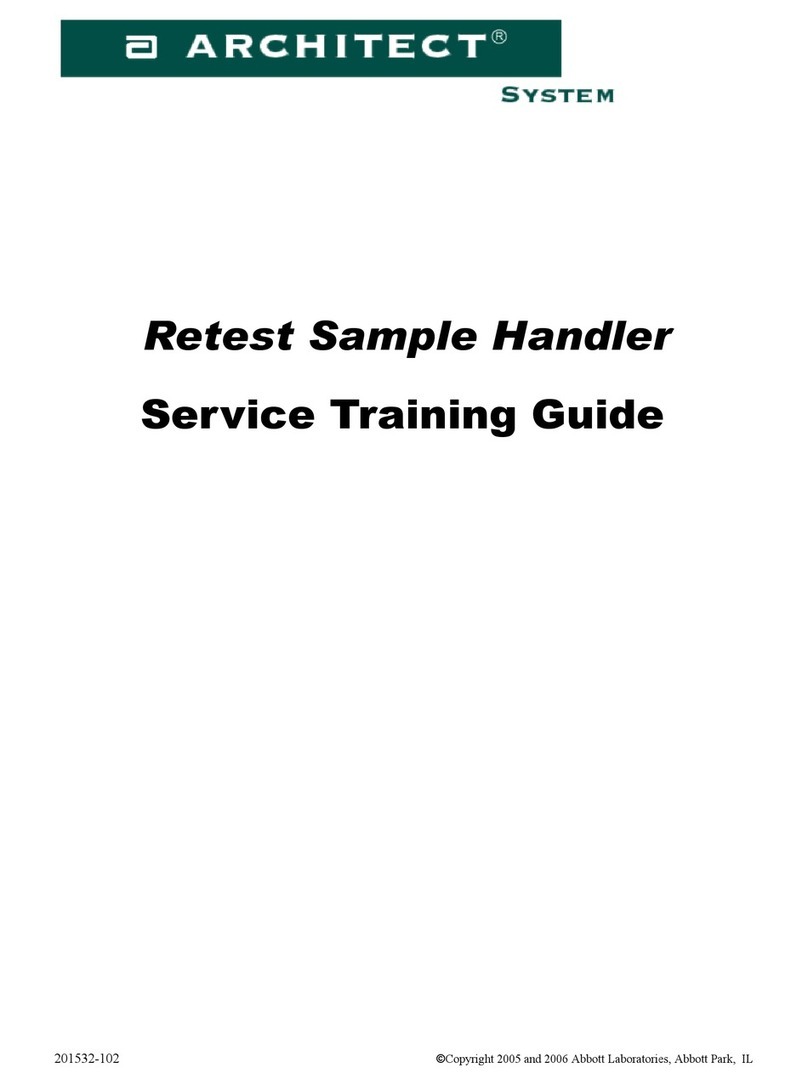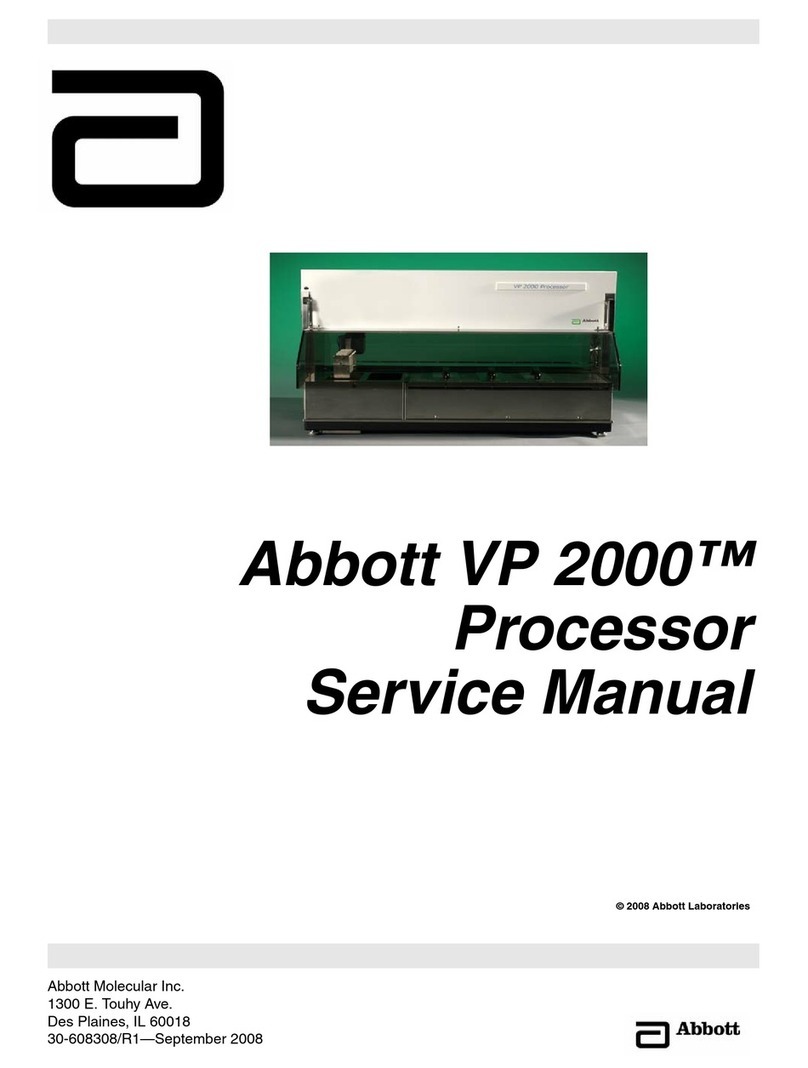ID NOW Instrument User Manual 1
CONTENTS
Warnings and Safe Use............................................................... 4
1 Introduction.......................................................................... 6
1.1 Intended Use...................................................................................................6
1.2 Product Description .......................................................................................6
1.3 Instrument Specifications .............................................................................7
1.3.1 Instrument ...............................................................................................7
1.3.2 12V Power Supply ....................................................................................8
1.4 Unpacking....................................................................................................... 8
1.5 Instrument Calibration.................................................................................. 8
1.6 Maintenance & Cleaning ...............................................................................9
1.7 Components....................................................................................................9
2 ID NOW™Instrument at a Glance.....................................10
3 Getting Started - Setup......................................................12
3.1 Initial Setup ................................................................................................... 12
3.2 Instrument Status Light .............................................................................. 12
3.3 User Interface ............................................................................................... 12
3.4 Home Screen ................................................................................................ 13
3.5 Navigation ..................................................................................................... 13
3.6 Onscreen Keyboard...................................................................................... 13
3.7 Admin Setup .................................................................................................14
4 Setup Menu......................................................................... 17
4.1 Log In (Admin Access Only)....................................................................... 17
4.2 Users .............................................................................................................18
4.3 Assay Preferences (Admin Access Only) .................................................20
4.3.1 Sample Type Selection (Admin Access Only) ................................... 21
4.3.2 Early Detection (Admin Access Only)............................................... 21
4.4 Patient Details (Admin Access Only) ....................................................... 22
4.5 Date (Admin Access Only)........................................................................ 22
4.6 Time (Admin Access Only) ........................................................................ 22
4.7 Auto Logout (Admin Access Only)........................................................... 23
4.8 Network (Admin Access Only).................................................................. 23
4.9 Remote Mode (Admin Access Only)........................................................ 24
4.10 Connectivity (Admin Access Only) .......................................................... 24