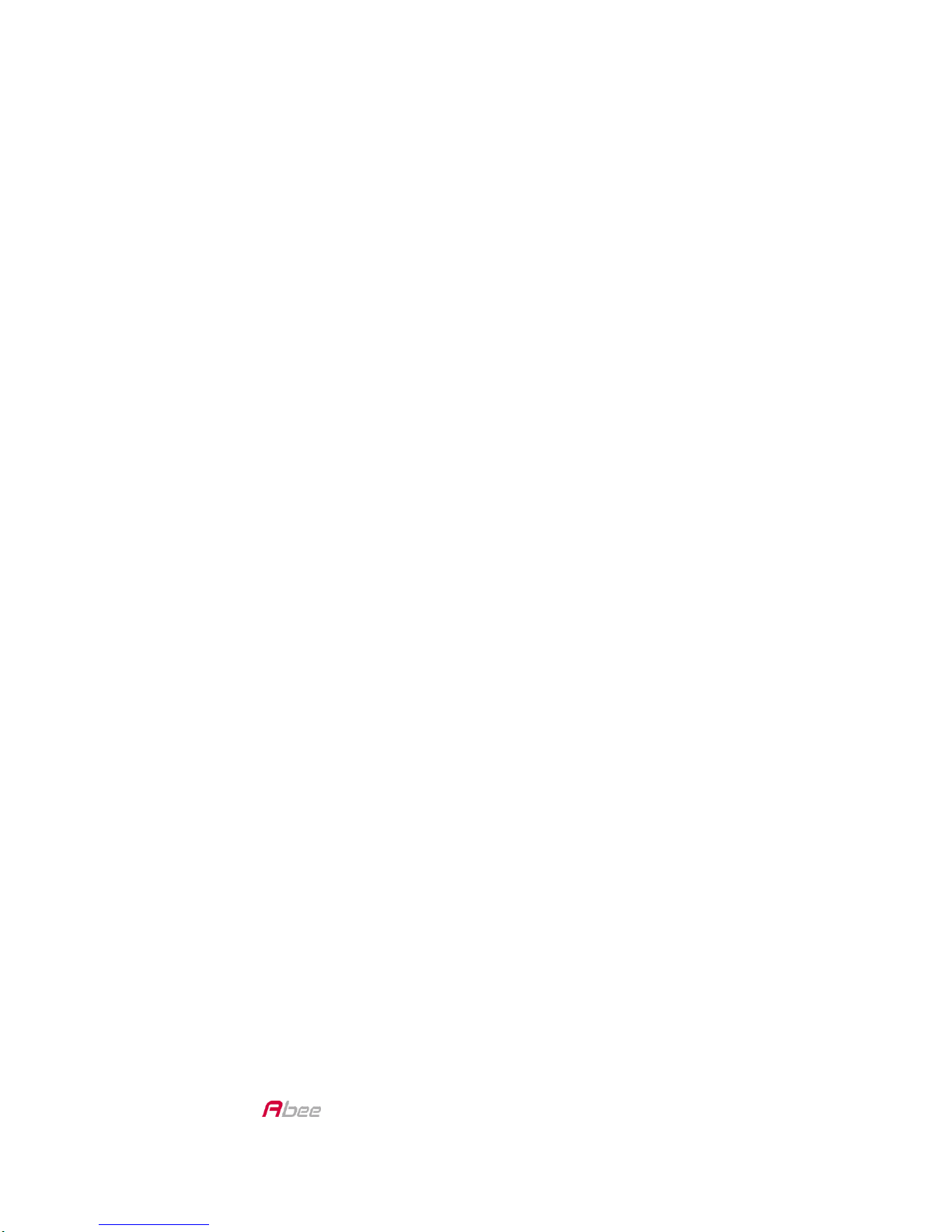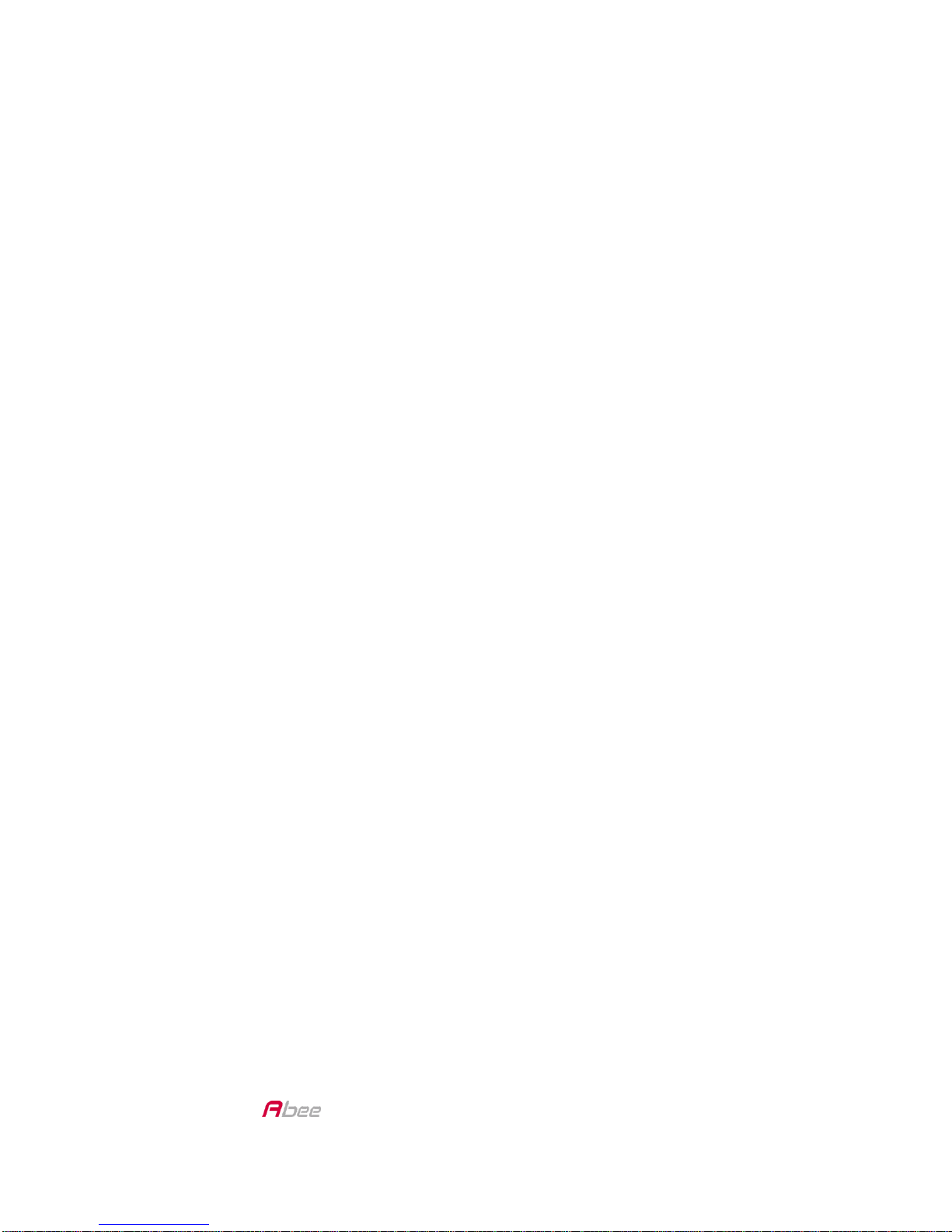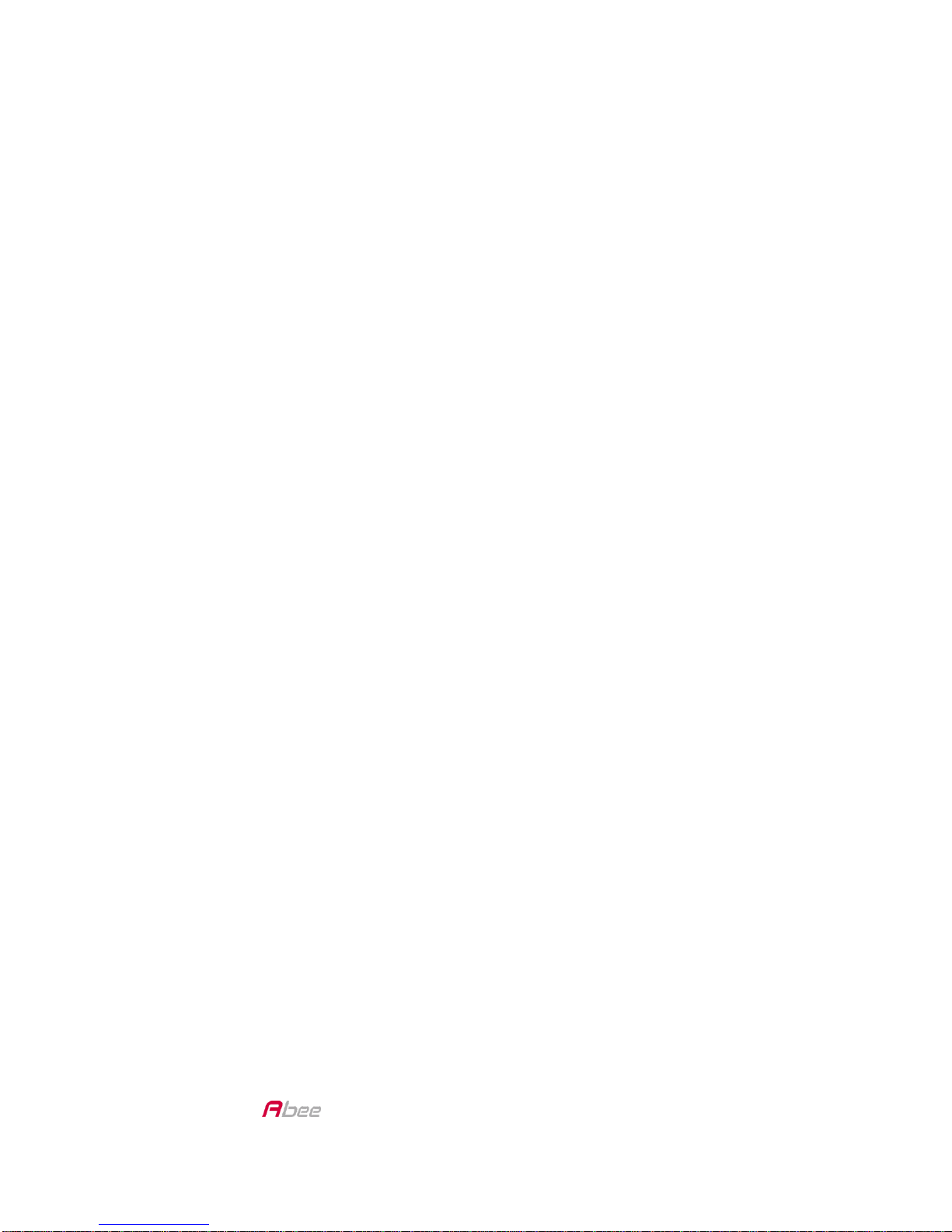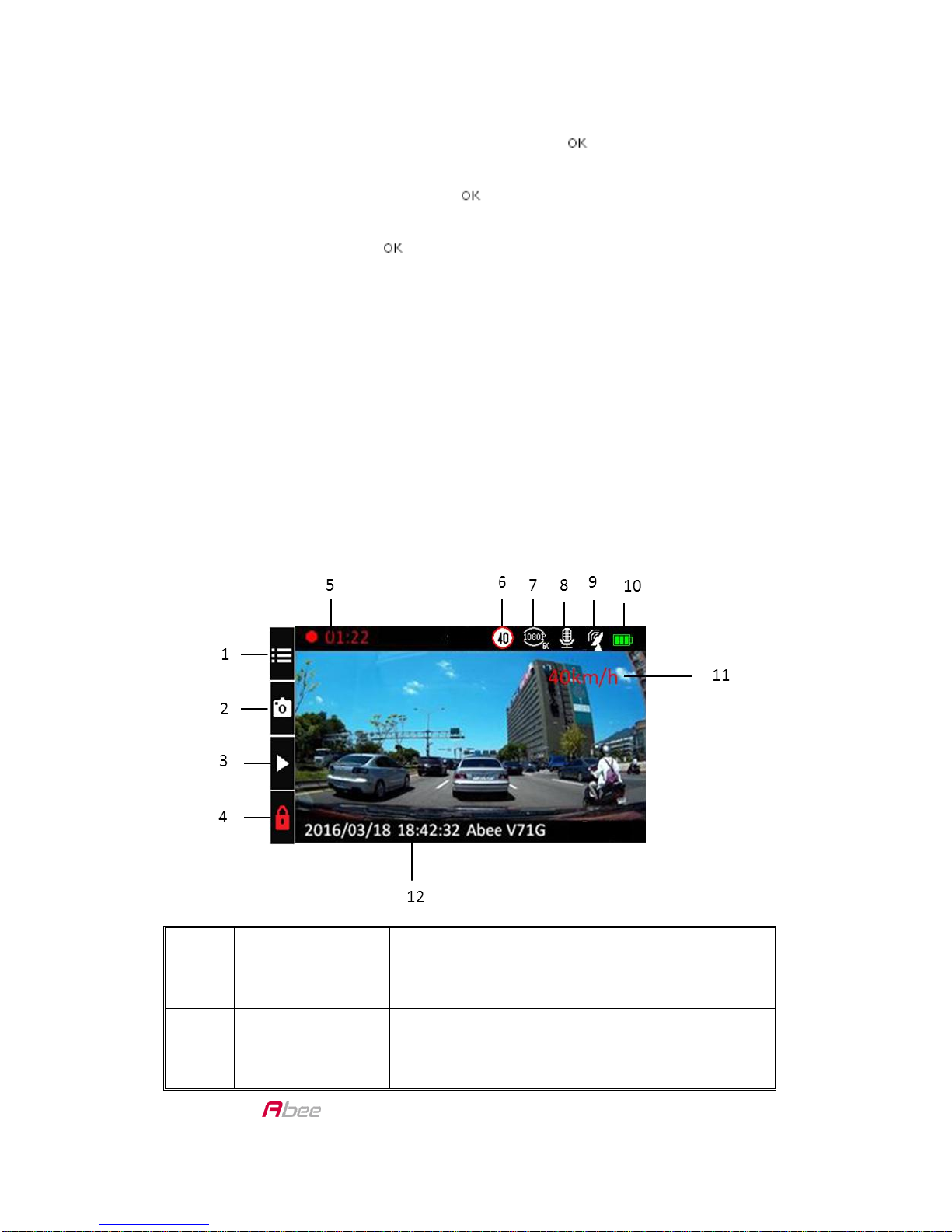V71G FHD Car Recorder User Manual
1
TABLE OF CONTENT
SAFETY REMINDING .........................................................................................................3
FEATURES.................................................................................................................4
WHAT’S IN THE BOX .................................................................................................4
CONTROLS & INDICATORS................................................................................................5
V71G INSTALLATION & SETUP ..........................................................................................6
INSTALLING V71G .....................................................................................................6
Installation Safety Warnings .....................................................................................6
Installation Considerations .......................................................................................7
Installation Procedure ..............................................................................................7
Remove the Bracket .................................................................................................8
Connect to Power.....................................................................................................8
INITIAL SETUP ..................................................................................................................9
Language Setting ......................................................................................................9
Set Date and Time .................................................................................................... 9
Set Automatic Recording ..........................................................................................9
SCREEN INFORMATION .................................................................................................. 10
Basic Screen Information ........................................................................................ 10
Rear Camera Screen Switch..................................................................................... 11
OPERATION ................................................................................................................... 13
USING THE MENUS ................................................................................................. 13
BASIC RECORDING OPERATION............................................................................... 15
Automatic/Manual Recording................................................................................. 15
Emergency Recording ............................................................................................. 15
Collision Detection ................................................................................................. 16
Parking Mode......................................................................................................... 16
PLAY VIDEOS .......................................................................................................... 16
View on the Device................................................................................................. 16