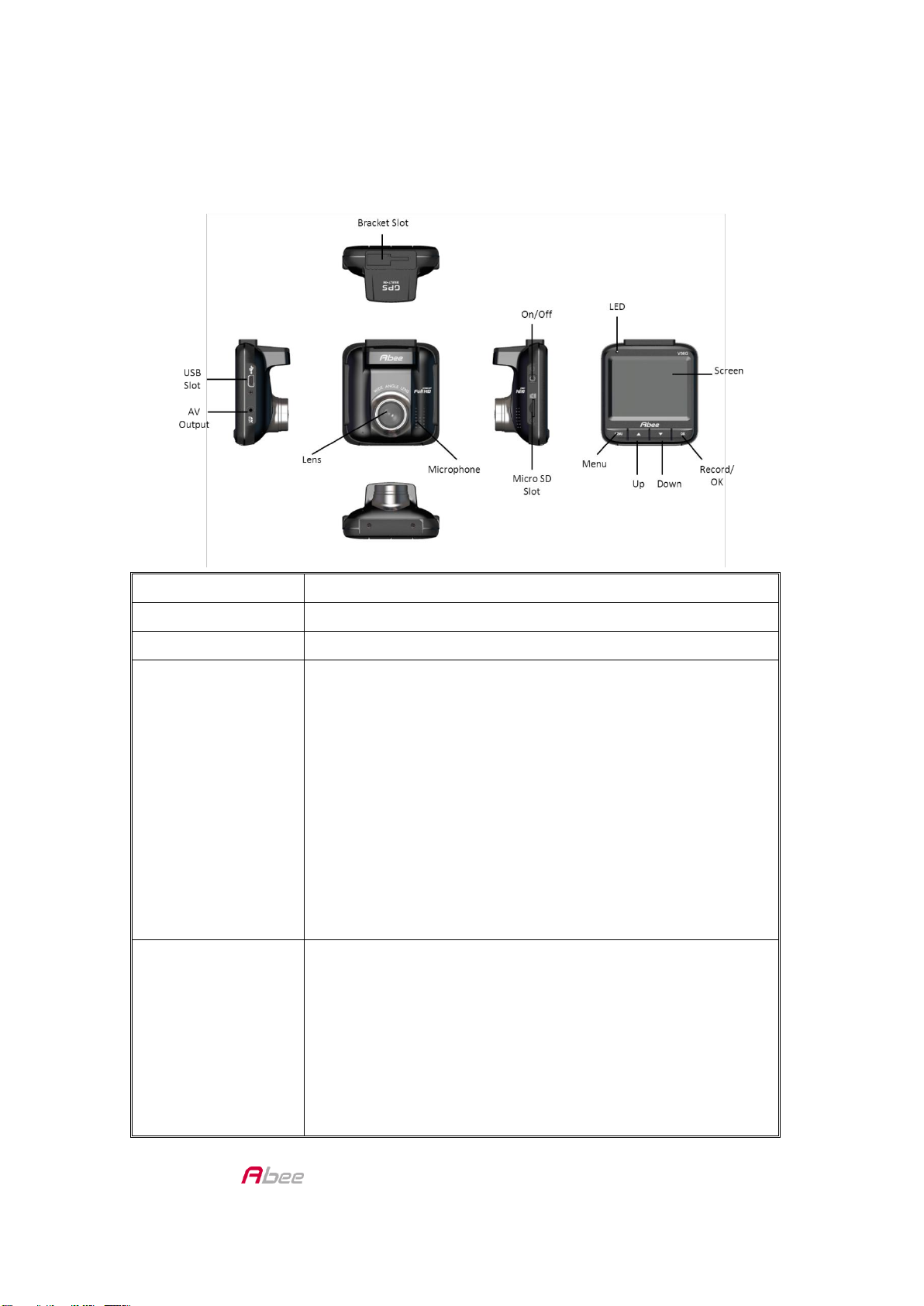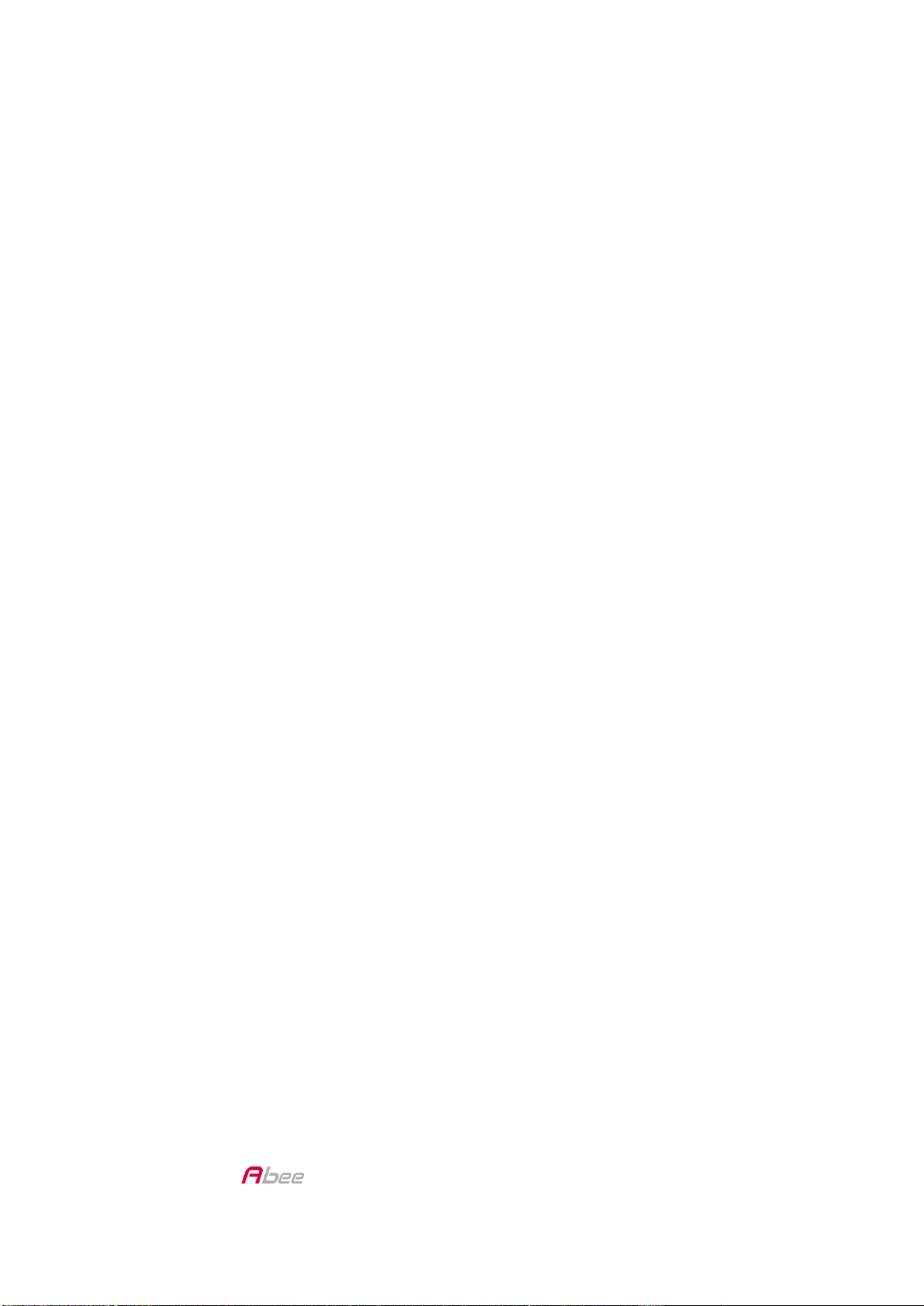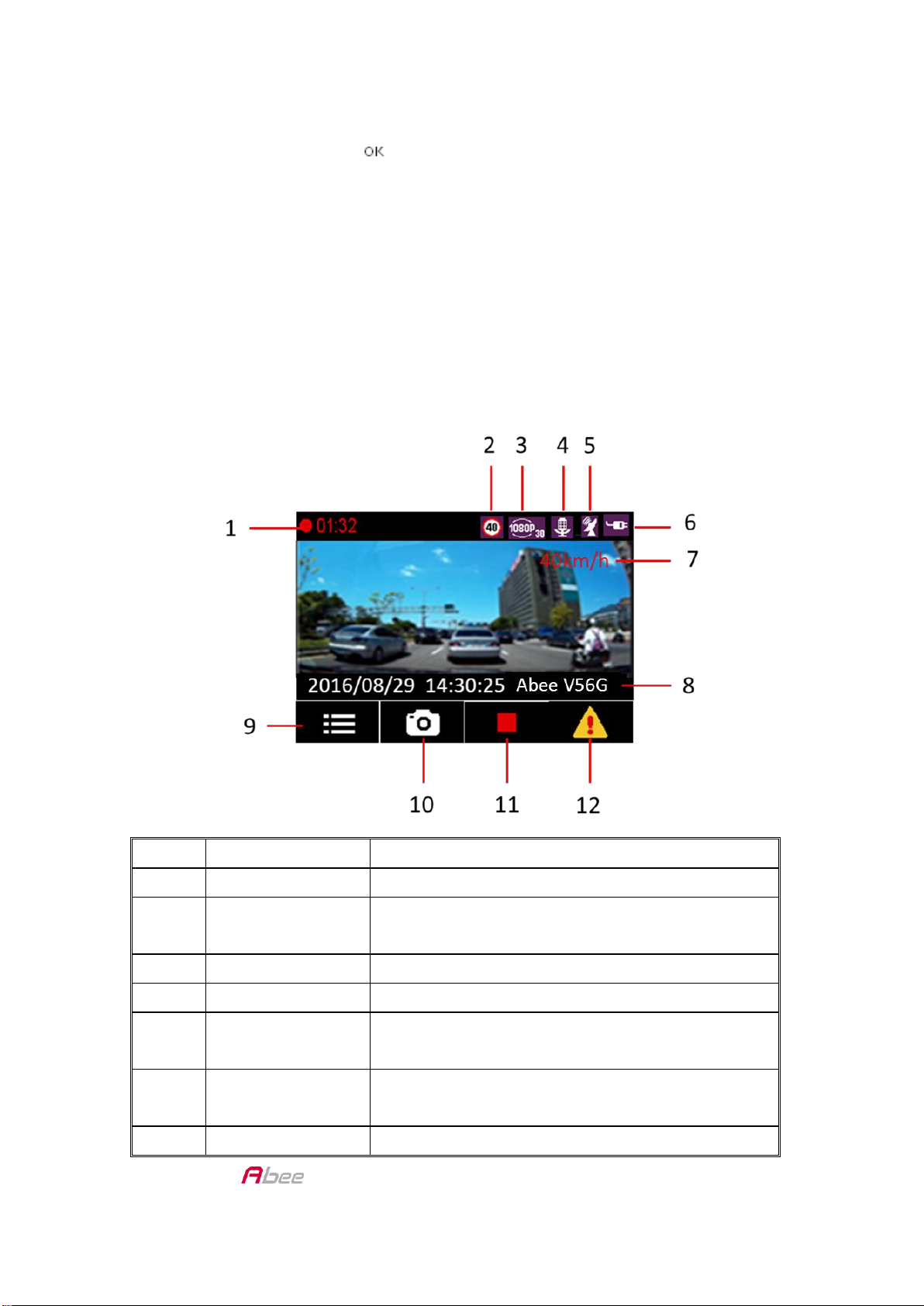V56G FHD Car Recorder User Manual
1
TABLE OF CONTENT
SAFETY REMINDING .........................................................................................................3
FEATURES ....................................................................................................................4
WHAT’S IN THE BOX .....................................................................................................4
CONTROLS & INDICATORS................................................................................................5
V56G INSTALLATION & SETUP ..........................................................................................6
INSTALLING V56G.........................................................................................................6
Installation Safety Warnings..................................................................................... 6
Installation Considerations ....................................................................................... 7
Installation Procedure............................................................................................... 7
Remove the Bracket.................................................................................................. 8
Connect to Power ..................................................................................................... 8
INITIAL SETUP ..............................................................................................................9
Language Setting...................................................................................................... 9
Set Date and Time .................................................................................................... 9
Set Automatic Recording .......................................................................................... 9
SCREEN INFORMATION .................................................................................................. 10
OPERATION ................................................................................................................... 11
USING THE MENUS..................................................................................................... 11
BASIC RECORDING OPERATION................................................................................... 13
Automatic/Manual Recording................................................................................. 13
Emergency Recording ............................................................................................. 13
Collision Detection.................................................................................................. 13
Parking Mode......................................................................................................... 14
PLAY VIDEOS.............................................................................................................. 14
View on the Device ................................................................................................. 14
View on PC ............................................................................................................. 14
GPS............................................................................................................................ 15