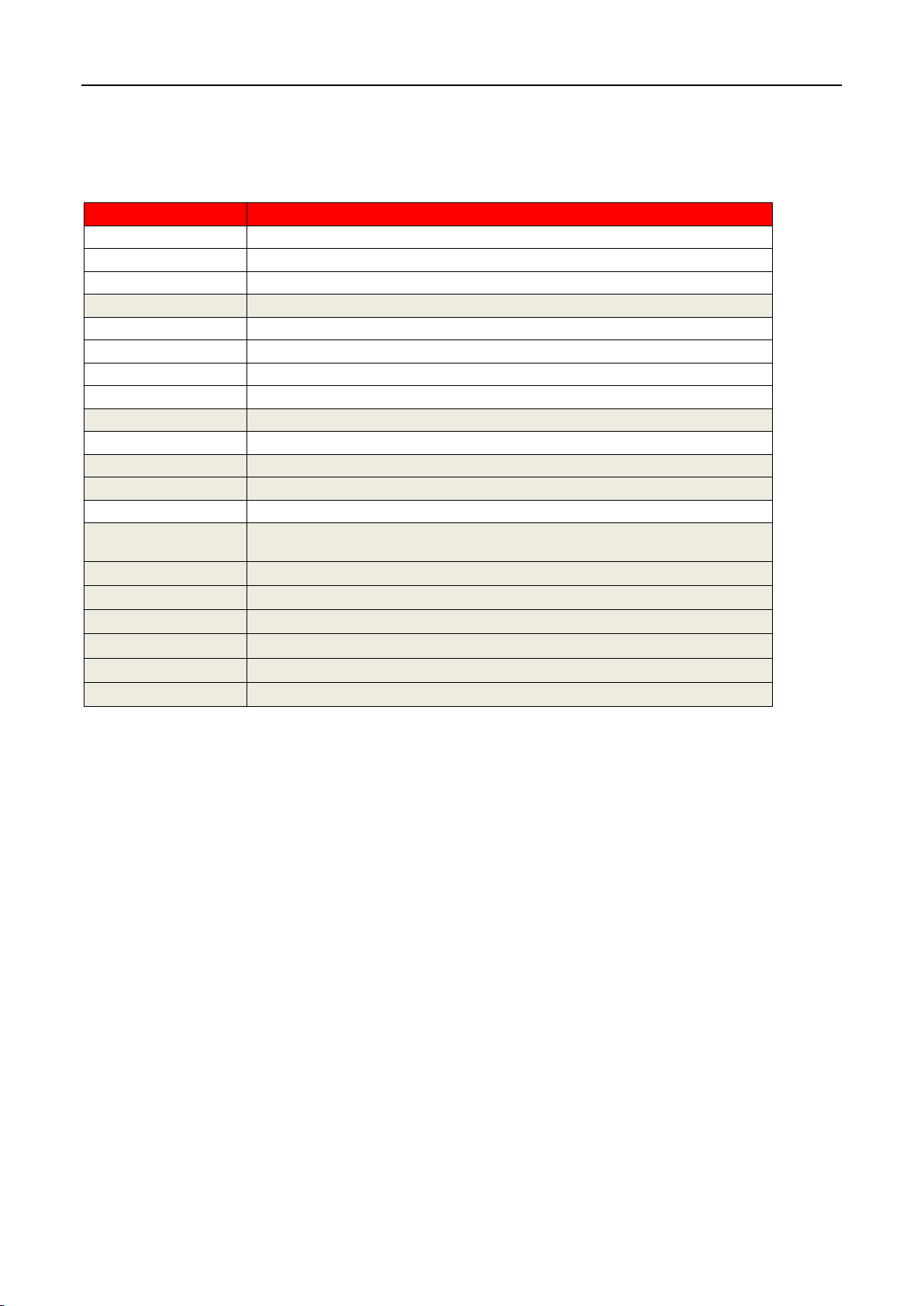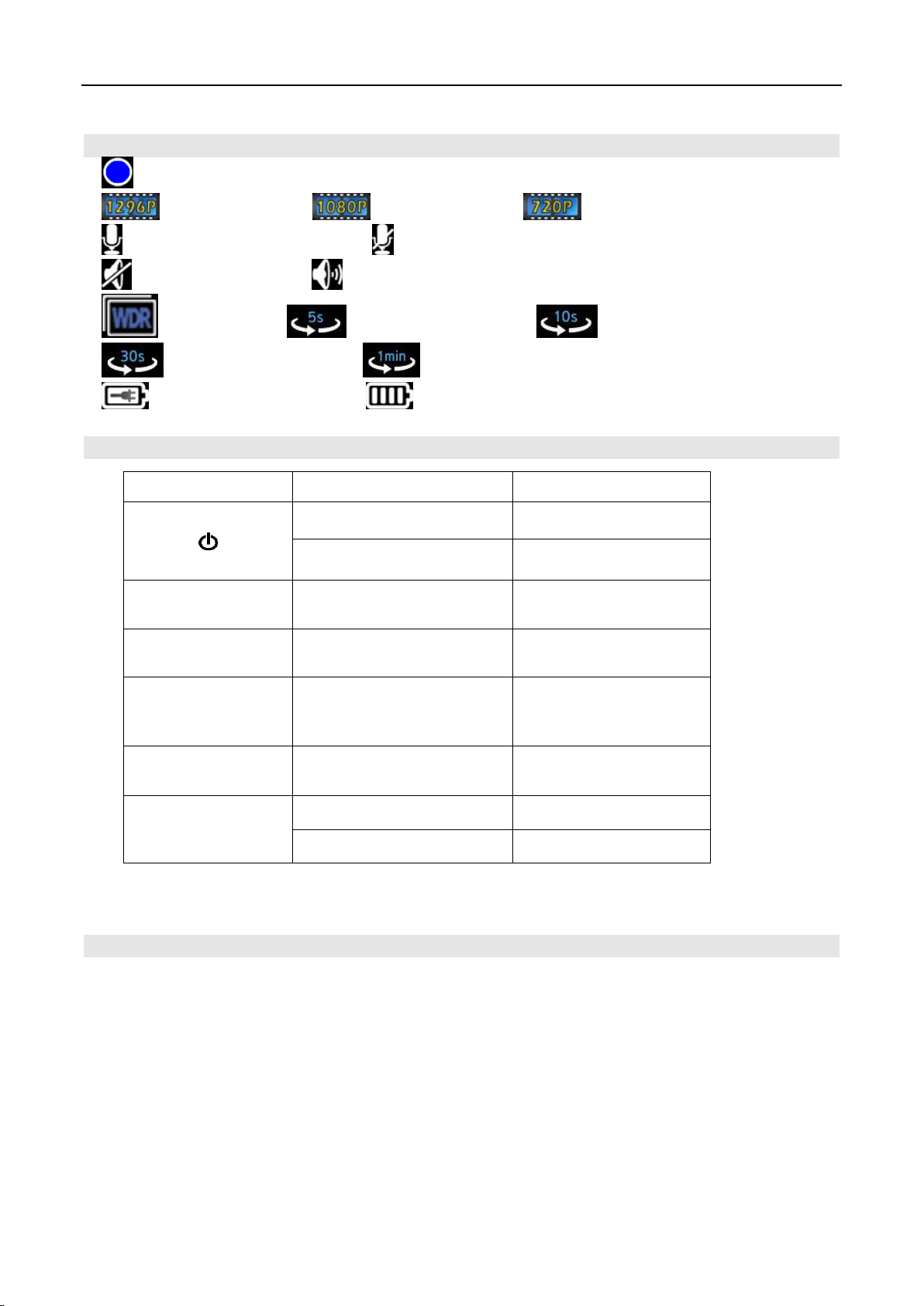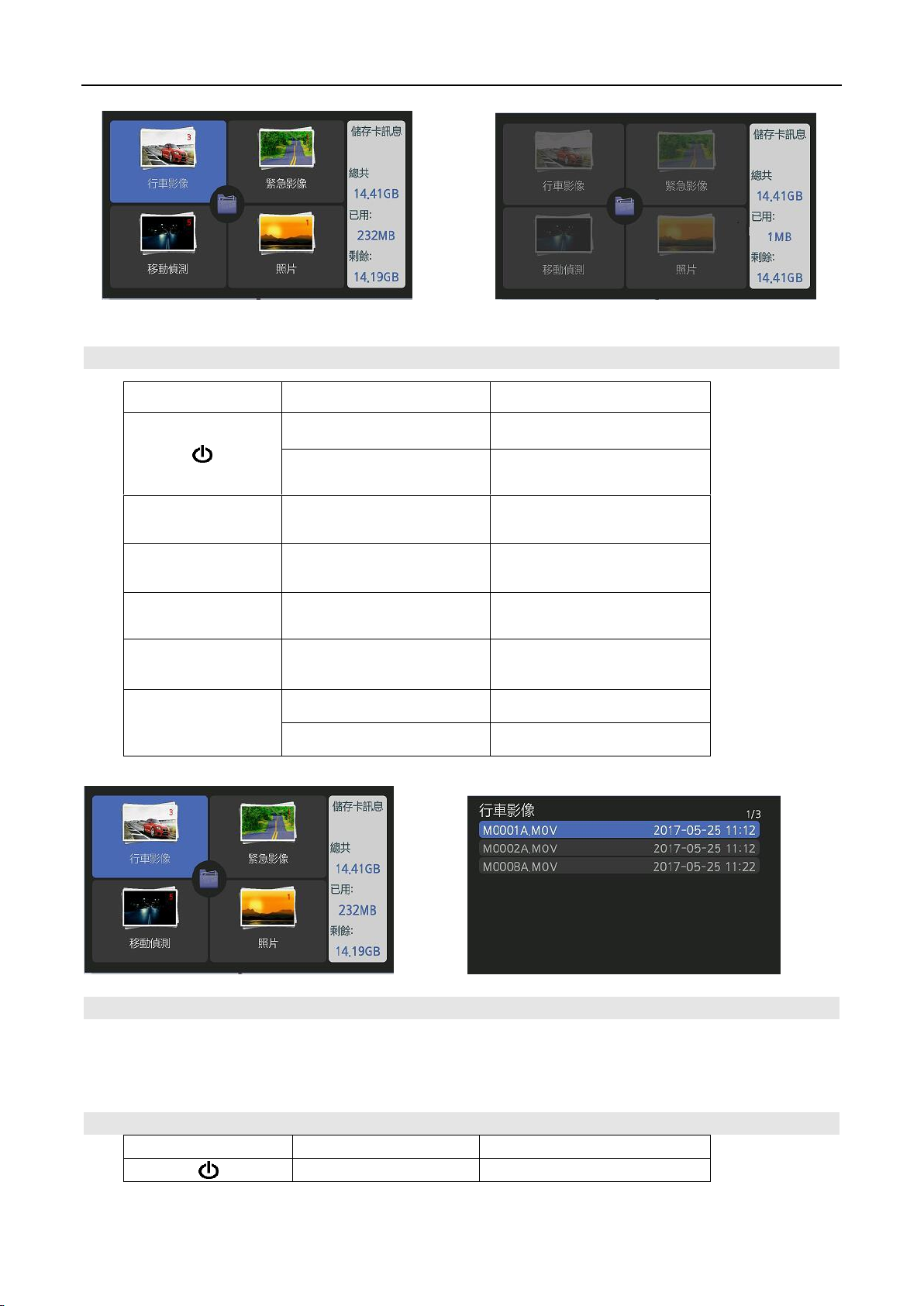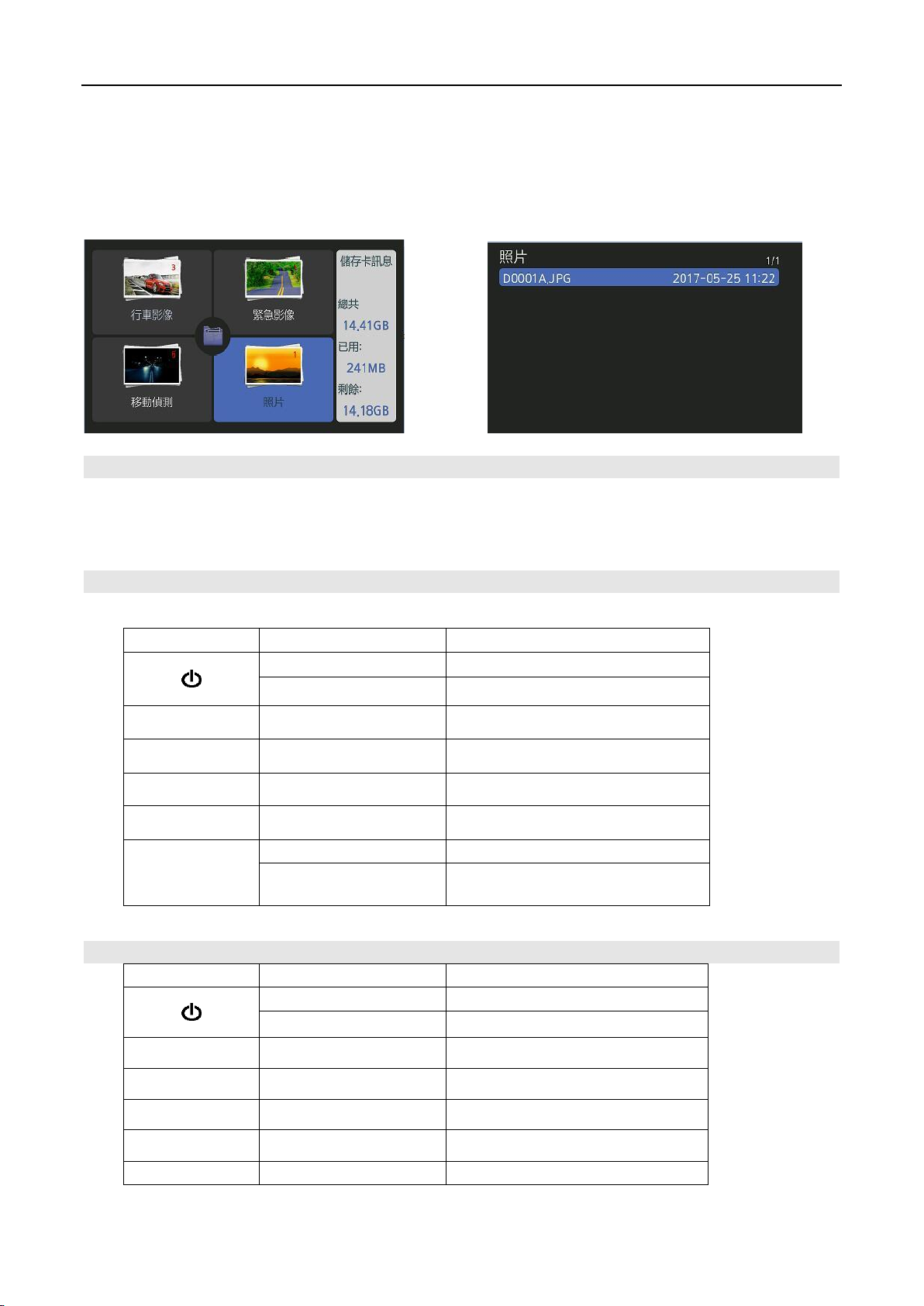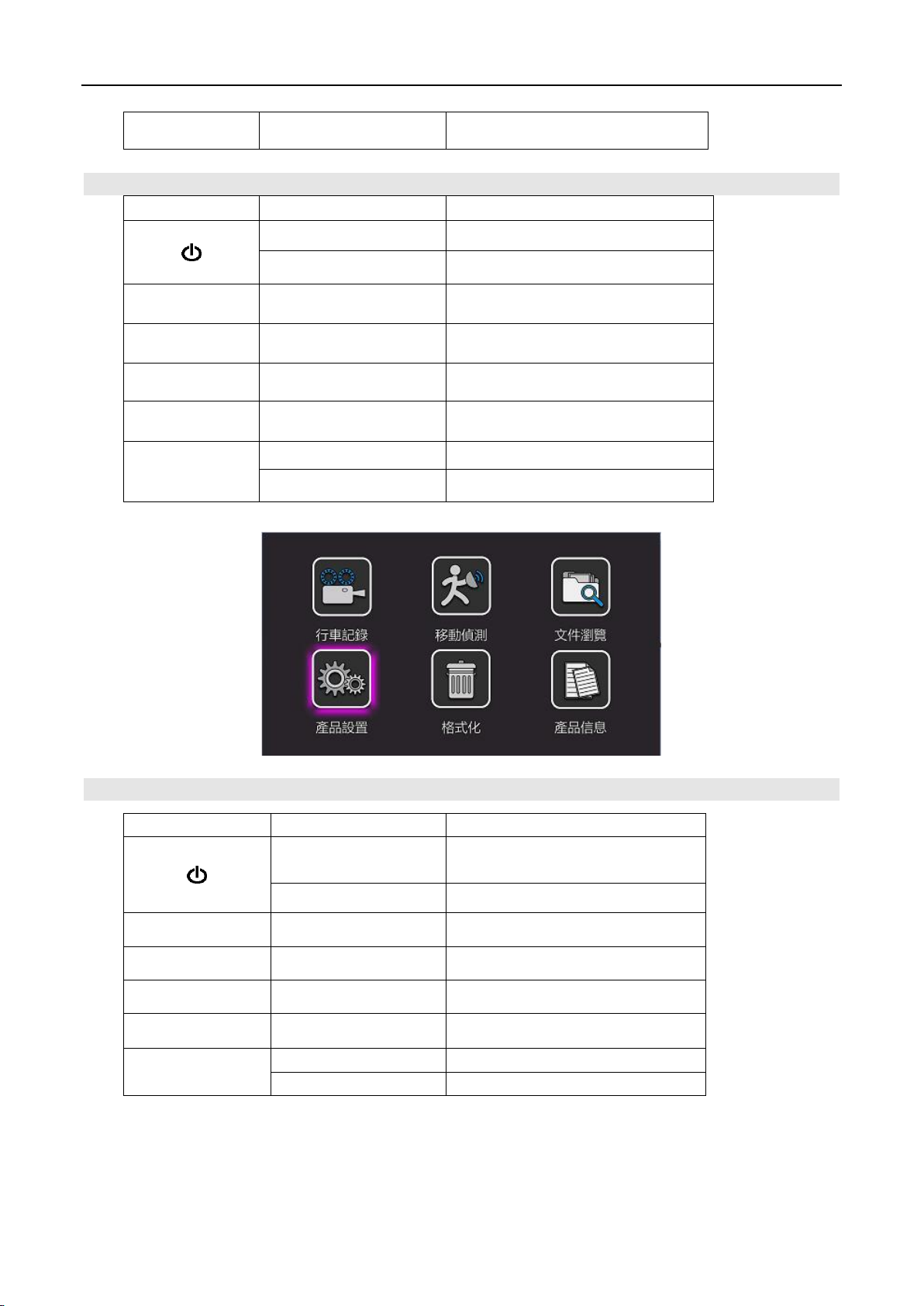Abee R22 Car Cam Recorder User’s Manual Page 1/18
Table of Contents
1. Switch on/off R22...........................................................3
2. REC (Recording) ............................................................3
3. MD (Motion Detection) ......................................................4
4. Browser...................................................................5
4.1.REC Files.................................................................6
4.2. SOS Files.................................................................7
4.3. MD (Motion Detection) ....................................................8
4.4. Photos Files ..............................................................8
5. Functions .................................................................9
5.1. Video Quality............................................................10
5.2.WDR...................................................................10
5.3.Loop Recording ..........................................................10
5.4. Sound Recording .........................................................11
5.5.Auto Off ................................................................11
5.6. MD Record Time .........................................................11
5.7. MD Sensitivity ...........................................................12
5.8. Collision Boot ...........................................................12
5.9. Collision RECTime ........................................................12
5.10. G-Sensor ..............................................................13
5.11 Volume Setting..........................................................13
5.12. Backlight Time..........................................................13
5.13. Display Brightness.......................................................14
5.14 Flicker .................................................................14
5.15 Set Clock ...............................................................14
5.16 Language...............................................................15
5.17. Reset Setup ............................................................15
6. Format ..................................................................16
7. Info .....................................................................16
8. System Messages ..........................................................16