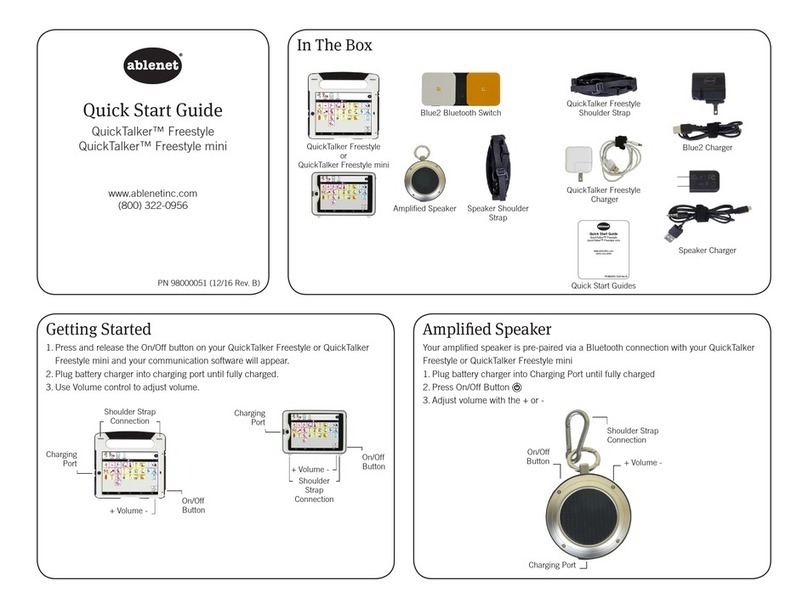KURZANLEITUNG
QuickTalker™ FT 7/12/23
Sprachgerät
GARANTIE
Für alle von AbleNet hergestellten Produkte gilt eine 2-jährige
beschränkte Garantie. Diese Garantie beschränkt sich auf
Material- und Verarbeitungsfehler und gilt für 2 Jahre ab dem
Kaufdatum. Ausführliche Garantieinformationen finden Sie
auf unserer Website unter www.ablenetinc.com.
AbleNet, Inc.
2625 Patton Road
Roseville, MN 55113
United States of America
(651) 294-3101
ablecare@ablenetinc.com
www.ablenetinc.com
Hergestellt aus recycelten Inhalten
GE June 18, 2021 2:13 PM
1Produktregistrierung
Die Registrierung Ihres Produkts bietet
Ihnen Zugang zu Produkt-Updates und
Ressourcen von ableCARE. Scannen Sie den
nachfolgenden QR-Code, um Ihr Produkt zu
registrieren.
2Allgemeine
Beschreibung
Scannen Sie den untenstehenden QR-Code,
um ein kurzes Video über die ersten Schritte
zu sehen oder folgen Sie den aufgeführten
Anweisungen.
Erste Schrie:
1. Setzen Sie vier Alkaline AA-Batterien in das
Gerät ein (Batterien nicht im Lieferumfang
enthalten).
2. Setzen Sie eine gedruckte Bild-
Symbolschablone in dem Gerät ein (nicht im
Lieferumfang enthalten)
3. Schalten Sie das Gerät an.
4. Wählen Sie die Aufnahmestufe.
5. Halten Sie die Taste RECORD (Aufnahme)
gedrückt, bis die Aufnahme-Anzeigelampe
aufleuchtet, und lassen Sie dann die Taste
RECORD los.
6. Das Feld für die gewünschte Mitteilung
drücken und loslassen. Sprechen Sie in das
Mikrofon, um eine Mitteilung aufzunehmen.
Das Feld für die gewünschte Mitteilung ein
zweites Mal drücken und loslassen, um die
Aufnahme zu beenden.
7. Wiederholen Sie Schritt 6 für weitere
Mitteilungsfelder.
8. Drücken Sie die Taste RECORD, um die
Aufnahme-Anzeigeleuchte auszuschalten und
den Aufnahmemodus zu verlassen.
9. Ihr Gerät ist jetzt einsatzbereit.
Dieses Gerät kann noch mehr! Eine ausführliche
Gebrauchsanweisung finden Sie unter www.
ablenetinc.com.
Durch Herunterladen der ableCARE-App
erhalten Sie Zugriff auf den Live-Support
des Produkterfolgsteams von ableCARE, auf
eine Online-Wissensdatenbank mit Videos
und Informationen zu den ersten Schritten
einschließlich weiterer Ressourcen.
Scannen Sie den untenstehenden QR-Code,
um die kostenlose ableCARE-App auf Ihr
Telefon oder Tablet herunterzuladen.