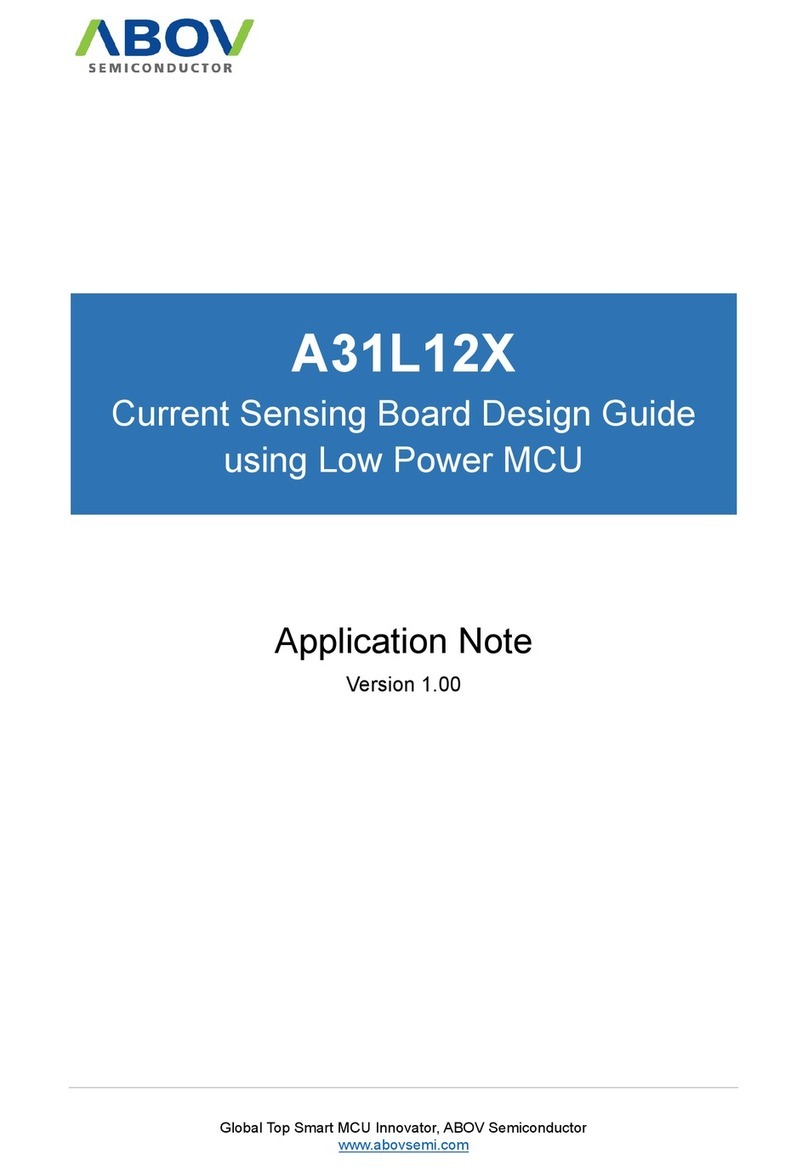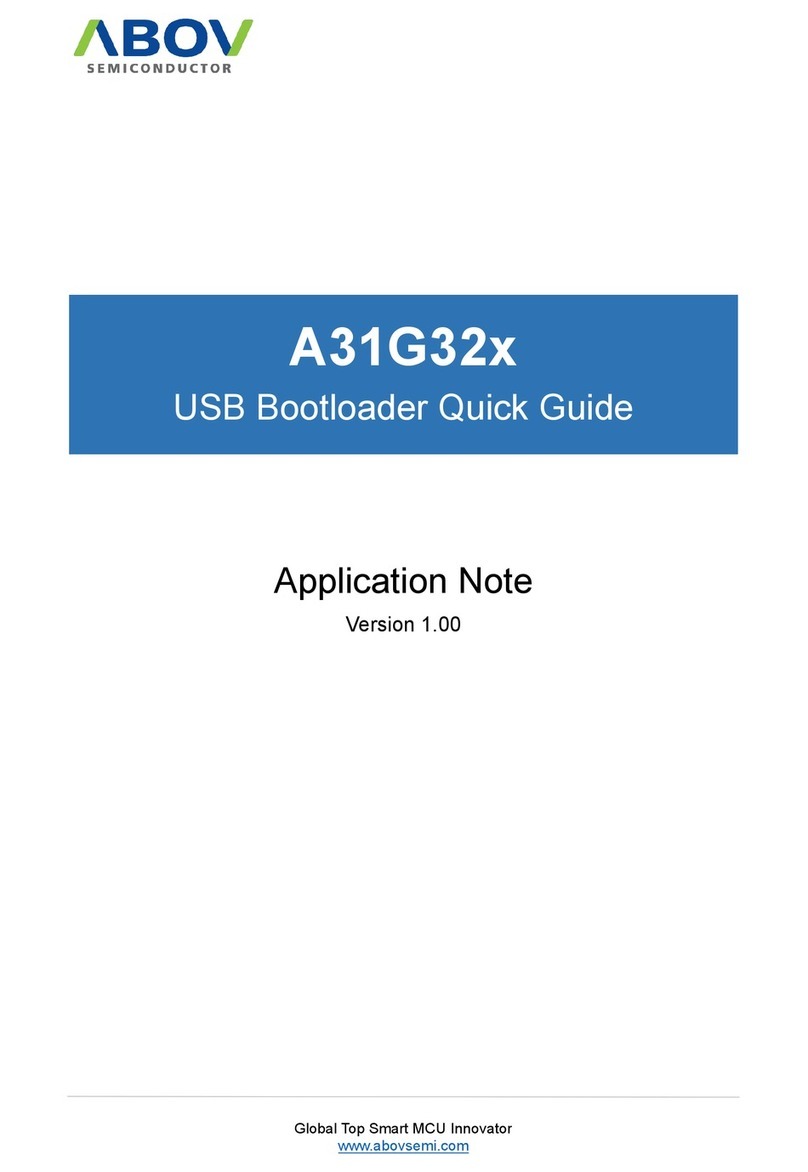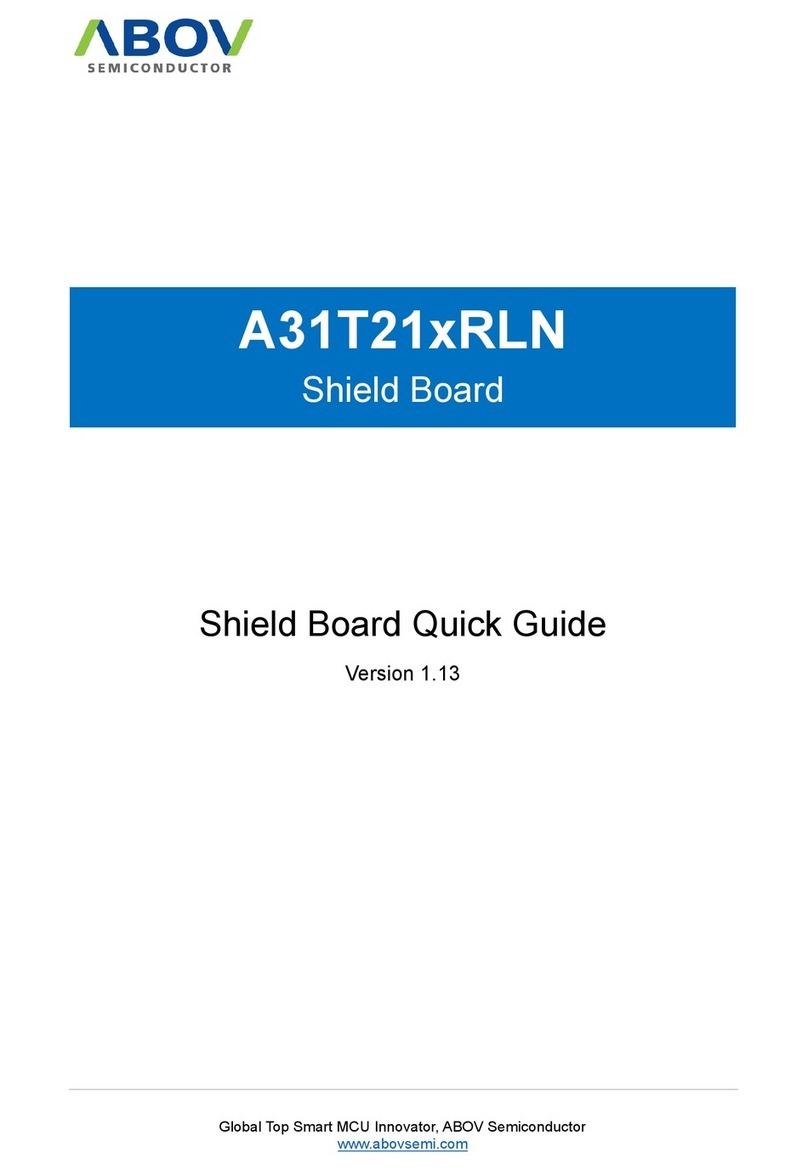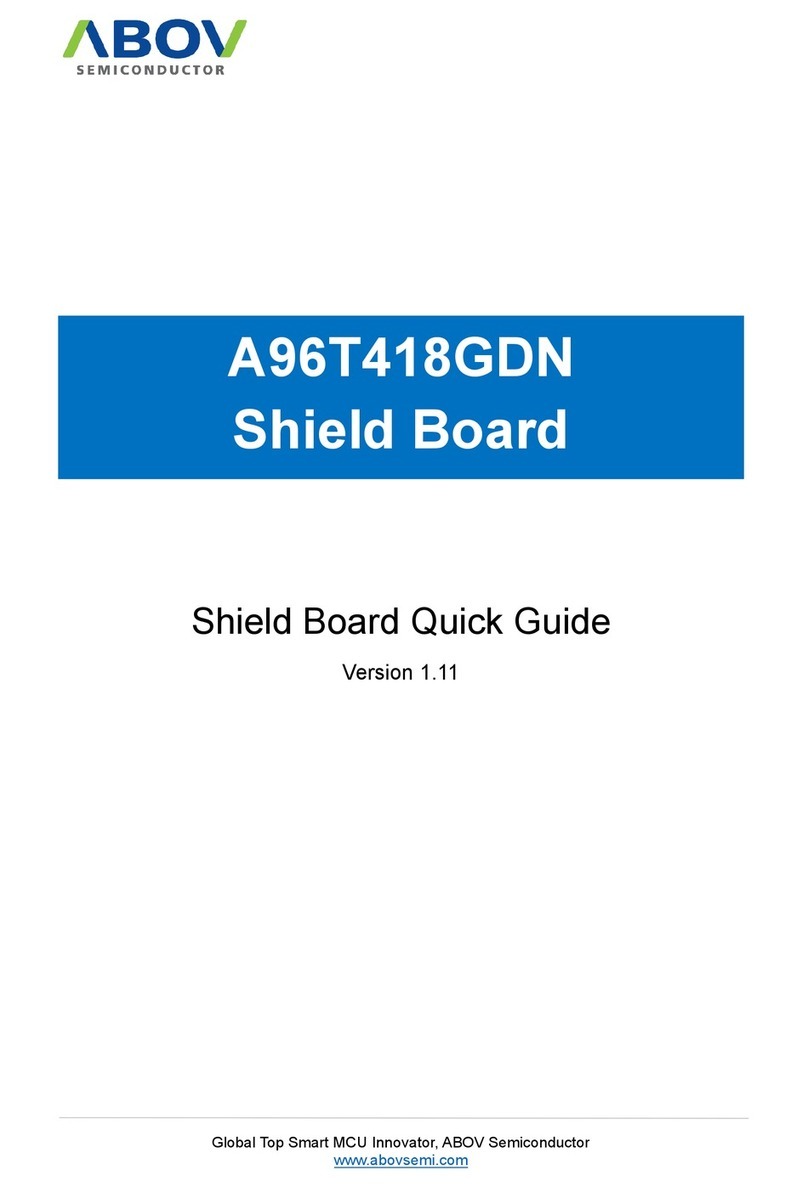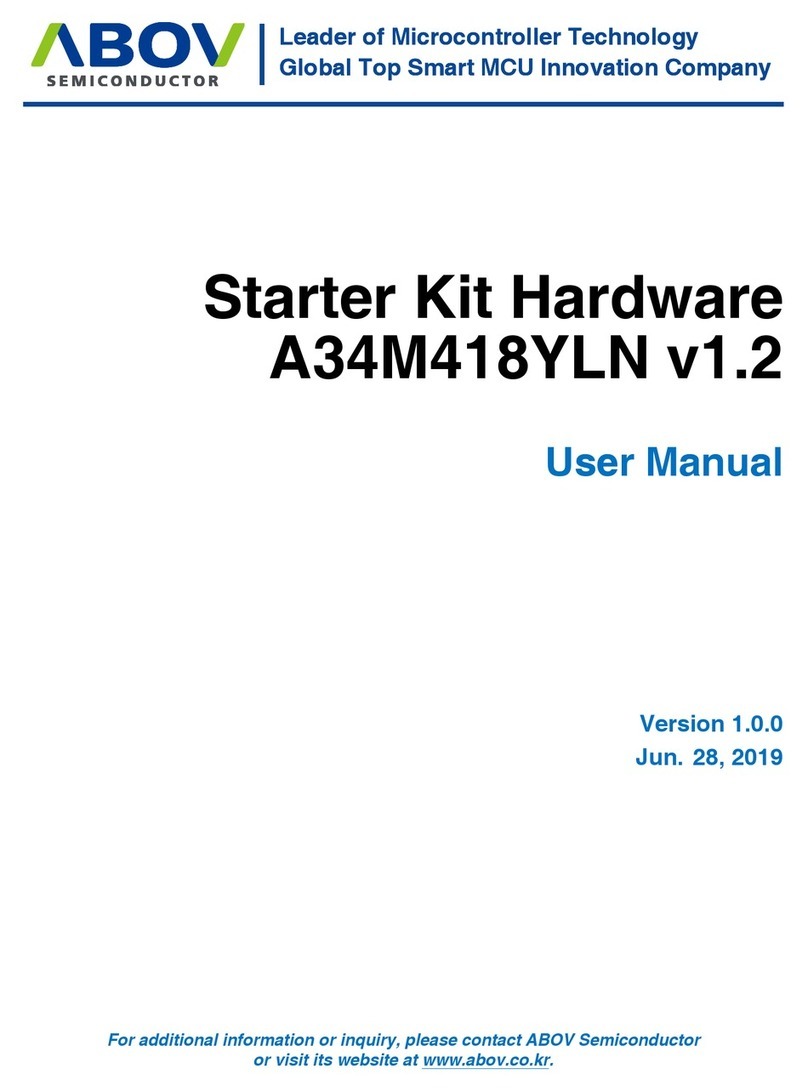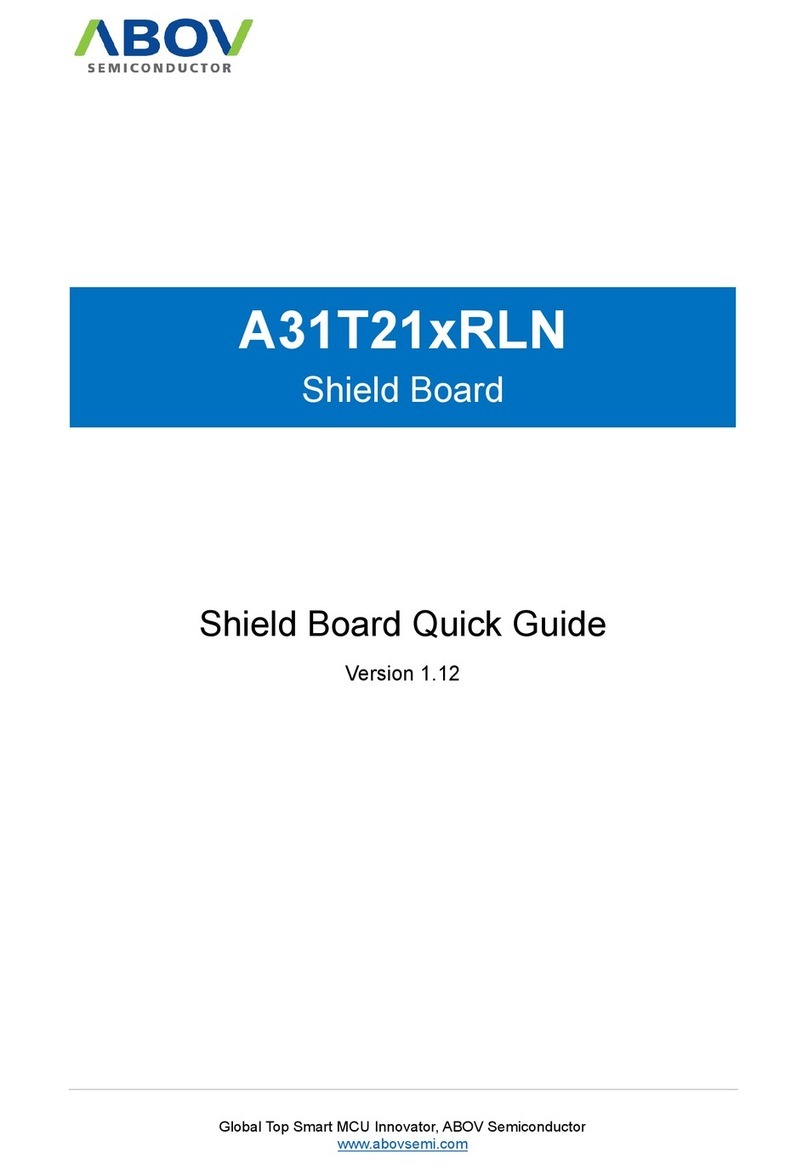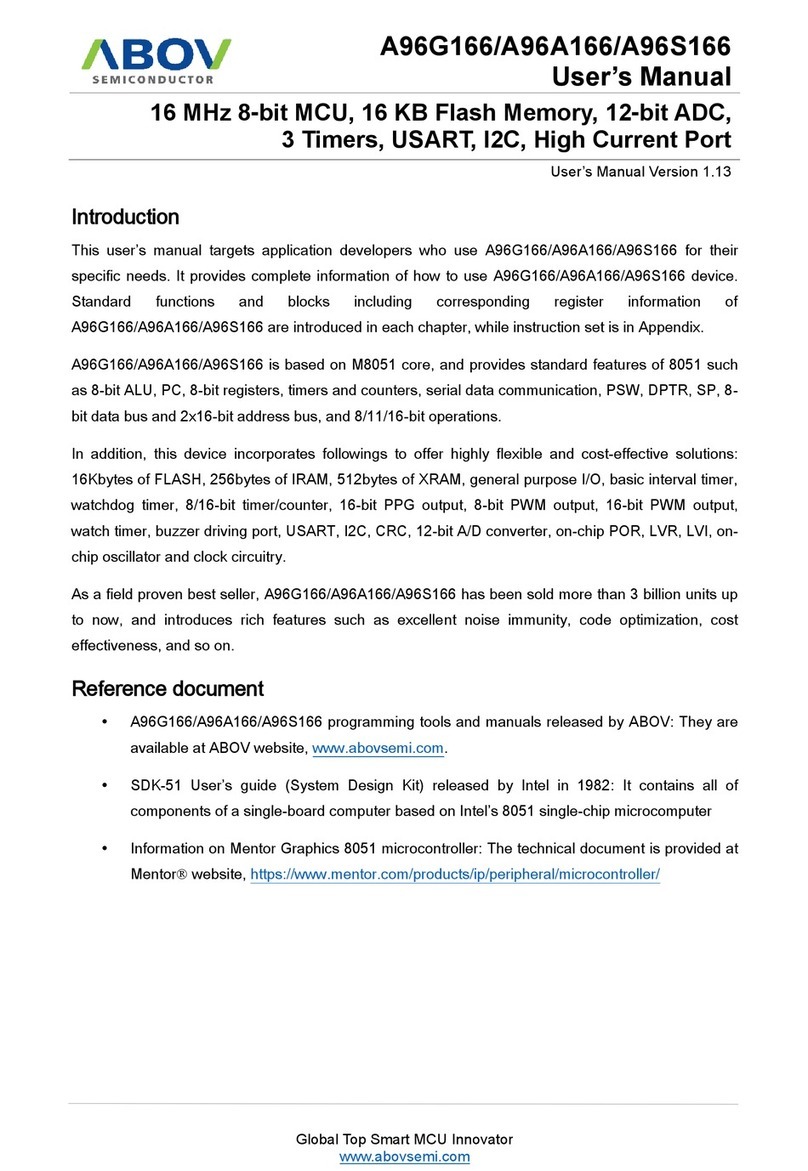Contents E-OCD II User’s Manual
2
Contents
1Introduction ....................................................................................................................................4
1.1 E-OCD II The Chip and Onboard Debugging Solution .......................................................4
1.1.1 Software Requirements ..........................................................................................4
1.1.2 Hardware Requirements.........................................................................................4
1.2 Software Installation ............................................................................................................5
1.3 Hardware Driver Detection................................................................................................11
1.3.1 Human Interface Devices .....................................................................................11
2E-OCD II Interface Hardware .......................................................................................................14
2.1 E-OCD II Interface.............................................................................................................14
2.1.1 Features of E-OCD II H/W....................................................................................14
2.1.2 E-OCD H/W Connection.......................................................................................15
2.1.3 Hardware Connection/Disconnection Procedures ...............................................16
2.1.4 E-OCD II Interface Connection.............................................................................16
2.1.5 E-OCD II Interface Disconnection ........................................................................17
2.1.6 E-OCD II Power Out to Target System .................................................................17
3Debugger Software (for Microsoft Windows) ...............................................................................18
3.1 Debugger Software Features ............................................................................................18
3.1.1 Common Features ................................................................................................19
3.2 Menu Descriptions.............................................................................................................21
3.2.1 File ........................................................................................................................22
3.2.2 View ......................................................................................................................23
3.2.3 Emulation..............................................................................................................28
3.2.4 Break/Configure....................................................................................................33
3.2.5 Power Out (3.3V or 5.0V) .....................................................................................42
3.2.6 Test .......................................................................................................................44
3.2.7 Window .................................................................................................................46
3.2.8 Help ......................................................................................................................47
3.2.9 Toolbar ..................................................................................................................47
3.3 Child Windows...................................................................................................................48
3.3.1 Child Window Alignment.......................................................................................48
3.3.2 Code Dump View..................................................................................................51
3.3.3 Code Disassemble View.......................................................................................54
3.3.4 XDATA Dump View ...............................................................................................56
3.3.5 IDATA (IRAM) Dump View ....................................................................................59
3.3.6 SFR Dump View ...................................................................................................61
3.3.7 Registers View......................................................................................................62
3.3.8 Source View..........................................................................................................65
3.3.9 Global Variable View.............................................................................................68
3.3.10 Local Variable View ..............................................................................................74
4Keil Plug‐in ...................................................................................................................................76
4.1 Basic Features ..................................................................................................................76
4.1.1 Getting Started .....................................................................................................77
4.1.2 User Guide ...........................................................................................................77
4.2 Keil Plug-in Setup..............................................................................................................78
4.2.1 Bind PK51.............................................................................................................78
4.2.2 Add Flash Control to Your Project ........................................................................79
4.2.3 Add Debugger Control to Your Project .................................................................80
5IAR 8051 GUI (Compiler and Debugger) .....................................................................................81