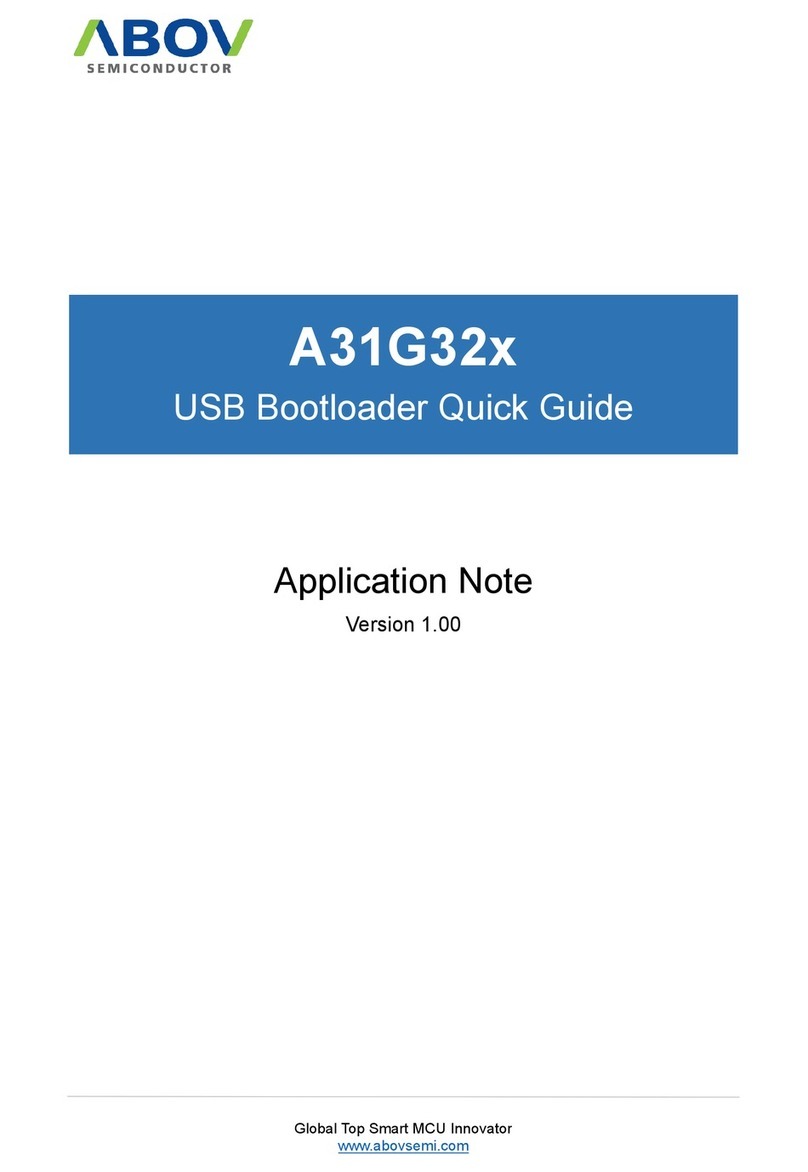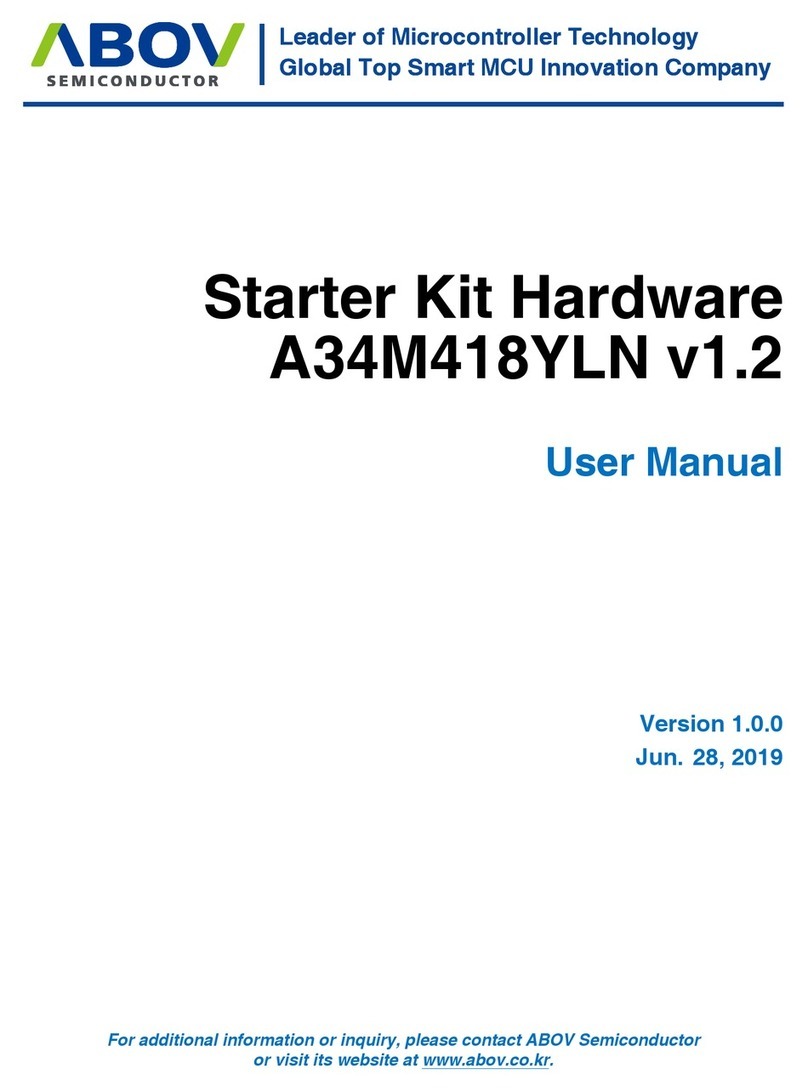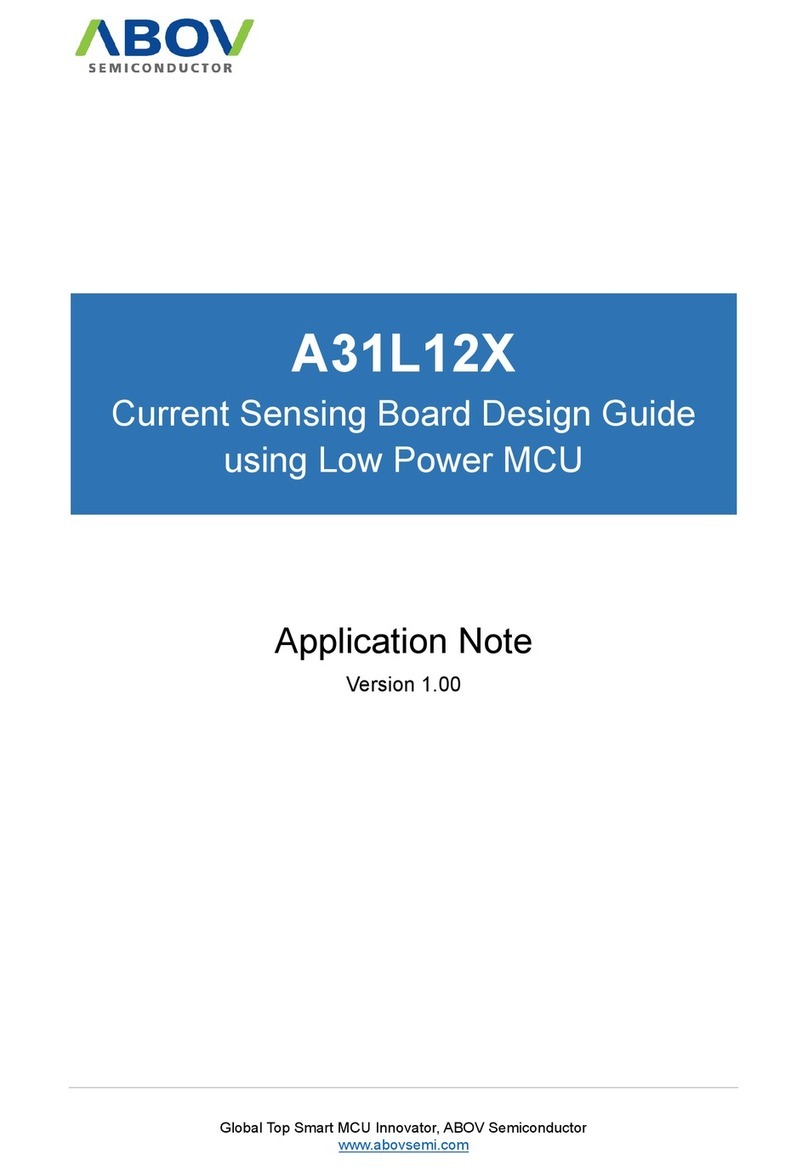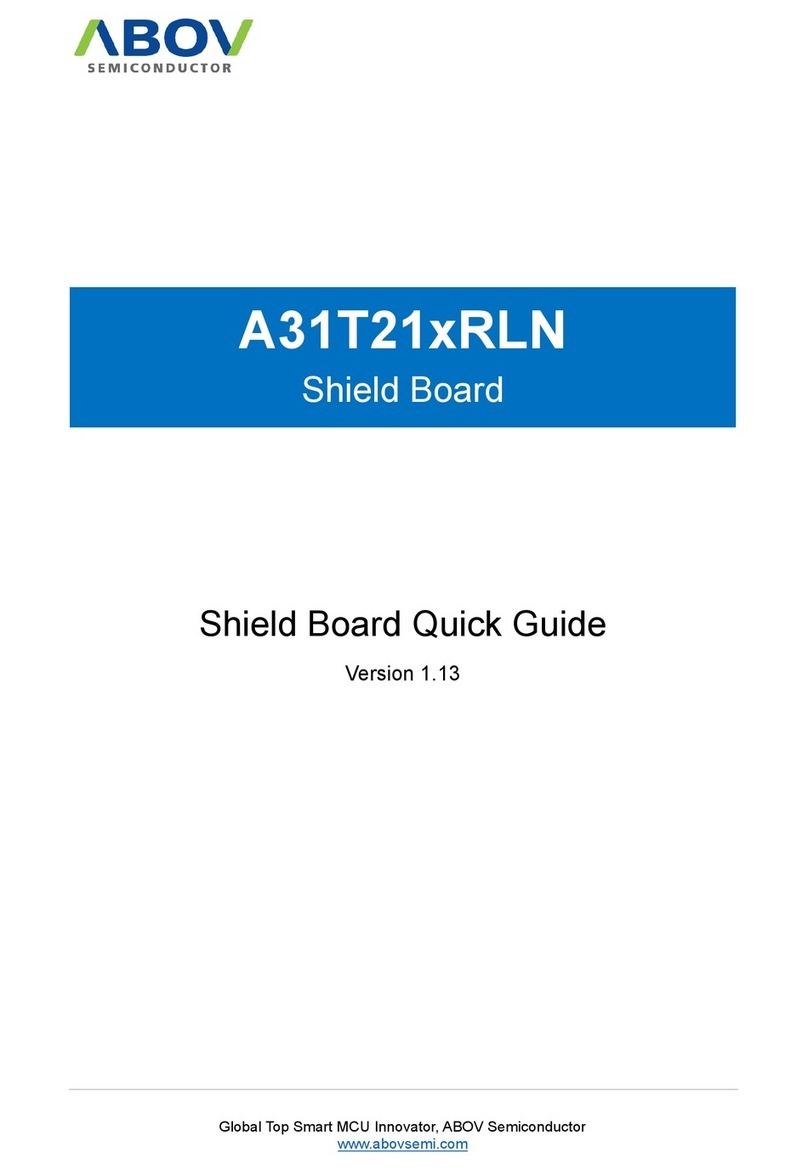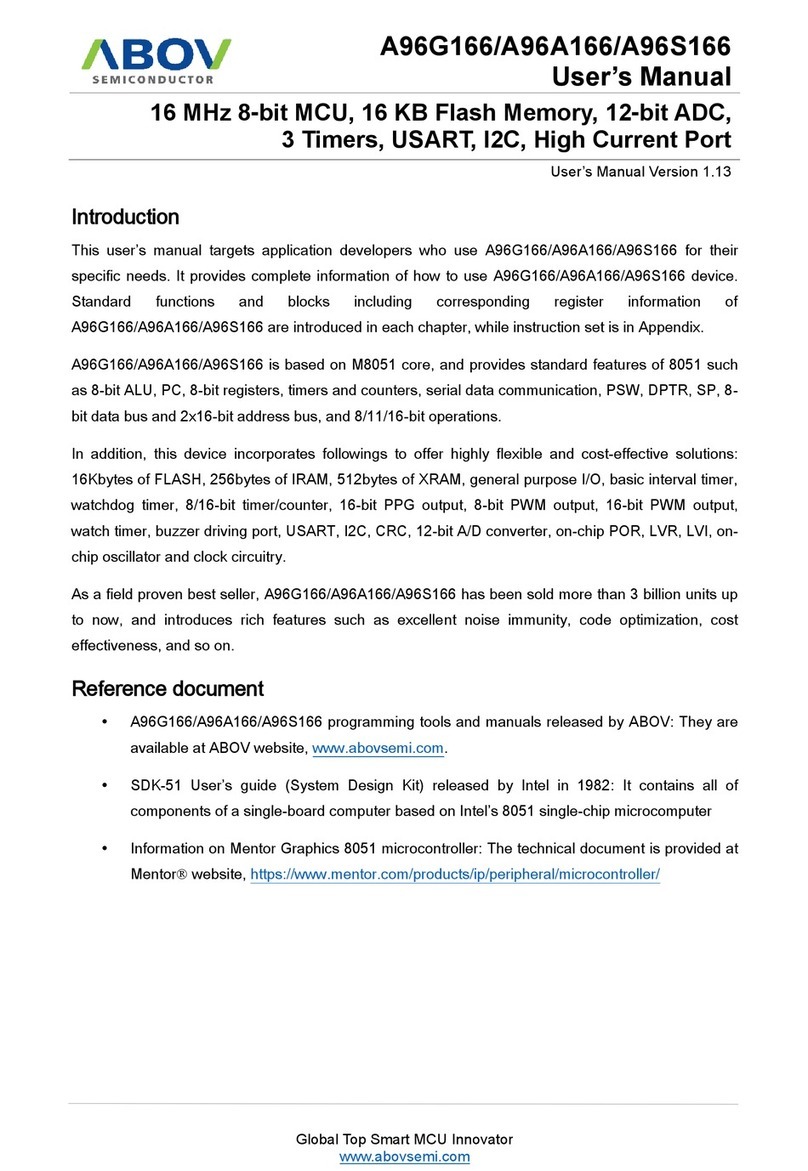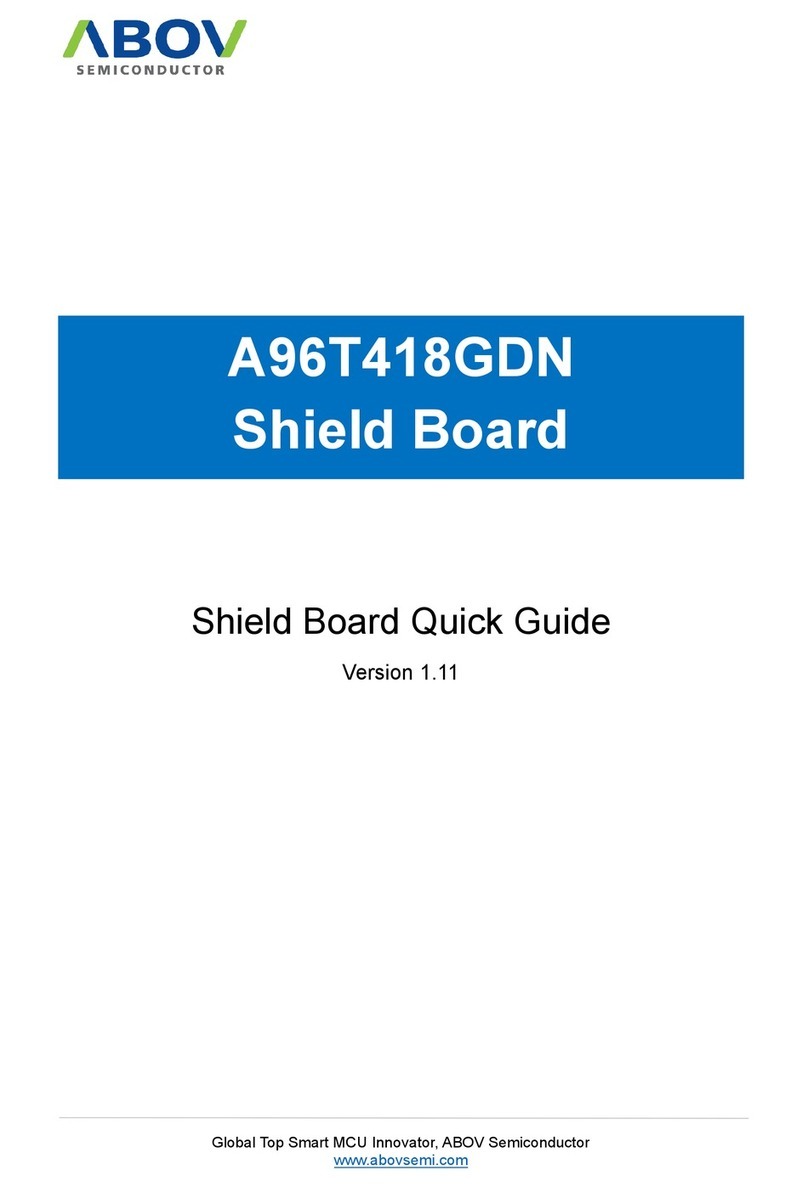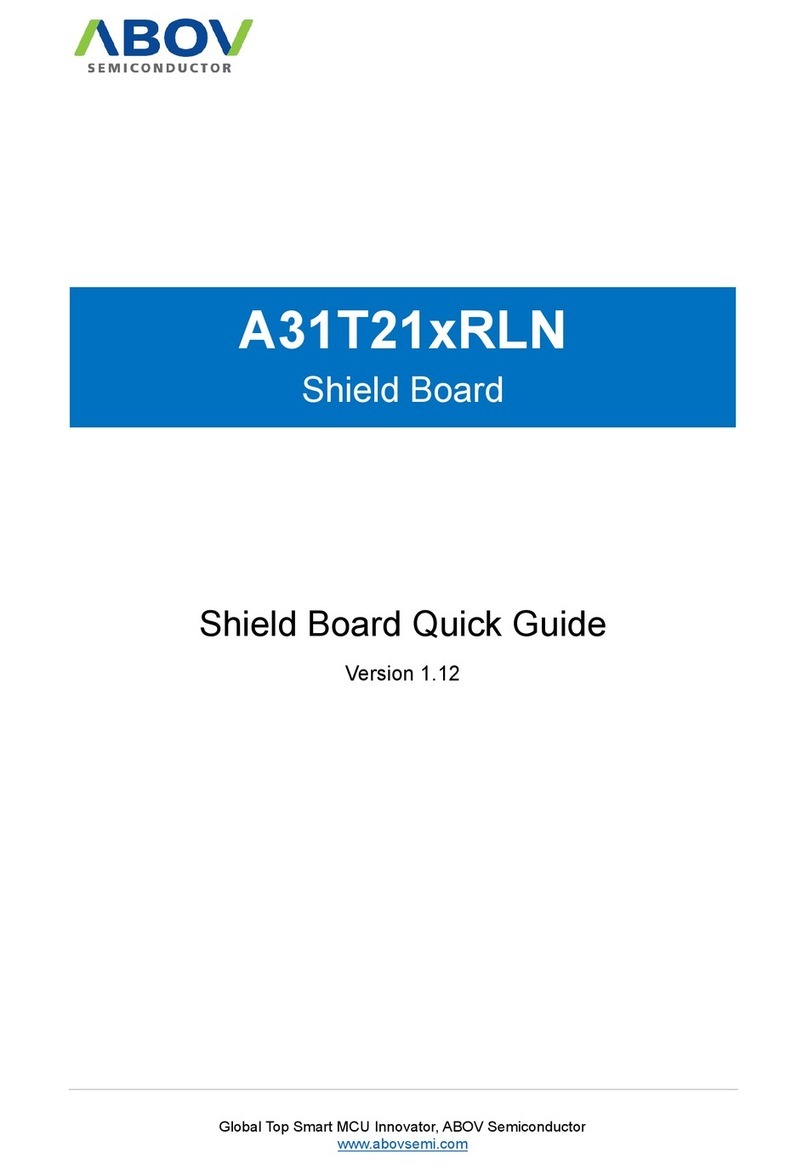List of figures
Figure 1. A31G324RLN Starter Kit Board (Hardware) ............................................................................6
Figure 2. A31G324RLN Shield Board (Hardware) ..................................................................................6
Figure 3. Compiler (Software) .................................................................................................................7
Figure 4. Reference Documents .............................................................................................................7
Figure 5. Window PC & Mini-B Cable .....................................................................................................8
Figure 6. ABOV Semiconductor Website ................................................................................................8
Figure 7. Starter Kit Board ....................................................................................................................10
Figure 8. A31G324RLN Shield Board Description ................................................................................11
Figure 9. Starter Kit Jumper & Switch ...................................................................................................12
Figure 10. Connect to Starter Kit to use Shield Board ..........................................................................13
Figure 11. Starter Kit and USB Connection ..........................................................................................14
Figure 12. USB Input Device at Device Manager .................................................................................14
Figure 13. Execute Keil uVision5 for ARM ............................................................................................15
Figure 14. Select EBI_LCD Project from Pack Installer........................................................................15
Figure 15. Create EBI_LCD Project from Pack Installer .......................................................................16
Figure 16. Open EBI_LCD Project from Pack Installer .........................................................................16
Figure 17. Download Evaluation Kit (Example Source) from ABOV Website.......................................17
Figure 18. Compile Result on uVision5 (EBI_LCD Project) ..................................................................18
Figure 19. Check to EBI_LCD Project Setting ......................................................................................19
Figure 20. Download EBI_LCD Project on A-Link ................................................................................19
Figure 21. Debugging in Keil Debugger Software ................................................................................20
Figure 22. Check LCD Operation..........................................................................................................21
Figure 23. Execute Keil uVision5 for ARM ............................................................................................22
Figure 24. Select Buzzer Project from Pack Installer ...........................................................................22
Figure 25. Create Buzzer Project from Pack Installer...........................................................................23
Figure 26. Open Buzzer Project from Pack Installer.............................................................................23
Figure 27. Download Evaluation Kit (Example Source) from ABOV Website.......................................24
Figure 28. Compile Result on uVision5 (Buzzer Project)......................................................................25
Figure 29. Check to Buzzer Project Setting ..........................................................................................26
Figure 30. Download Buzzer Project on A-Link ....................................................................................26
Figure 31. Debugging in Keil Debugger Software ................................................................................27
Figure 32. Check Buzzer Operation......................................................................................................28
Figure 33. Execute Keil uVision5 for ARM ............................................................................................29
Figure 34. Select EEPROM Project from Pack Installer .......................................................................29
Figure 35. Create EEPROM Project from Pack Installer ......................................................................30
Figure 36. Open EEPROM Project from Pack Installer ........................................................................30
Figure 37. Download Evaluation Kit (Example Source) from ABOV Website.......................................31
Figure 38. Compile Result on uVision5 (EEPROM Project) .................................................................32
Figure 39. Check to EEPROM Project Setting......................................................................................33
Figure 40. Download EEPROM Project on A-Link................................................................................33
Figure 41. Debugging in Keil Debugger Software ................................................................................34
Figure 42. Check EEPROM Operation .................................................................................................35