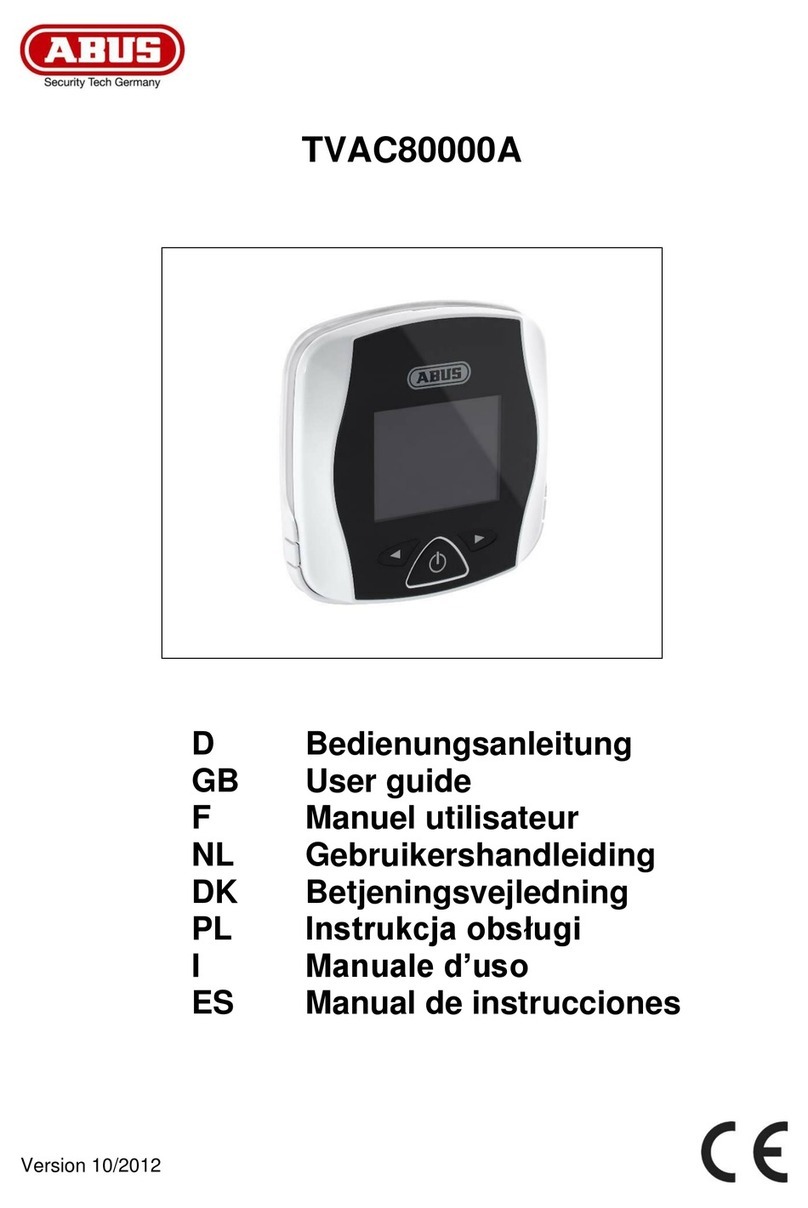Abus TVHS10100 User manual
Other Abus Intercom System manuals
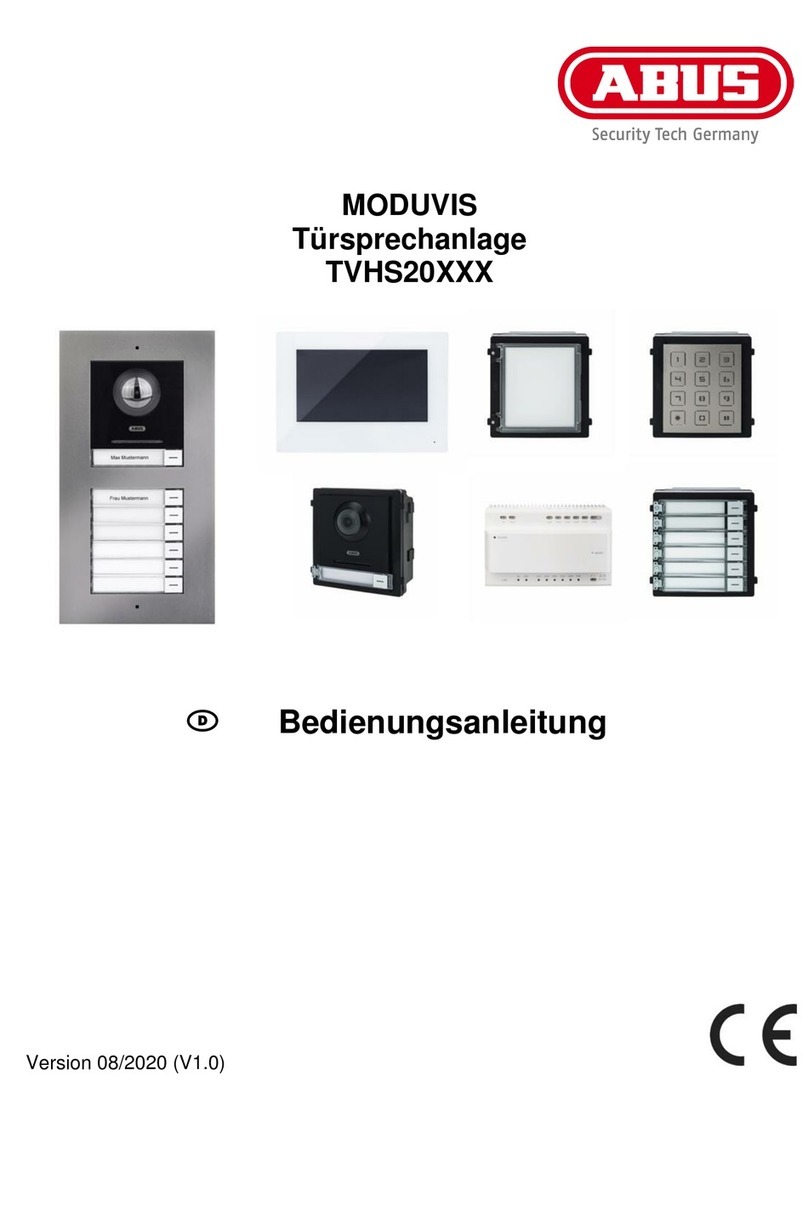
Abus
Abus MODUVIS TVHS20 Series User manual

Abus
Abus Eycasa CASA30100 User manual

Abus
Abus TVAC80020B User manual

Abus
Abus Eycasa CASA30100 User manual
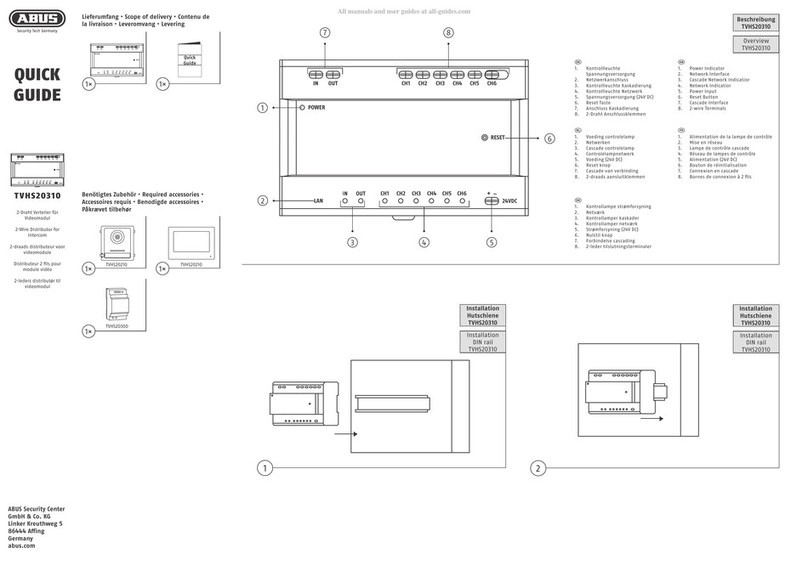
Abus
Abus TVHS20310 User manual

Abus
Abus TVHS30000 User manual
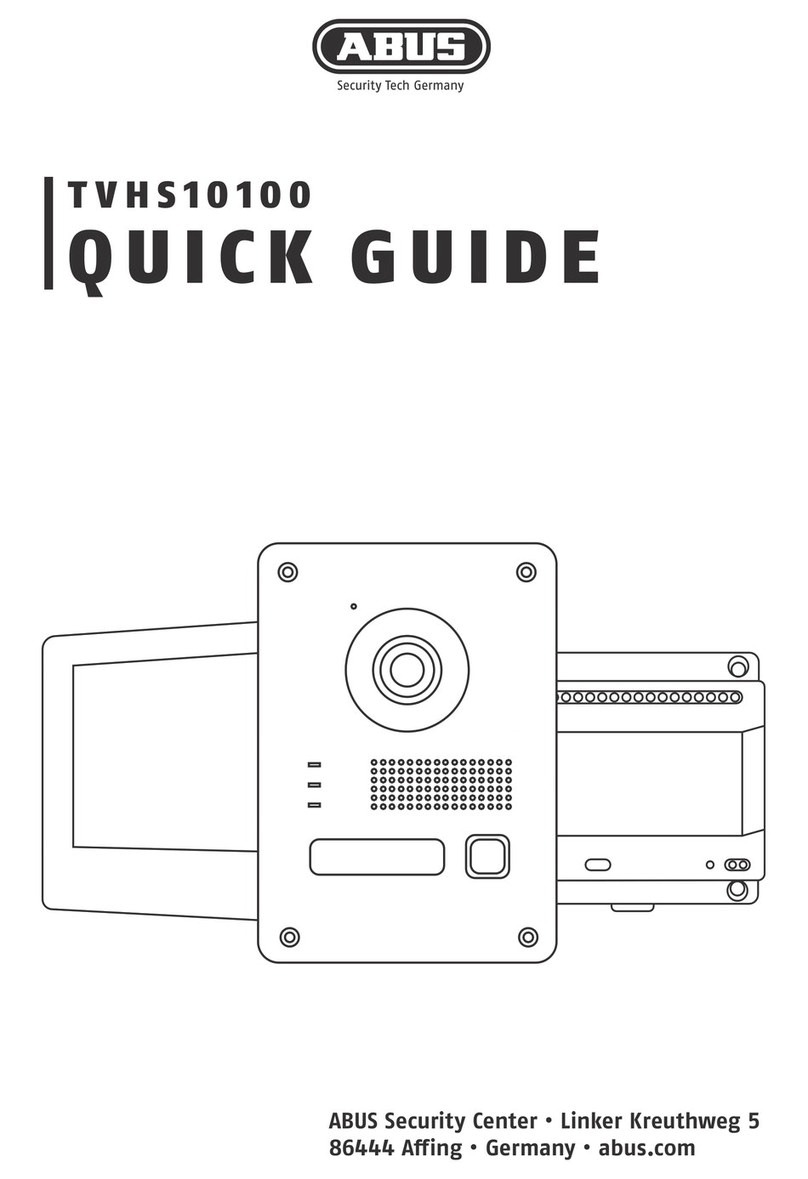
Abus
Abus TVHS10100 User manual
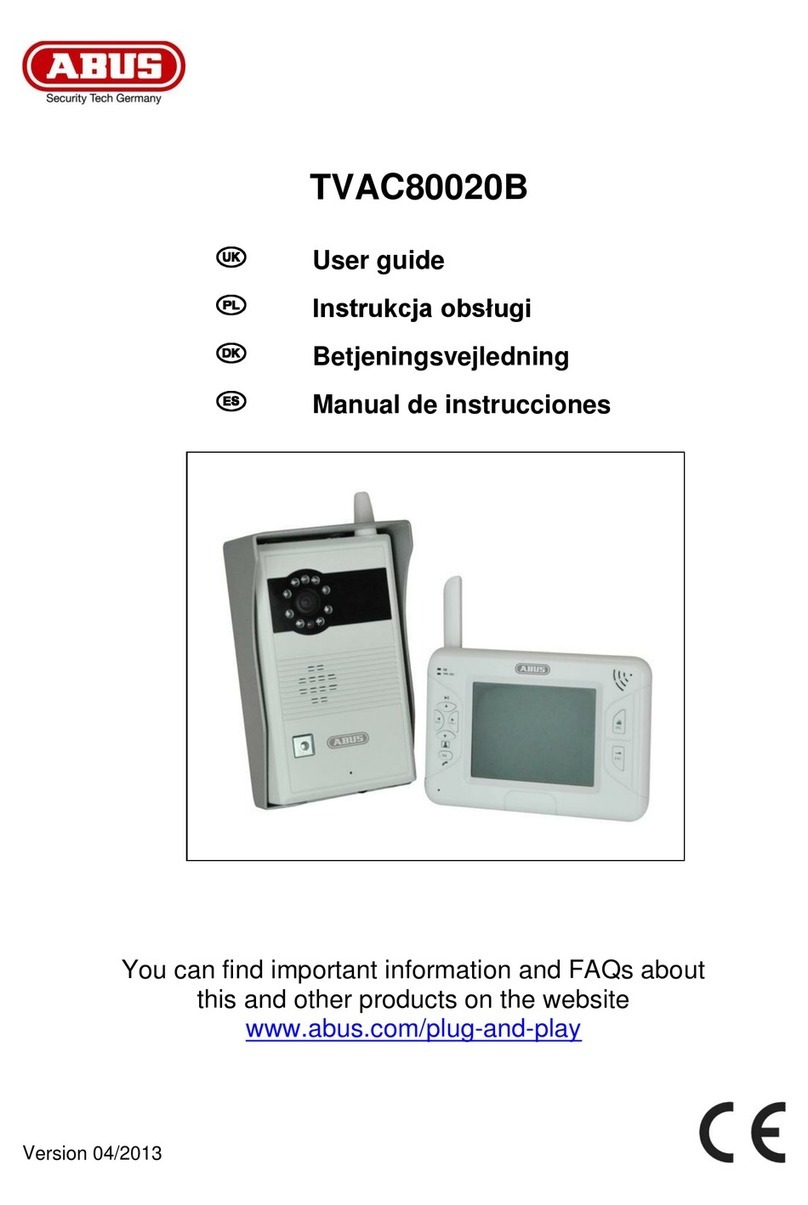
Abus
Abus TVAC80020B User manual

Abus
Abus TVHS30000 User manual

Abus
Abus ModuVis Set M User manual
Popular Intercom System manuals by other brands

MGL Avionics
MGL Avionics V16 manual

SSS Siedle
SSS Siedle BVI 750-0 Installation & programming

urmet domus
urmet domus AIKO 1716/1 quick start guide

urmet domus
urmet domus IPerVoice 1039 Installation

Alpha Communications
Alpha Communications STR QwikBus TT33-2 Installation, programming, and user's manual

Monacor
Monacor ICM-20H instruction manual