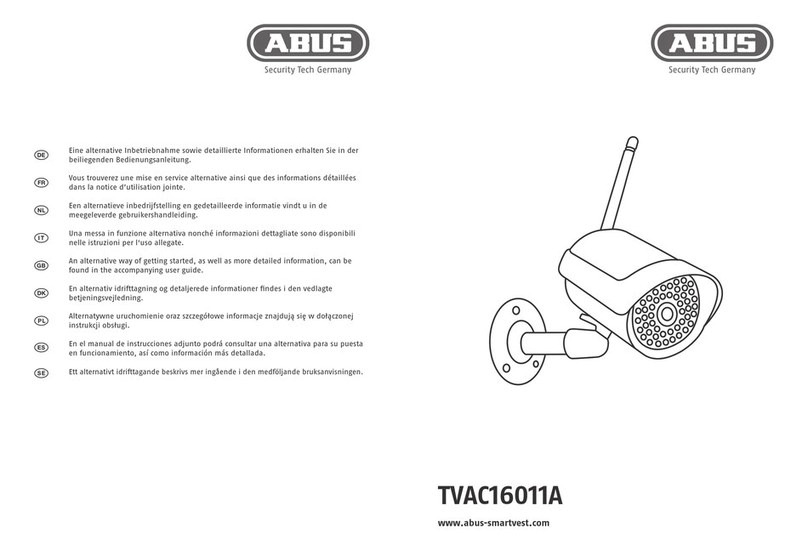9
Nimm die per Stromkabel verbundene Kamera nun aus der Parkposition
und schraube sie an den Fuß der Halterung. Achte dabei darauf, dass
keine Kabel gequetscht werden.
Now take the camera connected by power cable out of the parking
position and screw it back onto the base of the mount. Make sure
that no cables are pinched.
7
5
Der Fuß der Halterung verfügt über eine sogenannte Parkposition
für die Kamera. Setze die Kamera für die nachfolgende Verkabelung
in die Parkposition.
The base of the mount has a so-called parking position for the camera.
Place the camera in the parking position for the following cabling.
4Verbinde den zuvor durch den Fuß geführten stromführenden Leiter,
Neutralleiter und den Schutzleiter mit der Lüsterklemme.
Tipp: Die Lüsterklemme lässt sich aus deren Halterung herausnehmen.
L = Stromführender Leiter (meistens schwarz oder braun)
N = Neutralleiter (meistens blau)
= Schutzleiter (grün-gelb)
Connect the live conductor, neutral conductor and the PE conductor that
were previously passed through the base to the screw terminal block.
Tip: The screw terminal block can be removed from its holder.
L = Live conductor (usually black or brown)
N = Neutral conductor (usually blue)
= Protective earth conductor (green-yellow)
6Wichtig! Verbinde den (grün-gelben) Schutzleiter, der ab Werk bereits
mit der Abdeckung des Fußes verbunden ist, nun noch mit der Lüster-
klemme im Kamera-Fuß. Bei Bedarf: Für die Ader die kleine Füh-
rungsschiene im Kamera-Fuß verwenden. Verbinde anschließend das
Stromkabel der Kamera über den (schwarzen) Stecker korrekt mit dem
entsprechenden Anschluss im Kamera-Fuß. Beachte: Der Stecker ist in
der korrekten Position eingerastet, um ein versehentliches Ablösen
während der weiteren Montage zu verhindern. Bei einer Demontage
entsprechenden Klemmmechanismus berücksichtigen, um die Verkabe-
lung nicht zu beschädigen.
Important! Connect the (green-yellow) protective earth conductor,
which is already connected to the cover of the foot ex factory, to the
terminal block in the camera foot. If necessary: Use the small wire rail
in the camera foot for the wire. Then connect the power cable of the
camera via the (black) plug correctly to the connector in the camera
foot.Note: The plug is locked in the correct position to prevent acciden-
tal disconnection during further installation. When disassembling, pay
attention to the appropriate clamping mechanism to avoid damaging
the cabling.