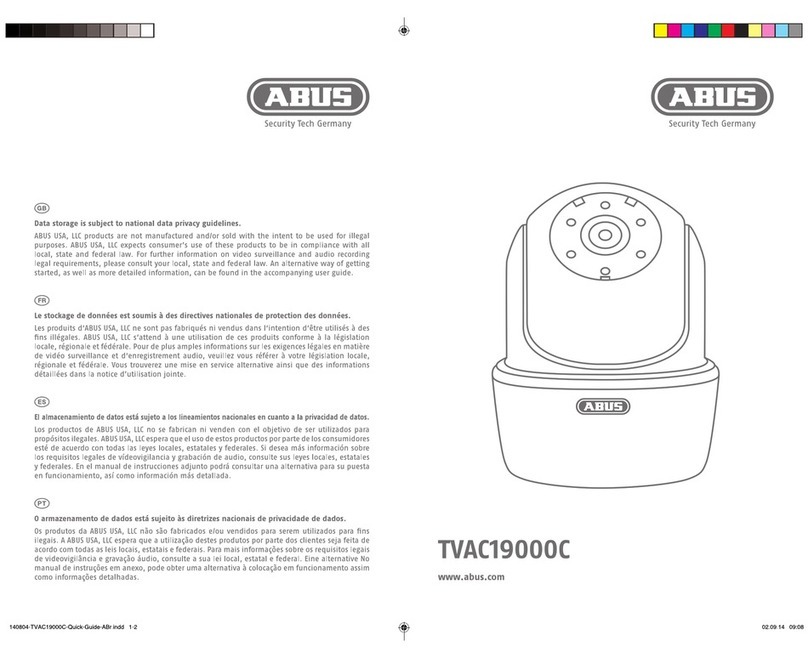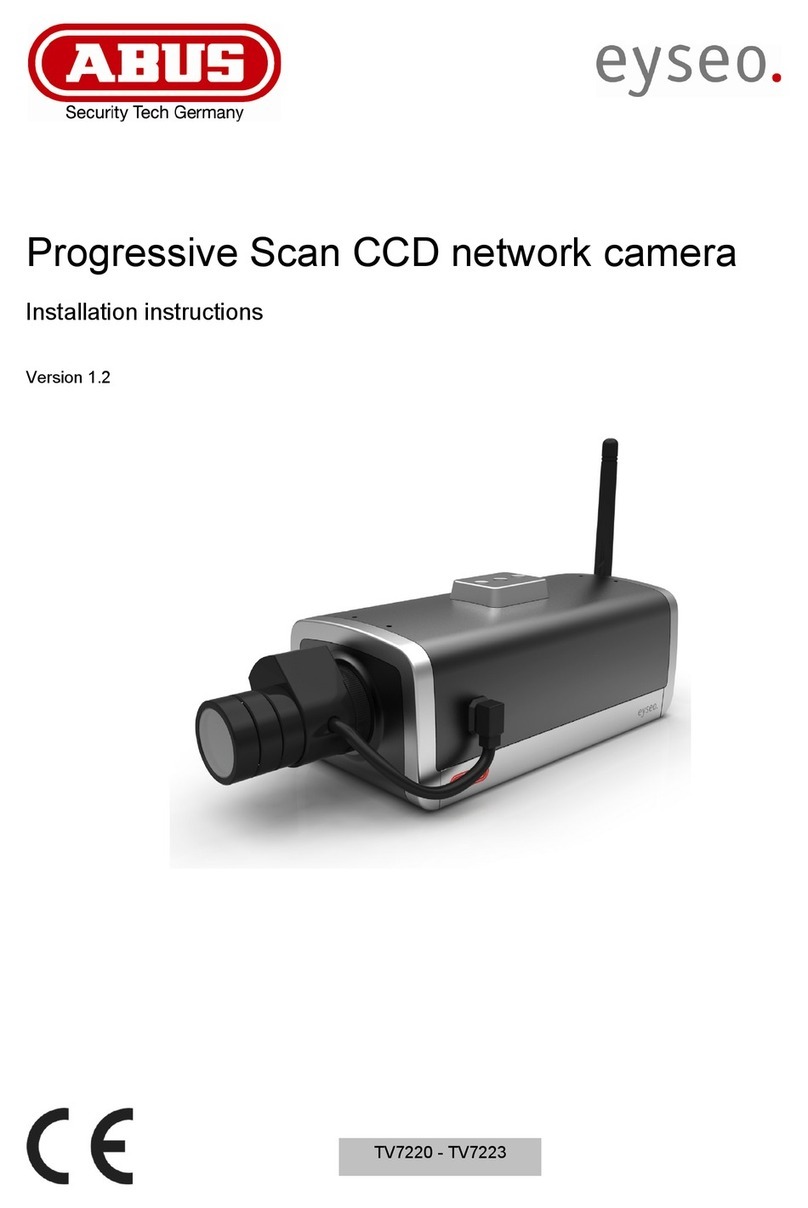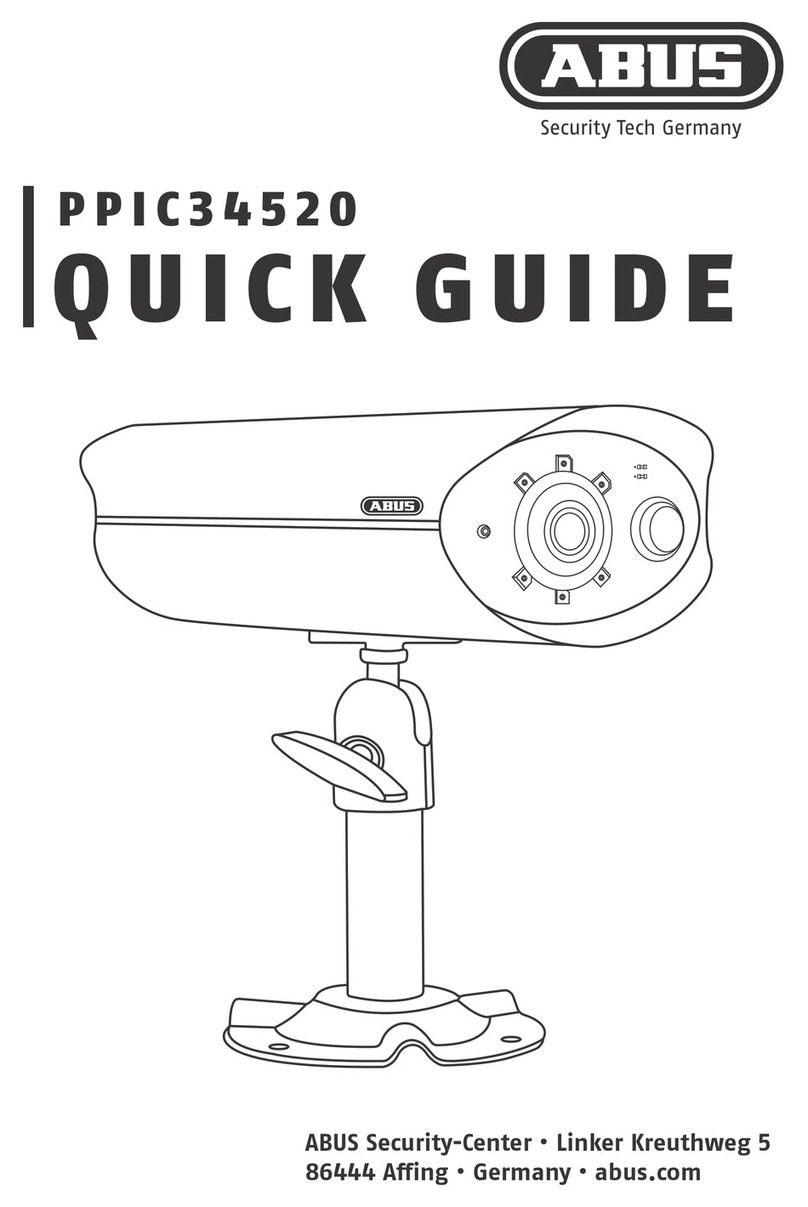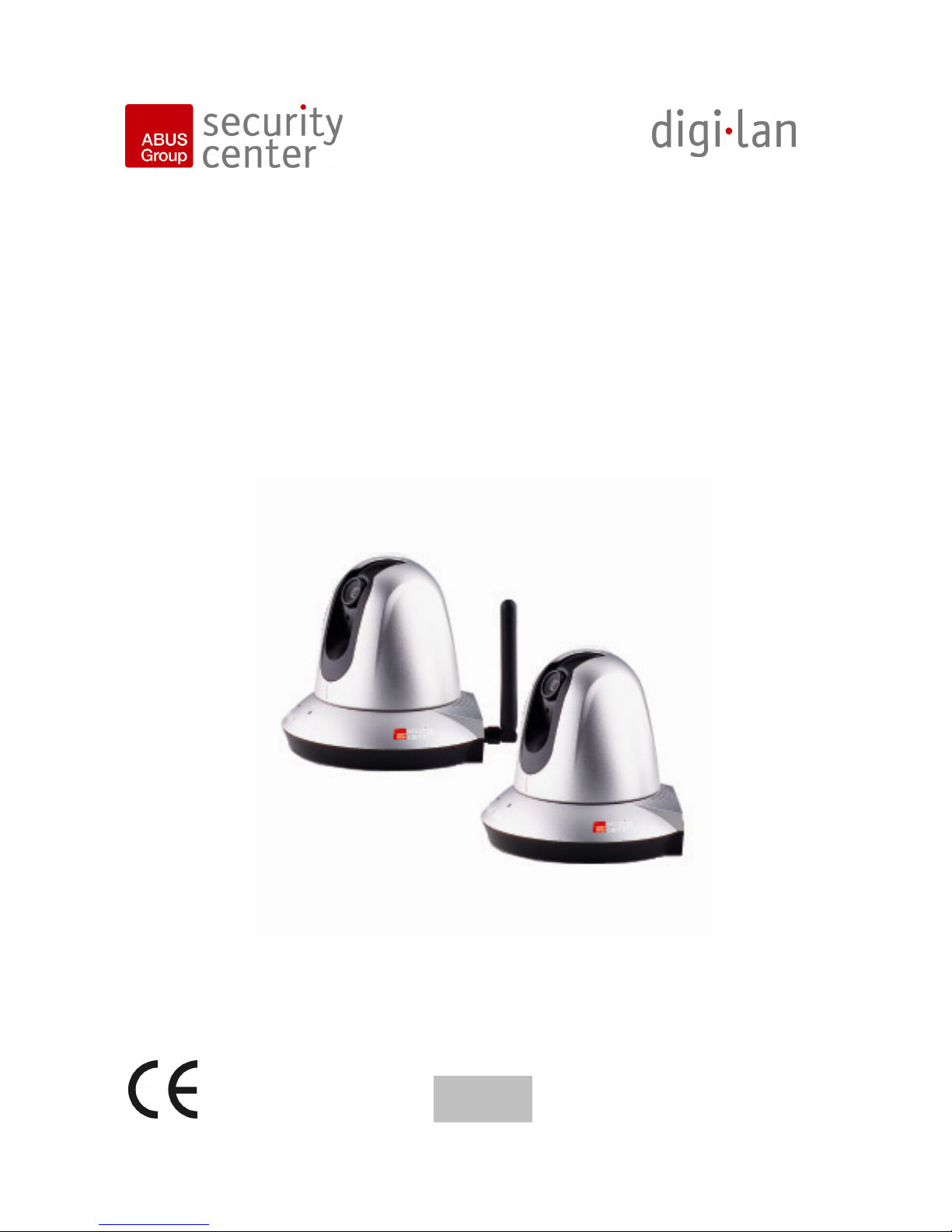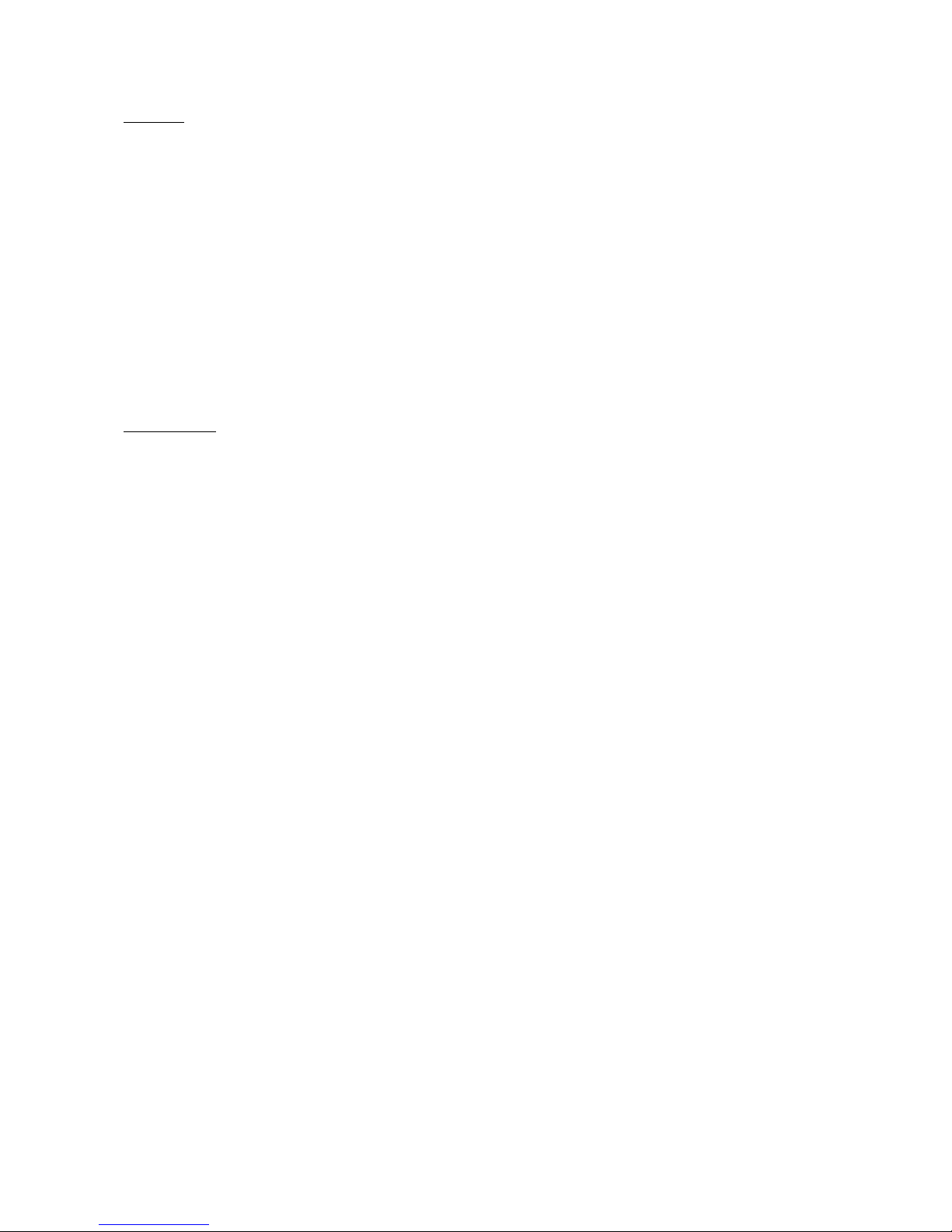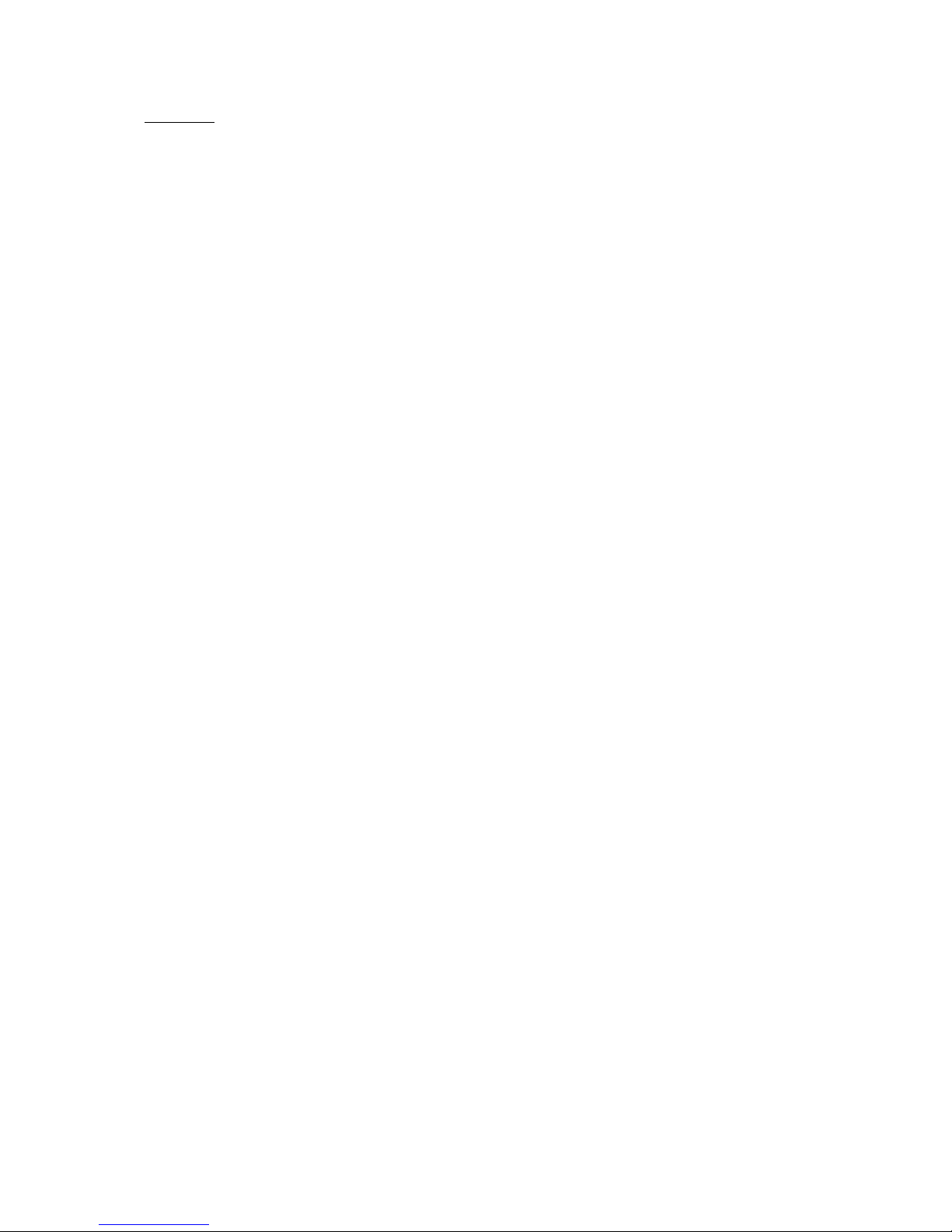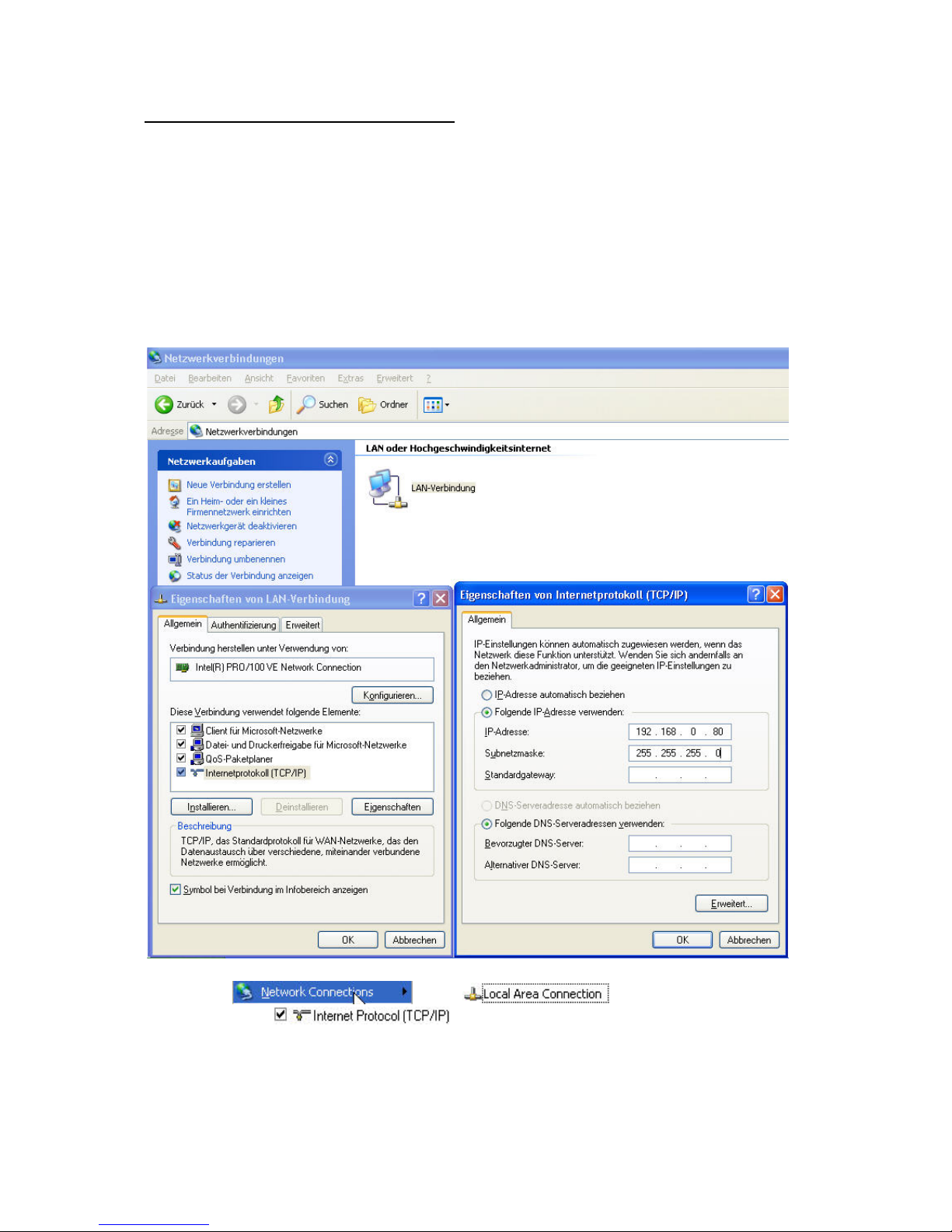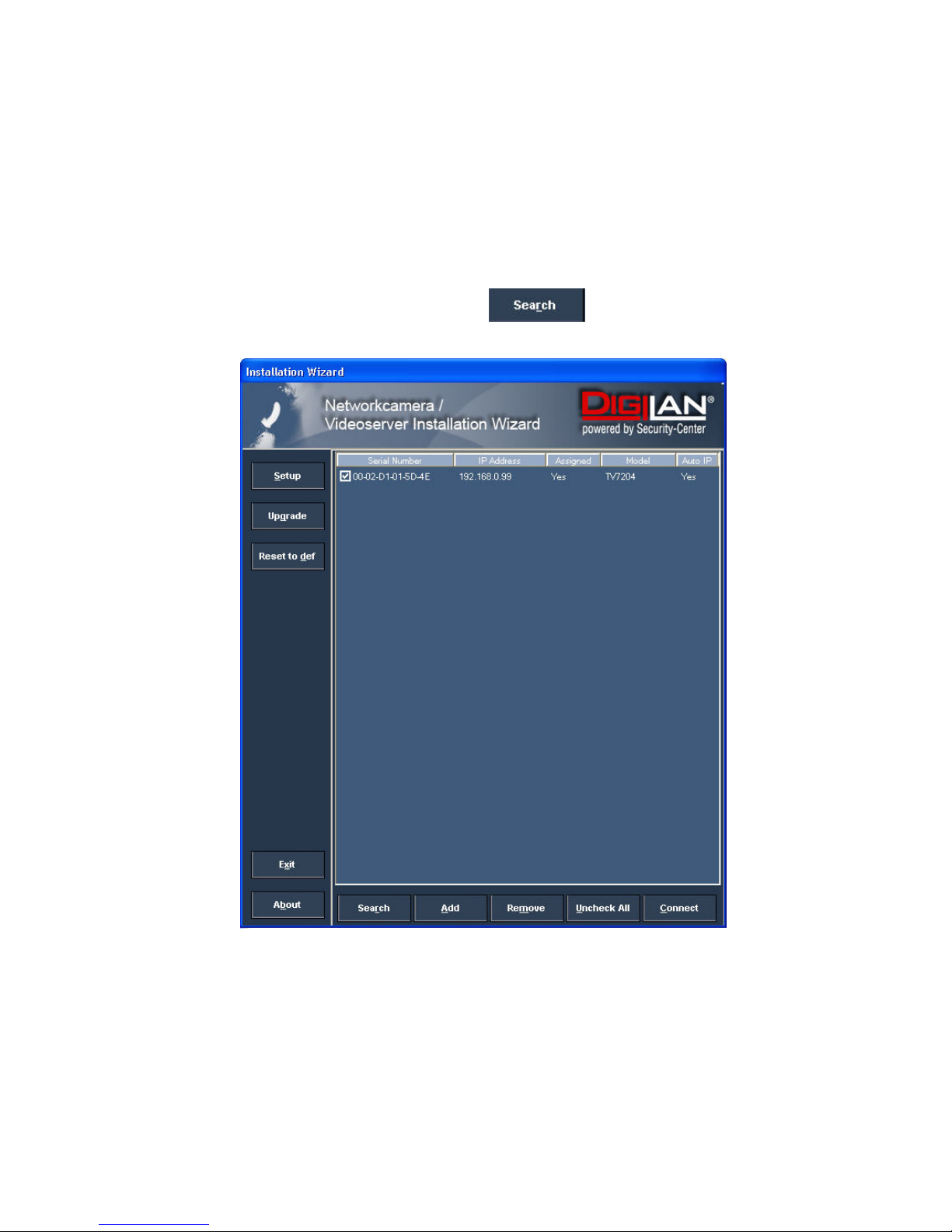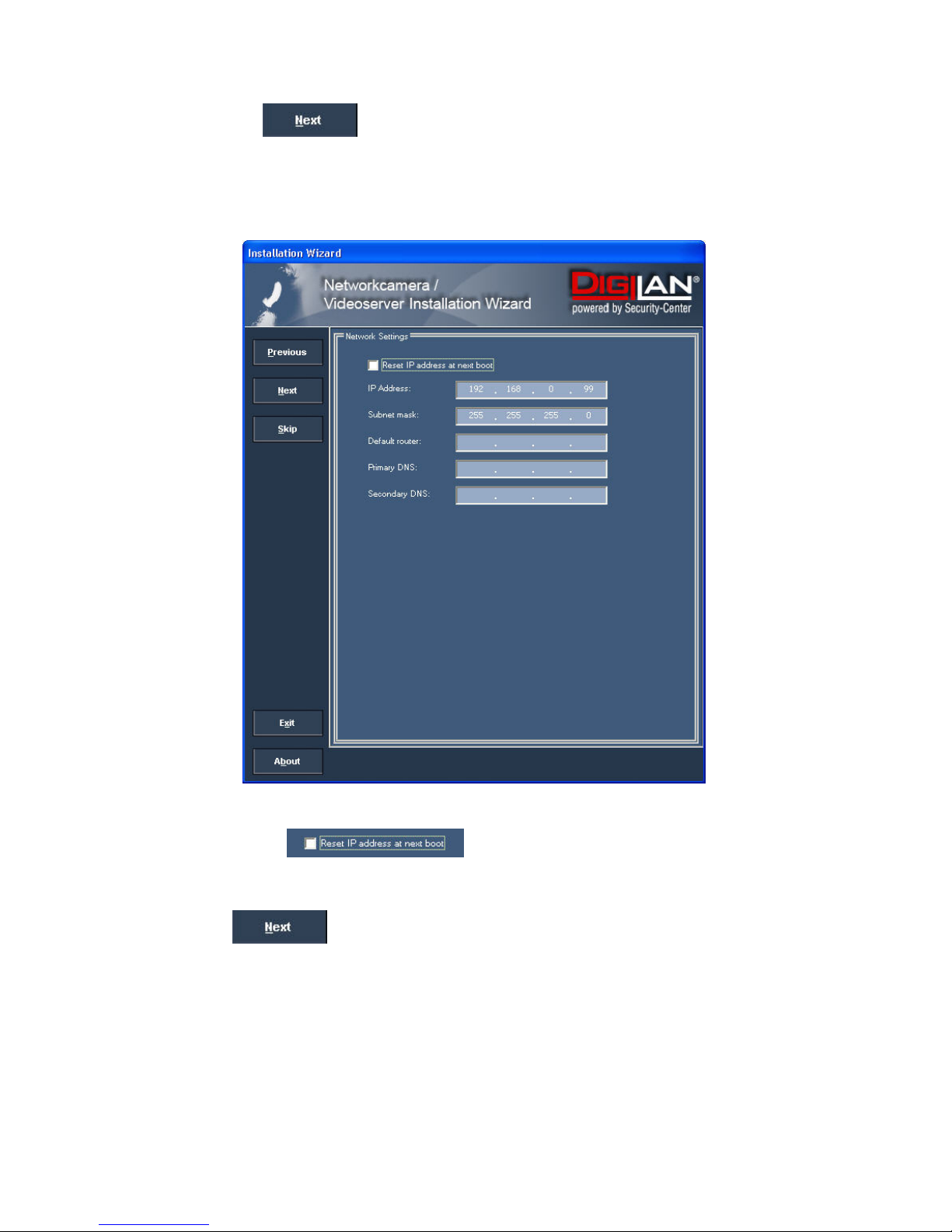4
Contents
Preface2
Precautions........................................................................................................................... 2
Before using this product ........................................................................................................ 3
Contents............................................................................................................................... 4
Scope of delivery ................................................................................................................... 5
Hardware installation .............................................................................................................. 6
First access to PAN/TILT network camera.................................................................................. 7
Setting the IP address....................................................................................................................7
Note: ...............................................................................................................................................9
Access to the network camera via the Internet Explorer............................................................. 12
Defining a password to prevent unauthorised access ............................................................... 12
Changing the administrator password........................................................................................ 13
Installing the plug-in .................................................................................................................... 14
Basic user functions ............................................................................................................. 15
Main window and camera view................................................................................................... 15
Digital Zoom and Snapshot ........................................................................................................ 16
Client Settings ............................................................................................................................. 18
Administrator settings ........................................................................................................... 20
Configuration / video ................................................................................................................... 20
Protecting the PAN/TILT network camera with a password ...................................................... 21
Setting up a surveillance application .......................................................................................... 22
Updating the software version .................................................................................................... 22
System configuration............................................................................................................ 23
System......................................................................................................................................... 24
Security........................................................................................................................................ 24
Network........................................................................................................................................ 25
WLAN configuration .................................................................................................................... 27
Enable the DDNS function.......................................................................................................... 29
Access list.................................................................................................................................... 30
Video and audio .......................................................................................................................... 31
Email and FTP............................................................................................................................. 34
Motion sensor.............................................................................................................................. 35
Application ................................................................................................................................... 36
Viewing the log file ...................................................................................................................... 38
Viewing parameters .................................................................................................................... 38
Maintenance................................................................................................................................38
Appendix ............................................................................................................................ 39
A. Troubleshooting ...................................................................................................................... 39
B. Frequently asked questions (FAQ) ........................................................................................ 40
C. URL commands of the network camera ................................................................................ 42
D. Technical data ........................................................................................................................ 55
E. Licence information ................................................................................................................ 56