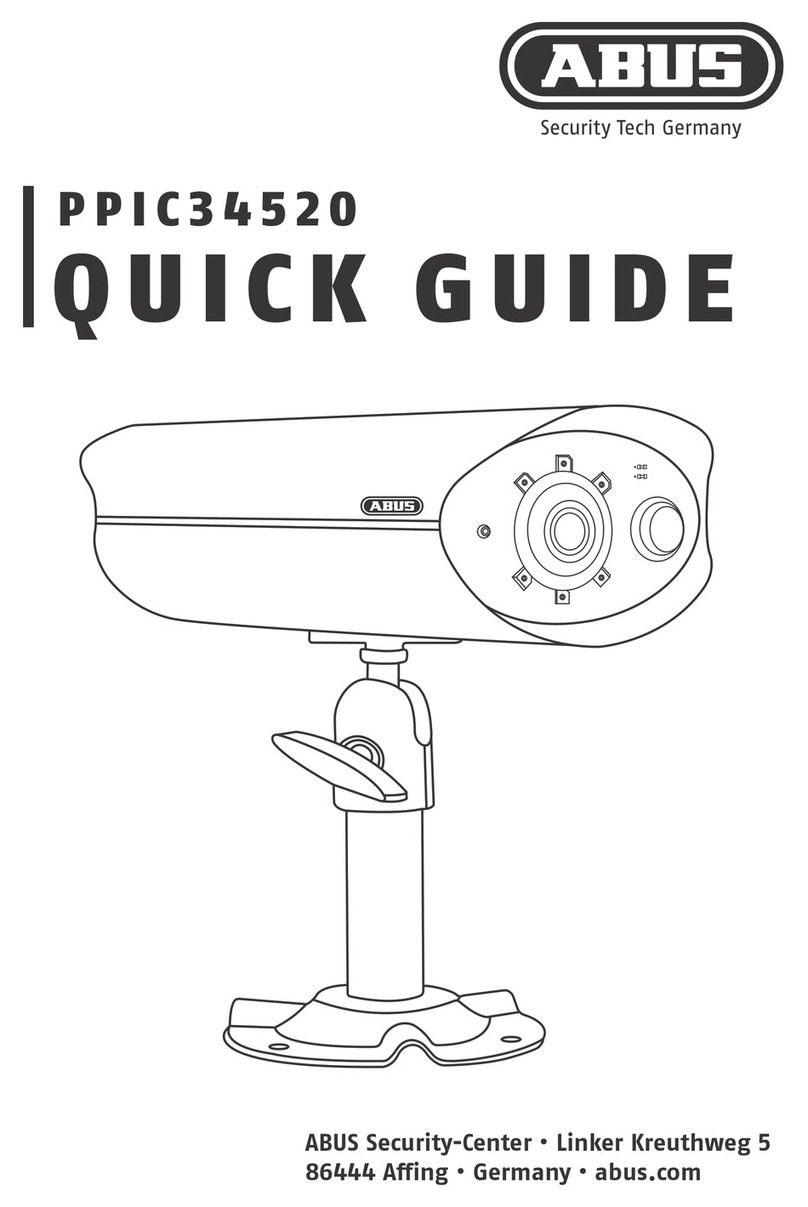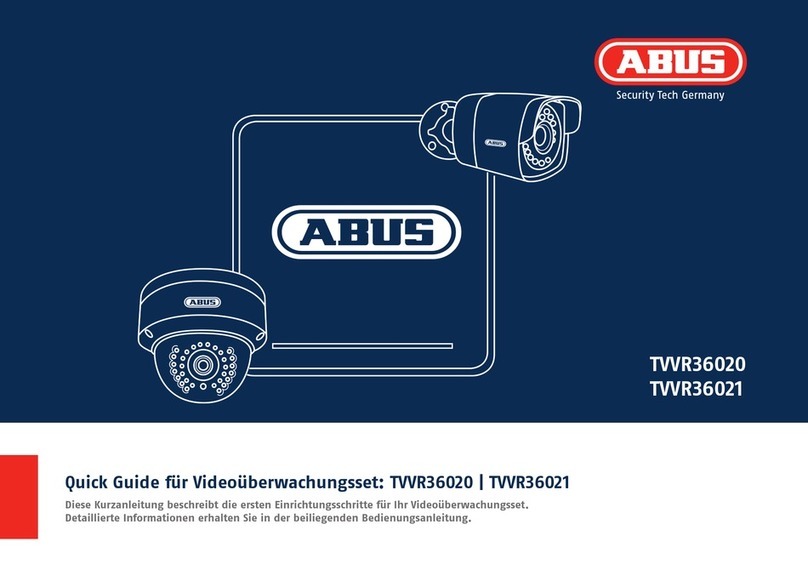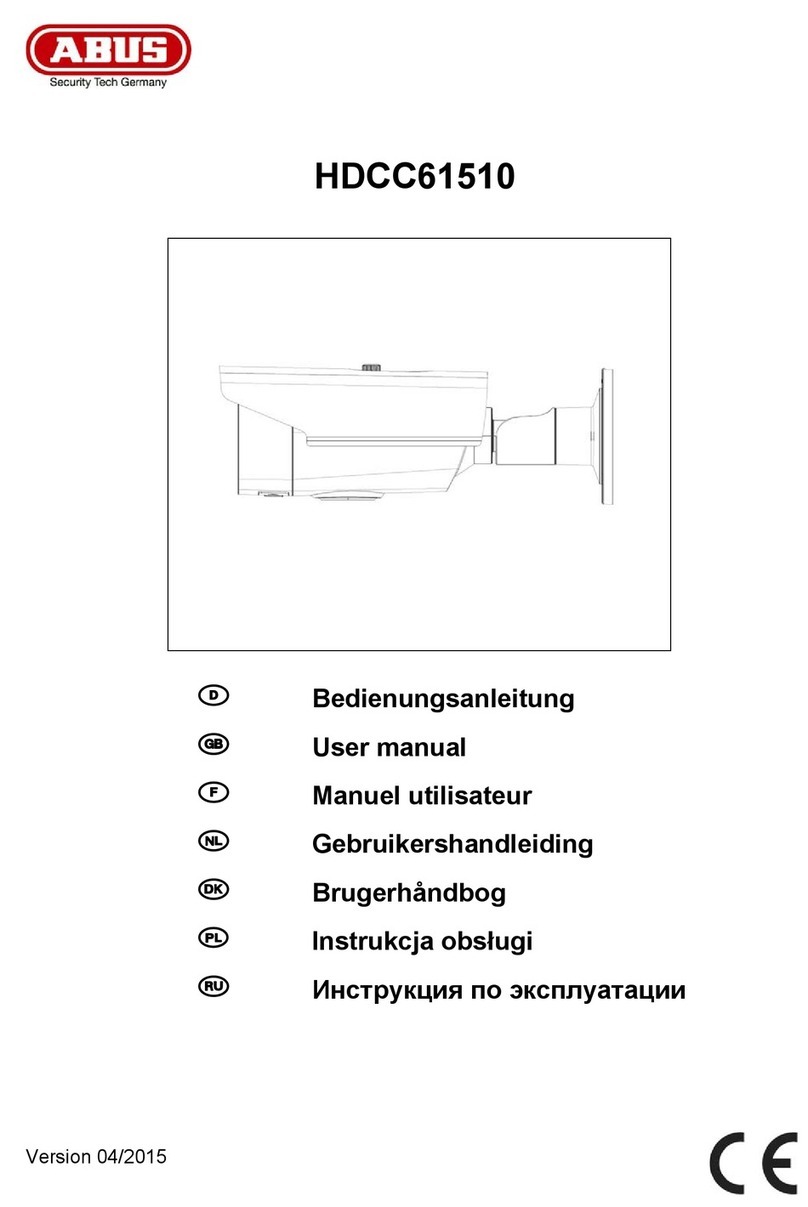6
KLAPPENPOSITIONEN
FLAP POSITIONS
Klappe ist halbseitig komplett geönet,
das Kamera-Objektiv ist zu sehen:
Die Kamera ist aktiv. Der Zugri auf das Livebild, den Speicher,
alle Funktionen und Einstellungen erfolgen per App.
Flap is completely open on half side, the camera lens can be seen:
The camera is active. The live image, memory, all functions
and settings are accessed via app.
Klappe ist komplett geschlossen, die Vorderseite der Kamera
ist durch die Klappe komplett verdeckt:
Die Kamera ist im Stand-by-Modus = Privatsphäre-Modus.
Keine Tonaufnahme, keine Bildaufnahme, kein Zugri per App möglich.
Zu beachten: Die Kamera schaltet erst dann in den Privatsphäre-Modus,
wenn die Klappe komplett geschlossen ist, und mit ihren integrierten
Magneten Kontakt zum Kameragehäuse hat.
Flap is completely closed, the front of the camera is completely
covered by the ap:
The camera is in stand-by mode = privacy mode.
No sound recording, no image recording, no access via app possible.
To note: The camera only switches to privacy mode when the ap is
completely closed and has contact with the camera housing with its
integrated magnets.
Die Kamera besteht grundsätzlich aus zwei Teilen:
dem Kamera-Gehäuse aus Kunststo, und einer Abdeckung/Klappe in Stooptik.
Die Klappe ist magnetisch am Kamera-Gehäuse befestigt, und bei Bedarf komplett abnehmbar.
Durch die Klappe und deren integrierte Magnete steuern Sie den Privatsphäre-Modus der Kamera.
The camera basically consists of two parts:
the camera housing made of plastic, and a cover/ap in textile look.
The ap is magnetically attached to the camera housing, and can be completely removed if necessary.
Through the ap and its integrated magnets you control the privacy mode of the camera.
Klappe ist komplett abgenommen,
die komplette Vorderseite der Kamera ist zu sehen:
Die Kamera ist aktiv. Der Zugri auf das Livebild, den Speicher,
alle Funktionen und Einstellungen erfolgen per App.
Flap is completely removed,
the entire front of the camera can be seen:
The camera is active. The live image, memory, all functions
and settings are accessed via app.
Für die Inbetriebnahme der Kamera muss die Klappe geönet sein.
The ap must be open for the camera to be put into operation.