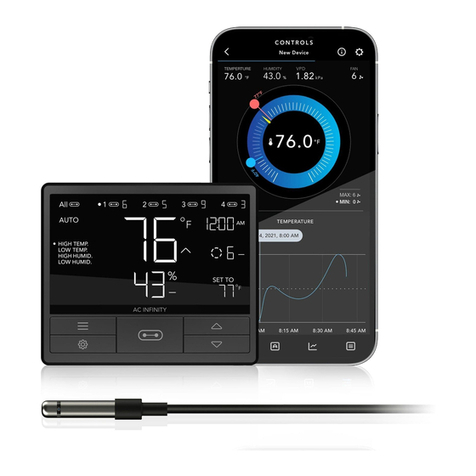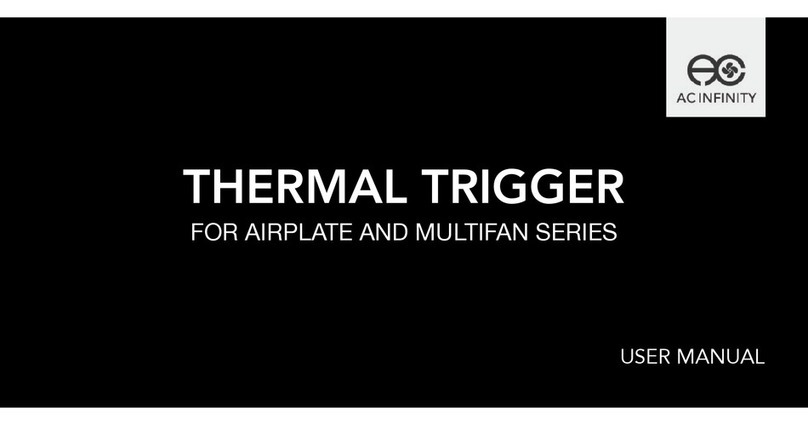6
Ensure your power source conforms to the electrical requirements of this product.
Check your local code restrictions for additional safety measures that may be needed for a
proper code compliant installation.
Read all instructions before installing and using this product.
If you are unfamiliar or have doubts about performing this product’s installation, seek the
services of a qualified, trained, and licensed professional. Inappropriate installation will void
this product’s warranty.
This product must not be used in potentially hazardous locations such as flammable,
explosive, chemical-laden or wet atmospheres.
Ducted products must always be vented to outdoor areas.
Do not cover power cords with rugs or other fabric materials.
This product pairs with those that has rotating parts. Safety precautions should be exercised
during the installation, operation, and maintenance of this product.
Do not insert or allow fingers or foreign objects to enter any ventilation or exhaust openings as
it may cause electric shock, fire, or damage to this product. Do not block or tamper with this
product in any manner while it is in operation.
Do not depend on the on/off programming as the sole means of shutting power from this
product. Unplug the power cord before installing, servicing, or moving this product.
Do not operate this product while its cord is damaged, or if it malfunctions, has been dropped,
or is damaged in any manner.
1.
2.
3.
4.
5.
6.
7.
8.
9.
10.
11.
PRODUCT WARNING
TO REDUCE THE RISK OF FIRE, ELECTRIC SHOCK, OR INJURY TO PERSONS,
OBSERVE THE FOLLOWING: