AC Infinity CONTROLLER 69 User manual
Other AC Infinity Controllers manuals

AC Infinity
AC Infinity CONTROLLER 69 User manual
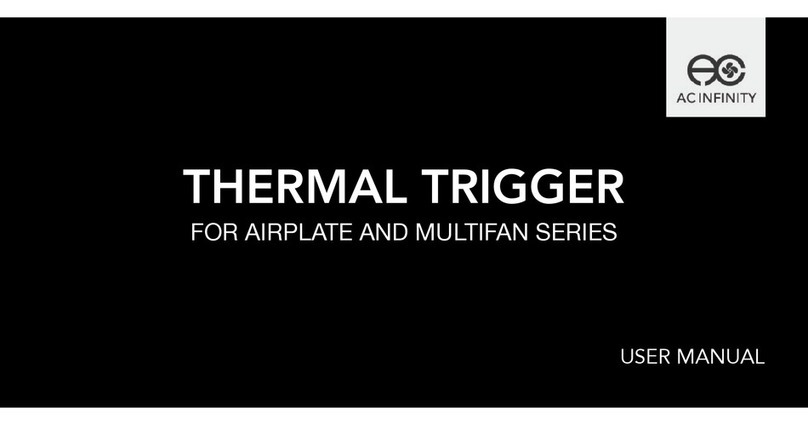
AC Infinity
AC Infinity THERMAL TRIGGER User manual
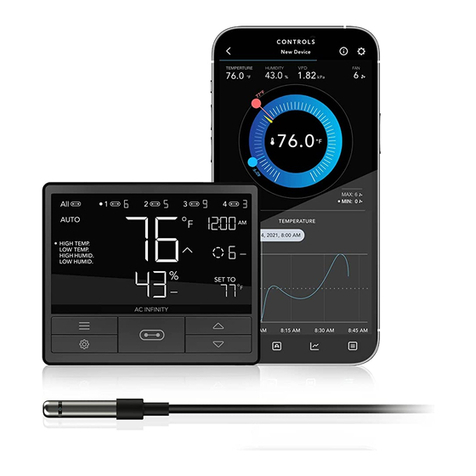
AC Infinity
AC Infinity CTR69X User manual
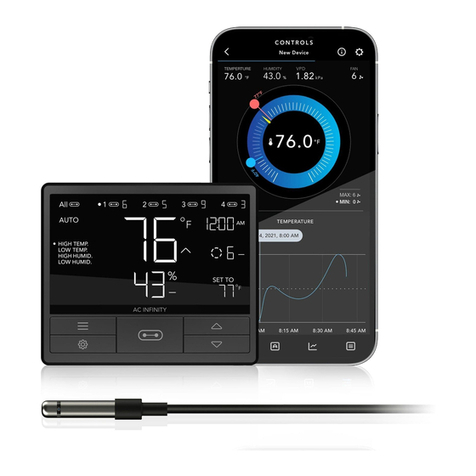
AC Infinity
AC Infinity CONTROLLER 69 PRO User manual

AC Infinity
AC Infinity AC-CRA5 User manual

AC Infinity
AC Infinity CONTROLLER 63 User manual

AC Infinity
AC Infinity AC-CTC7 User manual

AC Infinity
AC Infinity SMART OUTLET User manual

AC Infinity
AC Infinity CONTROLLER 79 User manual

AC Infinity
AC Infinity CONTROLLER 67 User manual



























