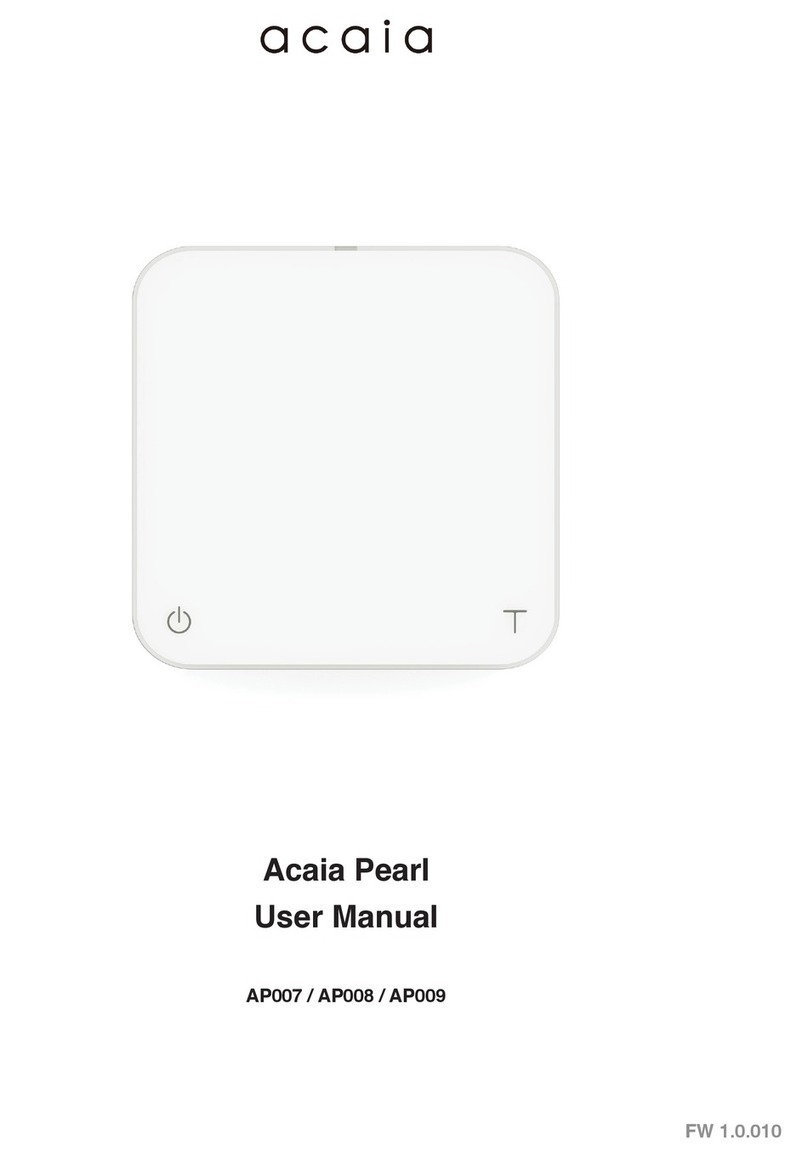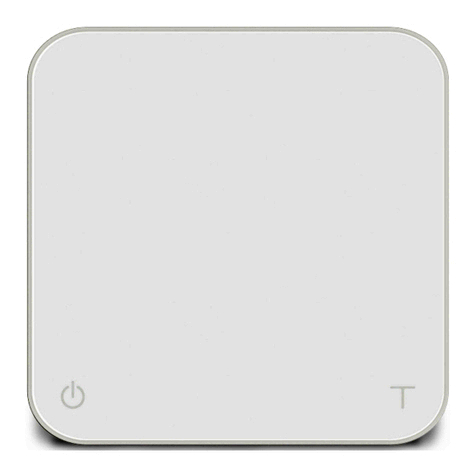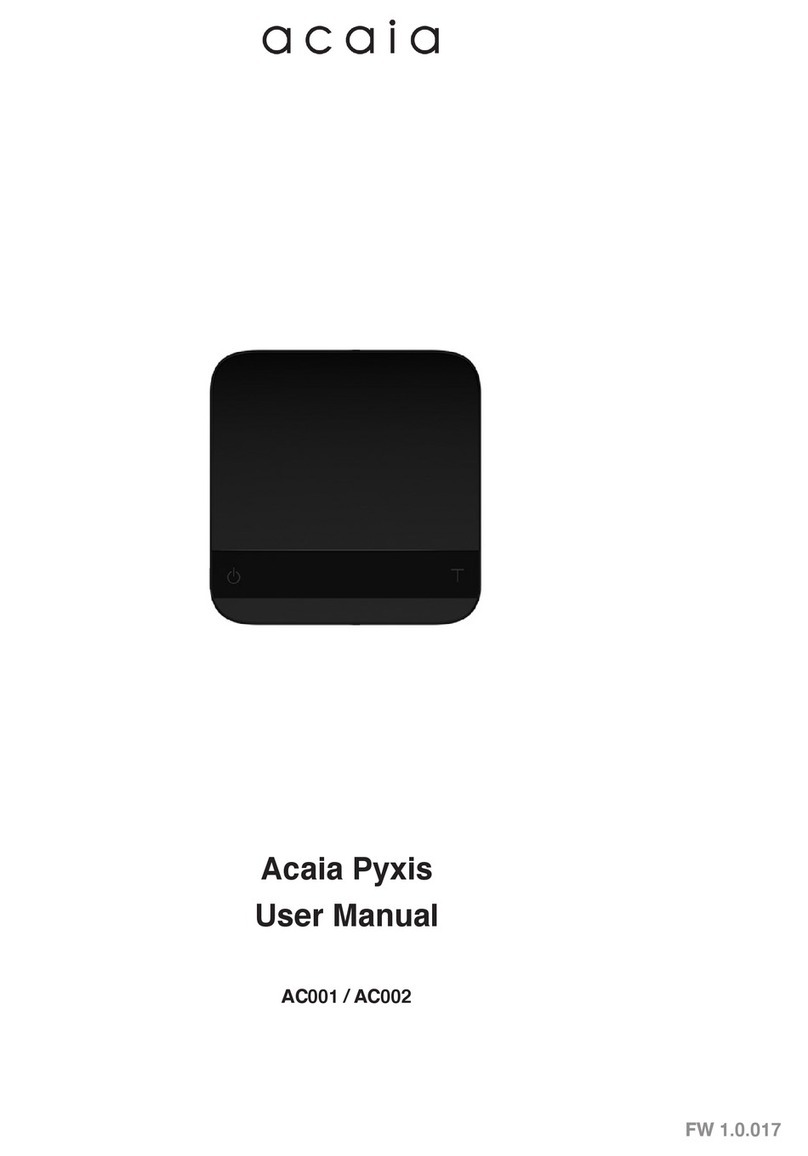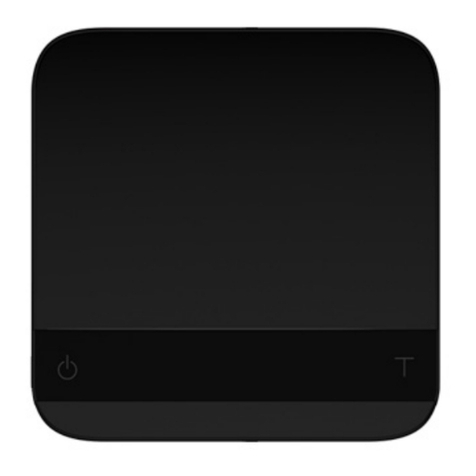1. The LED display shows [0:00 0.0] with the timer on the left and the weight on the right in
gram units.
2. The LED display shows [0:00 0.00] with the timer on the left and the weight on the right
in ounce units.
3. When the weight exceeds 999 grams, the LED display only shows the integer part (the
decimal point will not be displayed. The LED display shows up to a maximum of 3000
grams. If the weight exceeds 3000 grams, the scale will display [Maximum].
1. When placing more than two grams and a stable weight on the scale, the scale will
perform the auto-tare operation.
2. After the scale detects the ow of espresso, the timer will start. The timer will stop when
the espresso ow stops.
3. When the espresso is ready, removing the cup will ash between the beverage weight
and the espresso shot.
Note
1. In Espresso Mode, the timer will stop when the espresso ow stops.
2. The auto-tare function is performed only when the weight exceeds two grams.
3. If you do not operate the scale for ten seconds, it will reset the timer and perform
tare operation.
4. In Espresso Mode, the timer will also stop when a negative weight (i.e., removal of
a cup) is detected.
Mode 4 - Espresso Mode
Mode Description
Display
Action Operation
Start/Stop/Reset Timer Tap Power button
Tare Weight Tap Tare button
Reset Mode Double tap Tare
Toggle Units g/oz Long press Tare for 5 seconds
Switch Mode Press and hold Power button
10
The Espresso Mode is designed to aid espresso
extraction. The scale automatically detects a cup,
shot glass, or other vessel and tares the weight of
the vessel. The scale will then detect the start of the
ow of espresso into the vessel and automatically
start the timer function; the timer stops when the ow of espresso into the vessel stops.
When the vessel is removed from the scale, the display ashes the nal beverage weight.