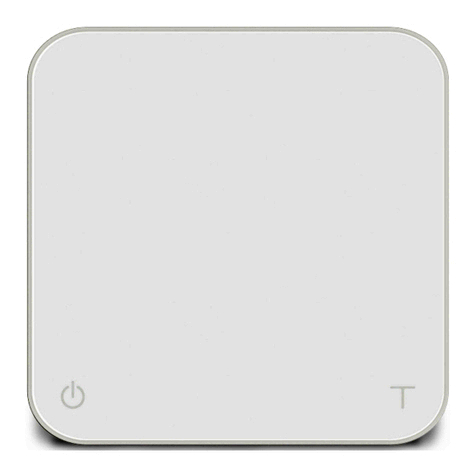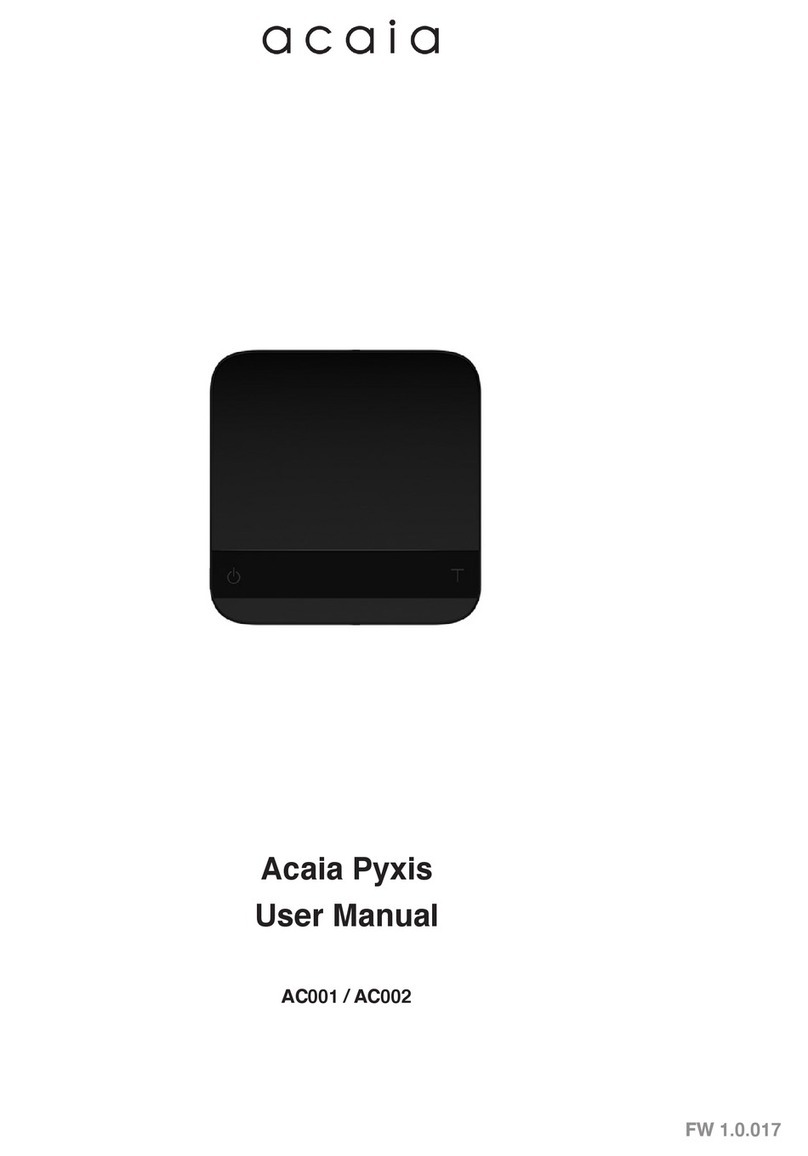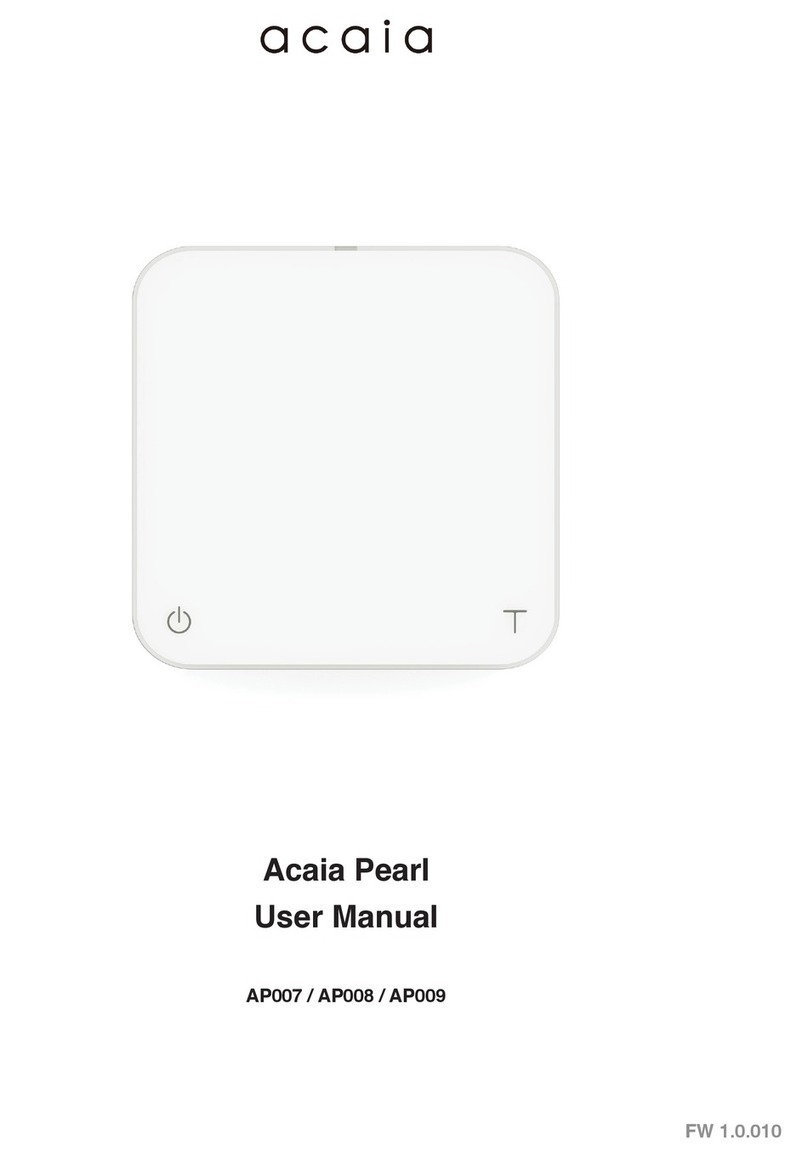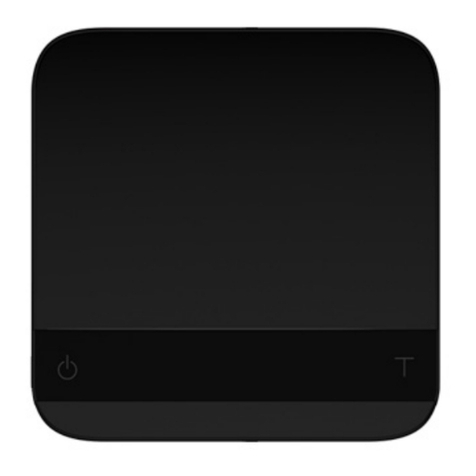Contents
4 Chapter 1: Scale at a Glance
4 Introduction
4 Specification
5 Scale overview
6 Accessories
6 Buttons
7 LED indicators
7 Battery charge
8 Chapter 2: Getting Started
8 Preparation
9 Charging and Setup
10 Chapter 3: Basics
10 Basic operations
10 Modes
10 Mode 1 - Weighing mode
11 Mode 2 - Dual Display Mode
12 Mode 3 - Auto Start Mode
13 Chapter 4: Calibration
13 Calibration mode
14 Chapter 5: Configuration
14 Enter settings
15 Auto Sleep Settings
15 Zero Tracking Setting
15 Key Sound Settings
15 Zero Range Setting
15 Weighing filter setting
15 Default Weighing Unit [default=g]
15 Power Saving Mode
15 Weighing Mode Setting [ nodE_1 ] [default]
15 Dual Display Mode Setting [ nodE_2 ]
16 Auto Start Mode Setting [ nodE_3 ]
16 Bluetooth ON/OFF [default=ON]
17 Appendix
17 Error codes